You can assign different roles and responsibilities when adding users to your Enterprise server. Each user will have their own login credentials and can customize their settings according to their preferences.
Inviting a User by Email
Inviting by email allows you to choose the role of the would-be user. To invite a user by email
- Log in to your Enterprise admin account and open Admin Console.
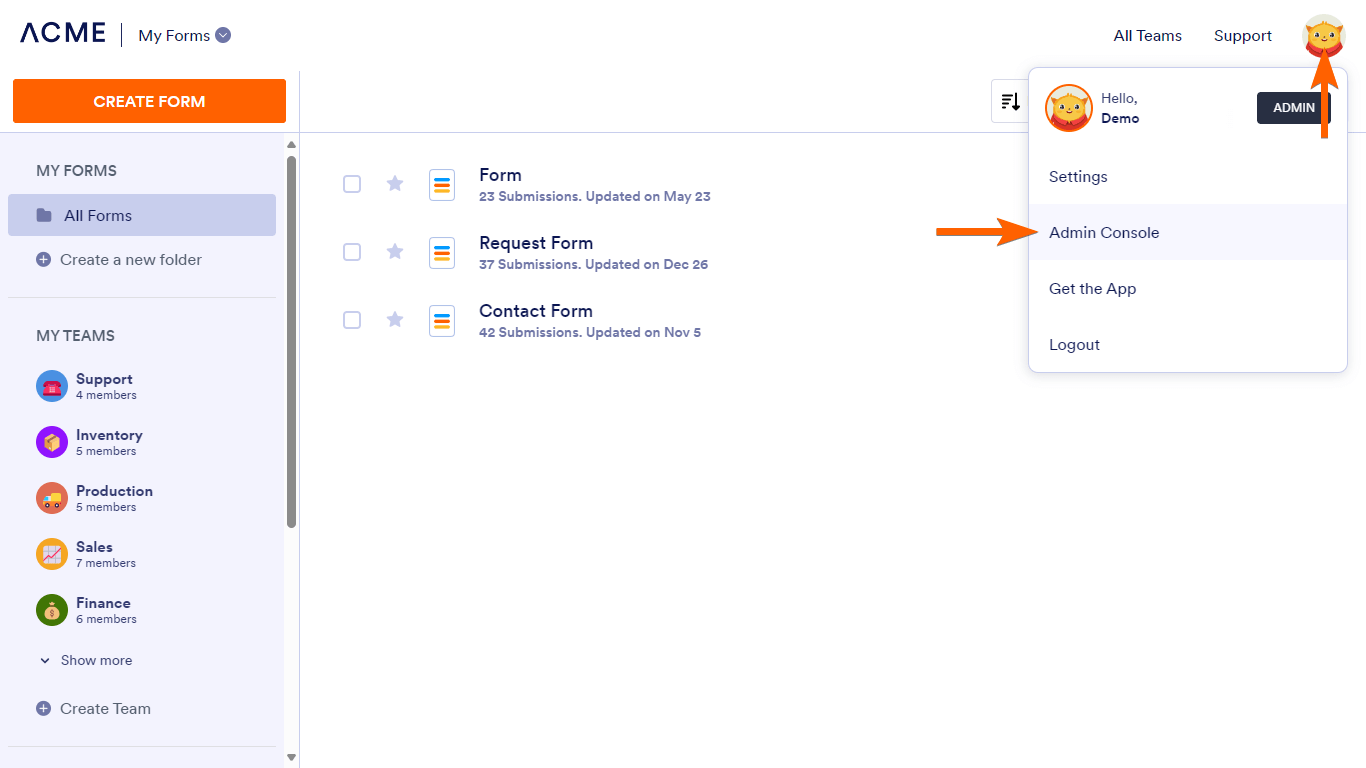
- In Admin Console, go to Users on the left, then select Add New User.
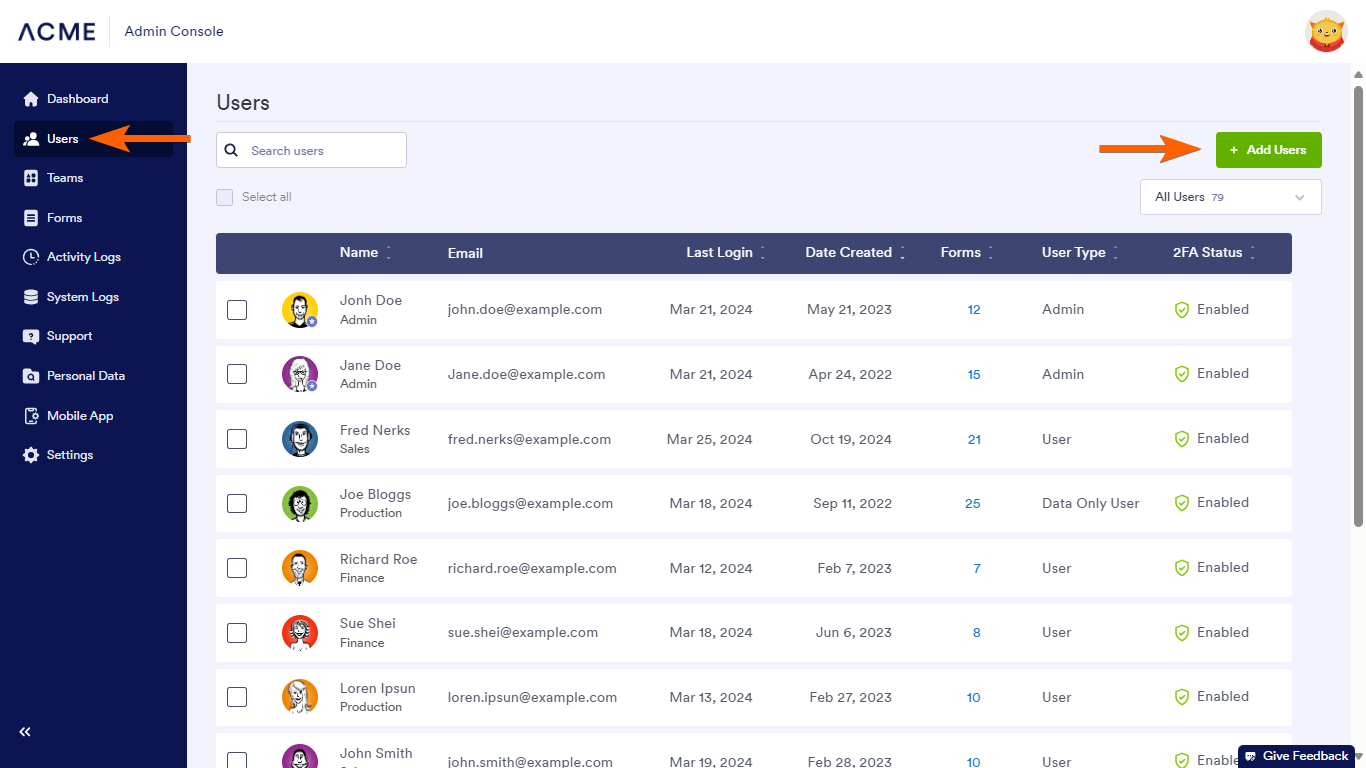
- Enter the user’s name, email, and optional title.
- Specify the role or user type, then select Add User.
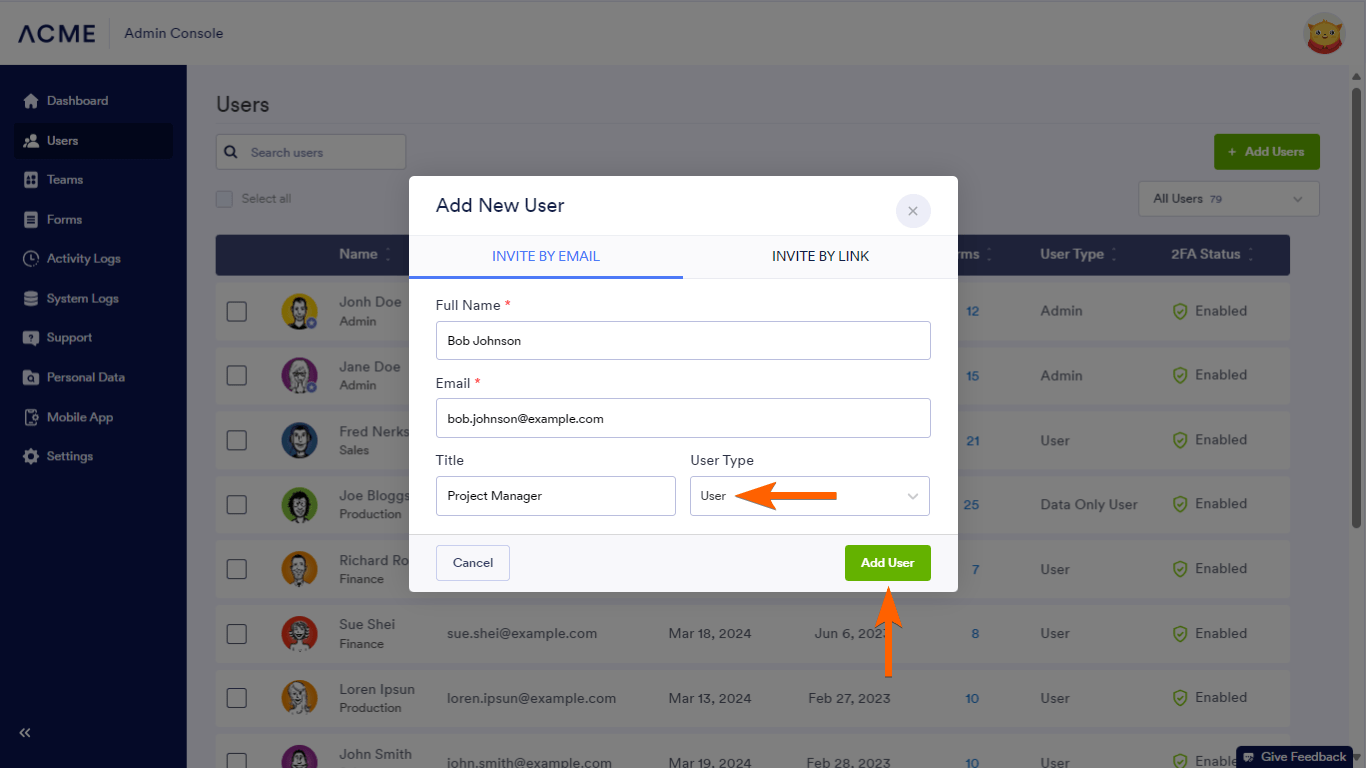
Here are the available user types:
- Admin — No restrictions.
- User — Can manage owned and assigned forms, tables, etc.
- Data Only User — Can only view or edit assigned tables.
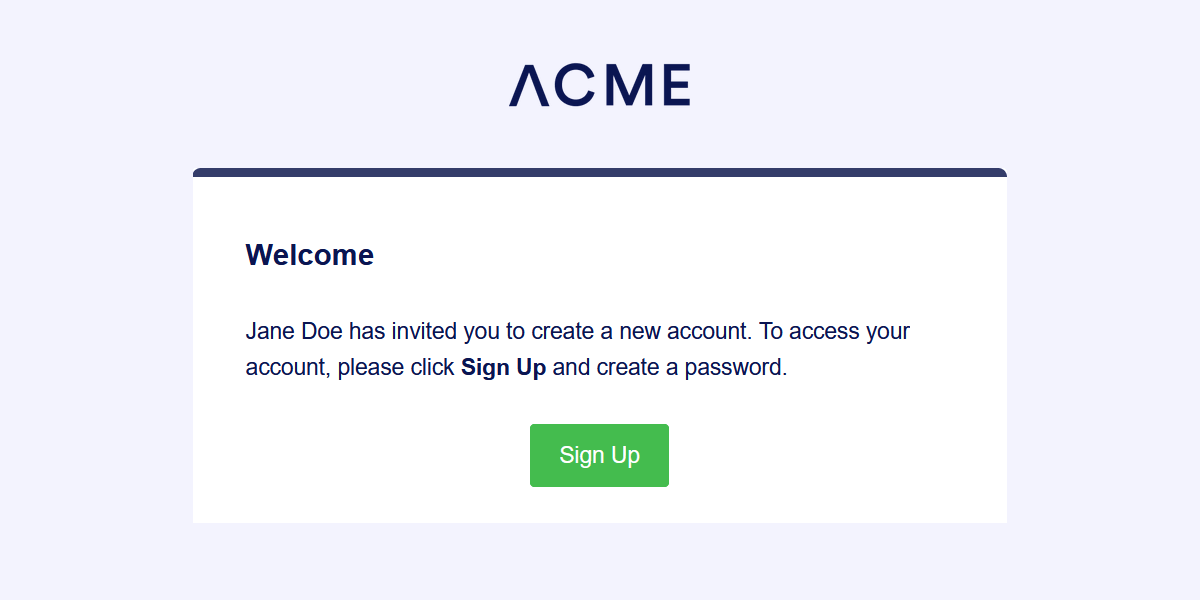
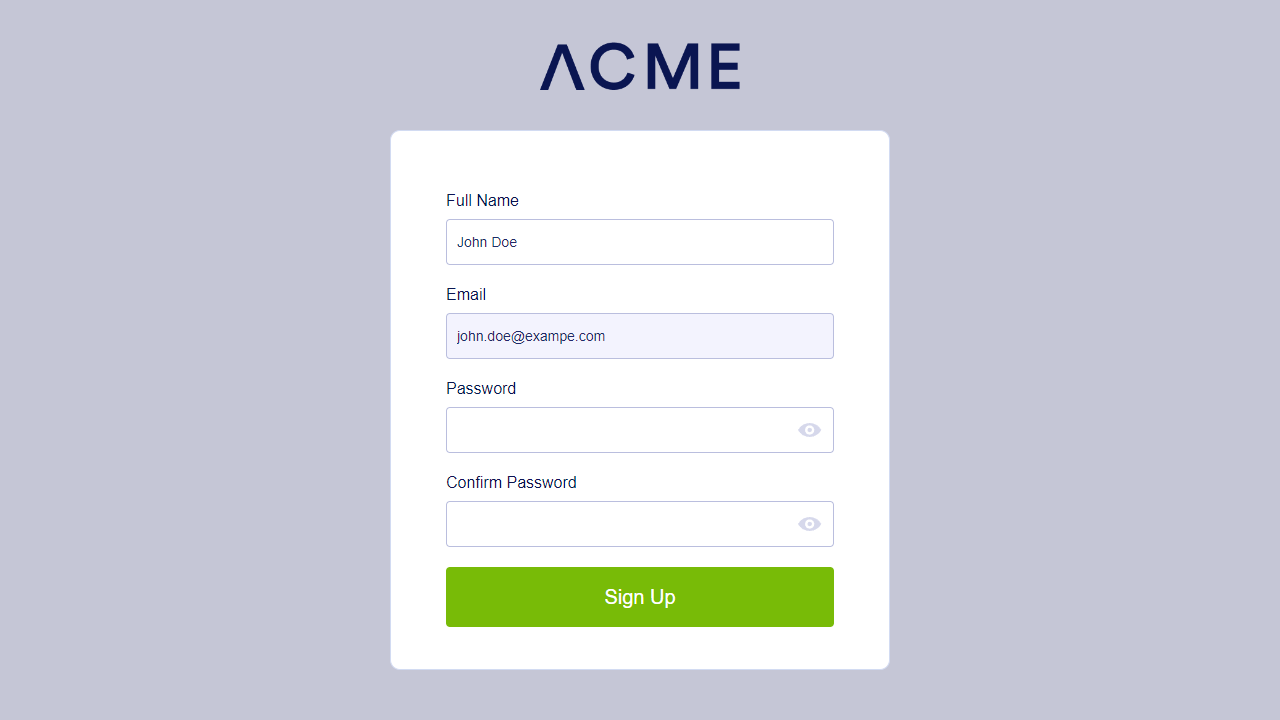
The system will send the invitation afterward so the invitee can complete the registration.
Inviting Multiple Users by Link
You can add multiple users to your server by sending the registration page URL. New users are set to “User” role or user type. To invite multiple users to your server
- Log in to your Enterprise admin account and open Admin Console.
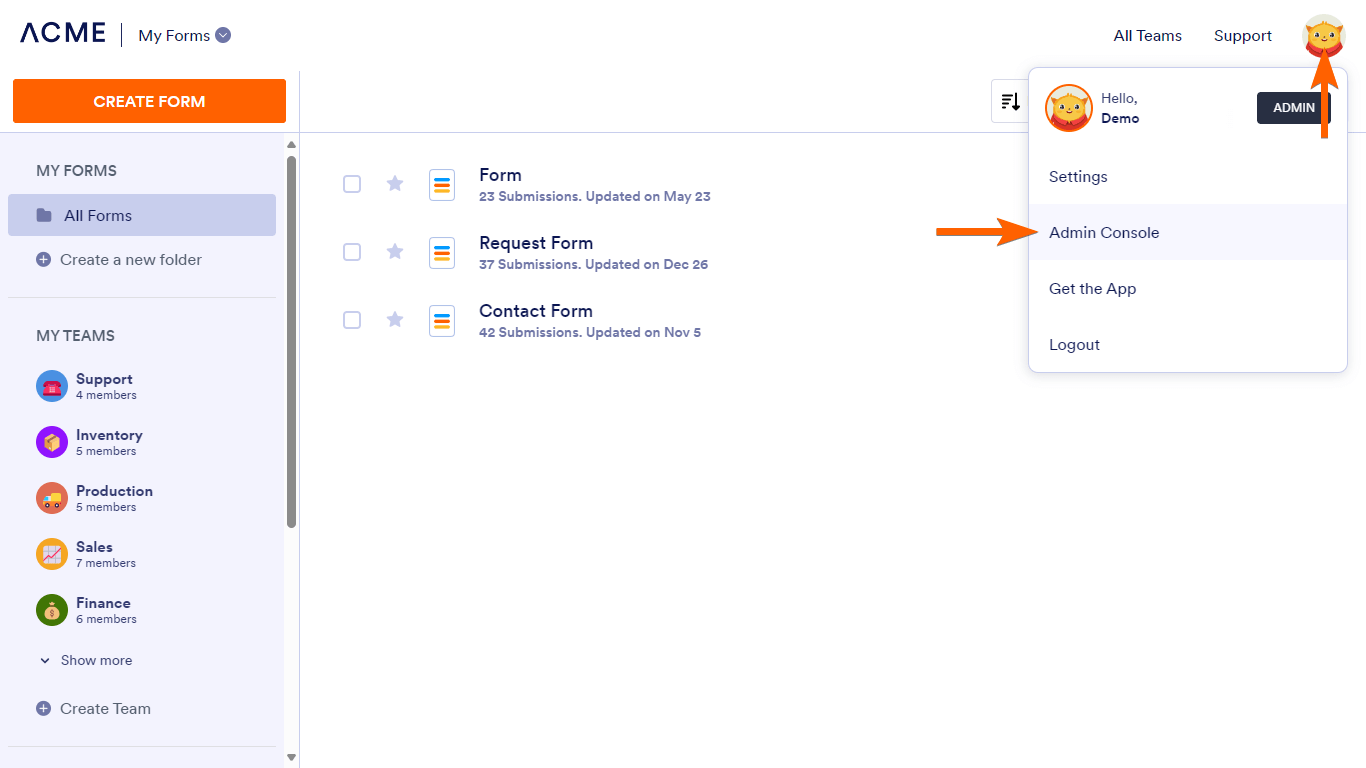
- In Admin Console, go to Users on the left, then select Add New User.
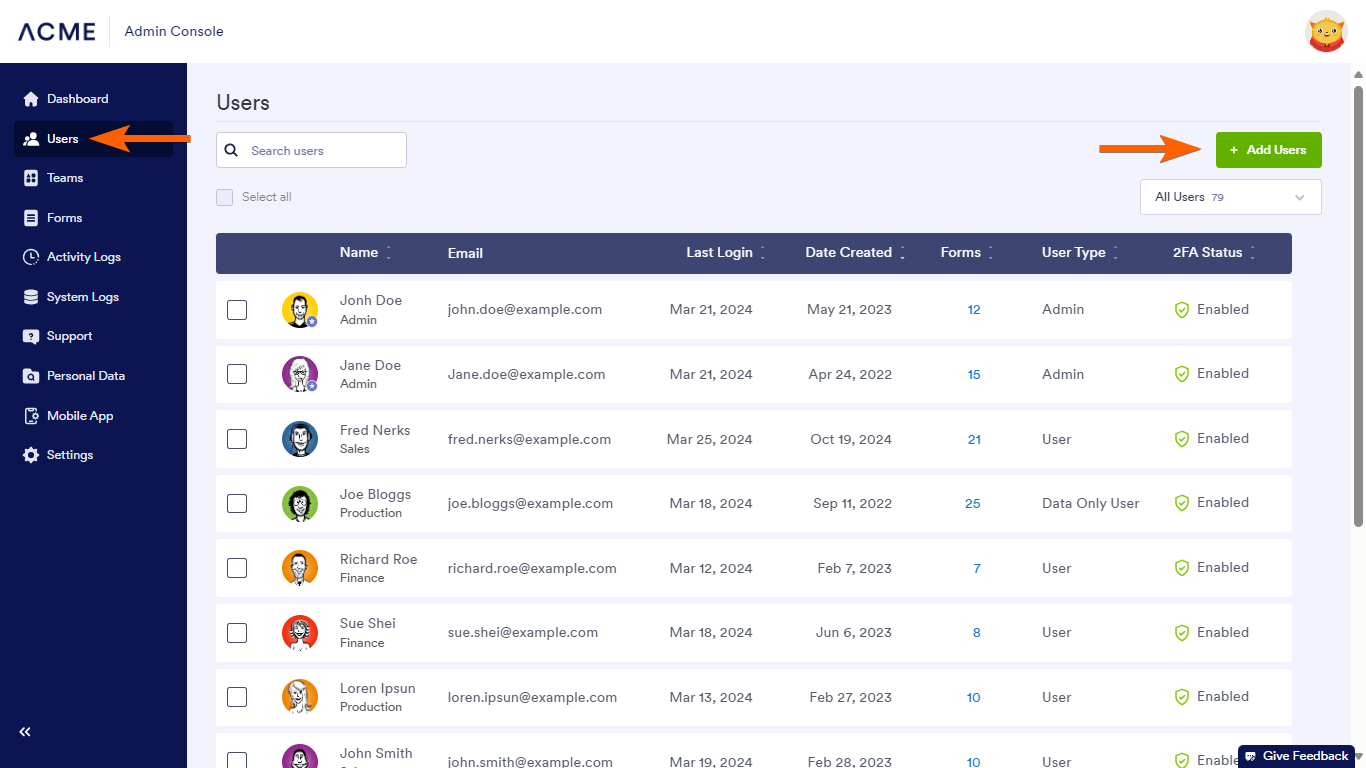
- In the dialog, go to Invite by Link.
- Copy and share the provided link.

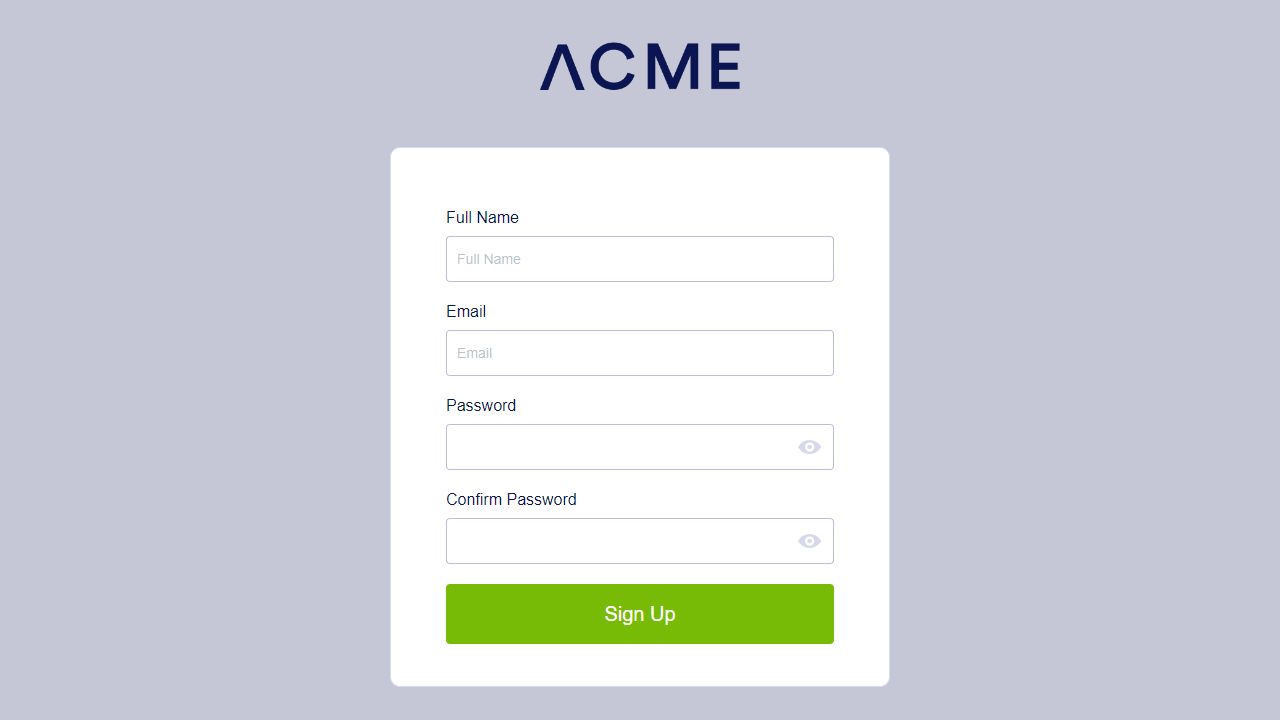
Anyone with the link can register to your server.


























































Send Comment:
1 Comments:
More than a year ago
I would like to add a new user, but I only want them to have access to one form. Is this possible?