Pixpa is an all-in-one website builder for photographers and creators to build stunning portfolio websites complete with client galleries, blogs, and eCommerce stores – all in one place. Pixpa enables creatives to showcase, share and sell online quickly – no coding required.
Pixpa supports Jotform forms. Embedding a form to Pixpa is just like adding basic elements to your page. Check out the steps below:
Getting the Embed Code for Pixpa
- In the Form Builder, go to the Publish tab.
- On the left side, click the Embed option.
- Click the iFrame option.
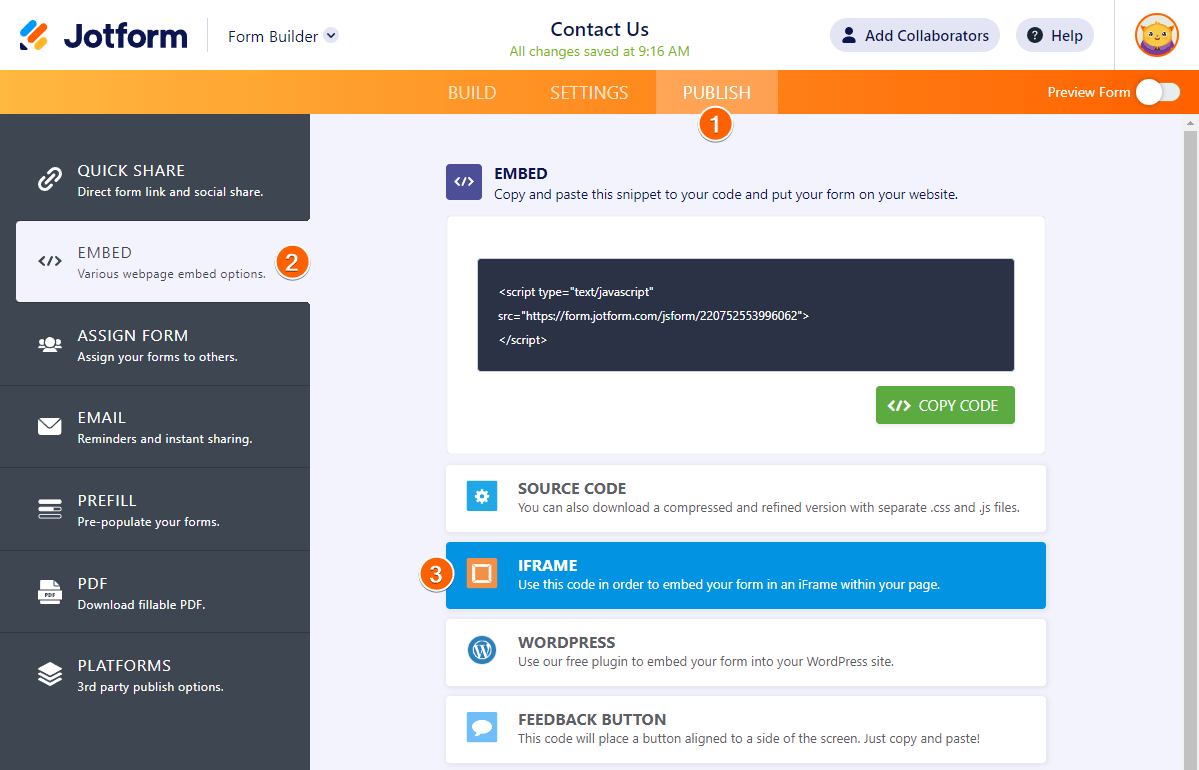
- Click the Copy Code button.
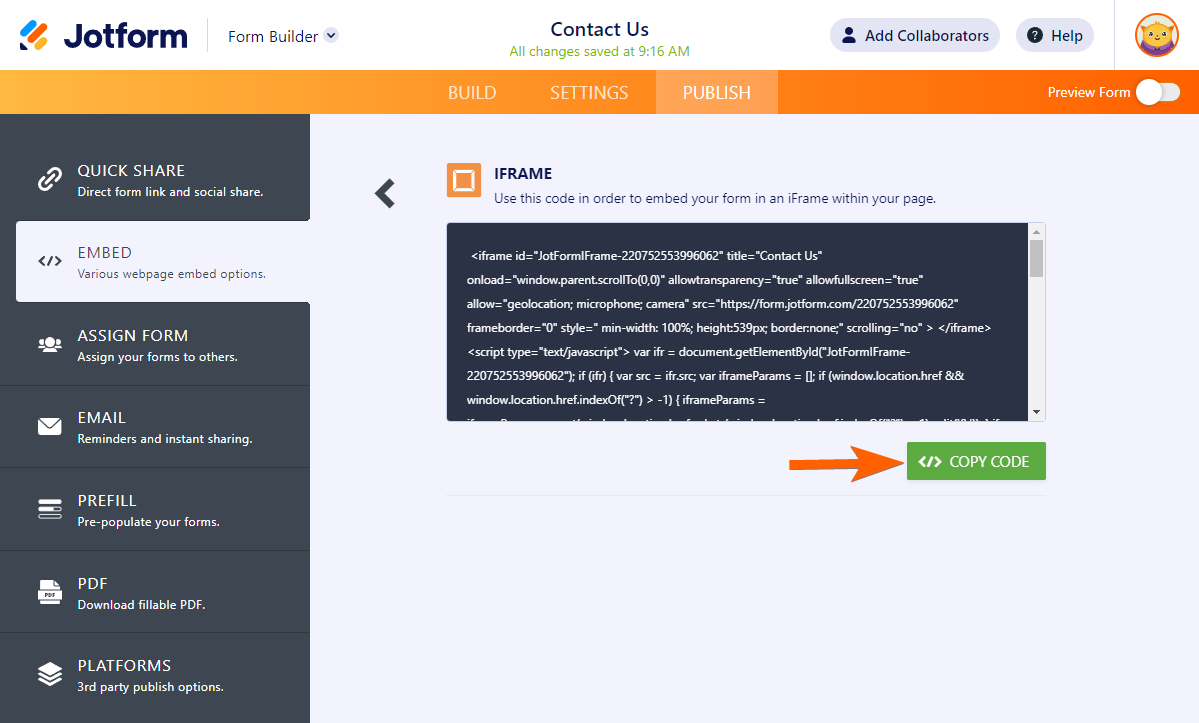
Your form is now ready for embedding.
Embedding your Form to Pixpa
- Edit your Pixpa website, and choose the page where you want to display your form.
- In the editor, click the Add Snippet icon.
- Click More Snippets. See the image below.
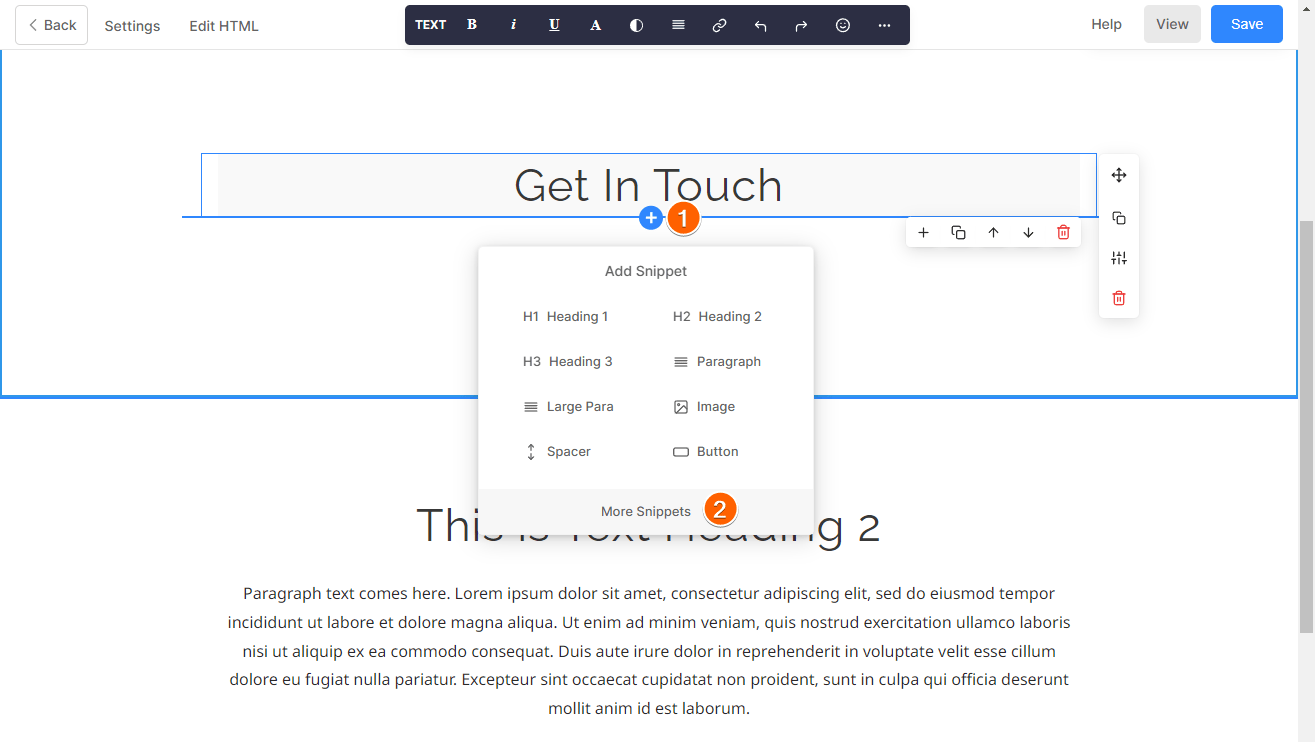
- Drag/drop the HTML snippet to the page. When doing this, make sure you see the blue line. The blue line indicates you’re dropping the snippet to its correct section.

- On the top-left side of the HTML snippet, click the Code Block button.
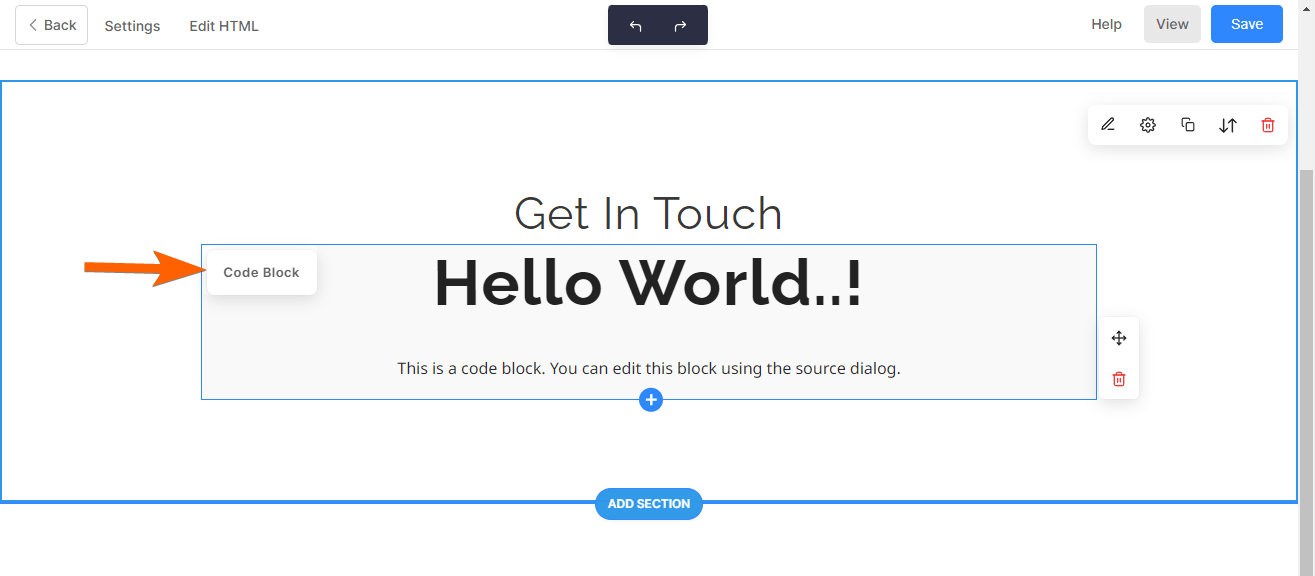
- Paste your form’s embed code in the code box.
- Click Ok to embed the form.
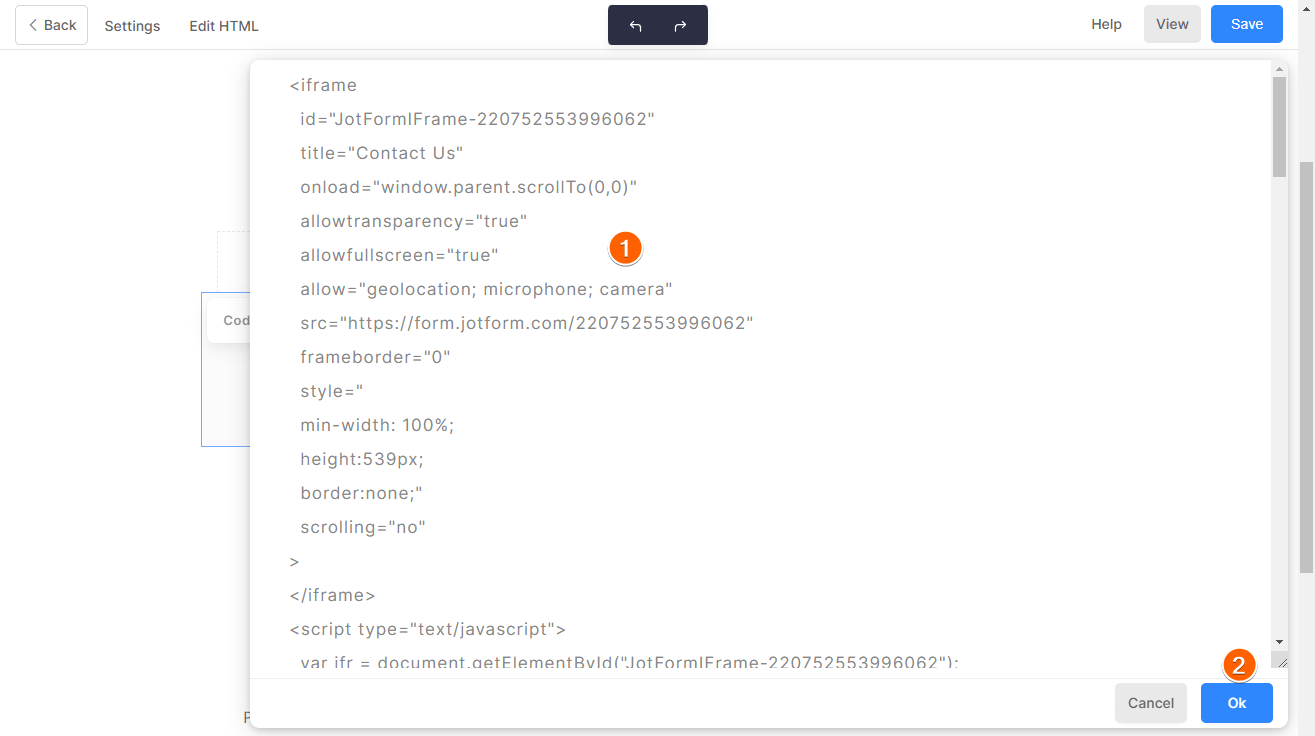
- You should see the form displayed. Click the Save button at the top to save your changes on the page. You’re done embedding after this step.


























































Send Comment:
1 Comments:
251 days ago
It's very well to stundy English