Zyro is a site builder that allows you to create a beautiful website or a powerful online store in under an hour. You can build your website with no coding or design skills. Zyro is fast, simple, and affordable.
If you have a Zyro website and want to embed your form, please read below for the steps.
Getting the Embed Code for Zyro
- In the Form Builder, go to the Publish tab.
- Click Embed on the left side.
- Choose the default embed code, and click the Copy Code button.
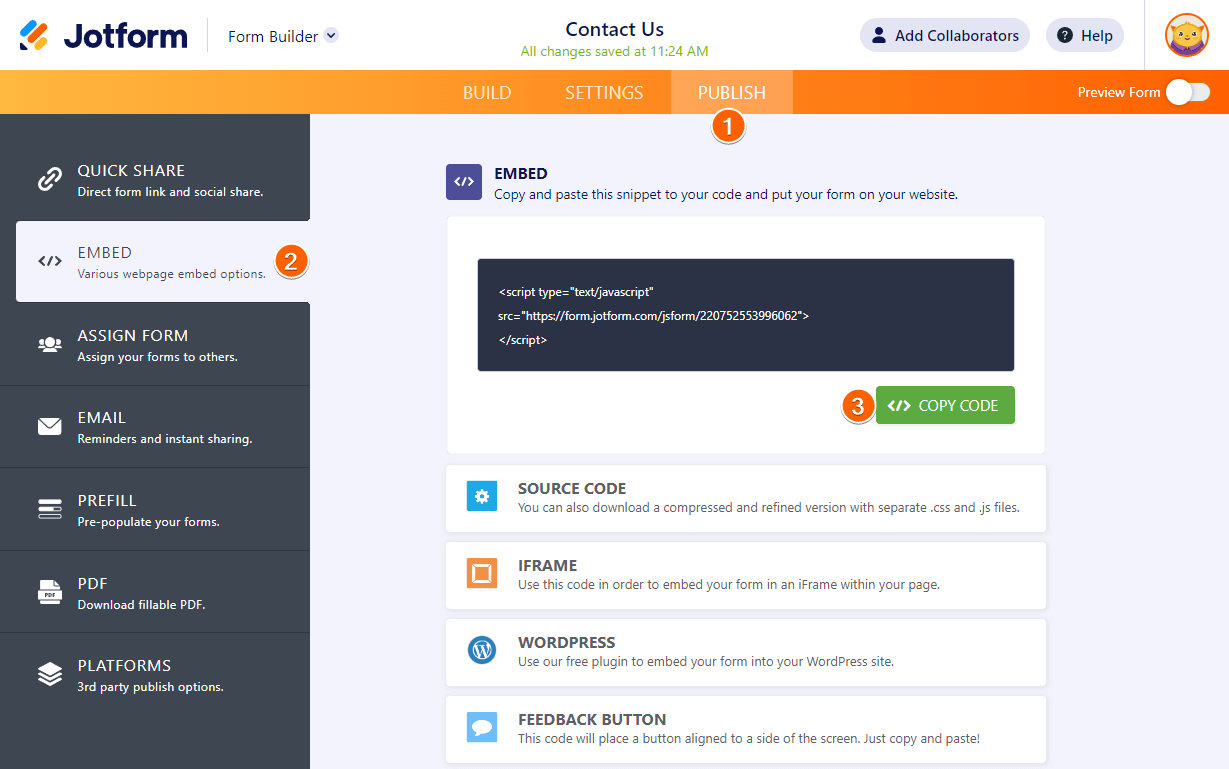
Adding Form to Zyro
- Go to your Zyro dashboard, and edit your website.
- In your Zyro Builder, click the Add Elements button on the left side.
- Drag and drop the Embed Code block to your page.
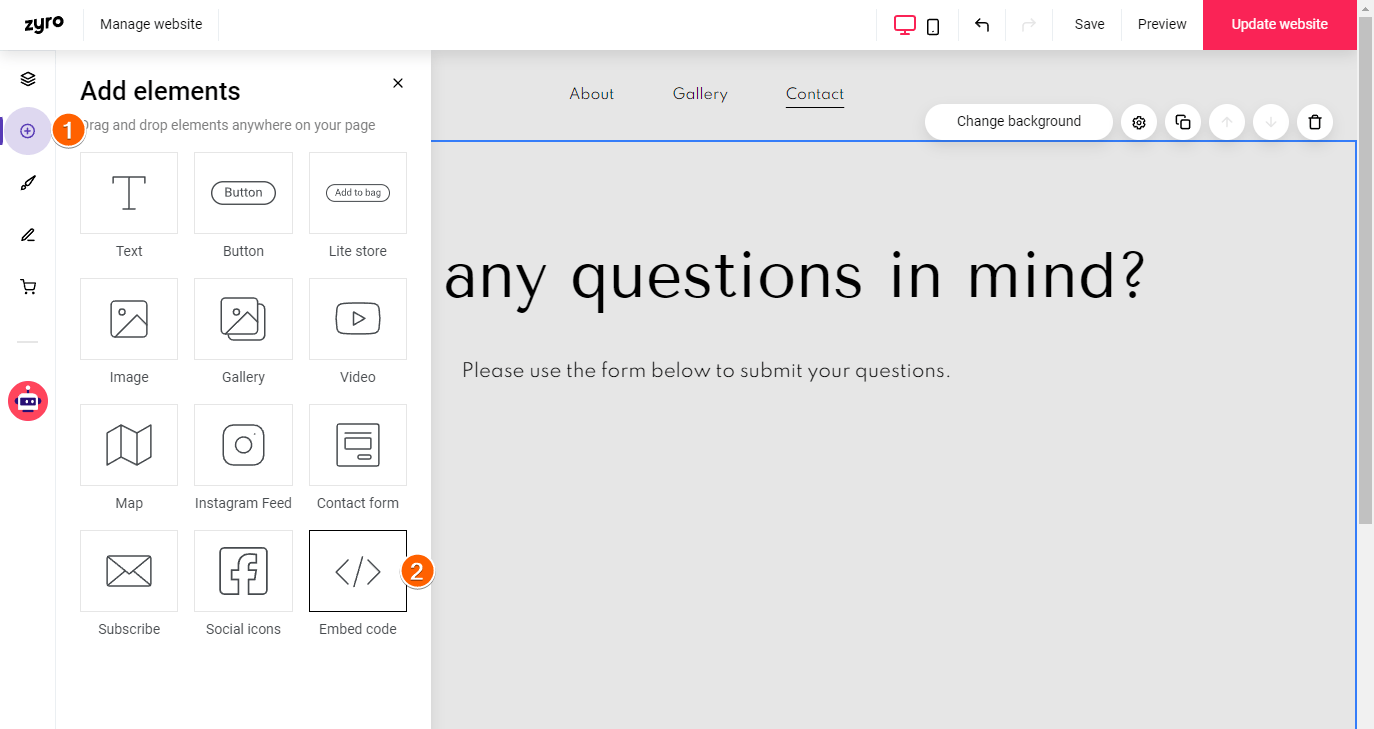
- Click the Enter Code button or double-click the Embed Code block.
- Paste the form’s embed code in the Embed code box.
- Click the Embed Code button.

- At this stage, you will automatically see the form. However, you may need to adjust the height of the embed code block to see the whole form. You may also need to change the section height so there’s no scrollbar on the page.


























































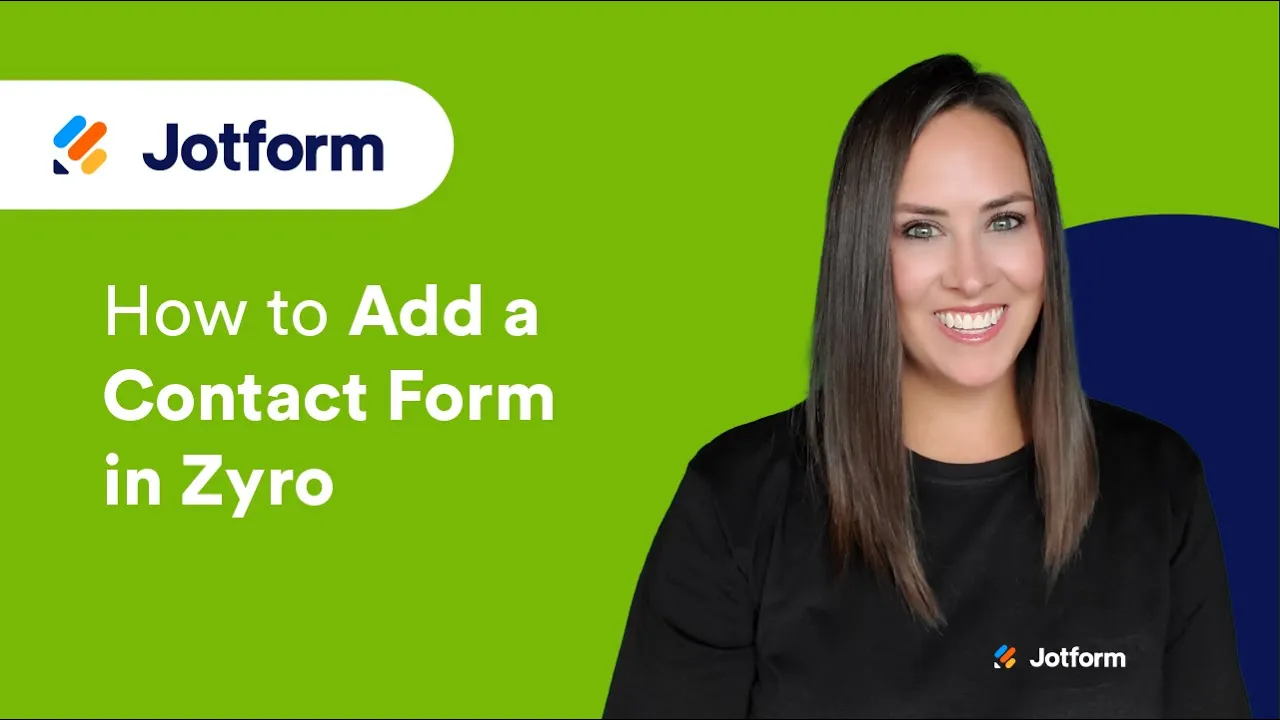
Send Comment: