Jotform Teams is a new way to collaborate on forms and collect form responses. Instead of individually adding collaborators to your forms and data, you can now create a team and work on the same forms in real time.
- Open the product list menu on the left side of the form builder and click the Create a Team button.
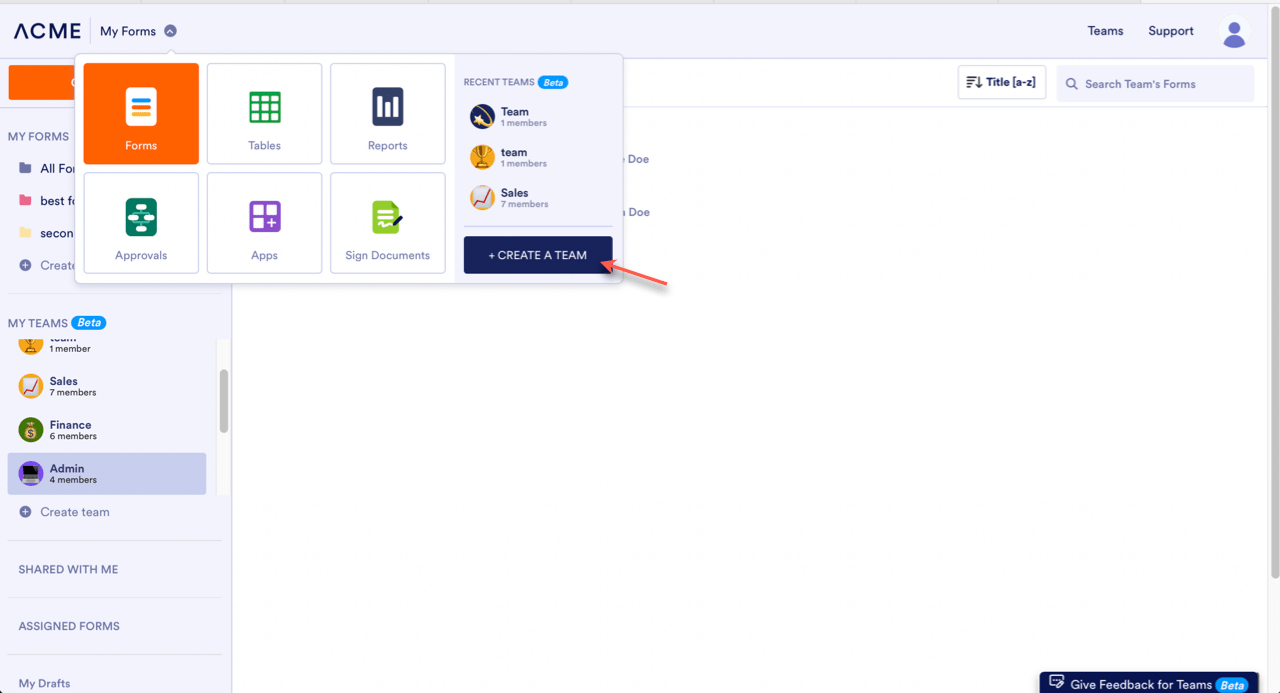
- A window will pop up asking you to name your team, invite team members, and choose their roles within the team.
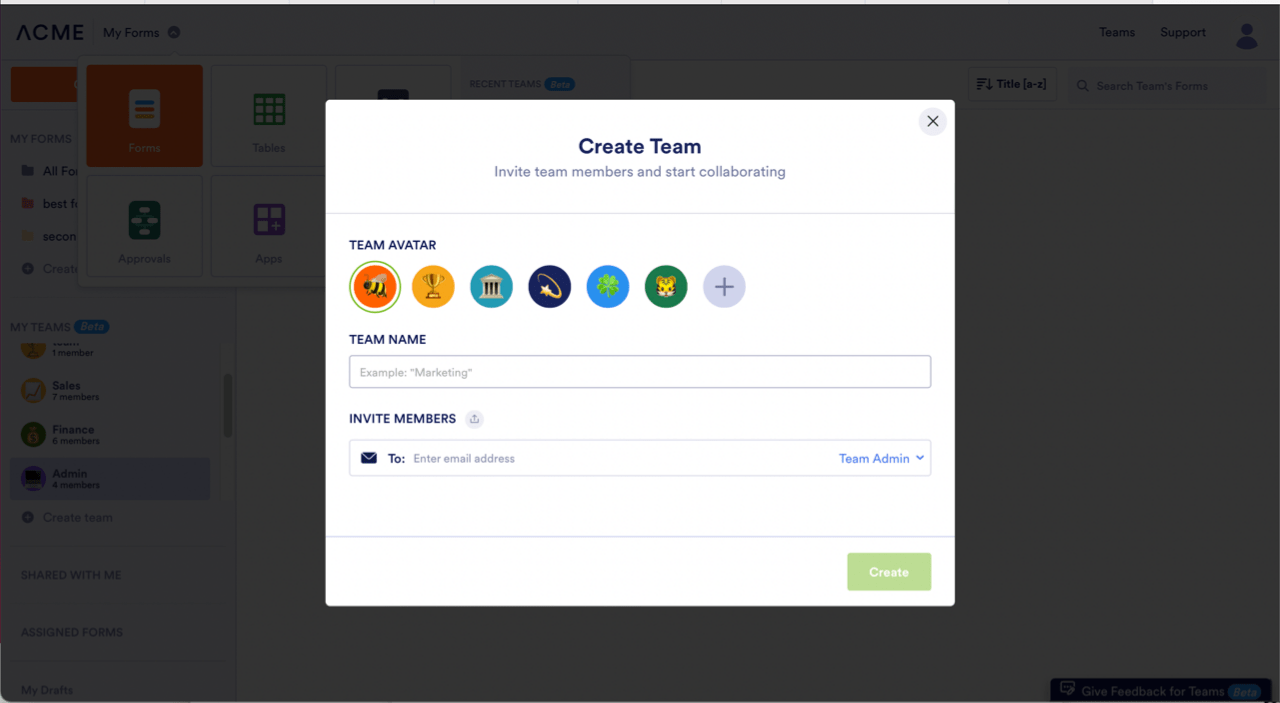
- Click the green Create button, and your shared workspace will appear. Now you can collaboratively create forms, tables, and approval flows with your team in real time.
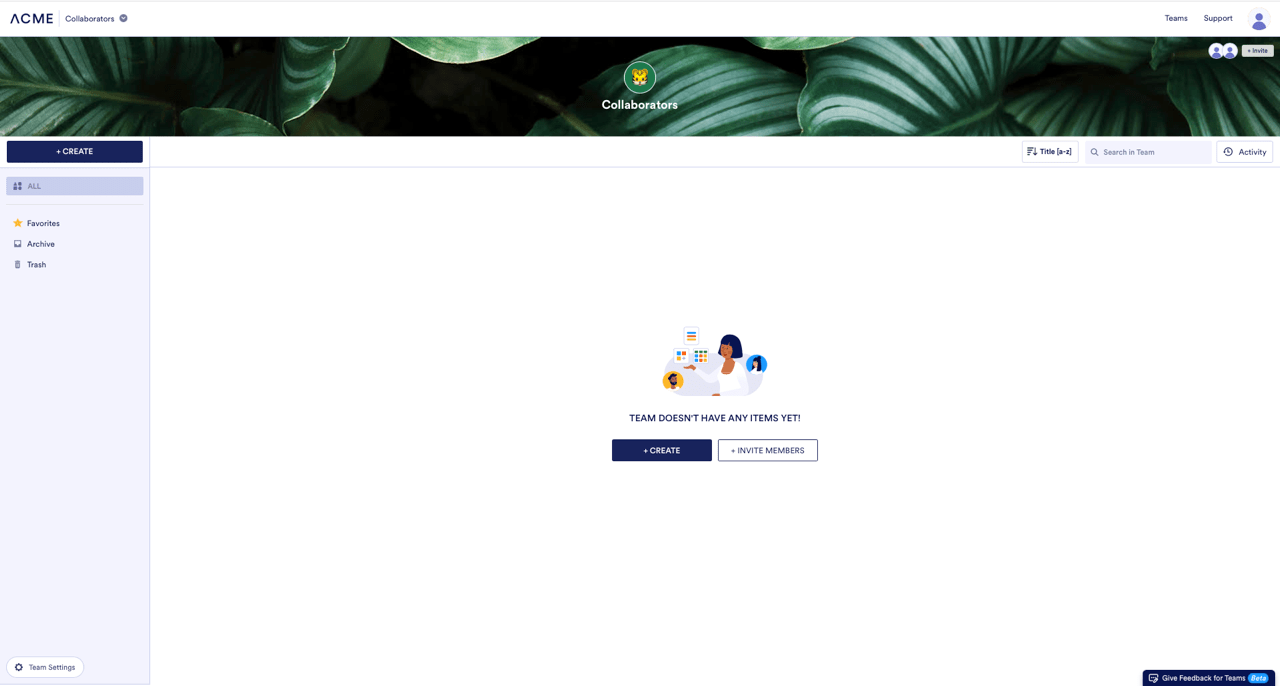
- Don’t forget to customize your privacy options. Click the Team Settings button in the bottom left corner of your Teams workspace. If you select Organization Visible, everyone in your organization will be able to see your team. If you select the Private Team option, the only people that can see your team are the people you invite.
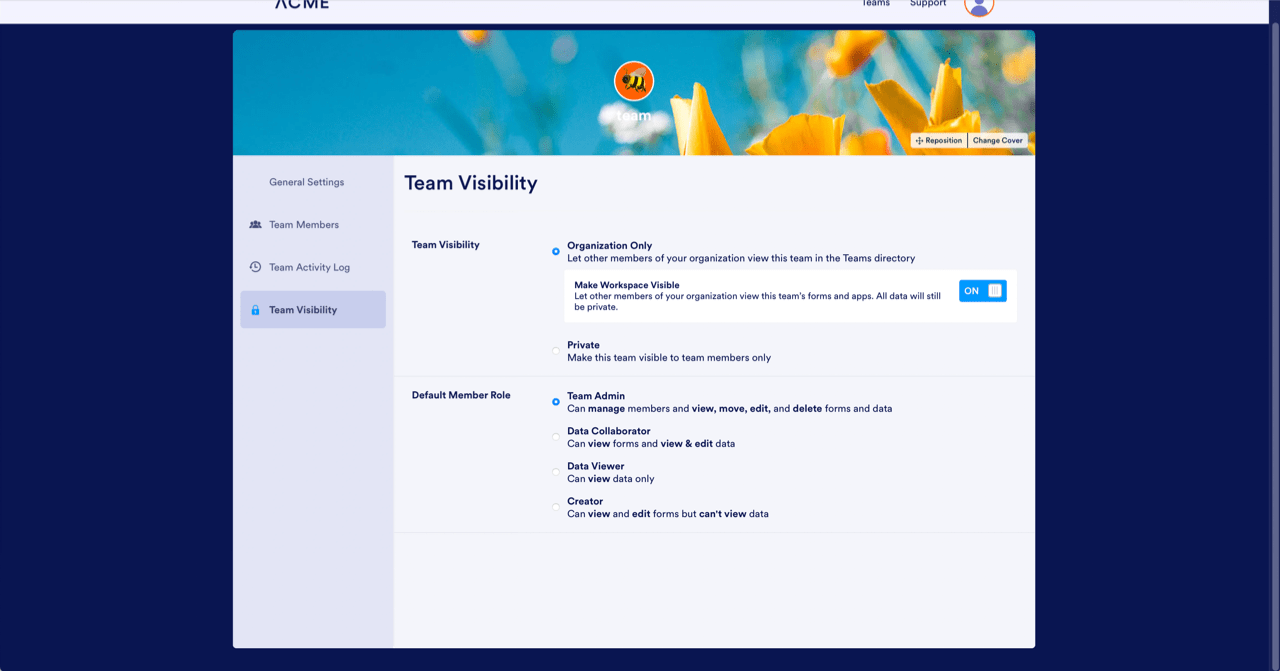


























































Send Comment:
2 Comments:
More than a year ago
Can I have a team that only accesses a specific form?
More than a year ago
I'm struggling to see how I add team members. The options are to talk to sales about Enterprise or an endless loop of create team, add team members, sales or create team...