As a team admin in Jotform Teams, you can customize the look and feel of your team workspace. Change your team’s avatar, cover, name, or URL in Team Settings.
To open Team Settings
- Log in to your team admin account.
- In My Forms, open your team’s menu on the left.
- Select Team Settings from the menu.
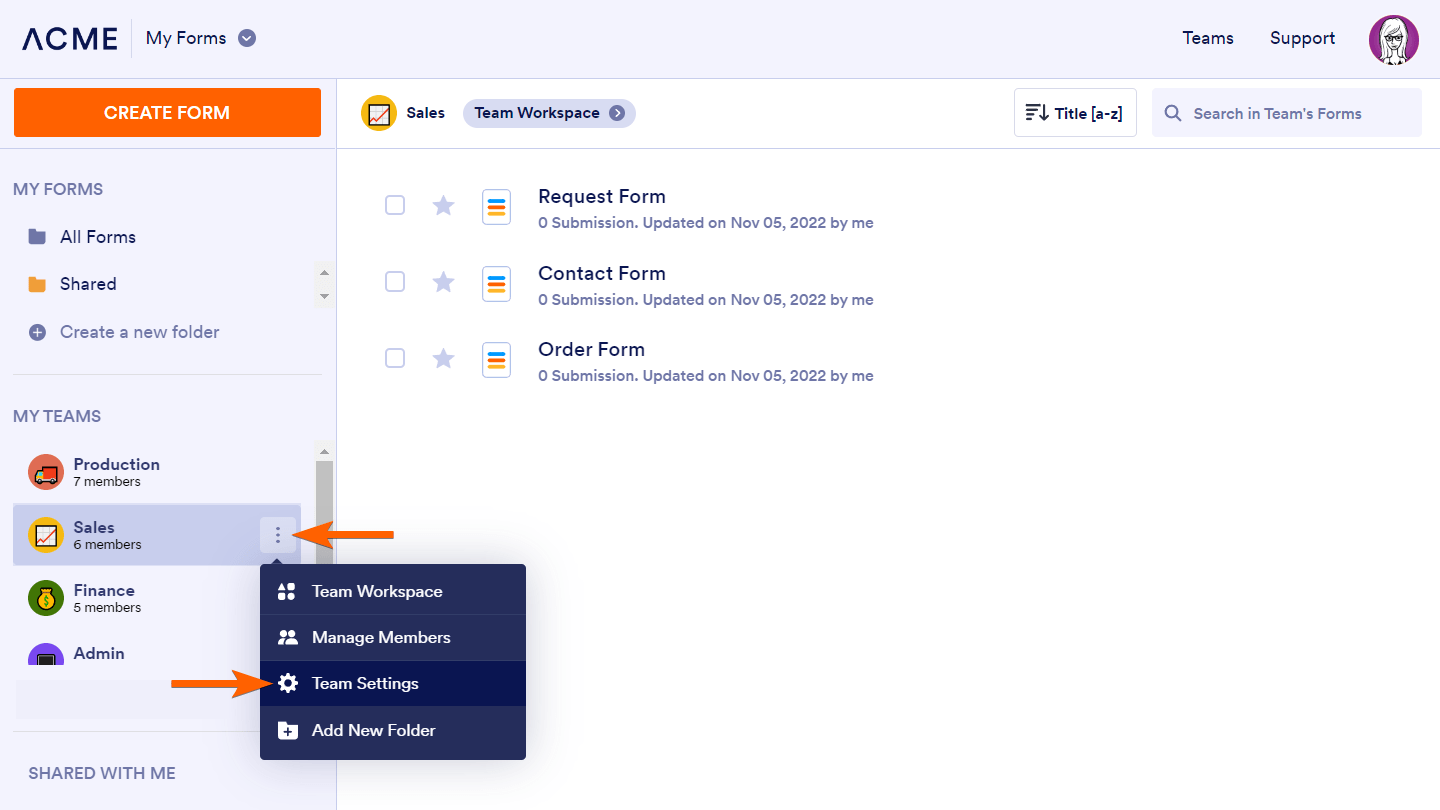
On the Team Settings page, you can do the following:

- Customize the team avatar
- Reposition the team cover
- Change the team cover
- Rename the team
- Change the team URL
- Delete the team
Customizing Your Team Avatar
As a team admin, you can upload your image file or choose one from the available icons to use as the team’s avatar.

Using Image as Avatar
- In Team Settings, select your team avatar.
- In the Team Avatar dialog, choose your image source under Image.
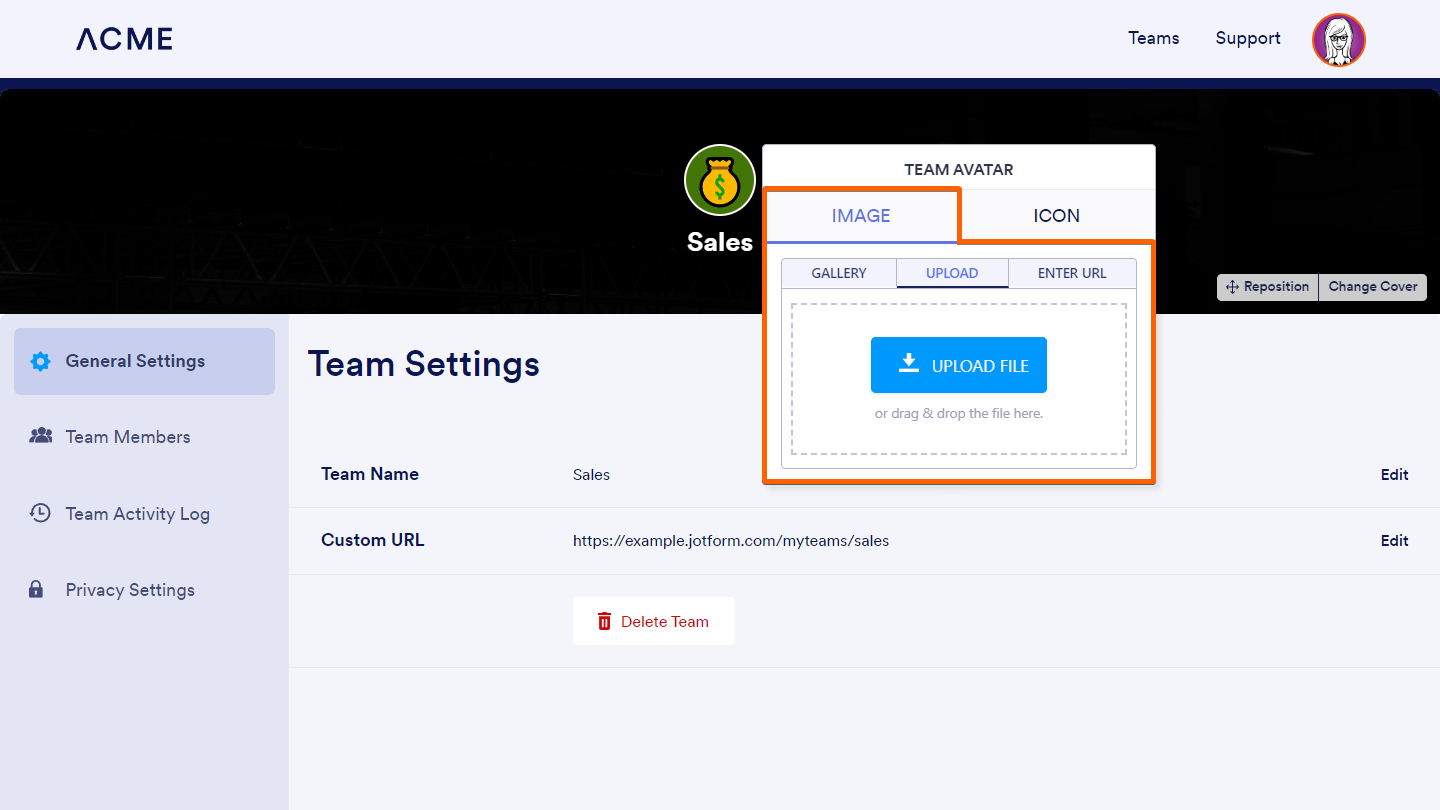
Here are the available options:
- Gallery — Choose one from the readily available images.
- Upload — Choose an image file from your device.
- Enter URL — Provide the link or address to your image.
Note: Use a secure HTTPS address to avoid mixed content blocking.
Using icon as avatar
- In Team Settings, select your team avatar.
- In the Team Avatar dialog, go to Icon at the top.

Under the Icon tab, you can do the following:

- Change the icon color (for outline-style icons)
- Change the icon background
- Use an icon as a team avatar
- Use an emoji as a team avatar
Customizing Your Team Cover
As a team admin, you can upload your own file or choose one from the available images to use as the team’s cover photo.
To change your team’s cover photo
- In Team Settings, select Change Cover on the right.
- In the Customize Cover dialog, choose your desired image source.

Here are the available options:
- Gallery — Choose one from the readily available images.
- Upload — Choose an image file from your device.
- Enter URL — Provide the link or address to your image.
Note: Use a secure HTTPS address to avoid mixed content blocking. - Unsplash — Use copyright-free photos from Unsplash.
In the Customize Cover dialog, you can also change your cover’s background color for photos with transparency effects and change the title color.


























































Send Comment: