If you’re a Team Admin or given the role as a Creator, you can edit the forms under your current team. You can pull up your form to edit from two sections; My Forms and Team Workspace pages.
Editing a Form Through My Forms Page
Since Jotform Teams is available through the My Forms page of your organization’s Jotform website, you can edit the team’s form from there. Here are the steps:
- Access My Forms, and click the team where the form you want to edit belongs.
- Look for the form, and click on the Edit Form option on the right.
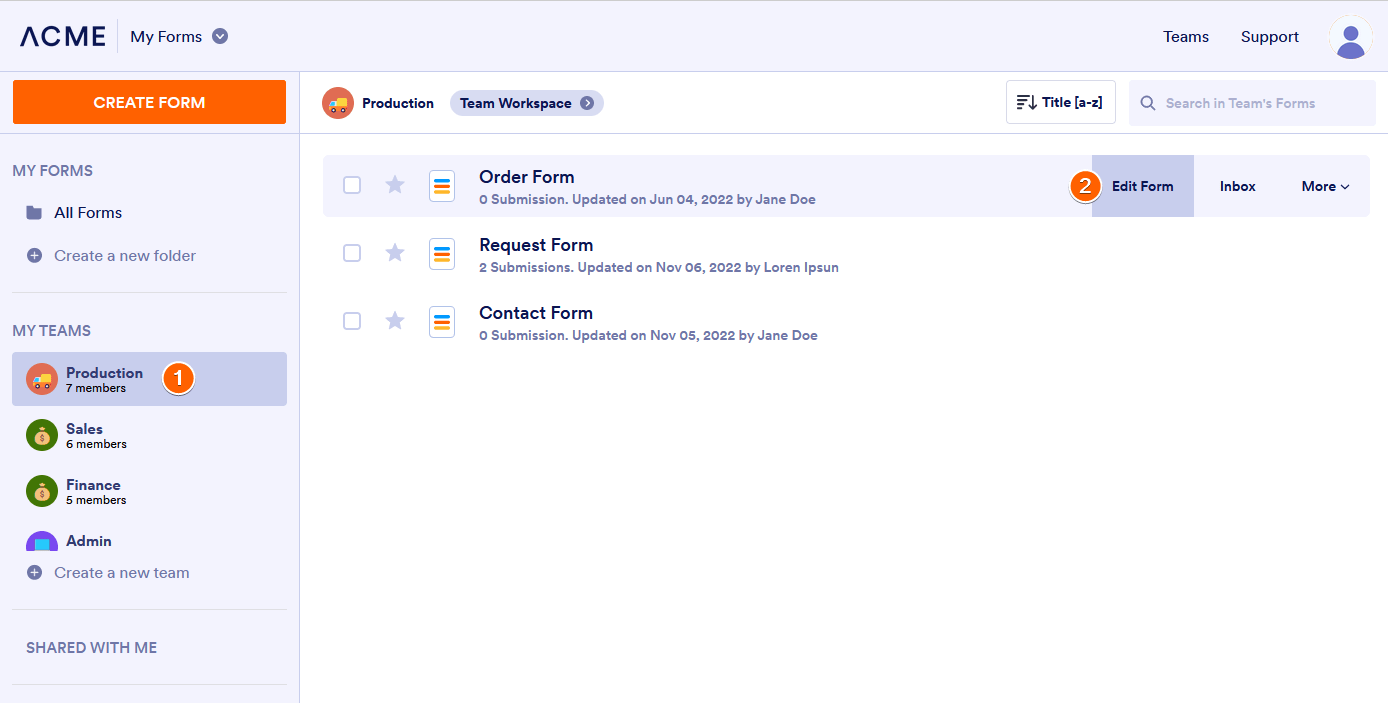
Editing a Form Through Team Workspace
You can also edit the form through your team’s workspace. All you have to do is access it. Here’s how:
- Click the Teams menu at the top-right of your organization’s Jotform website.

- Go to the My Teams tab, and hover your mouse over the team you wish to edit its forms.
- Click the View Team Workspace button.

- In your team’s workspace, click the Edit Form on the right side of the form. That’s it.
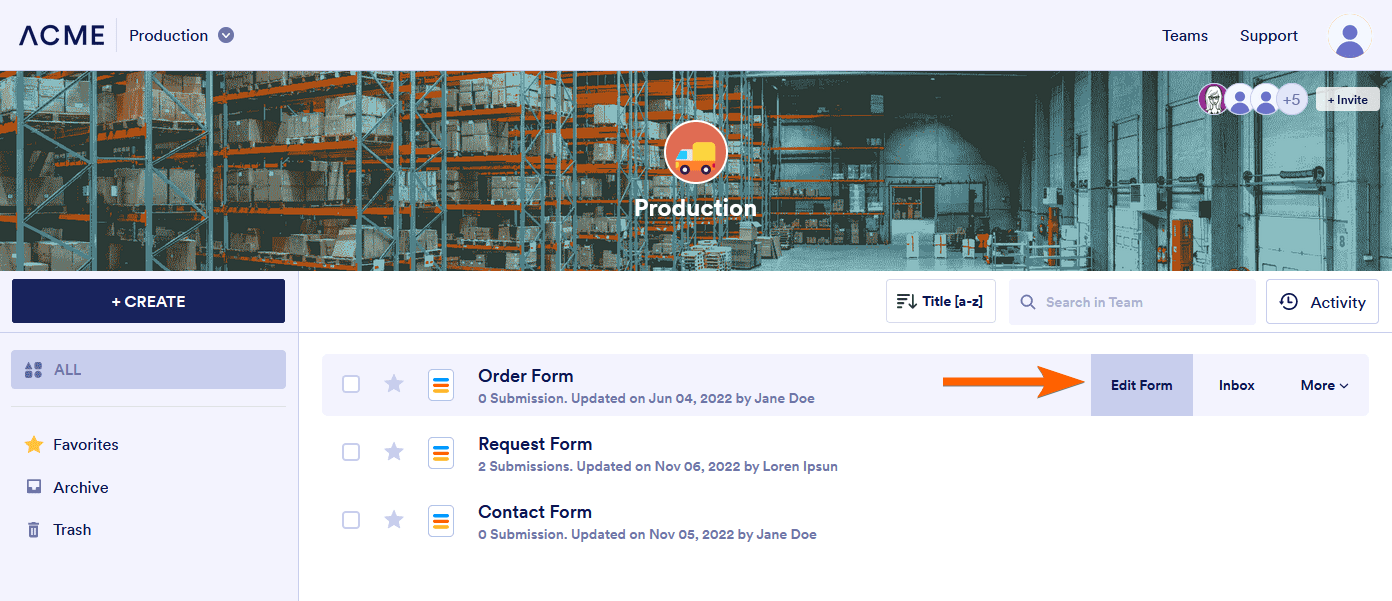


























































Send Comment: