-
kjphotoncAsked on April 12, 2017 at 8:52 PM
I sent a questionnaire to a client, and when I got the email back from her I can only view the first few questions. How can I view the whole thing?
-
Elton Support Team LeadReplied on April 13, 2017 at 1:45 AM
Perhaps they were missing in your email notifications?
Please recreate the email notifications in your form. This should fix it.
Just delete the existing notifications, and create a new one.
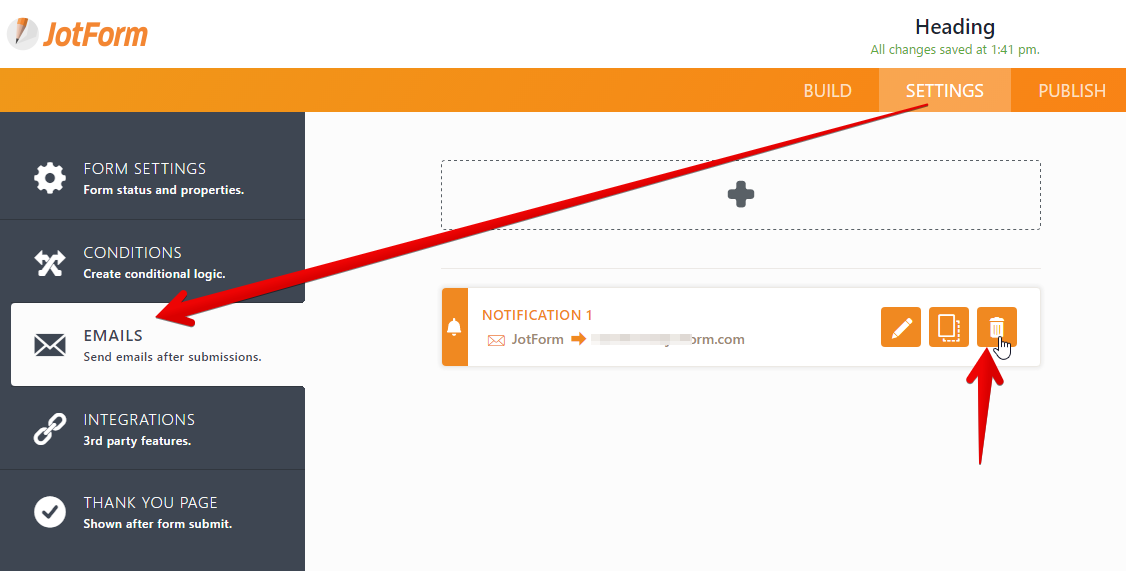
I also check your form https://www.jotform.com/70584452721153 and none of the fields are required so it is possible that the user had skipped most of the field that's why only a few of them appear in the email. By default, empty fields will not appear on sent email notifications. But this can be disabled in your email settings.
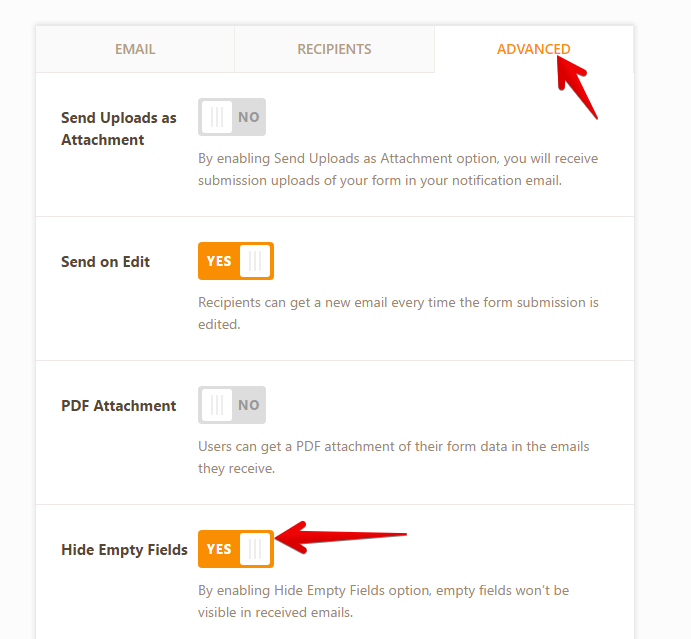
If you have further questions, let us know.
-
kjphotoncReplied on April 13, 2017 at 2:45 PMI checked the settings on that form and they are exactly as shown. When I
go to Jot Form, directly to the submission, it looks the same way. Is there
anything else for me to check on or should I contact my client to make sure
that they did fill out the form entirely?
Thank you.
Kj Photography
Kelsey Jones
336-214-9502
Check us out at:
www.kjphotographync.com
Facebook
Instagram @kjphotographync
... -
Support_Management Jotform SupportReplied on April 13, 2017 at 4:45 PM
Hey Kelsey - That's pretty much it. Just to recap, your options are:
1. Delete the Email Notification then re-add it. This will ensure ALL the fields on your form will be included on the email body template.
Related guides: How-to-Delete-Notifications-Autoresponder | Setting-Up-Email-Notifications
2. Ensure your fields are set as REQUIRED so users can't skip them.
You mentioned you checked the settings and they are exactly the same. However, when I looked at your form 70584452721153 none of the fields are required.
What this means is that, if I were to pretend as a user, I could just scroll all the way down to the bottom of your form > hit Submit > and all you'd get on your email is a blank submission with no data in it.
e.g.
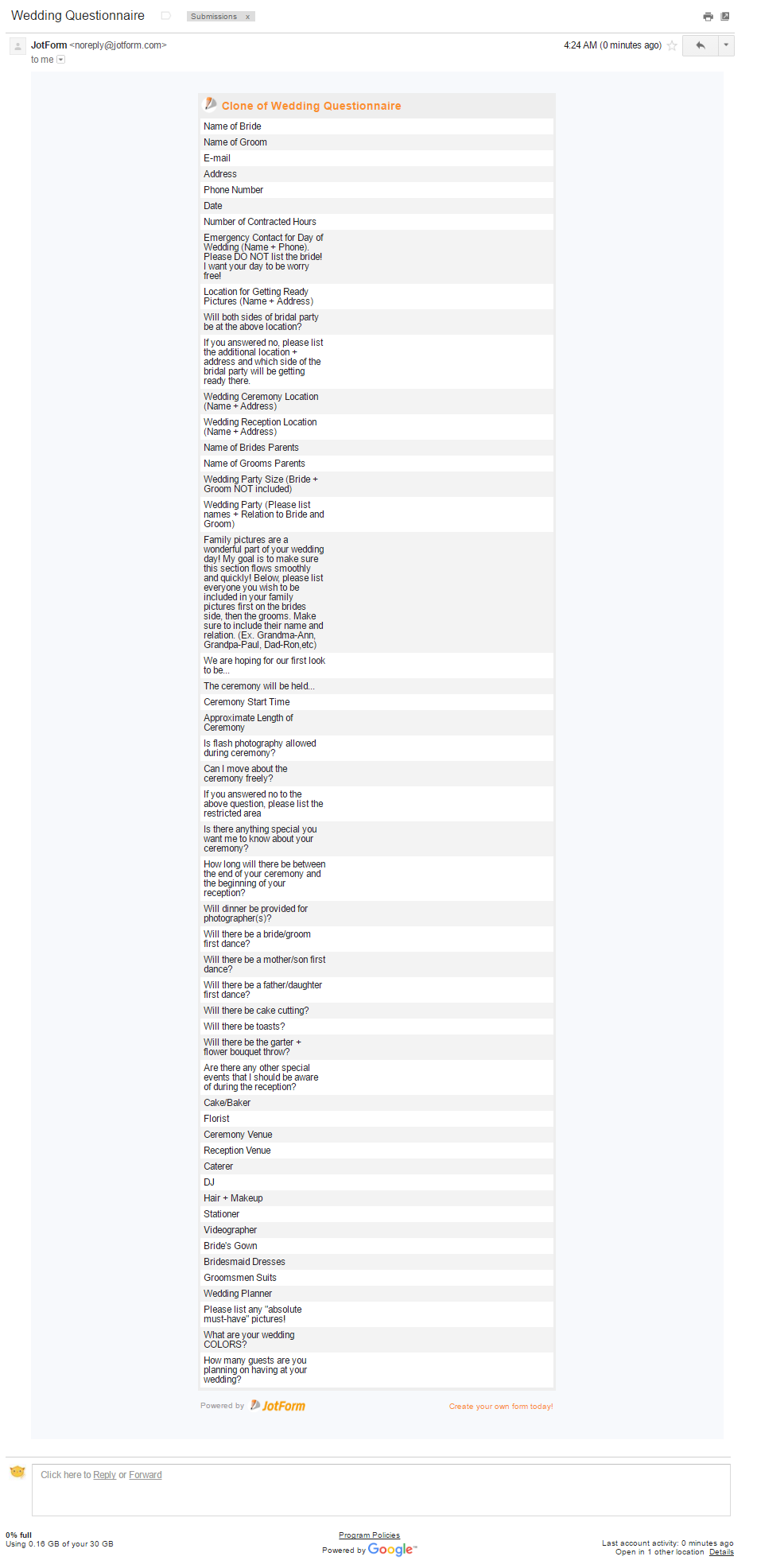
To set multiple fields as required at once, hold down the CTRL key (for PC), COMMAND key ⌘ (for MAC) to multi-select fields. A menu will appear at the top that will allow you to manage the multiple fields selected. Then click REQUIRE. Alternatively, if you want ALL fields as REQUIRED, then just hit CTRL + A (⌘ + A) to select all fields then click REQUIRE.
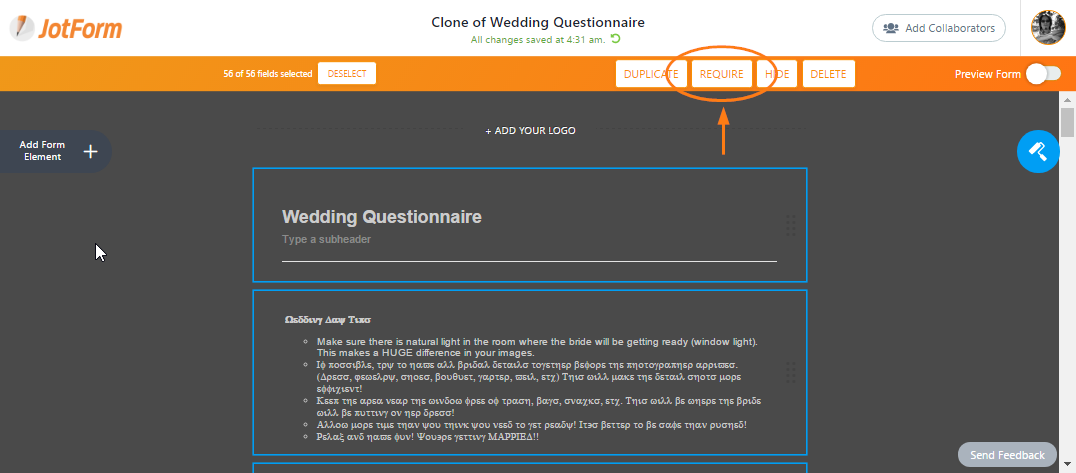
Related guide: How-to-Manage-Multiple-Fields
Afterwards, just contact your client and ask them to fill out the form again.
- Mobile Forms
- My Forms
- Templates
- Integrations
- INTEGRATIONS
- See 100+ integrations
- FEATURED INTEGRATIONS
PayPal
Slack
Google Sheets
Mailchimp
Zoom
Dropbox
Google Calendar
Hubspot
Salesforce
- See more Integrations
- Products
- PRODUCTS
Form Builder
Jotform Enterprise
Jotform Apps
Store Builder
Jotform Tables
Jotform Inbox
Jotform Mobile App
Jotform Approvals
Report Builder
Smart PDF Forms
PDF Editor
Jotform Sign
Jotform for Salesforce Discover Now
- Support
- GET HELP
- Contact Support
- Help Center
- FAQ
- Dedicated Support
Get a dedicated support team with Jotform Enterprise.
Contact SalesDedicated Enterprise supportApply to Jotform Enterprise for a dedicated support team.
Apply Now - Professional ServicesExplore
- Enterprise
- Pricing




























































