-
ChangeSFAsked on March 27, 2024 at 3:16 PM
The Multiple Option field is oriented horizontally:
row 1 col 1 -> col 2 ->
row 2 col 1 -> col 2 ->
row 3 col 1 -> col 2Is it possible to change it to vertical?
col 1 row 1 -> row 2 -> row 3 ->
col 2 row 1 -> row 2 -> row 3 -
Mikhail JotForm SupportReplied on March 27, 2024 at 3:38 PM
Hi John,
Thanks for reaching out to Jotform Support. You can use Input Table and set it up the way you want it. Let me show you how it's done:
- In Form Builder, click on the Add Form Element menu on the left side of the page.
- Under the Basic tab, scroll down to Input Table, and drag and drop an Input Table element to your form.
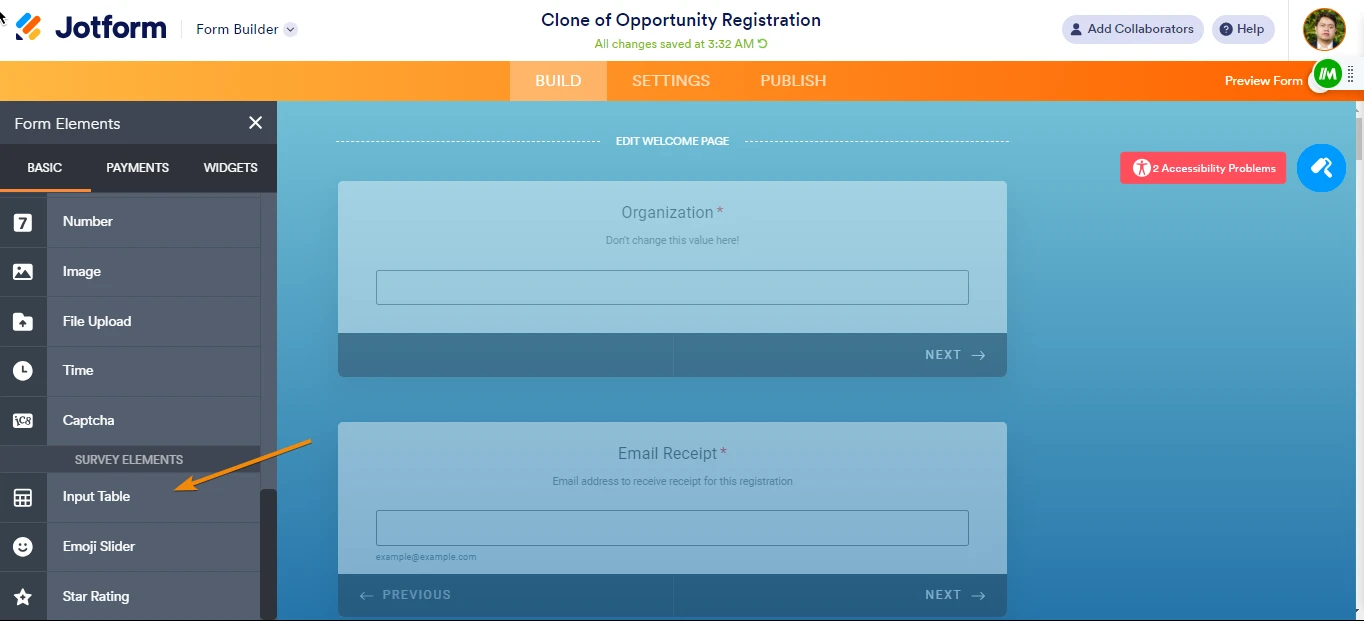
- Click the Gear Icon and on Fields Tab, choose Checkbox. That's it.
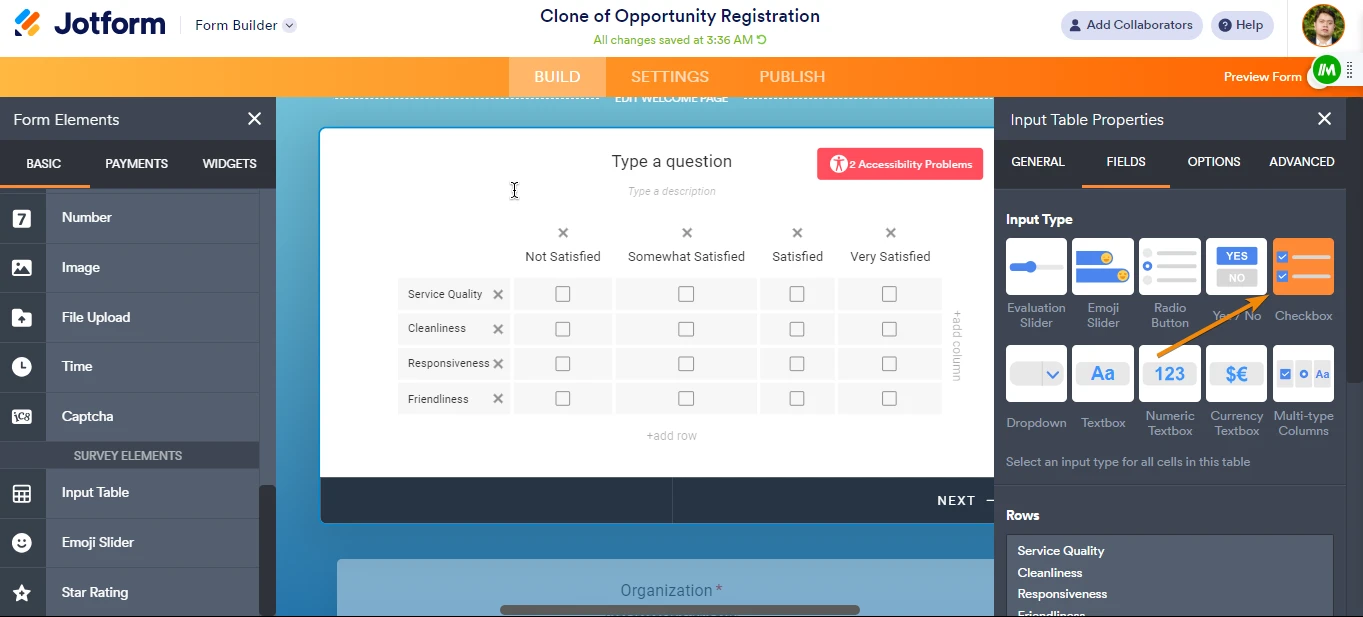
If that’s not exactly what you’re looking for, can you explain a bit more so I can help you better?
Give it a try and let us know if you have any other questions.
-
ChangeSFReplied on March 27, 2024 at 3:50 PM
Not quite.
I want to enter the following list into the Multiple Choice properties
Mondays
Tuesdays
Wednesdays
Thursdays
Currently, it's display this way (across, then down)
Mondays Tuesdays
Wednesdays Thursdays
Without changing the order in the field properties, I want to change the orientation to this (down, then across)
Mondays Wednesdays
Tuesdays Thursdays
-
Jomel JotForm SupportReplied on March 27, 2024 at 4:45 PM
Hi John,
Thanks for getting back to us. It seems that we can't change the orientation of the Multiple Choice element in the Card Form Layout of Jotform. Adding a custom CSS code to fix the orientation in Card Form Layout is also not available. As a workaround for that, you can use the Configurable List widget, then we can set the options as a Checkbox like the Multiple Choice element. Let me show you how:
- In Form Builder, click on the Add Form Element menu on the left side of the page.
- Under the Widgets tab, add the Configurable List widget into your form.
- You can customize the fields using the Fields Configuration Box. In the box, you can copy the syntax below and paste it to the Fields Configuration (click here to learn more).
Select a date:checkbox:Mondays,Tuesdays,Wednesdays,Thursdays
- After finishing all the customizations, click on Update Widget, and you're done.


Give it a try and let us know if you need any help.
- Mobile Forms
- My Forms
- Templates
- Integrations
- INTEGRATIONS
- See 100+ integrations
- FEATURED INTEGRATIONS
PayPal
Slack
Google Sheets
Mailchimp
Zoom
Dropbox
Google Calendar
Hubspot
Salesforce
- See more Integrations
- Products
- PRODUCTS
Form Builder
Jotform Enterprise
Jotform Apps
Store Builder
Jotform Tables
Jotform Inbox
Jotform Mobile App
Jotform Approvals
Report Builder
Smart PDF Forms
PDF Editor
Jotform Sign
Jotform for Salesforce Discover Now
- Support
- GET HELP
- Contact Support
- Help Center
- FAQ
- Dedicated Support
Get a dedicated support team with Jotform Enterprise.
Contact SalesDedicated Enterprise supportApply to Jotform Enterprise for a dedicated support team.
Apply Now - Professional ServicesExplore
- Enterprise
- Pricing




























































