-
wtkaenglandAsked on March 27, 2018 at 4:40 PM
Is it possible to split an order down into separate lines for each production purchased? At present they all come though in one cell on one row.
-
AdrianReplied on March 27, 2018 at 5:51 PM
Unfortunately, the way that the form is set up, it is not possible to make the products display in separate rows or columns but there are workaround solutions.
1. The long way - Re-create your form so it won't use the built-in products within the payment field.
a. Use regular form fields that will serve as your products (e.g. textboxes, dropdowns, checkboxes, radio buttons).
b. Assign Calculation Values to these fields so they can be used for tallying the total later.
Related guide: How-to-Assign-Calculation-Value
c. Use the Form Calculation Widget to compute the total.
Related guide: How-to-Perform-Form-Calculation-Using-a-Widget
d. Then, pass the calculated result to your payment field.
Complete guide: How-to-Pass-a-Calculation-to-a-Payment-Field
2. Or keep your form as is then split the details in the Payment Field within Excel.
a. Download your submission data to Excel.
Complete guide: How-to-Export-Form-Data-to-Excel
b. Afterward, refer to these online resources on how to split data from a single cell to separate columns.
Split-text-into-different-columns-with-the-Convert-Text-to-Columns-Wizard
Split-data-into-several-columns-based-on-carriage-returns
How to Split Text into Columns in Google Sheets
-
wtkaenglandReplied on March 28, 2018 at 2:02 AM
many thanks, once I have set this up, how do i submit a form without having to make the payment, so that I can check the results out?
-
AdrianReplied on March 28, 2018 at 6:01 AM
To make a submission without having to make a real payment, set the Sandbox Mode on your PayPal Integration to YES.
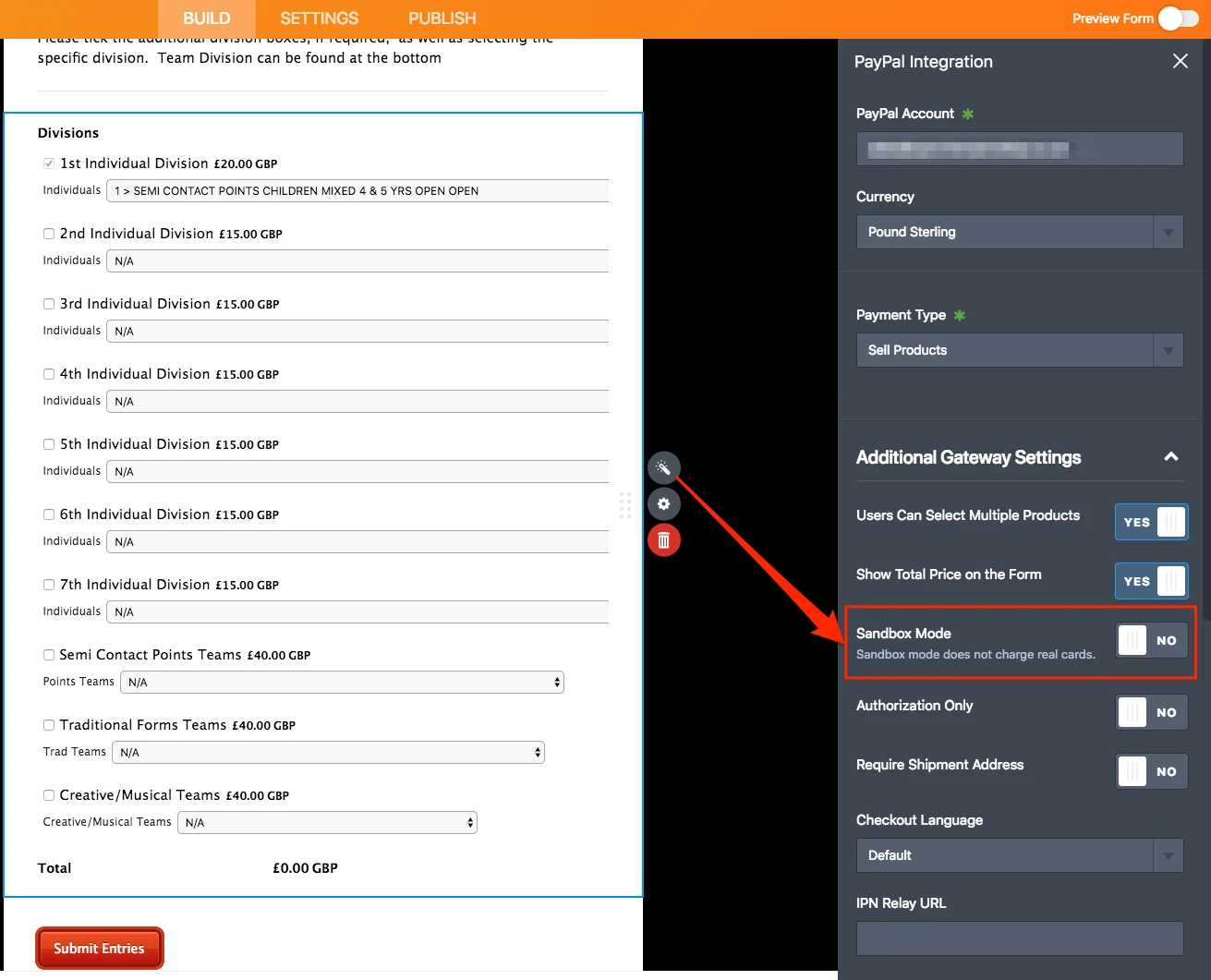
Do not forget to switch this to NO once you have finished building the form.
-
wtkaenglandReplied on March 30, 2018 at 2:19 AM
thanks. is it possible to use a limited discount code using this method?
-
Kiran Support Team LeadReplied on March 30, 2018 at 5:38 AM
Yes. You can setup coupons for Sandbox mode as well. Please refer to the guide below that can help you with setting up coupons.
https://www.jotform.com/help/233-How-to-Add-Coupon-Code-to-Payment-Forms
Thank you!
-
wtkaenglandReplied on March 30, 2018 at 1:14 PM
The above suggestion seems to only work with payment type 'sell products', i'm using 'user defined'
-
David JotForm SupportReplied on March 30, 2018 at 1:39 PM
It would be possible to add a discount code but not a limited discount code. Basically, you would use a short text entry field to accept the code, then conditionally update another short text entry field with the code deduction.
For example, if you wanted to offer 10% off, you would update the second short text entry with .9 when the coupon code is correct. The default value of the updated short text entry field should be 1. You would then include that value at the end of your calculation and multiply the whole calculation by that field.
(form calculation for all products etc)*coupon code field
With a correct coupon it would be (form calculation for all products etc)*.9
This would give you 90% of your total or 10% off. Alternately, you could use an additional calculation field to produce the discount value using .1 instead of .9.
(form calculation for all products etc)*.1 to produce 10% of the total, then your original calculation would be (form calculation for all products etc) - (discount calculation field)
- Mobile Forms
- My Forms
- Templates
- Integrations
- INTEGRATIONS
- See 100+ integrations
- FEATURED INTEGRATIONS
PayPal
Slack
Google Sheets
Mailchimp
Zoom
Dropbox
Google Calendar
Hubspot
Salesforce
- See more Integrations
- Products
- PRODUCTS
Form Builder
Jotform Enterprise
Jotform Apps
Store Builder
Jotform Tables
Jotform Inbox
Jotform Mobile App
Jotform Approvals
Report Builder
Smart PDF Forms
PDF Editor
Jotform Sign
Jotform for Salesforce Discover Now
- Support
- GET HELP
- Contact Support
- Help Center
- FAQ
- Dedicated Support
Get a dedicated support team with Jotform Enterprise.
Contact SalesDedicated Enterprise supportApply to Jotform Enterprise for a dedicated support team.
Apply Now - Professional ServicesExplore
- Enterprise
- Pricing





























































