-
robertpresseauAsked on March 25, 2020 at 1:13 AM
How do I set it up so that additional tags will be applied in infusionsoft if they choose specific choices in the jotform
-
robertpresseauReplied on March 25, 2020 at 1:24 AM
I want tags addeds for each of the different options for multiple choice
-
Kiran Support Team LeadReplied on March 25, 2020 at 1:51 AM
I believe that you are referring to Dynamic tagging with Infusionsoft integration. If so, please go through the guide below that can help you with this.
https://www.jotform.com/help/513-How-To-Use-JotForm-s-Keap-Dynamic-Tagging
Let us know if you are referring something different. We will be happy to help.
-
robertpresseauReplied on March 25, 2020 at 5:28 PM
I want each individual checkmark to add a tag in infusionsoft do you have a video showing this
-
robertpresseauReplied on March 25, 2020 at 6:04 PM
This reference did not answer the same question https://www.jotform.com/answers/1685018-Infusionsoft-Dynamic-Tagging-Unable-to-add-multiple-tags-to-each-radio-selection- as the link from within it no longer works
-
Welvin Support Team LeadReplied on March 25, 2020 at 6:05 PM
That is possible, but you need to add the Tags first to your Keap/Infusionsoft account. In the integration, you have the option to choose Dynamic Tagging. Choose that and the form should add the tags in the form automatically. It is labeled as Infusionsoft Tags, see example below:
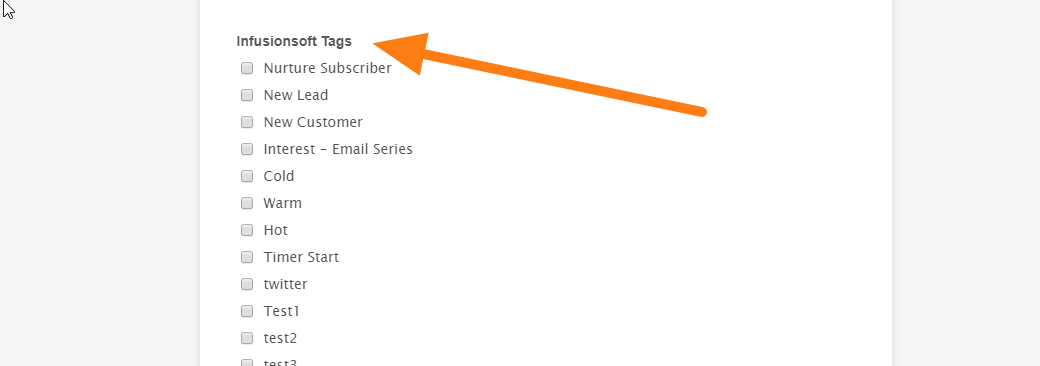
Don't change the label and just keep it hidden.
Now, make sure that the items from the Multiple Choice fields are the same as your Keap/Infusionsoft tags. If the tags and your options are not identical, that will not work.
Next, set up conditional logic to copy the multiple choice field to the Infusionsoft Tags. Example:
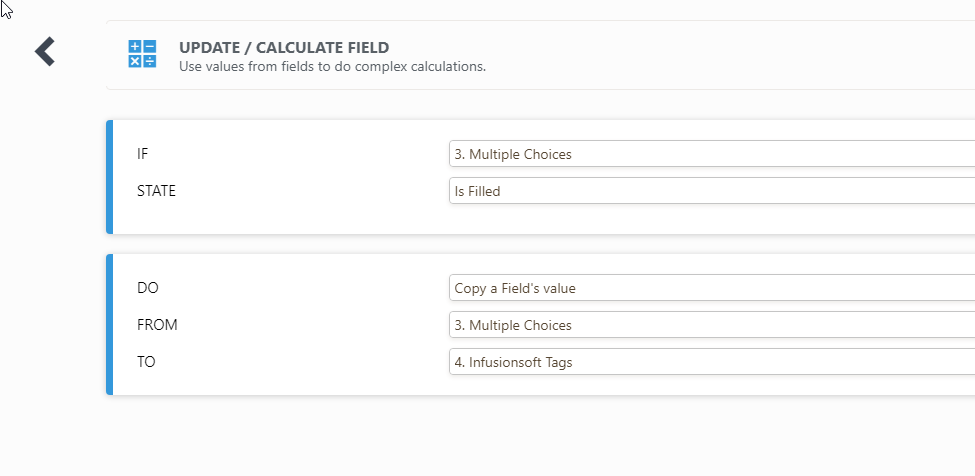
The output would be similar to this: https://form.jotform.com/200846684862061. I've shown the tags for you to see.
I hope that helps. Please let us know if you need further assistance.
-
robertpresseauReplied on March 25, 2020 at 6:09 PM
Nope still have no idea,
n the integration, you have the option to choose Dynamic Tagging. Choose that and the form should add the tags in the form automatically. It is labeled as
Where is this option?
-
robertpresseauReplied on March 25, 2020 at 6:47 PM
So I unintegrated it then reintegrated it to get access to what you're talking about (revealing the option for dynamic options) however the listed tags do not correlate with the tags in my infusionsoft account, it shows multiple tags that are the same with different id names under select actions in JOT forms.
And in Infusionsoft there is only one option which shows a different id number
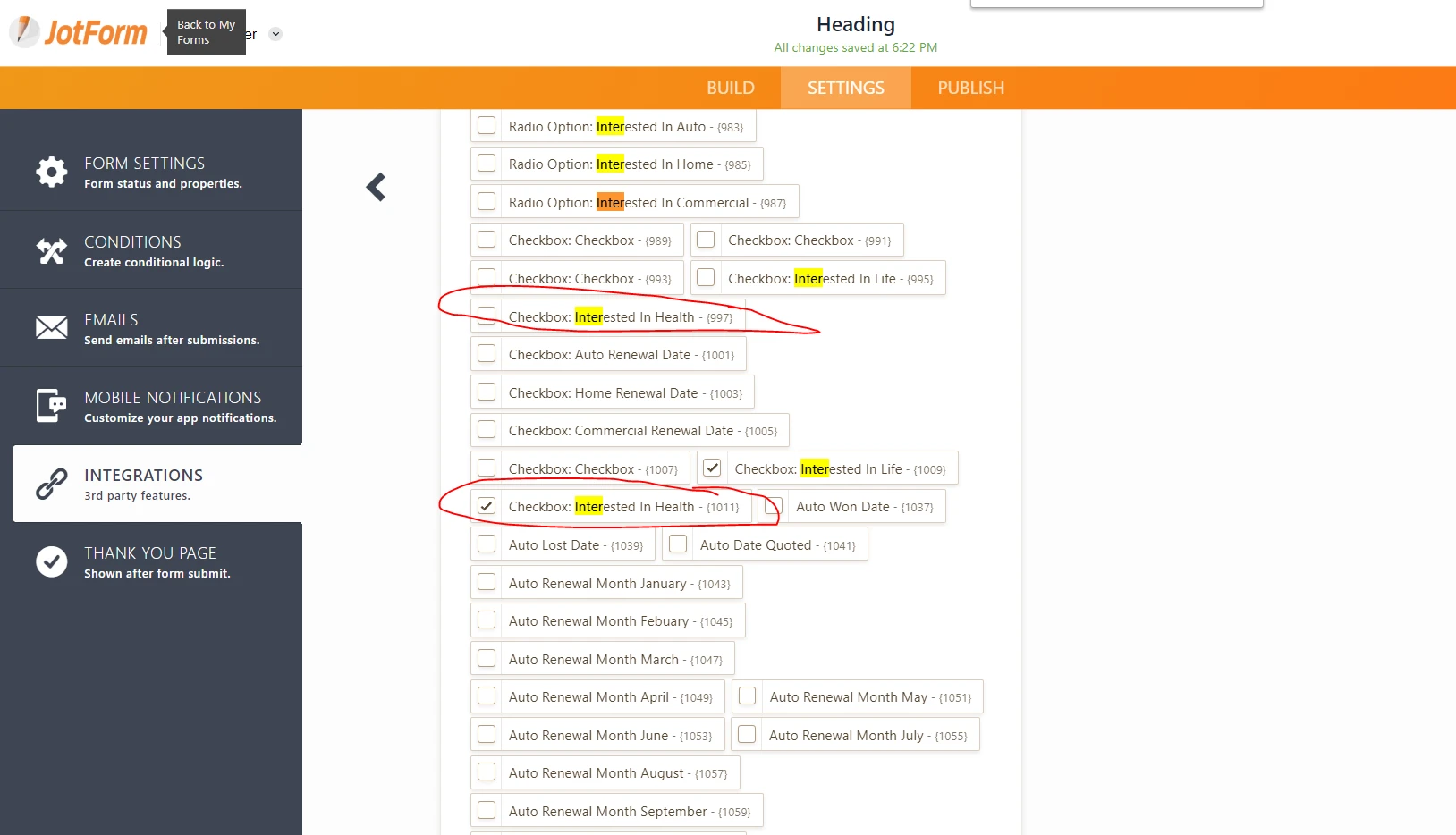
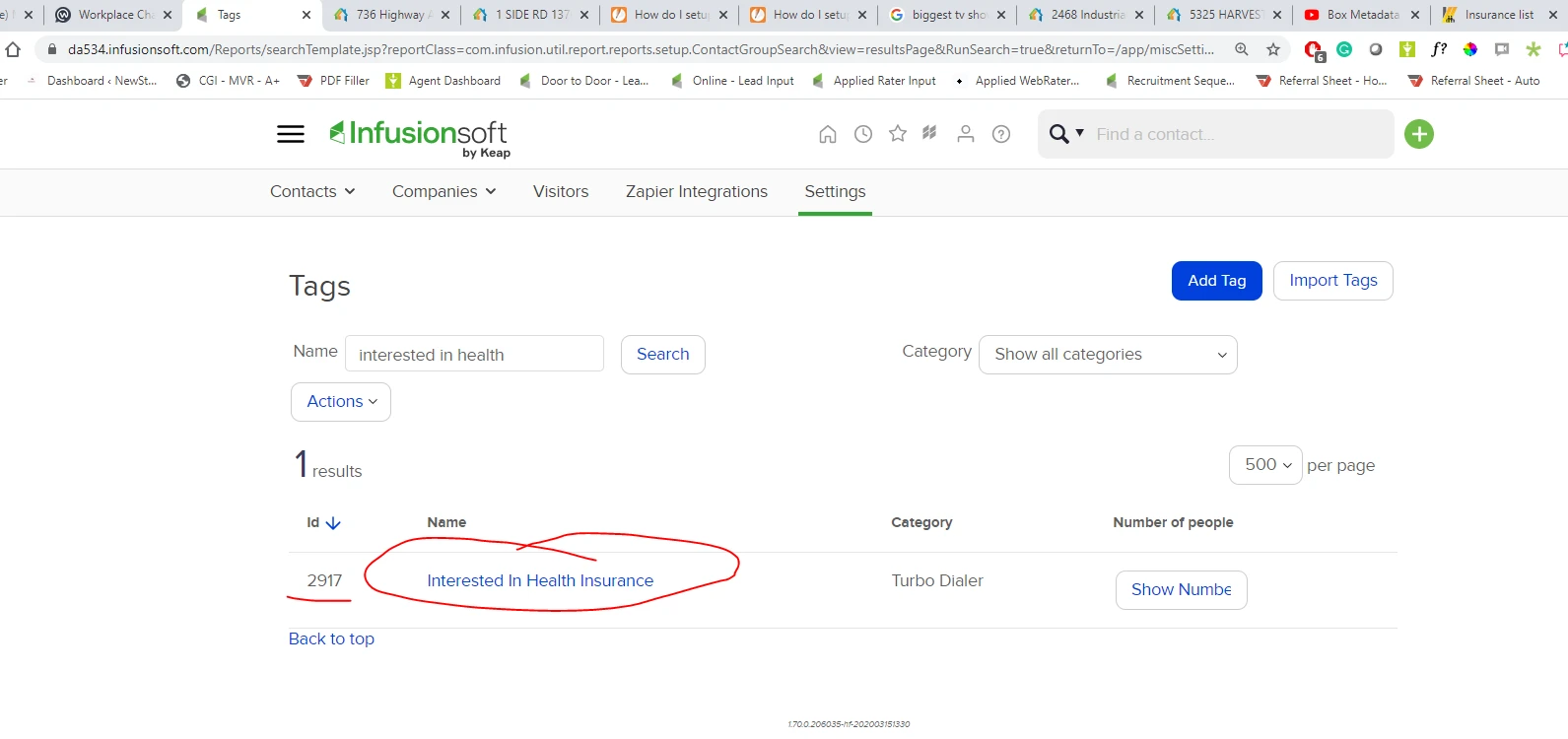
-
Sonnyfer JotForm SupportReplied on March 25, 2020 at 7:56 PM
Hi,
Please allow me some time to do some tests on my end. I will get back to you on this thread shortly.
-
Sonnyfer JotForm SupportReplied on March 25, 2020 at 8:06 PM
Thanks for your patience.
I have cloned your form and tried integrating with our test Keap account and wasn't able to see multiple tags with the same exact names.

I have cleared your form cache in an attempt to troubleshoot the issue. Kindly try integrating once again and let us know it makes any difference.
-
robertpresseauReplied on March 26, 2020 at 11:49 AM
What are all of the options Below that show checkbox? Is it pulling this from internal forms or web forms from infusionsoft?
-
Jimmy_DReplied on March 26, 2020 at 12:38 PM
Hi,
Thanks for reaching out to us. Those tags are from your Infusionsoft account.
Please let us know if you have more questions.
Related guides:
https://help.infusionsoft.com/help/create-a-tag
https://www.jotform.com/help/513-How-To-Use-JotForm-s-Keap-Dynamic-Tagging
Regards,
-
robertpresseauReplied on March 26, 2020 at 1:13 PM
No they are not please look above in the previous messages where i show my infusionosft tags
-
Vanessa_TReplied on March 26, 2020 at 2:10 PM
As far as I have checked before, those tags are indeed coming from your Keap account, whether created by you are was there already as default by Keap.
Nonetheless, please allow me some time to make some tests and will get back to you afterwards.
-
Vanessa_TReplied on March 26, 2020 at 2:31 PM
I've checked your form and based on what you are showing on your screenshots, those are Action Sets. Please check the image below and check the note displayed when you selected Dynamic Tagging.

And to confirm, both tags and action sets are taken from your InfusionSoft Account. Here's alook on my cloned form and a test InfusionSoft account.

- Mobile Forms
- My Forms
- Templates
- Integrations
- INTEGRATIONS
- See 100+ integrations
- FEATURED INTEGRATIONS
PayPal
Slack
Google Sheets
Mailchimp
Zoom
Dropbox
Google Calendar
Hubspot
Salesforce
- See more Integrations
- Products
- PRODUCTS
Form Builder
Jotform Enterprise
Jotform Apps
Store Builder
Jotform Tables
Jotform Inbox
Jotform Mobile App
Jotform Approvals
Report Builder
Smart PDF Forms
PDF Editor
Jotform Sign
Jotform for Salesforce Discover Now
- Support
- GET HELP
- Contact Support
- Help Center
- FAQ
- Dedicated Support
Get a dedicated support team with Jotform Enterprise.
Contact SalesDedicated Enterprise supportApply to Jotform Enterprise for a dedicated support team.
Apply Now - Professional ServicesExplore
- Enterprise
- Pricing


































































