Every business needs leads they can nurture into becoming paying customers. Lead-generation forms are a great way to capture essential information about a prospect, such as their first and last name, email address, phone number, geographic location, gender, and more. While many organizations incorporate lead-generation forms into their websites, a business Facebook page is another good place to use lead-generation forms for prospects.
With Jotform, adding forms to your Facebook pages is very easy. Using Jotform’s drag and drop form builder tool, you can create a form in minutes and plug it into a tab on a Facebook page.
You can add forms to Facebook pages using FBML (Facebook Markup Language). We made a few adjustments to make Jotform code work on FBML pages. Unfortunately, FBML doesn’t allow everything, so some features like Conditions and Validations aren’t available on Facebook Forms, but you can still create basic forms.
Types of lead generation forms on Facebook
Jonathan Zacharias, founder of GR0, a digital marketing and SEO agency, notes that lead ads and related forms help businesses move their prospects forward. Lead generation starts at the top of the sales funnel with brand awareness and progresses all the way to the bottom of the funnel toward customer acquisition.
Getting lead information gives businesses the opportunity to connect with their prospects in multiple ways, such as via phone, email, newsletter, and more. Businesses can use each connection opportunity to showcase their value and encourage prospects to become paying customers.
Whether you have a business fan page or you work under your personal brand, you can create many types of Facebook forms with Jotform. Here are some examples:
- Email opt-in and signup forms: Gather prospect email addresses so you can periodically share helpful information and product updates.
- Customer registration form: Use this form to capture prospects who are ready to sign and pay for services and products.
- Client questionnaire form: Learn more about your potential customers, such as their needs, interests, and goals.
- Download content form: Use this form to offer helpful content to your prospects in return for their contact information.
Regardless of which type of lead generation form you use on Facebook, it’s important to customize the form for your business. You can tailor any Jotform form template to your business needs by using the drag-and-drop Form Builder. It’s easy to add your company logo, use your brand colors, add branded images, and rearrange form fields.
Best practices for lead generation forms on Facebook
Zacharias warns that lead generation forms can easily become the source of junk leads if they are too generic. Instead of getting valuable information your business can act on, some lead generation forms can result in fake names and fake email addresses that waste your company’s time and efforts. That’s why it’s important to follow best practices when creating lead generation forms.
Here are a few tips to consider:
- Choose your words carefully. Zacharias notes that asking simple questions is best when it comes to lead-generation forms. Don’t complicate the request for information by being too complex or pedantic. Stick to short, clear, and necessary questions.
- Showcase the value for your leads. Give your leads a reason to fill out the form, and tell them what they’ll get in return. For example, will they receive helpful tips via an email newsletter to solve their most urgent problem? According to Zacharias, this approach generates higher-quality leads.
- Remember that less is more. You may feel tempted to ask a laundry list of questions, but doing so can overwhelm prospects. It’s best to stick with a handful of pertinent questions that typically ask for a prospect’s name and various contact information. You can get more information when you follow up with the lead.
- Use A/B testing. The beauty of online lead generation forms is that you can easily try various approaches. Consider testing different questions, varying the order of questions, changing the font, or swapping out the offer to see which options perform better. Just be sure to test only one element at a time.
- Rely on autofill for some fields. Manually typing in answers to questions takes time, so look for ways to make things easier for your prospects. For example, can you autofill time zones, state names, or other demographic details to save your prospects the effort of typing in that information?
Steps for adding Facebook forms to your pages
When you add a Jotform lead generation form to Facebook, the form appears on a page tab. However, the tab feature is only available to pages that have 2,000 or more fans or pages that are managed by white-listed apps. If you qualify for the page-tab feature, follow these instructions to add your Jotform lead generation form to Facebook.
1. Create your Jotform lead generation form in the Form Builder. Click Publish once your form is complete.
2. From the menu on the left, click Platforms, and then click on the Facebook option.
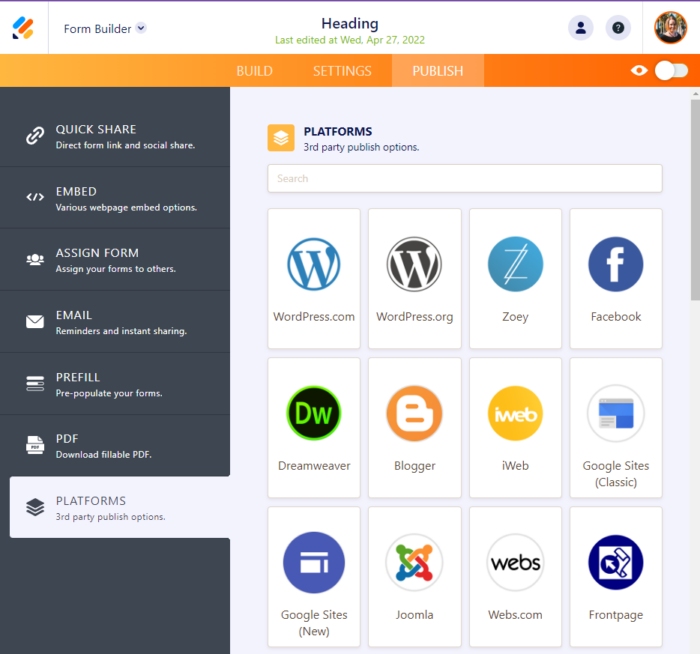
3. Click Add Jotform Tab.
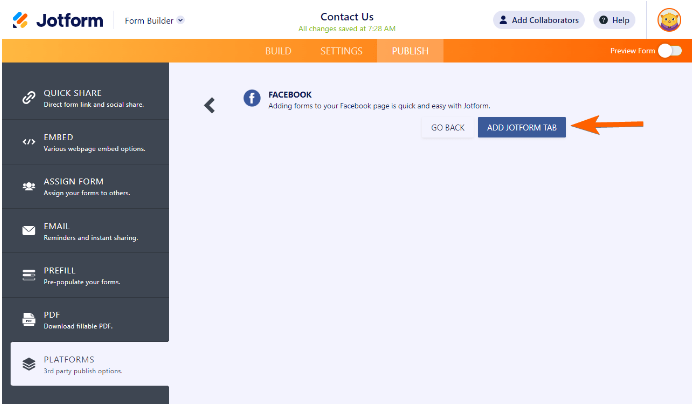
4. Log into your Facebook account in the popup menu.
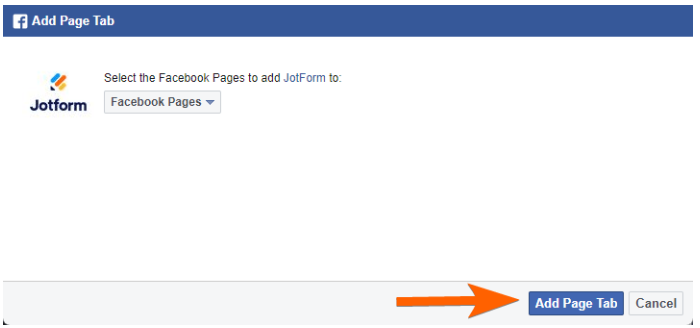
5. Once you’re logged in, you’ll see a new window called Add Page Tab. Select the Facebook page you want to add your lead-generation form to.
6. Click Add Page Tab.
7. Once your form has been added, you’ll see a link that says Go to Your Page. Click on the link.
8. On your Facebook page, you’ll see the title of your new form listed as a tab. If needed, you can change the name of the tab. Click Settings on the Facebook page, and then click Templates and Tabs in the menu on the left. Find the tab name you want to edit and click Settings. Next, click Edit Settings and type in the new name for the tab. Click Save and Okay to exit the window.
9. Your Jotform lead generation form is now ready to use on your Facebook page.
Ready to capture leads using Jotform forms on Facebook? Now that you know different use cases, best practices, and step-by-step details, you’re all set. Get started for free today!


























































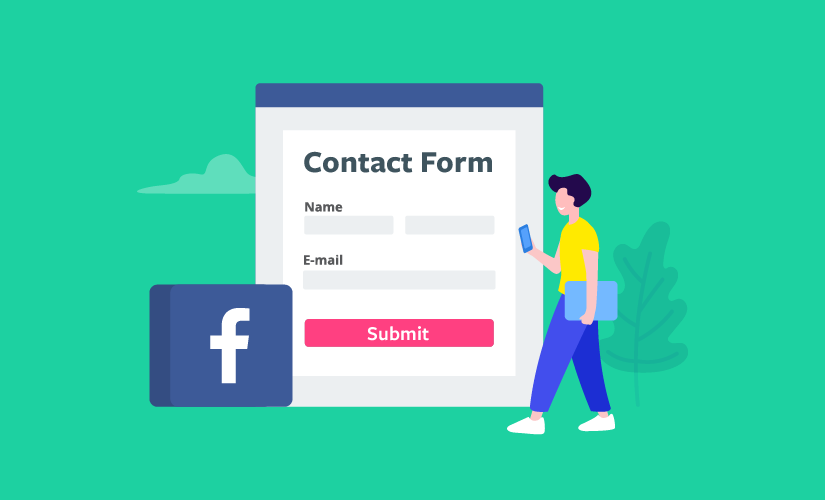

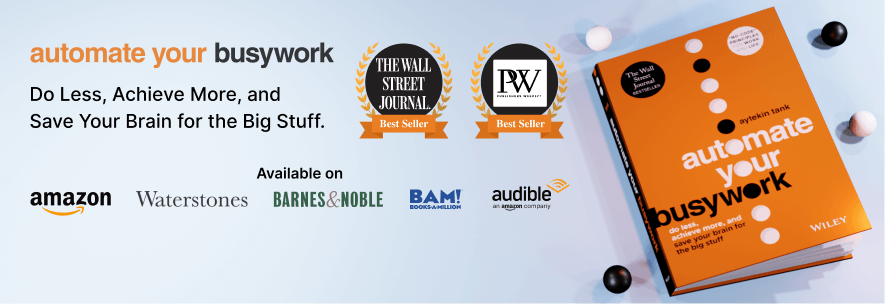

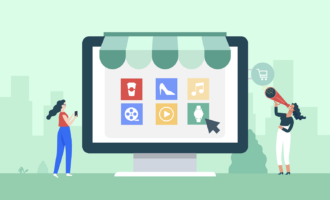
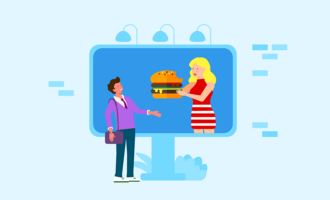




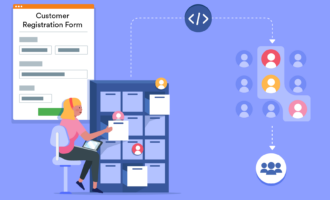

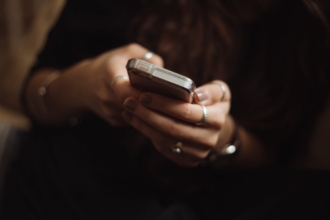





Send Comment:
88 Comments:
More than a year ago
This is great, but where can we see the entries?
More than a year ago
Good thought and good thing
More than a year ago
share and given
More than a year ago
diro j'aime
More than a year ago
perfect
More than a year ago
sahitou
More than a year ago
Very Good. Thank You. (y)
More than a year ago
Hi Aytekin
Would it be worth updating this article?I notice that this was posted in 2010 when Facebook still used a “Wall”, the layout on Facebook pages was different and I also wonder whether Facebook has since then updated their interface or code to allow more functionality?
Cheers
David
More than a year ago
Re: How to Create Facebook Forms
More than a year ago
This interface needs to be seamless. Nobody wants to cut and paste code.
More than a year ago
i need a confrimation code coz my one looks blocked and now i just need my confrimation code.
More than a year ago
Nice tutorial but how can I set the tab to automatically open on visiting page?
mean make this tab default.More than a year ago
FBML has been removed. Here is the message from Facebook - FBML has been removed. If you are building a new application on Facebook.com, please implement your application using HTML, JavaScript and CSS. You can use our JavaScript SDK and Social Plugins to embedded many of the same social features which were available in FBML.
More than a year ago
may i know how to create a order form on facebook?
More than a year ago
I just used this app... seems to work fine.
More than a year ago
Thank a lottttttt
More than a year ago
Am here for u
More than a year ago
Just Awesome. Thanks For Sharing
More than a year ago
I LIKE CRICEET
More than a year ago
I was wondering if they was a feature were i could create a form on facebook and when an user fills it out it submits the information to another form on a website i.e embed the form from my website into a facebook application form
More than a year ago
there is no ADD TO MY PAGE tab already. is this still working? please HELP!
More than a year ago
I face a problem l cant add the fmbl to my page, only could add as favourite, anyone know why?
More than a year ago
for a C/C registartion payment for event?
More than a year ago
THANXXXX
More than a year ago
NOTE: Captcha will not work on Facebook as Faceboo does not allow Javascript.
More than a year ago
NOTE: Captcha will not work on Facebook as Faceboo does not allow Javascript.
More than a year ago
The Captcha is not working in my facebook page either.
More than a year ago
como fazer um formulario como esse
More than a year ago
how to send the link in the page.
More than a year ago
its very good
More than a year ago
Thanks
More than a year ago
good good
More than a year ago
I want the tab I created to automatically open when users click on the Facebook Link rather than the wall. I drug the tab, and it stays after the wall & info. I found one other person that when you click on his name, the Quote page opens first. Grant Galliford & Associates on FB
More than a year ago
The Captcha is not working on Facebook form
More than a year ago
how do i change the tab for my form on facebook
More than a year ago
very good
More than a year ago
@pavan
could you please post the problem's explanation in detail (also post the facebook page's address) to jotformsupport>gmail.comThanks
More than a year ago
"Share Form" has changed to "Embed Form". And instead of clicking on "Advanced Options", you can click on Facebook icon on the first page of the Embed Form Wizard.
I recently posted an "Update" to the top of the blog post. Exactly because of this. The updated instructions are available on our documentation.
More than a year ago
Okay Validation is working bu the password when i set it hidden it is not accepting... the text box itself is missing
More than a year ago
I couldn't find "share form" and "advance option".. somebody please guide me.. thank you.
More than a year ago
Validation isn't working. any advice please.
More than a year ago
Sarah:
To see details, log into your Jotform account, click on your form to select it and then click on "Submissions" button on the toolbar.More than a year ago
Dear admin,
my form already appear in my business page.however, i don't know how to see the details if my customers submit the form.
Could you explain details?
More than a year ago
ay tekin bey hala çözmüş deyilim ama mükemmel olmuş
More than a year ago
herşey dahil bütün bildirimlerden haberdar olmak istiyorum
More than a year ago
Aytekin Bey tekrar merhaba, formu şu an facebook sayfamda test ettim. Ancak Güvenlik kodu görüntülenemiyor. Belki benim bağlantıma bir sorun vardır bilemiyorum. Haberdar edeyim dedim. İyi çalışmalar.
More than a year ago
Aytekin Bey tebrik ederim, harika bir iş çıkarmışsınız. Henüz sayfamda denemedim ama hemen deniyorum. Teşekkürler.
More than a year ago
hello, i am new on the site
i would like to know if there are tamplates forms, and how can i do this:Create a Facebook survey for your fans.
- Add a quick Facebook contact form to your profile so that friends/fans can contact you directly from your email, instead sending a message on Facebook.
- Setup a quick newsletter sign-up form.
- Have your event registration form right on your Facebook page.
- Add a lead generation form on your Facebook fan page.
- Have a quick payment form on your page to receive PayPal or Credit Card payments or donations right from Facebook.
thank you!
congrats for the site
More than a year ago
its naughty
More than a year ago
it is very nice.
More than a year ago
تلحس طيزي
وكس خواتكوMore than a year ago
يييي
More than a year ago
thanks alot just created form for my moving site @
More than a year ago
يابه رحم الله والديك يا طيب يا ابن الطيب
More than a year ago
you need monde
More than a year ago
Böyle bir site kurduğunuz için tesekkür ediyorum ancak bir sorunum var.Facebookta kodları kullanmaya çalıştığımda stiller gözükmüyor yani sade biçim gözüküyor ve form butonuna tıkladığında tesekkür mesajı baska bir sitede gösteriliyor. Yardımlarınız için şimdiden tesekkürler.
Ali Poyraz
More than a year ago
It works well for me, thank you. All though (and i know this probably isnt Jotforms fault) it would be sweet to have it on the actual fan page and not in a tab. Thanks again
More than a year ago
AWESOME
More than a year ago
Please post questions on the support forum. Thanks.
More than a year ago
The form validation is still not working. please help!
ThanksMore than a year ago
share and giving
More than a year ago
can't wait to try it--i love jotform. MAN did you guys make my life easier!!
More than a year ago
i can't export the code in the "Setup & Share" tab and click "Share Form" button found in the toolbar and select "Advanced Options"
More than a year ago
chonk77: Please post this question on the support forum. Blog comments are not suitable for support. Thanks.
More than a year ago
Is there a way to add a "Back to" button on the end of the Thank you?
More than a year ago
My first look at jotform i did not use it, i did not expect it to be this excellent. Well i was wrong, jotform is the best. UNLIMITED FORMS, 100 SUBMISSIONS A MONTH. TOP THAT OTHER FORM BUILDERS. thanks jotform you are a big part of my site.
More than a year ago
Nice thing. Fantastic
More than a year ago
really ur forms make stuff easier & fun to use on facebook, thanks!
like element pictures said, do u plan to adjust in line with facebook's tab reduction?thanks again!
More than a year ago
semoga memberikan manafaat,thanks
More than a year ago
سلام دوست من با من دوست ميشي
More than a year ago
سلام دوست من با من دوست ميشي
More than a year ago
I love Gary's book! Your service is the best I have found. Thank you.
More than a year ago
Hi Sharon,
Validation on Facebook Forms is not available currently however one of our developers is working on that. I think it will be possible in 1-2 weeks.More than a year ago
Help!
I need to use validation on some of my fields while embedding the form into facebook, but it doesn't seem to work.Can anyone help me?
More than a year ago
This is soo easy to use... I have very limited HTML knowledge - but have managed to set up two different forms on my FB page ( and they work beautifully.
So glad I found you!
More than a year ago
It's not allowed with free account ?
More than a year ago
oke
More than a year ago
We are looking into finding solutions for the javascript required features on Facebook forms.
For now, please try to stay away from those features. For example, disable the total feature on payment forms.
Hover, validations, most conditional logic features etc. are not currently available on facebook forms.
More than a year ago
Do Jotform payment options work on facebook? It won't add up total charges so I wasn't sure. Previous poster is correct, no hover info.
More than a year ago
Hi, Jot Form!
You're always doing well.
Thank you!
More than a year ago
thank you
More than a year ago
thanks great help!
More than a year ago
Facebook are narrowing their custom tabs to 520 pixels from August 23rd. Currently when I export the fbml code for my form it's too wide to fit the FB custom tab and I have to adjust it manually to fit. Will you be changing the form settings to meet the new FB requirements?
More than a year ago
@CECCE, You will need to create a page in order to use FBML.You can not use FBML with your ordinary profile page.
@Buddym, I will test it now
More than a year ago
I can't get the hover boxes to work on Birth Date drop down and Upload Documents.
More than a year ago
Does this still work? I can't find the options on FB for this.
More than a year ago
Dropdown fields work fine but I think you mean "FormCollapse" field. Yes, it is not possible to use advanced features that require javascript on Facebook forms. Such as multi-page forms, FormCollapse, Validations and Conditions.
More than a year ago
It should be noted that if you use a form on Facebook, it cannot contain any of the drop down sections. I tried that on a form, and it just broken everything quite horribly. I wound up with two different versions in the end: one for my website, and on for Facebook. Just a thought.