When it comes to administering forms or surveys, there’s typically one stakeholder or owner. But behind the scenes, the data-collection workflow often involves multiple stakeholders who have different levels of involvement with the submissions that flow in.
Previously, when users needed to share submission data collected through Jotform with others in an organization, many of them downloaded each submission to collaborate via email with their peers.
Downloading each submission one at a time is time-consuming. Plus, the back and forth on a third-party email system creates more documentation of the data you collect from your users and, thus, unnecessary security risks.
With the new features in Jotform Inbox 2.0, you now have a native email solution that allows your team to access, sort, customize, and share submission information within the platform, eliminating the need for workarounds like external email.
Your team’s productivity and efficiency will skyrocket 🚀 when you discover the ease of collaborating on submissions in one centralized hub.
In this article, you’ll learn how Inbox 2.0 improves the form submission workflow from any device and how the features will help you
- Collaborate with coworkers by sharing your inbox, making comments for better teamwork, and replying/forwarding submission details directly from your inbox
- Be more efficient through advanced search, filter, and custom tagging solutions
- Do your best work in a secure, native email client that you can customize to your liking
What is Jotform Inbox 2.0?
We’ve always taken a holistic approach to data collection because if you can’t easily share, organize, analyze, and collaborate on the data from your submissions, it isn’t very useful to your organization.
For some time, Jotform Inbox has enabled you to store all of your form data in one place. You could collect the data and format it for other workflow dependencies as you saw fit.
Pro Tip
To access your Jotform Inbox, start by logging into your Jotform account. When you hover over the form for which you’d like to view submissions, click on Inbox, and you’ll be able to view all of the submissions associated with that form.
However, in an era of interconnected teams and remote work, the need for collaboration is even greater. Specifically, users working across the e-commerce, healthcare, education, nonprofit, sports, and beauty industries require teamwork-friendly features for all of their solutions.
And that teamwork should begin as soon as data comes through the front door.
So what’s the new, 2.0 version of Jotform Inbox all about?
We’re taking team collaboration up a notch by enabling teamwork in a variety of ways. Your team will also work more confidently knowing there’s an activity log keeping them in the loop on submission progress, all in the same software environment.
Jotform Inbox 2.0 helps you communicate with your end users after you receive their submissions, whether you need to quickly verify information or gain more detailed insights.
Note:
You must include the email form element in your online form to contact someone about their submitted responses through Jotform Inbox.

The benefits of Jotform Inbox 2.0
Collaborate by sharing your inbox
Sharing your inbox with your teammates allows everyone on the team to view, track, and work in the same environment so there’s no need to spend extra time and/or work in other software or email tools.
You can easily share your inbox with a link or by email invitation. If you have a list of addresses, you can upload a CSV file to add a large volume of collaborators.
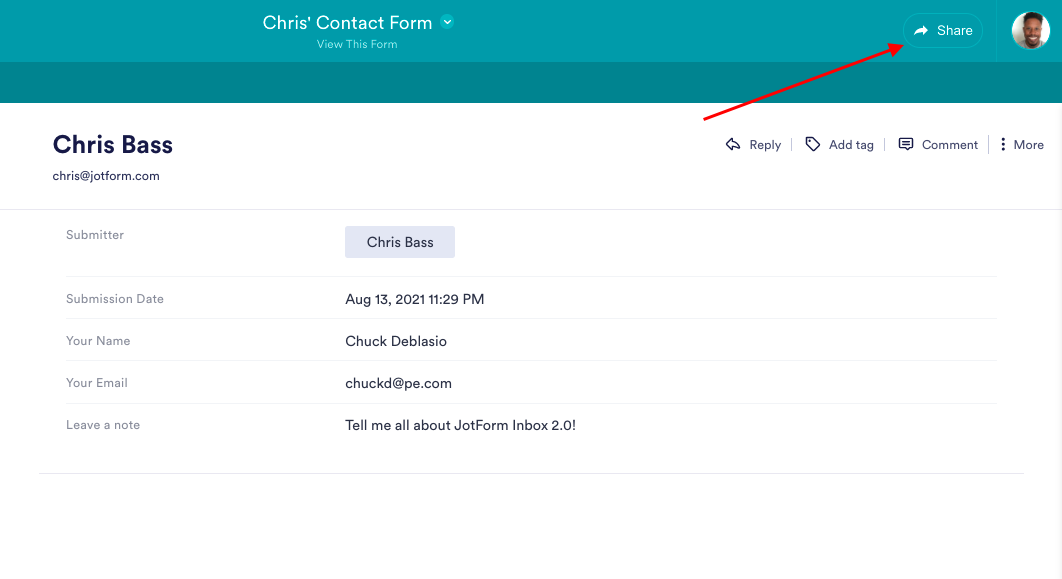
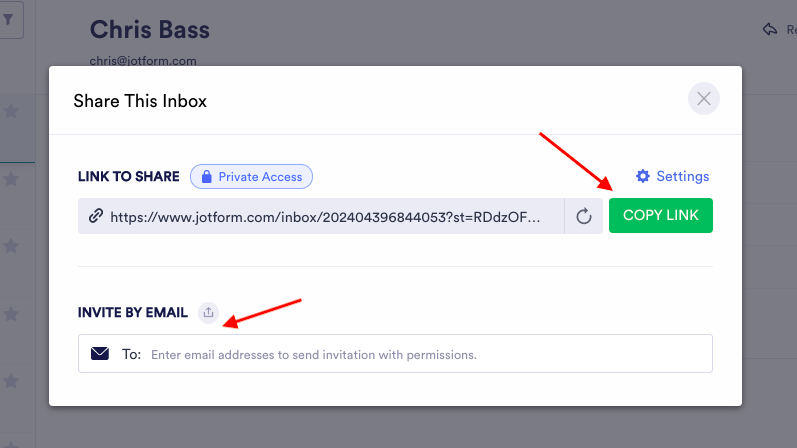
Give different stakeholders the appropriate level of access to your inbox based on their involvement with your submissions. You can grant collaborator or read-only access, and set overall inbox access by granting private (certain individuals), public (open to all), or company access (anyone in your organization).
Also, if you invite someone to your inbox by sharing a link, you can set your own custom expiration date and time for that link.
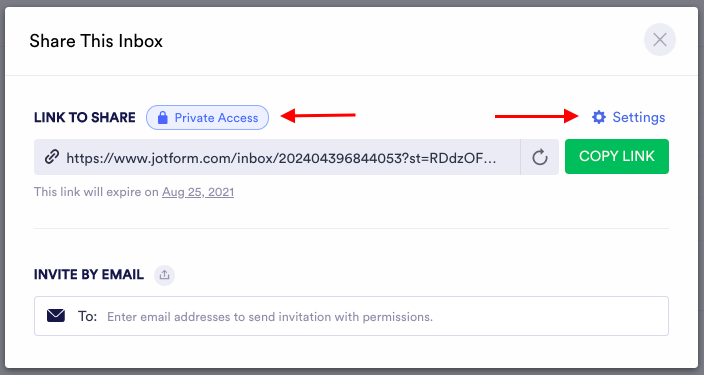
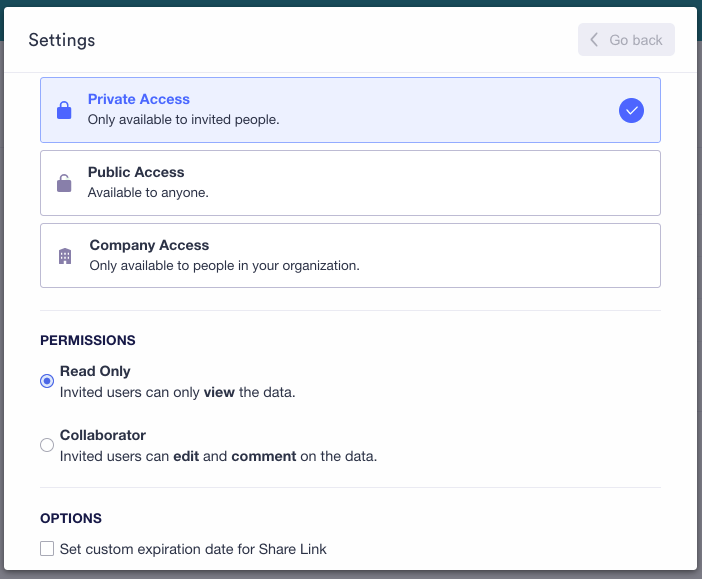
Once you’ve given your team access, you can start collaborating on your form submissions in ways that suit your team’s workflow.
For instance, you can drop comments on a single submission or a single field. @ your teammate(s) while commenting so they can be alerted and discuss submissions with you or the group.
There are three ways to comment:
- Click the Comment icon in the upper right corner.
- Click on the More menu in the upper right corner.
- Simply hover over any of the fields.
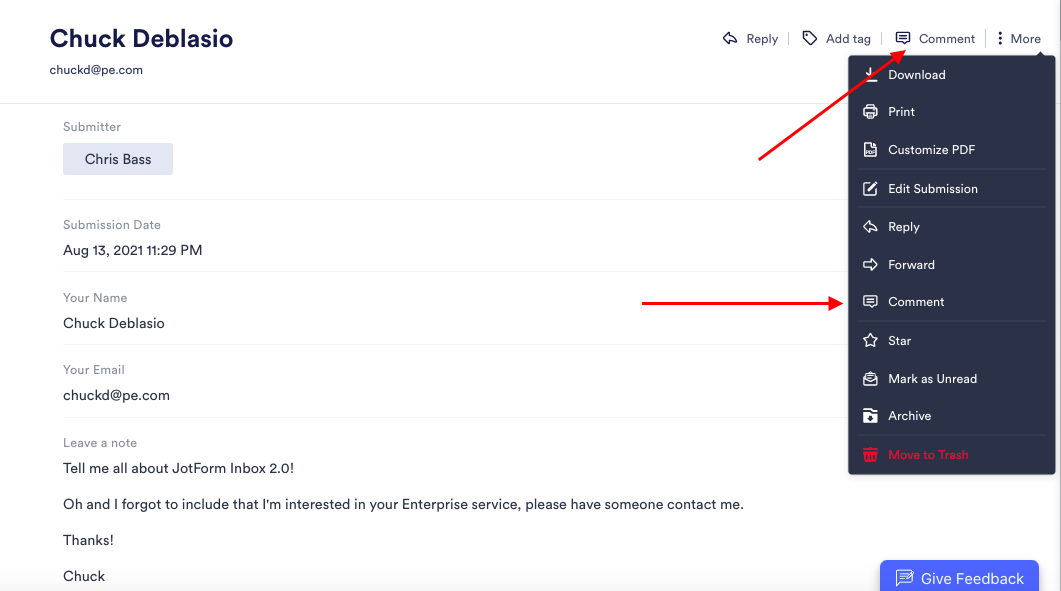
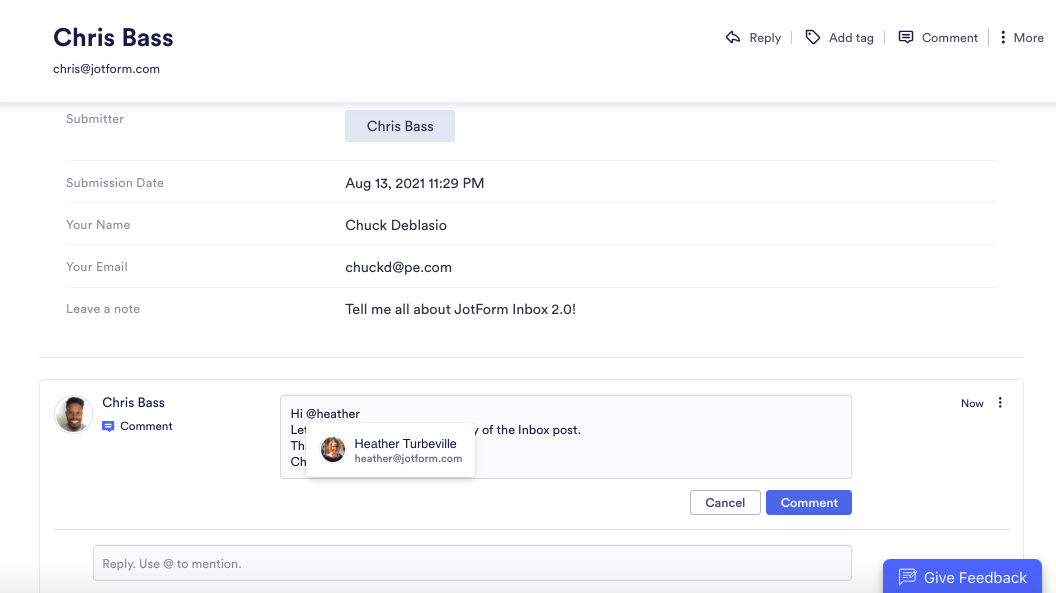
Pro Tip:
We suggest granting inbox access to your collaborators prior to mentioning them in a comment. Otherwise you’ll receive an alert prompting you to do so. Only collaborators with edit and comment permissions can engage on your inbox.
To ensure that you have a recorded history of comments, your comments will conveniently be saved within Inbox as an activity log.
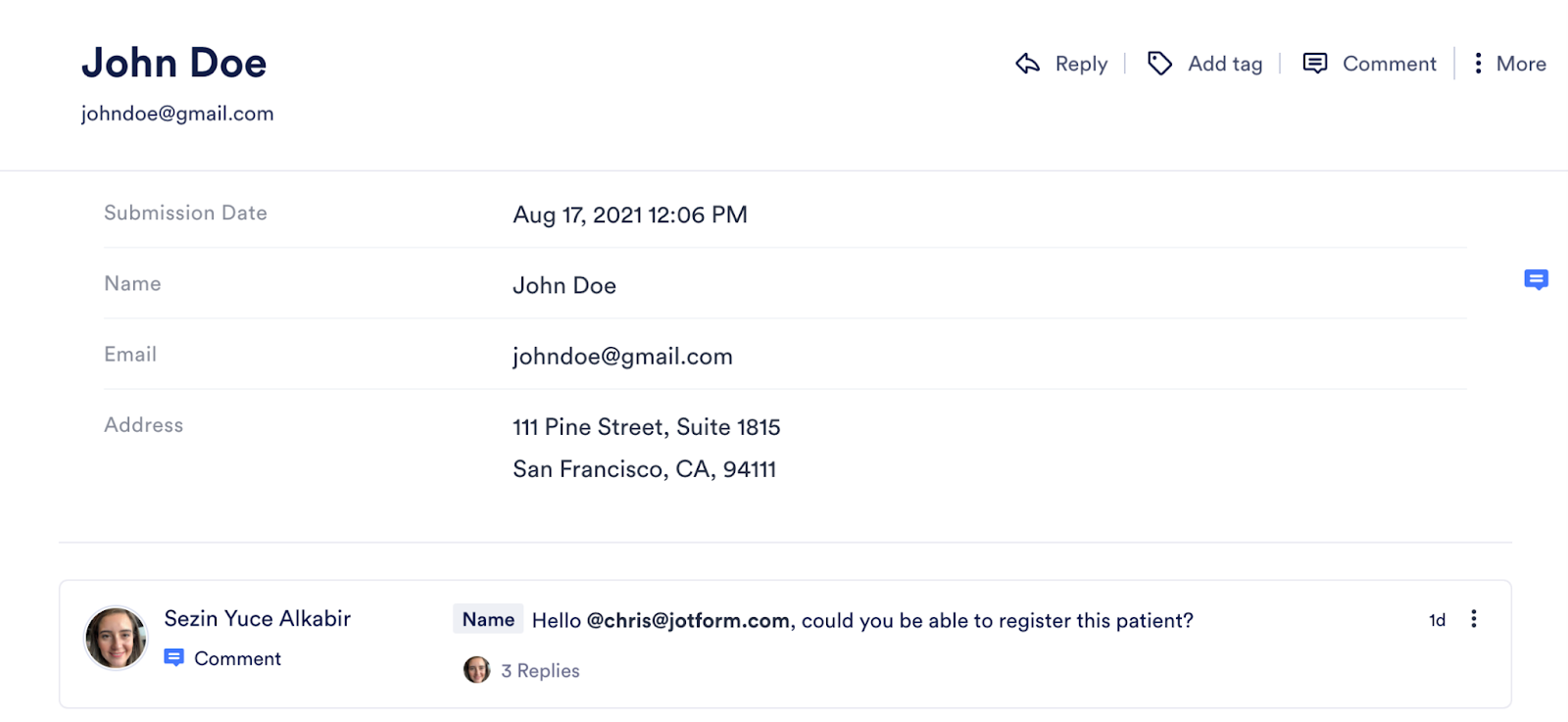

Organize to optimize your inbox
Jotform Inbox 2.0 comes with advanced search functionality that allows you to find relevant submissions (read/unread, favorites) across specified or custom date ranges. Advanced search saves you from having to comb through individual submissions and helps you quickly pinpoint the information you need.
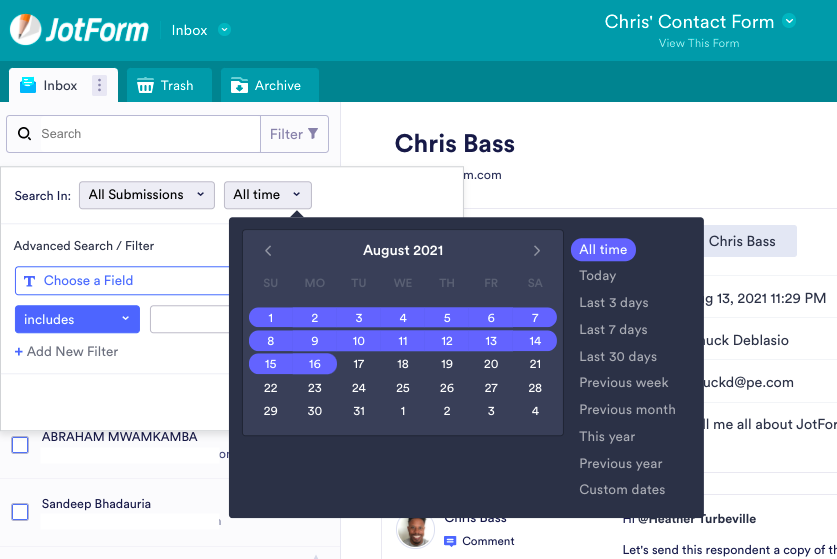
Working in tandem with search, you can employ filters to parse and arrange a set of your submissions based on categorization and form fields (i.e., name, email, submission details, tags).
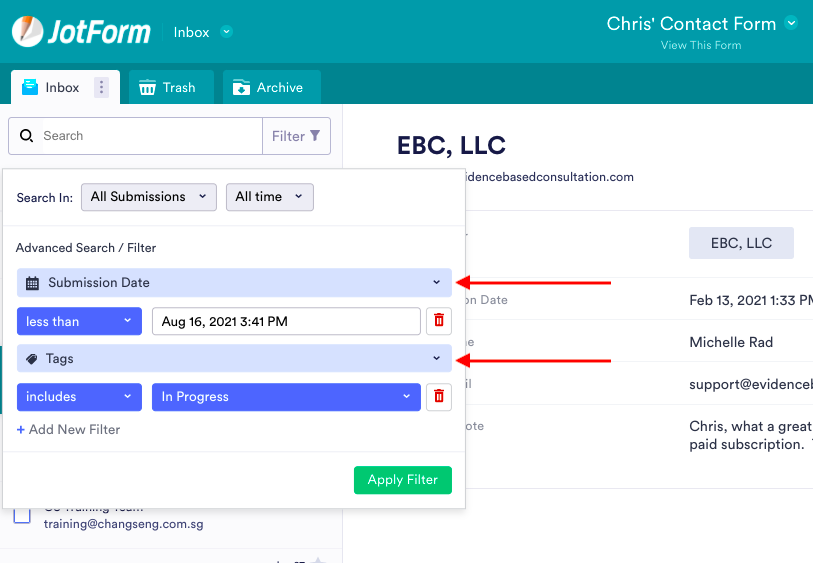
To take your data organization to another level, create a new tab in your form’s inbox by using the filter feature. Simply choose your new filter(s), and when you click Apply Filter, a button to create a new tab will be enabled.
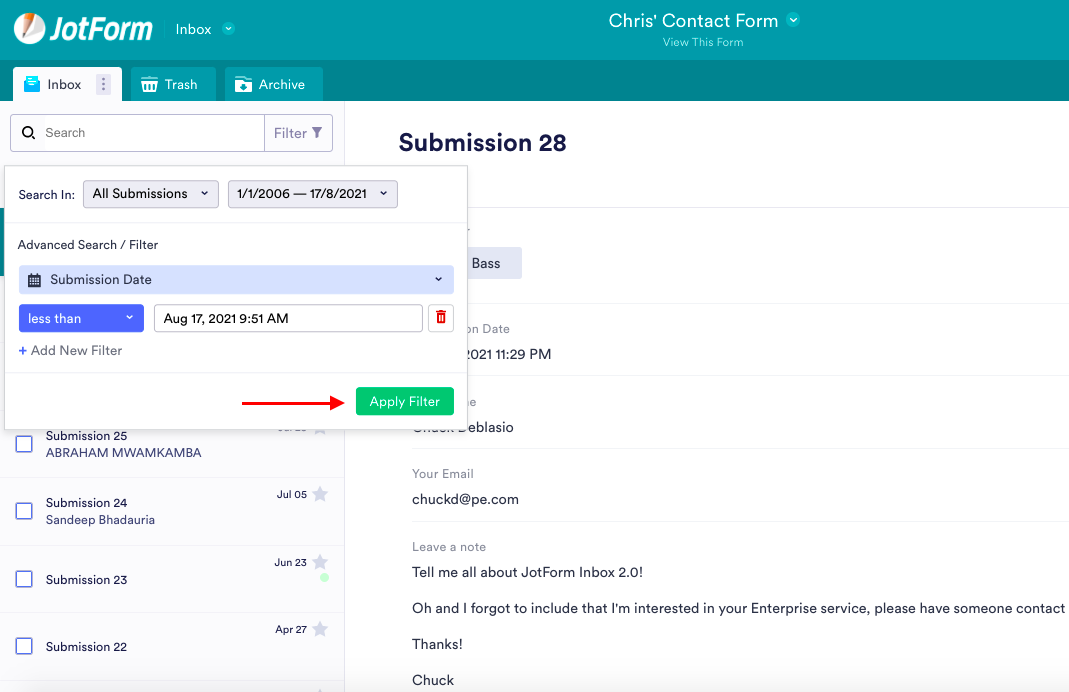
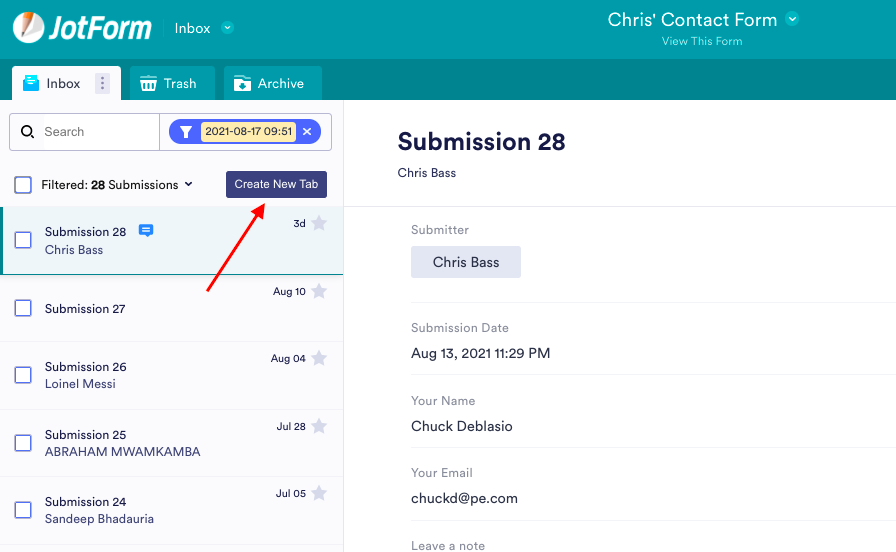
Enter a name for your new tab so you can quickly reference the type of submission data you need. Your new tab will appear next to the Inbox tab and include all submissions specified in your filter(s).
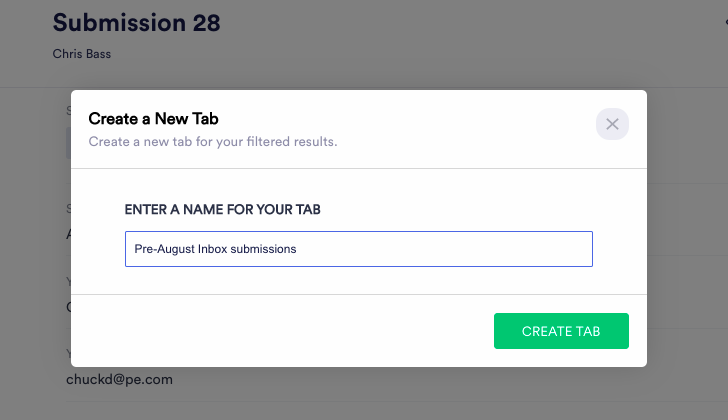
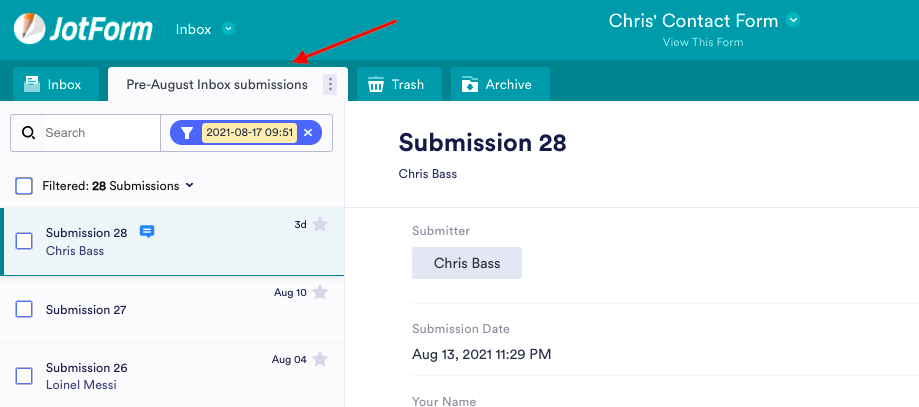
Adding tags in Jotform Inbox 2.0 gives you and your team another way to categorize and more easily organize/identify groups of submissions. You can select one of the default tags or create your own tags to suit your team’s workflow.
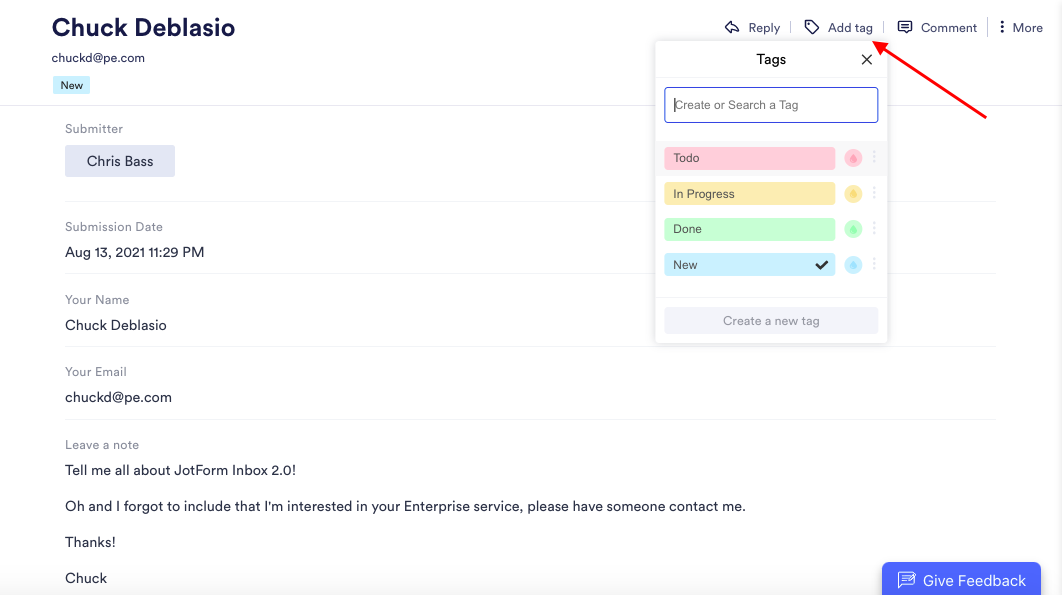

“Starring” is another sorting mechanism you can use. To “star” important submissions individually, just click on the star symbol on the right of the submission next to the date. You can also star or unstar submissions as a group by checking the boxes on the left and clicking the vertical ellipsis to select Star.
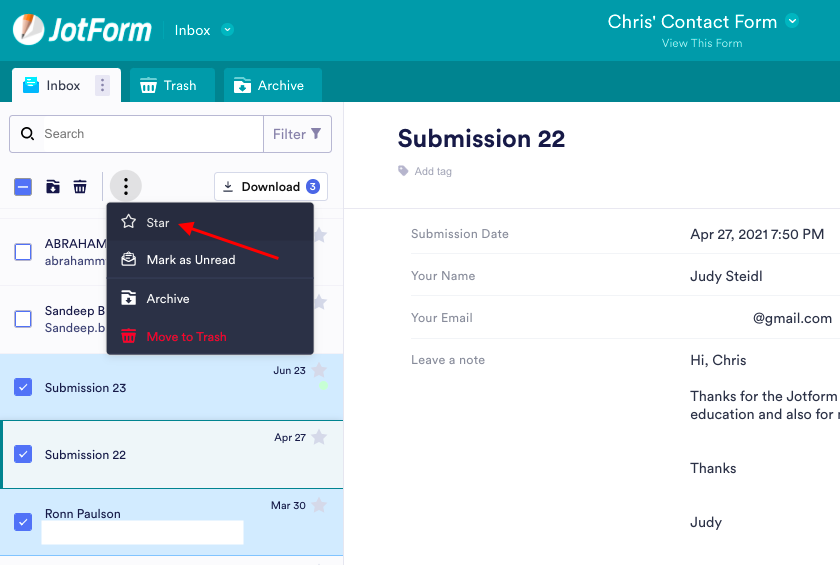
For those archivers out there, it’s easy to archive your submissions: Click the More section of an individual submission, or check the boxes next to one or more submissions and click the archive folder or select Archive from the vertical ellipsis.
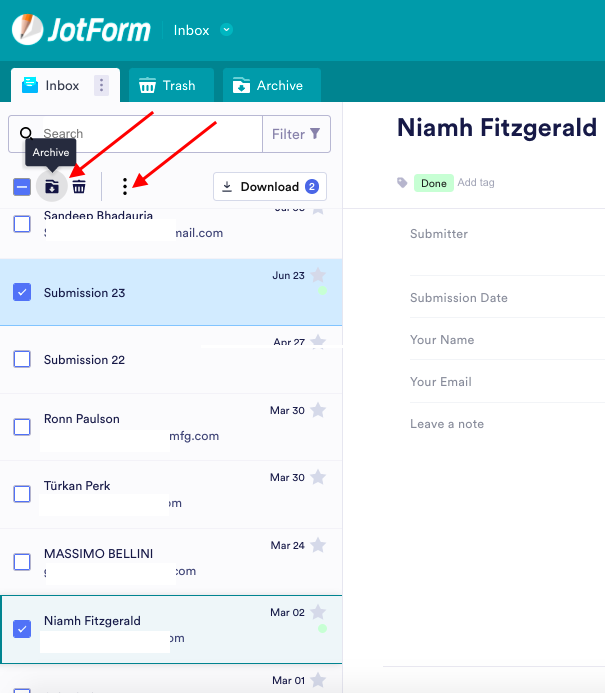
Downloading, editing, and customizing your inbox
You can download one or all of your submissions as a CSV or Excel file for optimal workflow flexibility. You also have the ability to work with your submissions in PDF format.
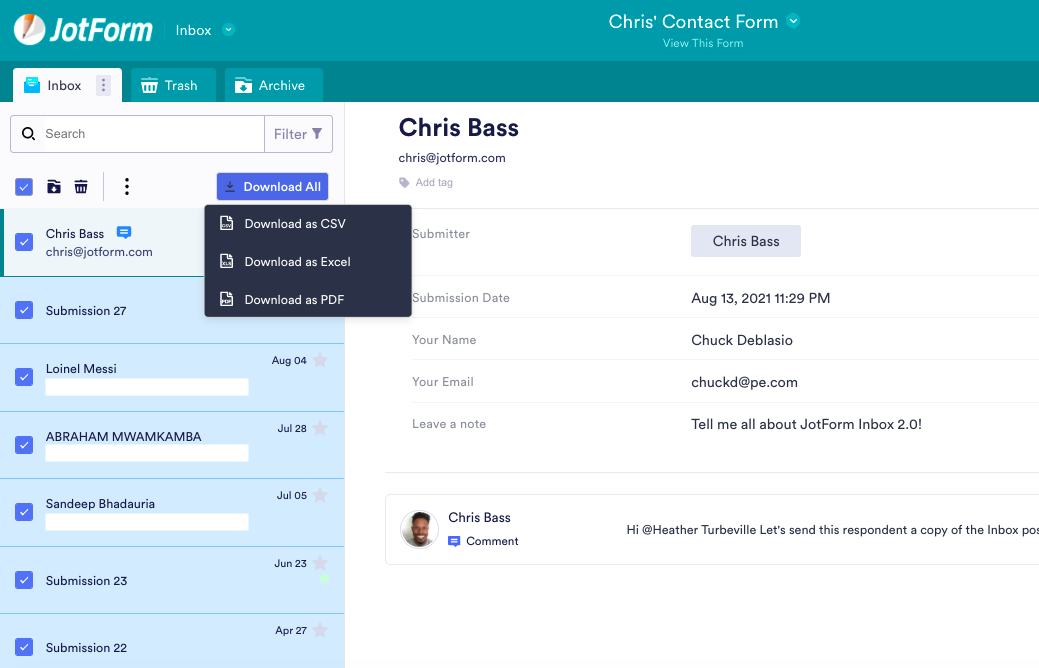
You can download and save a submission as a PDF, print it out in one click, or customize the submission as a PDF in Jotform’s PDF Editor.
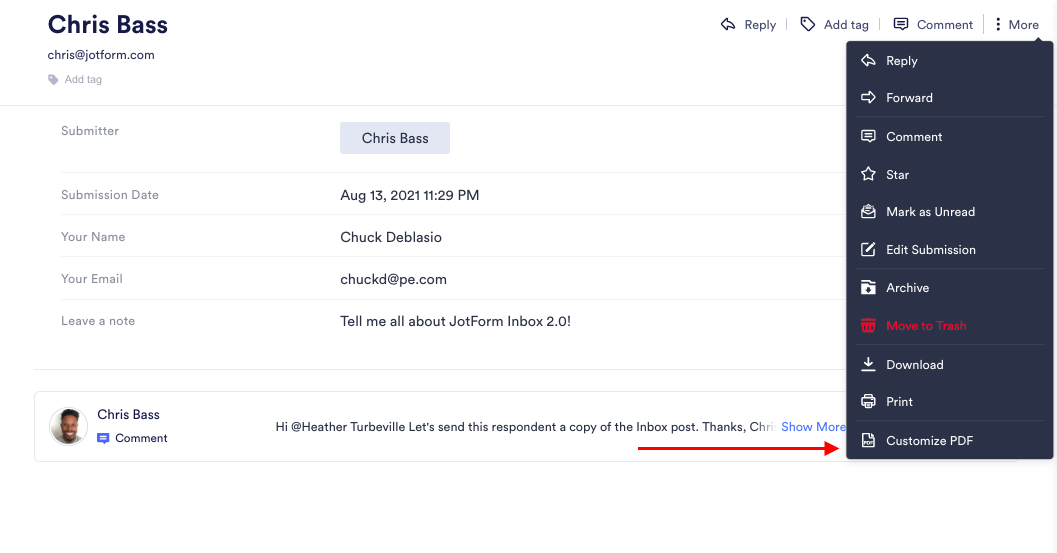
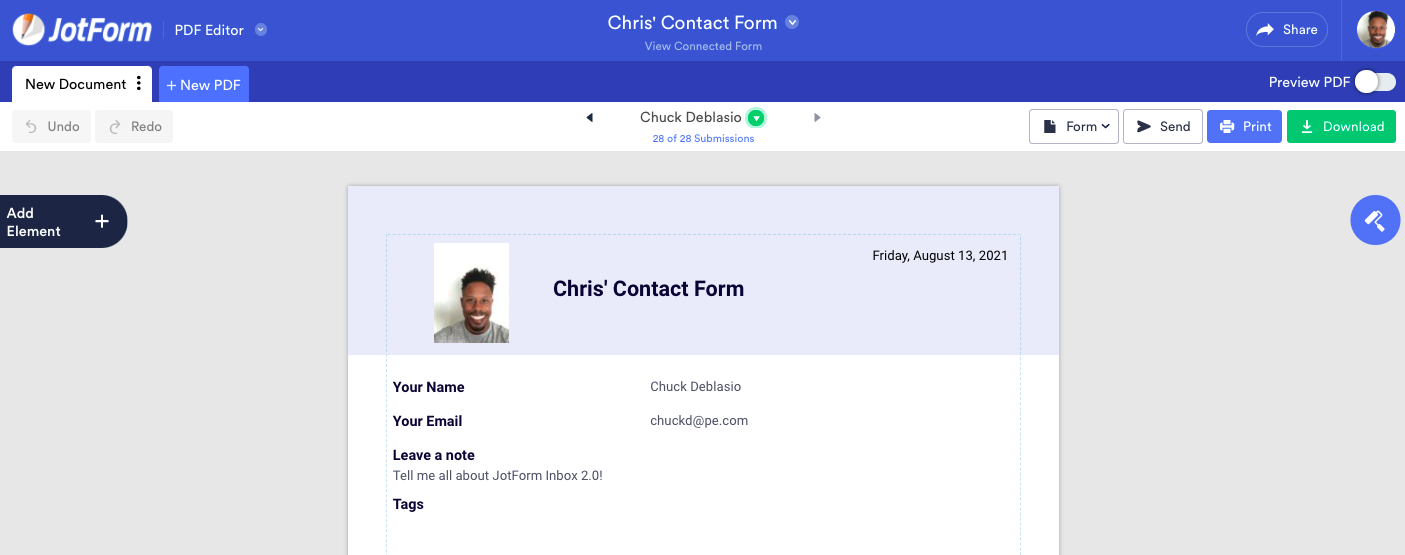
Sometimes you may need to correct a submission. Whether the end user forgot to include a key piece of information or you’re updating details they supplied at a later date, you can now edit the submission directly in your inbox.
Just click Edit Submission, and Jotform Inbox will take you directly to your form within the Inbox window. You’ll be able to update the necessary information directly in the form and resubmit it. At any time, you can return to your inbox by clicking the green Back to inbox button on the top right of your form.
The edited submission will automatically update within your inbox.
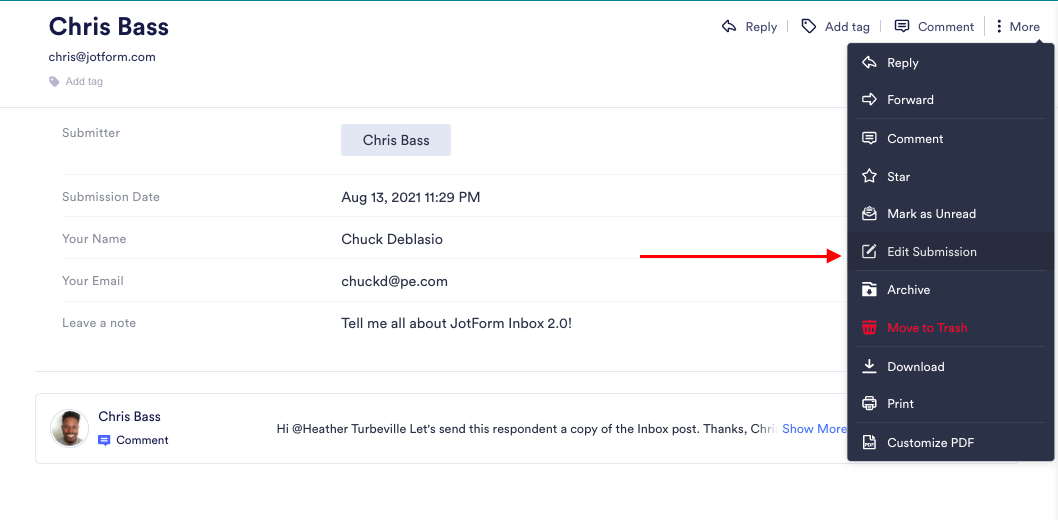
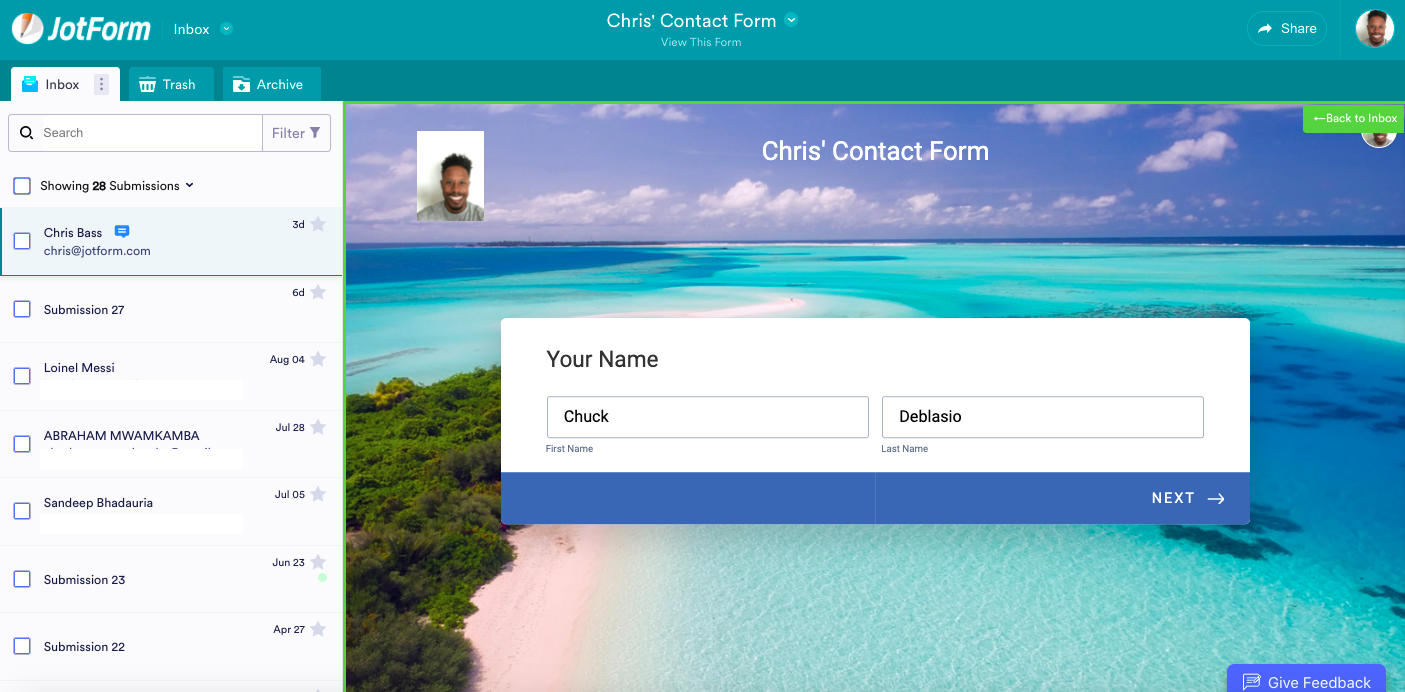
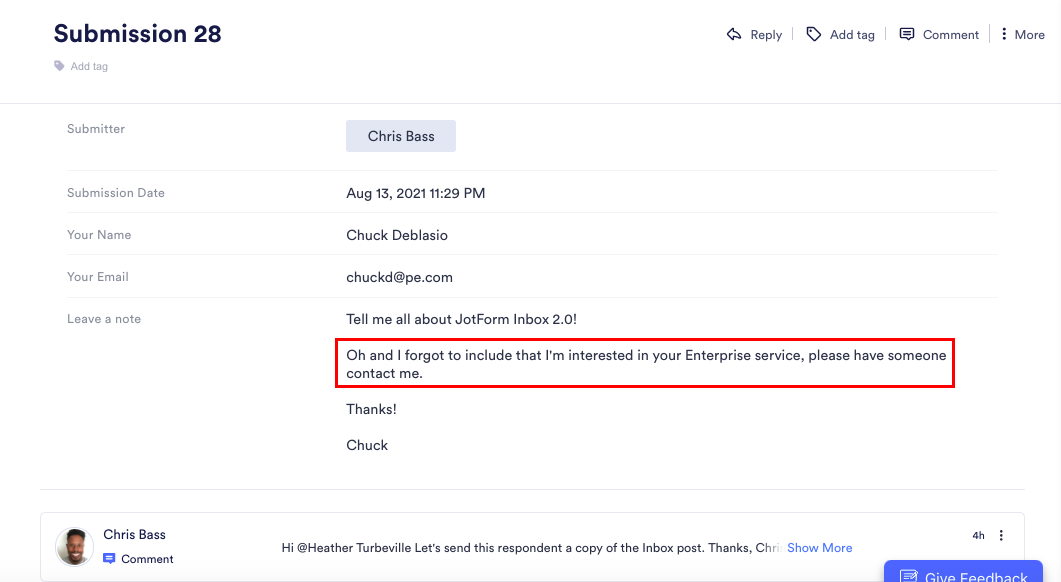
We all work more productively when our work environment is set up to suit our needs, and Jotform Inbox is no different. Just click Inbox Settings on the Inbox tab, and you’ll be able to change the look and feel of your inbox.
You can adjust question alignment and date and language settings, change your header settings, and apply field settings, such as displaying addresses included in submissions on a map.
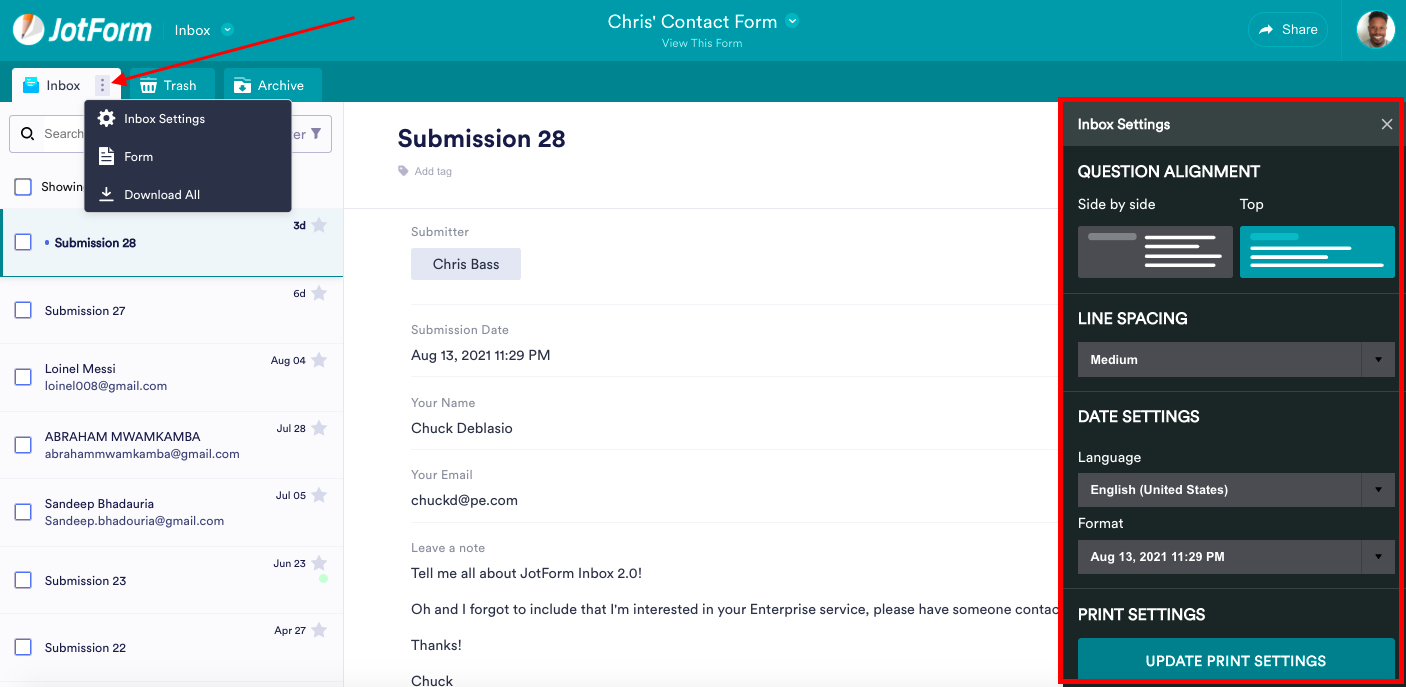
Jotform Inbox 2.0 on mobile
For Jotform users who depend on their mobile devices for work, some Inbox 2.0 functions are available on Jotform’s mobile app. You can download a submission as a PDF, print the submission from your mobile phone, and categorize your submission(s) by starring.
While the mobile version of Inbox doesn’t yet support the new comment thread collaboration, it does support the related approval flow thread between teammates. You can also customize your Inbox settings in the app.
To access Inbox from the Jotform app, tap the form you’re working with and then tap Submissions.
Stay tuned; we’ll be adding more Inbox updates (like the comment thread) for the mobile app on an ongoing basis so that your team can be as productive as possible on the go.
Share data throughout your organization with Inbox 2.0
Did we mention that Inbox 2.0 is free to use with any Jotform plan? ?
It’s important to us that Jotform users have the tools and functionality they need to do their best work. With Inbox 2.0, you can share data with your team or company and enjoy the kind of feature flexibility that’s unmatched in the industry.
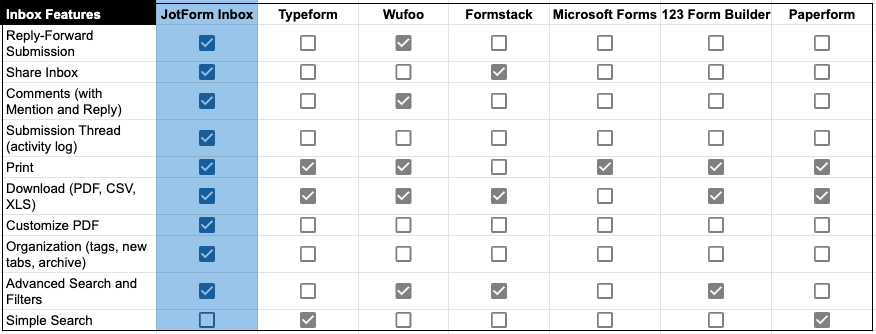
Jotform Inbox facilitates data sharing and collaboration across the platform, serving as a notification repository for any Jotform Approvals you’ve set up. As a result, your team and stakeholders will be kept in the loop on the progress of a submission.
We mentioned earlier that Inbox allows you to use Jotform’s PDF Editor to edit and convert submissions. This creates a one-stop shop for updating documents you need to pass along to collaborators. Doing so within Jotform eliminates the data security concerns that might otherwise accompany downloading customer data and sending it through a third-party email provider.
Now your team has a variety of ways to communicate and collaborate on the submissions you receive each day without involving multiple software solutions. Get started with Jotform Inbox 2.0!

































































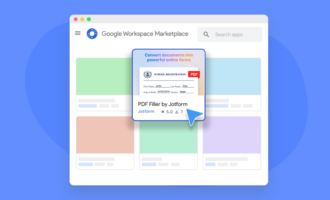

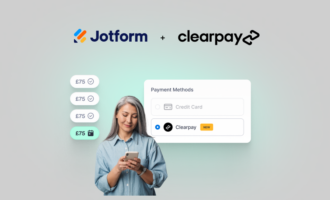
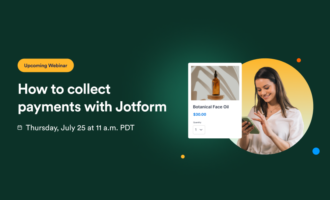
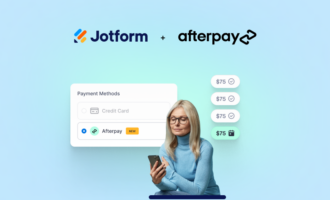

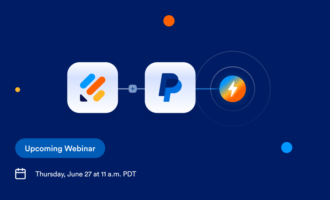


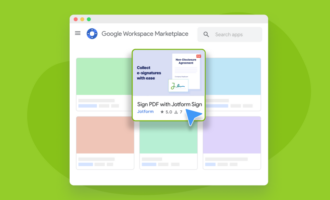
Send Comment:
2 Comments:
More than a year ago
Jotform is a powerful app ever made and wish many organisation can save costs by using it. Bravo to the team behind this app
More than a year ago
I miss you too much