It’s not every day that a company grows from 10 million daily users to 200 million daily users seemingly overnight. But this exponential growth happened to Zoom from December 2019 to March 2020.
To put this growth into context, Zoom now has more daily active users than Twitter (145 million) and Reddit (11 million) combined.
That’s incredible when you consider that this video conferencing tool was once used solely to conduct meetings between employees and is now being used by friends for virtual happy hours, elementary school teachers to host virtual classes, and grandparents to keep in touch with their grandchildren during the COVID-19 pandemic.
When things grow that quickly, and so many new use cases emerge, some things are bound to go awry.
Zoom is now playing catch-up to patch a bunch of security issues and vulnerabilities, including Zoombombing.
In this post, we’re going to examine what Zoombombing is along with several ways you can secure your account.
What is Zoombombing?
Zoombombing is when a random stranger or strangers take over a video call, often by shouting into the camera, taking over the screen, or posting offensive things. It’s basically the video call equivalent of prank calling — only with criminal consequences.
Securing your Zoom account
How do you protect your account from Zoombombing? We share several tips and best practices below.
Don’t share your personal meeting ID
Your Zoom Personal Meeting ID (aka PMI) is basically the equivalent of your phone number. Every Zoom user has one. When you give it out, anyone can use it to log into your meeting room.
Just like you wouldn’t share your phone number or credit card information all over social media, you shouldn’t share your PMI either.
After all, the more people who have access to it, the more likely your account will be compromised.
Require all people to log in before joining a call
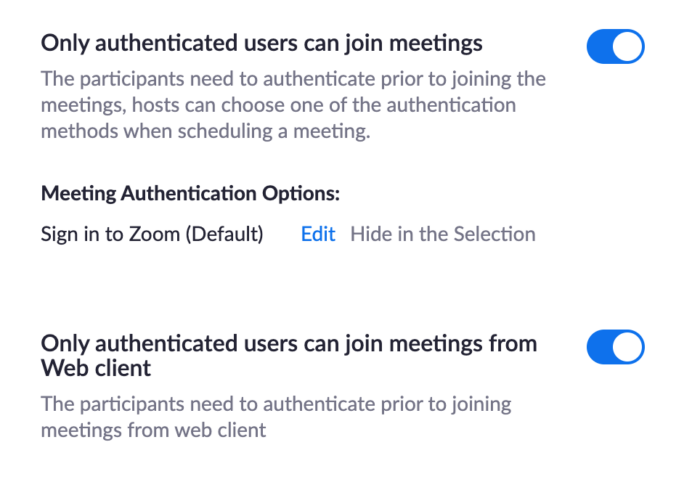
If you only do one thing from this list, do this one. It’s free to create a Zoom account (and only takes a minute). Requiring people to log in before joining your call is an easy way to dissuade people from Zoombombing your call.
Use Zoom’s waiting room feature
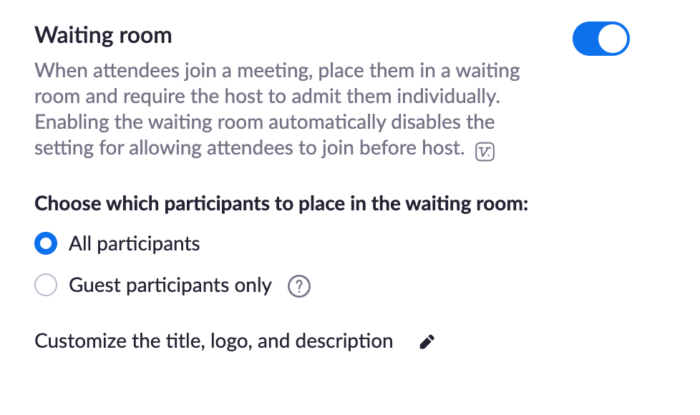
Another easy tactic is to turn on Zoom’s new waiting room feature. It’s similar to a waiting room at your doctor’s office.
When someone joins a meeting, they’re automatically moved into a digital room. The host can let everyone in one by one when they are ready to start the meeting.
This not only ensures that you let in only the people you know, but it also ensures that people don’t accidentally crash a prior meeting if it’s using the same link and running long.
Autogenerate new meeting IDs
For large meetings or any meeting where there are people who don’t normally interact with your team, it’s a great idea to autogenerate a new meeting ID each time.
It only takes a couple of minutes and can help keep your account safe.
Use a password for meetings
For some meetings, it may make sense to take this a step further and require a password to join the call. You can create a password for any Zoom meeting within your account settings.
Mute audio and video for all guests as they arrive
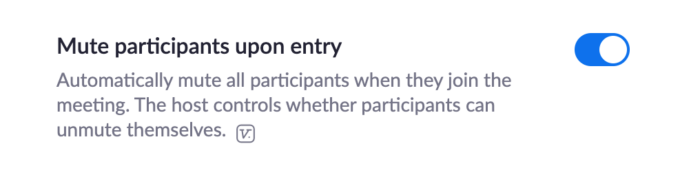
This isn’t just a security measure; it’s video call etiquette 101. The same goes for keeping your mic on mute whenever you aren’t talking.
This not only helps keep Zoombombers away but also minimizes distracting sounds like someone eating lunch, dogs barking, loud typing, and anyone who still can’t figure out how to use their webcam on Zoom.
Disable screen sharing and annotations for anyone but the host
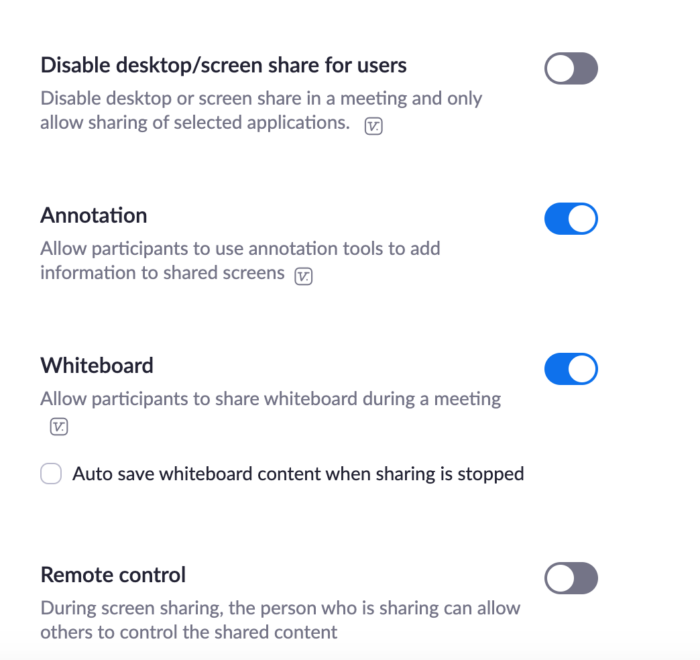
Screen sharing and annotations are also fine for small groups, but it’s best to disable these features whenever you have more than 10 people on a call.
As seen in the screenshot above, you can turn these features off within your Zoom account settings.
Disable virtual backgrounds
Virtual backgrounds allow you to use a green screen or your own custom backgrounds during your video call instead of your actual backdrop — be it your home office, living room couch, backyard, or your bed.
However, if you’re going to have a meeting with a large crowd, it’s best to turn this feature off unless you want someone to upload and use a potentially offensive background for their call.
Pro Tip
Your virtual background will stay enabled for all calls until you turn it off or change it. For example, if you’re playing around with virtual backgrounds on a virtual happy hour with friends, make sure to turn it off before you hop on a call with your boss the next morning.
Disable join before host
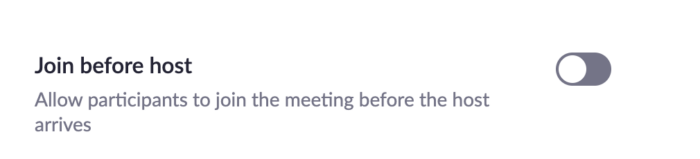
This is another general security best practice.
You wouldn’t leave your front door unlocked while you’re on vacation for two weeks, so why leave your meeting room unlocked and unsecured when you aren’t there?
Pro Tip
If you enable Zoom’s waiting room feature, this setting is turned off by default.
Use one of the many Zoom alternatives
If you’re really not comfortable with Zoom, there are plenty of alternatives. In this guide, we share some of the top choices.
Zoombombing is far from a childish prank. It can expose potentially sensitive information and even lead to criminal charges in some instances. The tips above can help you keep your account secure.
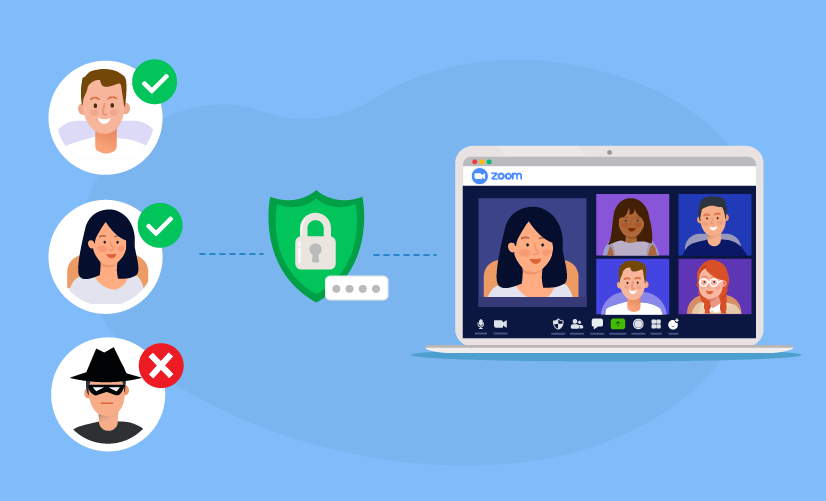

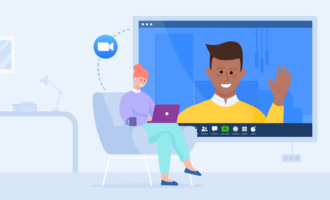


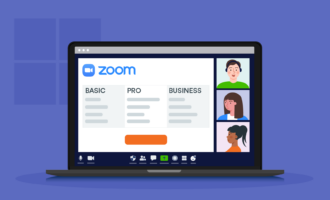
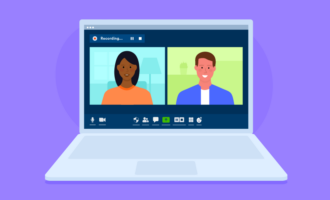
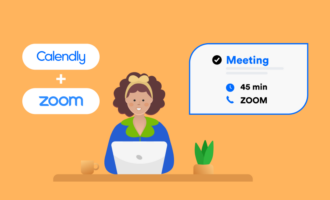
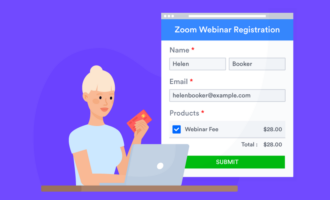
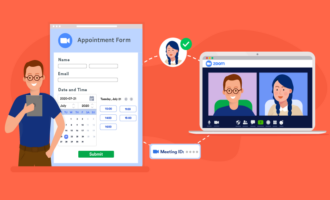
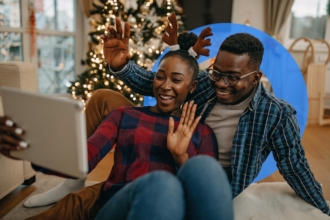


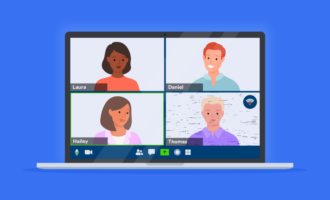

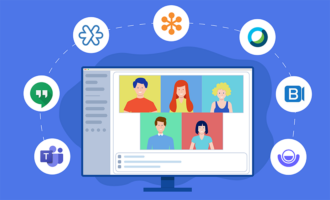
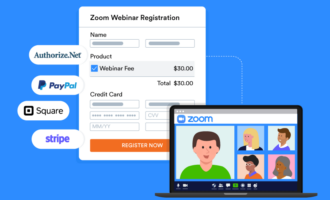


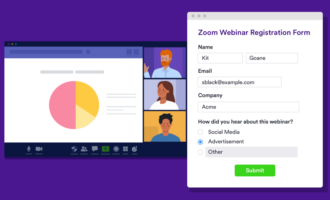

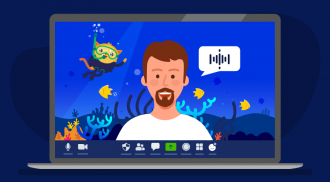

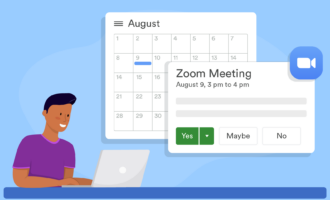
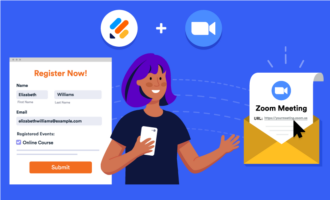
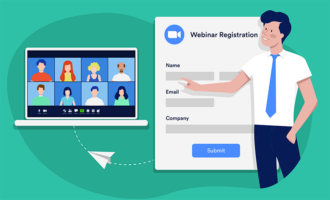


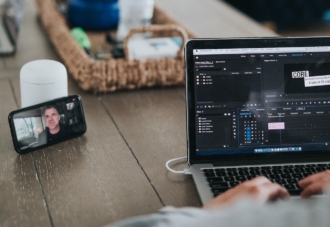
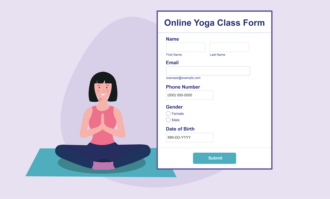

Send Comment:
1 Comments:
More than a year ago
Can each participant be assigned a unique password or must it be one universal password that all participants will use?