Changing submission headings in Jotform Mobile Forms can enhance the clarity and organization of your form data. By customizing the submission headings, you can make the information more meaningful and relevant to your specific use case.
This guide shows how to change the entry titles or headings when viewing submissions in Jotform Mobile Forms. For example, the following entries have Name and Email as headings:
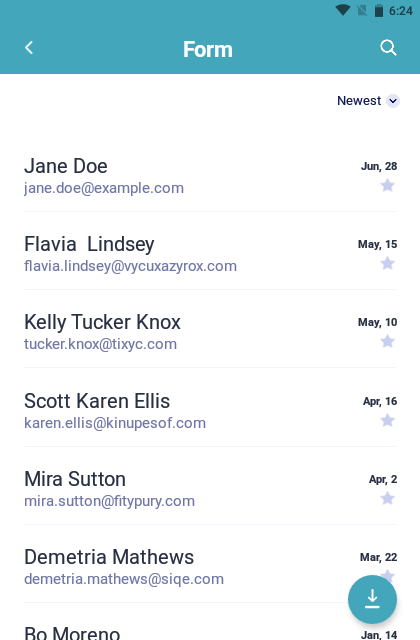
To change the submission headings
- In Jotform Mobile Forms, choose your form, then select Submissions.
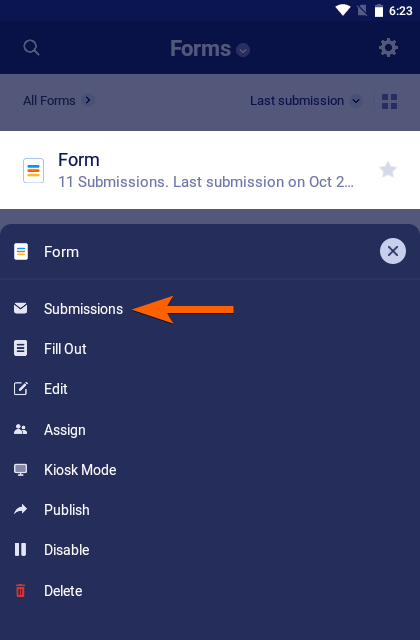
- Choose an entry.
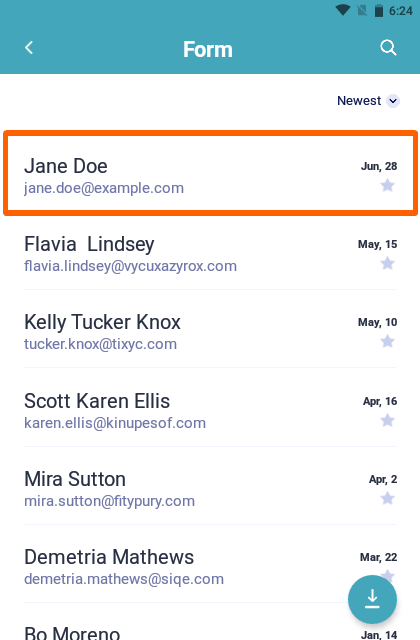
- Select the vertical ellipsis icon in the upper-right corner, then select View Settings.

- Choose the fields to use as headings, then select the back icon in the upper-left corner when finished.
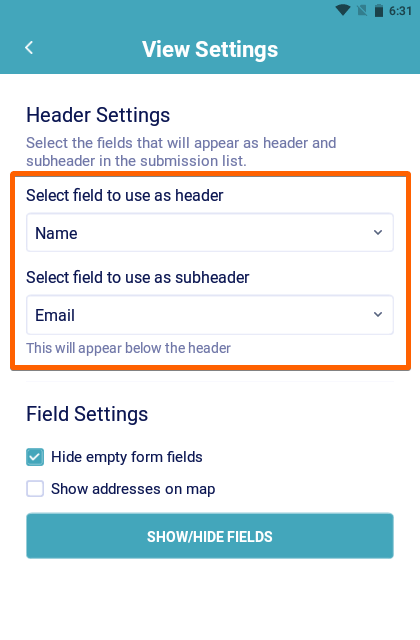



























































Send Comment:
4 Comments:
More than a year ago
After I put in my fields that I want showing I click on the back arrow like the instructions say. However once I’m back looking at the submissions it still isn’t showing what I need it to because it didn’t save the view settings. Any suggestions?
More than a year ago
The field I want to use as a heading is not displayed as an option.
More than a year ago
everything was fine but yesterday all of a sudden my headers started to come through as a question from my form, it won't give me the option to choose date when submitted.
I can only choose the header to be questions from my form. And I want it to be date and time
More than a year ago
This was helpful but the only options I am give is email or phone number. I use the header name but change it to rider. I want to be able to seek my submissions with name