Making your form multilingual helps you reach a wider audience. Allowing your form fillers to choose your form’s language gives you higher satisfaction and conversion rates.
To set up your form’s language options
- In the Form Builder, go to Settings at the top.
- Select Show More Options at the bottom.
- Select Edit next to Form Languages.
- Choose your form’s primary language.
- To add a different language, select Add language under Translations.
- Choose and add your desired language.
- Enter your translations in the fields.
- To localize your warning messages, go to Form Warnings at the top.
All changes you perform are saved automatically. Available languages will appear in the upper-right corner of your form. See demo.

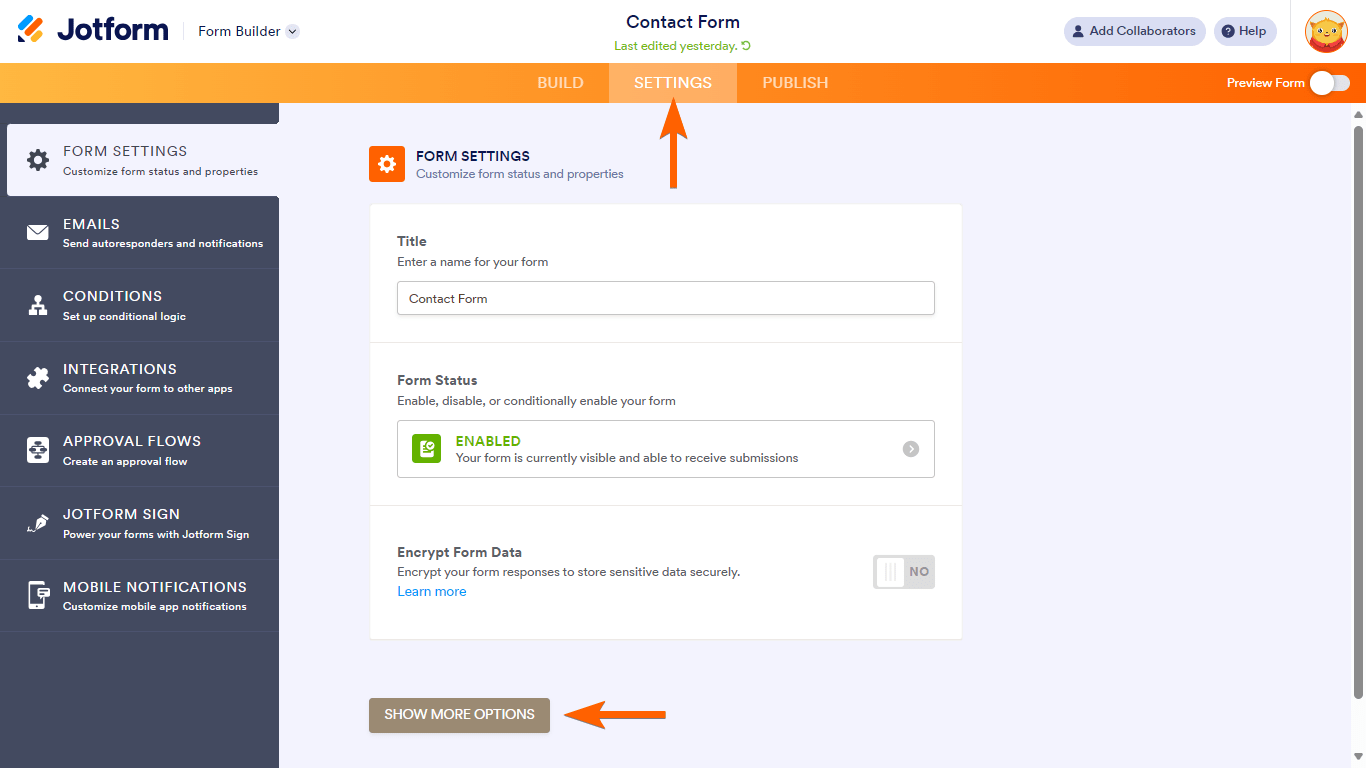
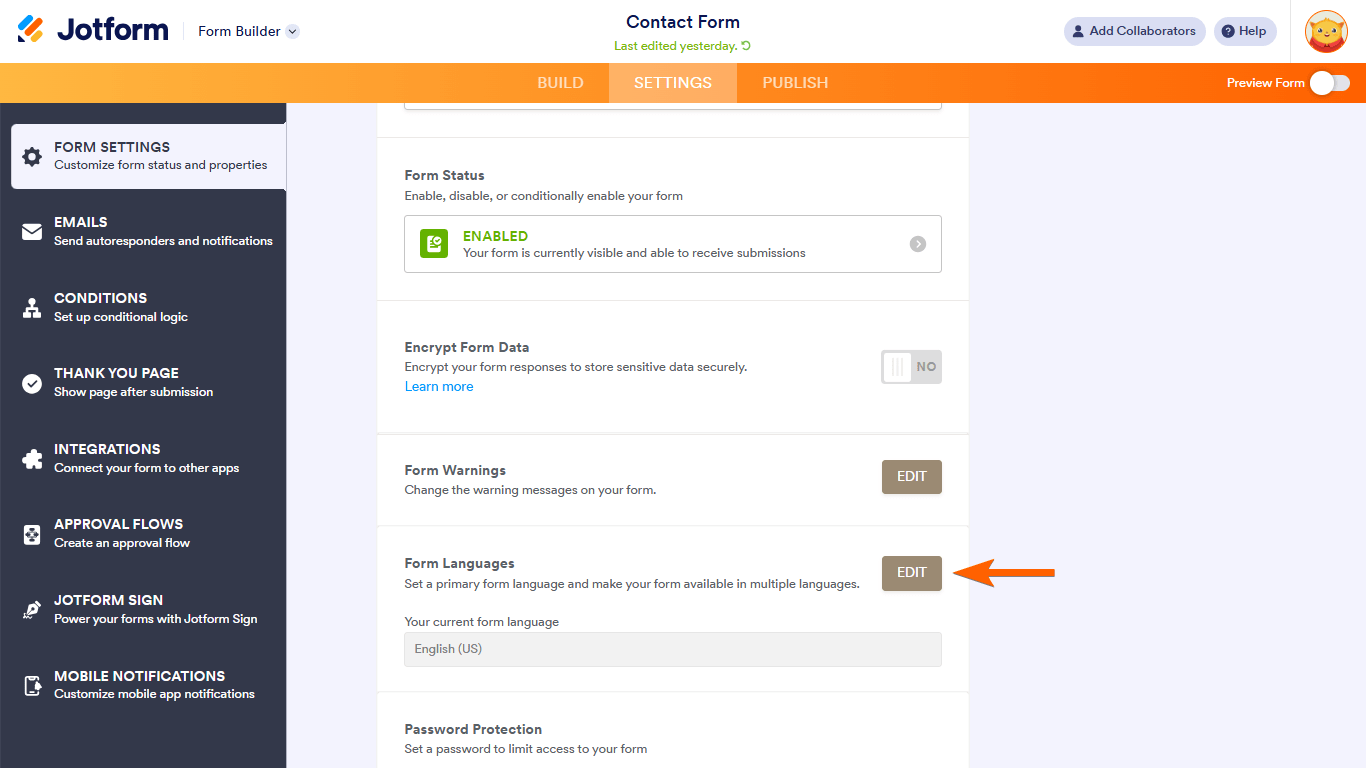
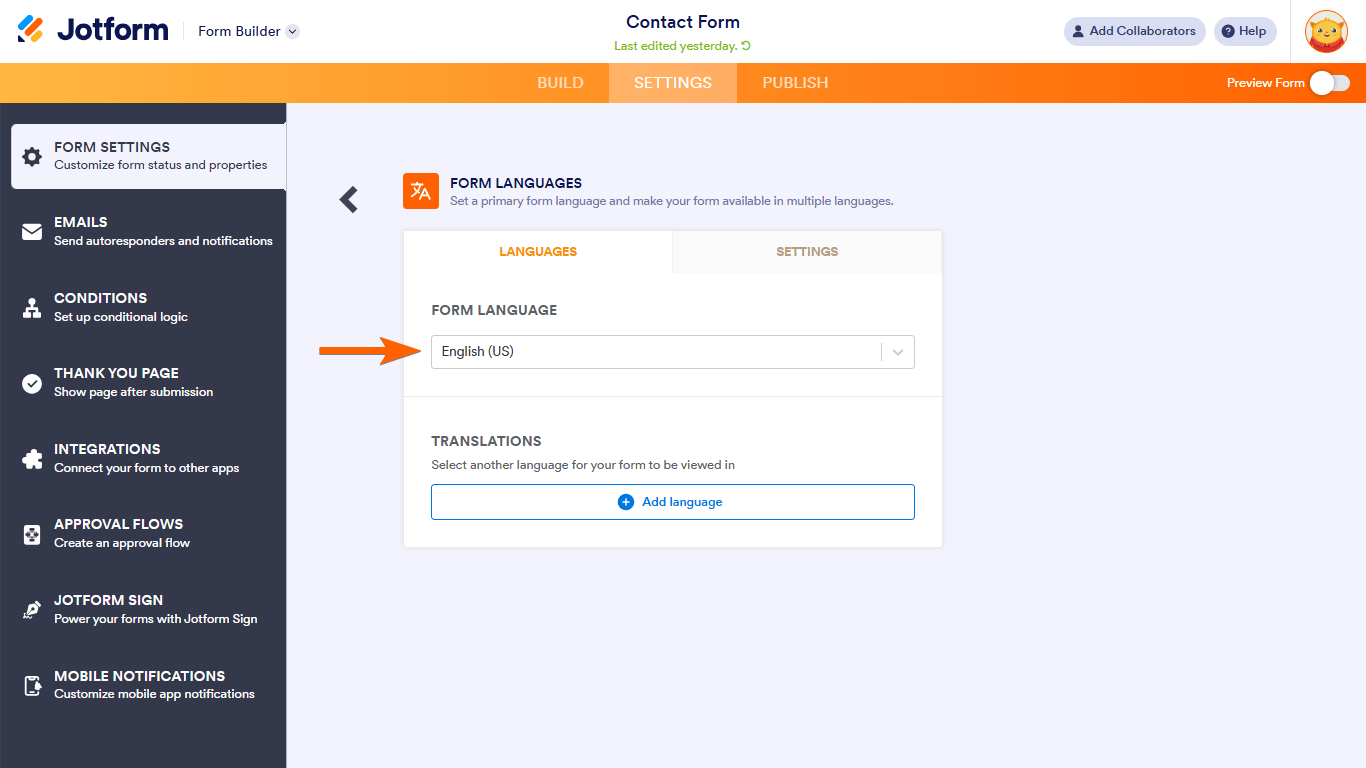
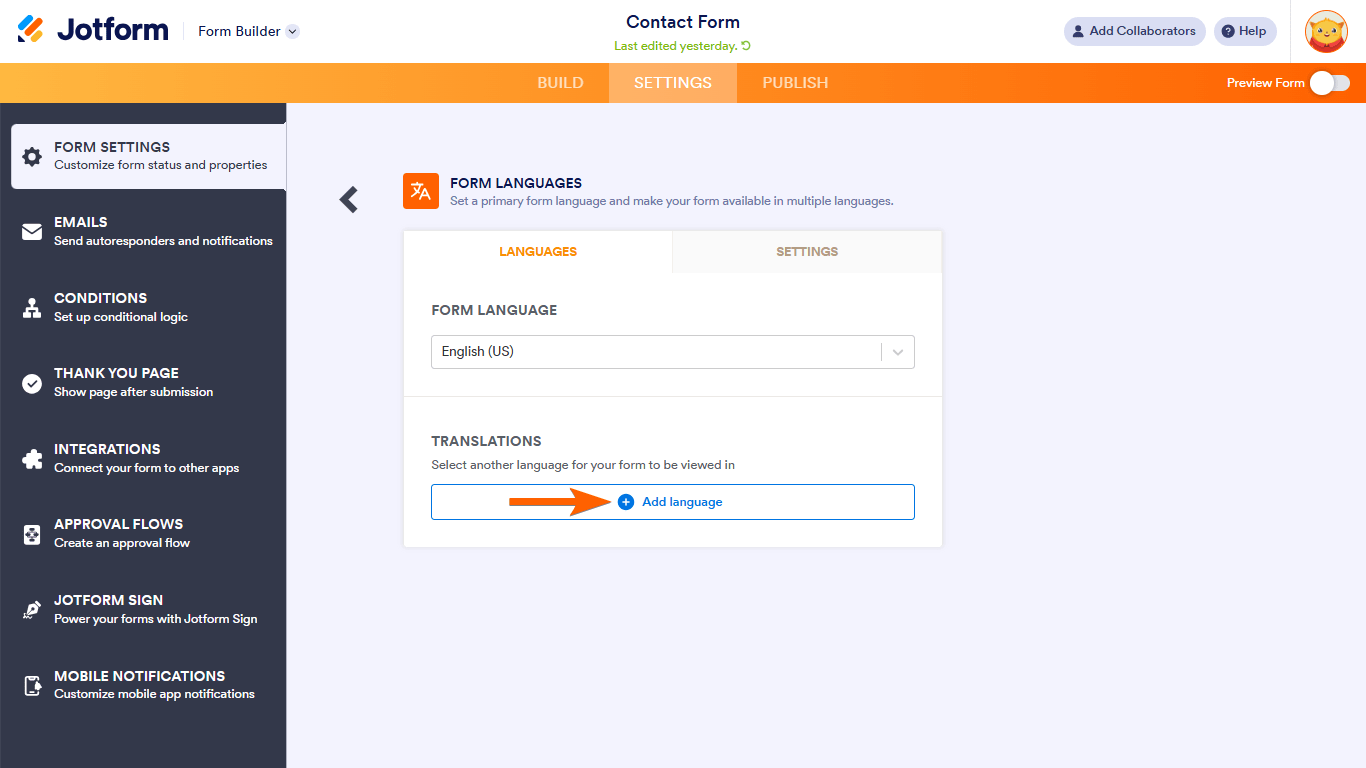
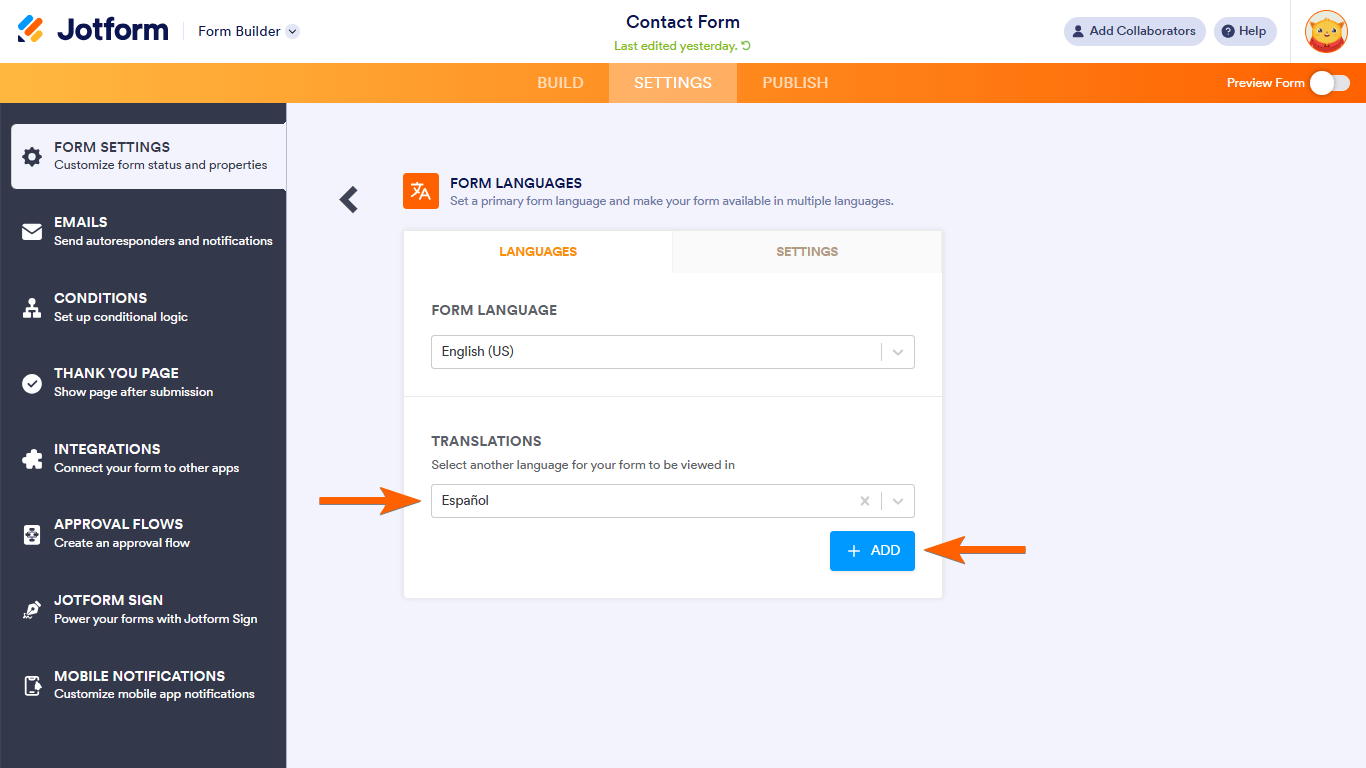
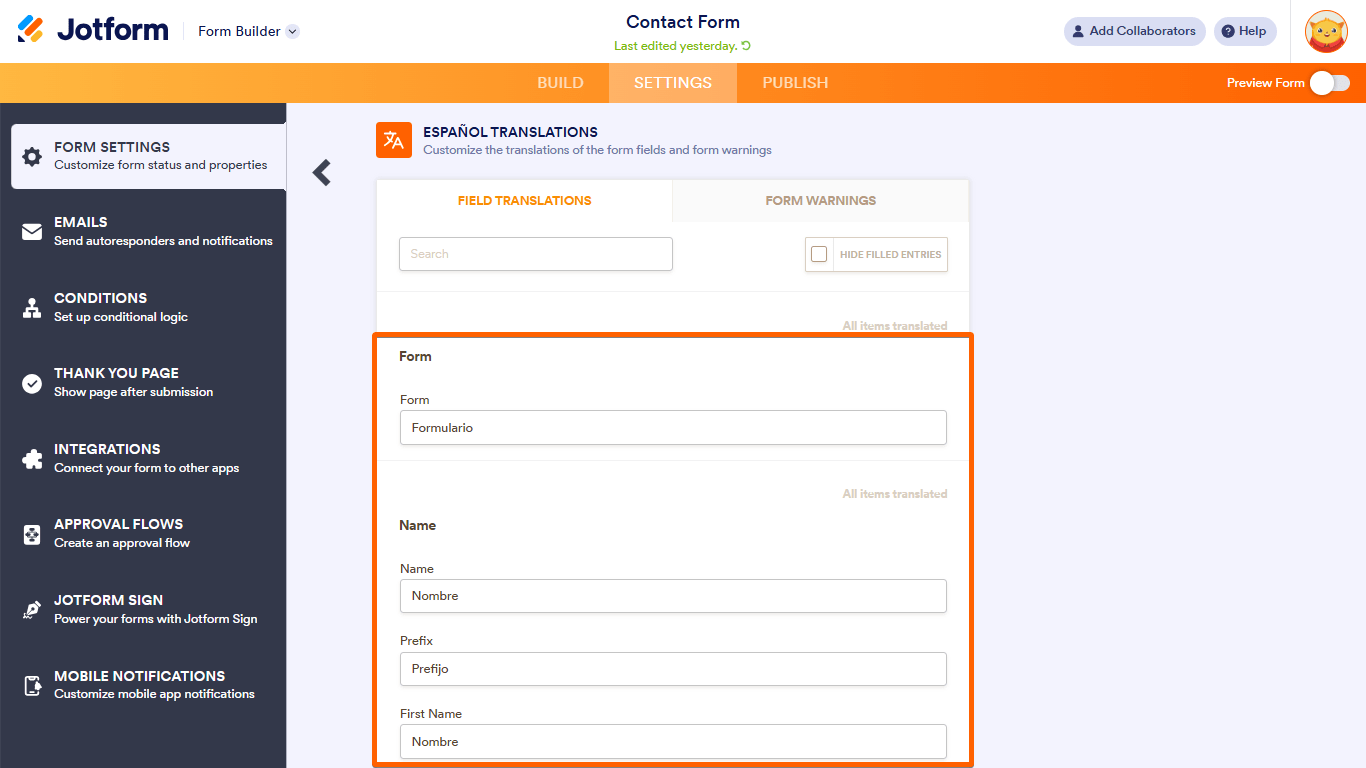
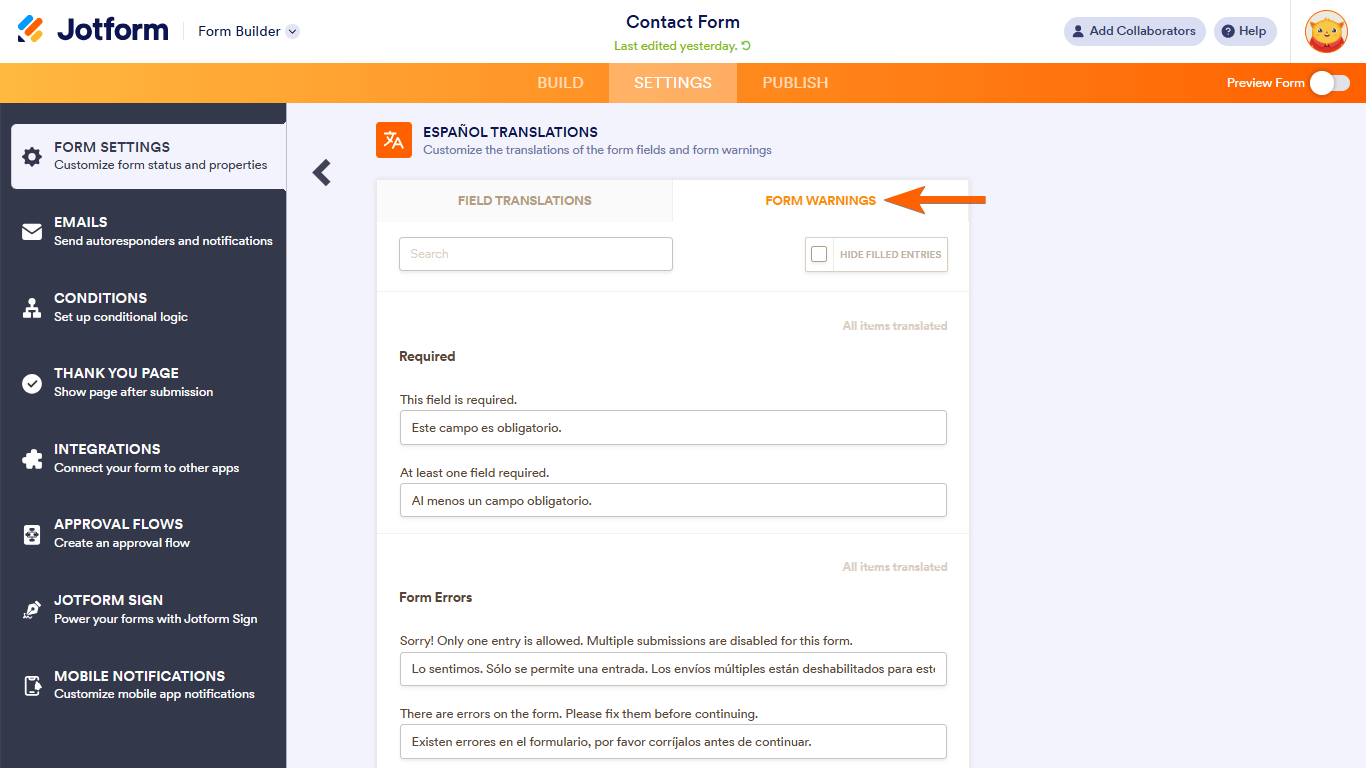
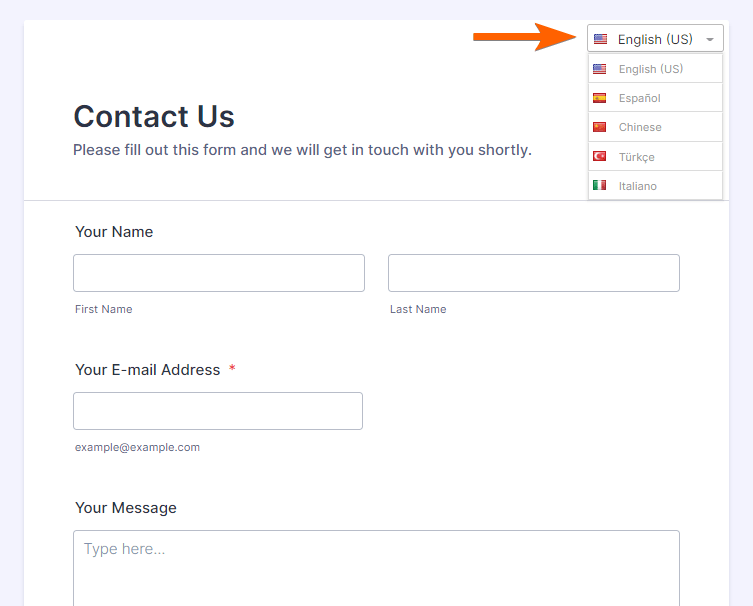

Send Comment:
16 Comments:
162 days ago
Outside of the basic information like Months and a few field, 90% of a form doesn't automatically translate even English to Spanish which should be fairly simple.
224 days ago
Hello, We have a mutiple language website. Is it possible to change the language of the form automatic to the language the user is viewing the website?
315 days ago
Hello, I have some questions about your form translation tool. Does it also translate free response form submissions? And does it use Google Translate / how accurate are languages like Arabic, Vietnamese, and others?
More than a year ago
For the report generated from the form is there a way to have the report in the second language, I have it with 2 languages options but the report is just on one language.
More than a year ago
Yes, I have found this is not function for my needs as a teacher and has wasted a lot of my time. Most of the form that I created jotform was unable to translate. Bummer since I was so excited to easily translate forms for my students.
More than a year ago
How do I add in table in line with text into the translated form?
More than a year ago
I embedded my form as an html on a wix-website and would like the language to change when the user is on the german or the english site. Is there a way to let this happen automatically? If it is not, is there a way to tell the form to show the version I want? I can change the code for english and german separately.
I saw that you can ad a code snipped to the url if you embedd it through an iframe or the javascript snipped but I can't use those because of some adjustments I had to make to the code.
More than a year ago
I am trying to translate my form into Korean but am struggling. Form name: Frieze x Sustainability
Thank you
Kasia
More than a year ago
Hello, this works perfect. In my case I have my form embedded in a wordpress using polylang plugin to manage different languages.
Is it possible that when users change web language the form uses that language by default?
More than a year ago
Why when I pick Español for a language choice only the responses are in Español but not the question itself? Please help
More than a year ago
We are working with Afghan refugees. I was wondering if it was possible to get Dari translation possibility.
More than a year ago
Are you able to enlarge the form translation button so that it is more obvious.
More than a year ago
Basically what Ryan said is true. It's not translating 90% of our form.
More than a year ago
This feature might be useful for basic forms such as contact forms, but I consider it essentially non-functional for anything with larger amounts of text (whole single sentences) like a short quiz. When trying to convert a form/quiz into Spanish almost every single field showed untranslated errors except basic fields requiring name and signature.
More than a year ago
Hi,
Not working with dropdown inside table.
Not possible to proceed to translation.
More than a year ago
شكر