When viewing Jotform Tables, the first column you see is the Submission Date. The default date format displays the month, day, and year. You can change this to a different format to include the time or change the separator.
Changing Submission Date to a Different Format
- In Jotform Tables, click the Three Dots Icon beside the Submission Date column to open the Column Menu.
- In the Column Menu, hover your mouse to Date Format and select your desired date format.
Changing Submission Date’s Timezone
If the date and time displayed in your submissions don’t match your local time zone, you can easily adjust it to suit your preferences.
- In My Forms page, click your Profile Picture icon at the top-right of the navigation menu.
- Click Settings to access your account’s settings page.
- In the Settings tab, click on Edit Icon on the Timezone section.
- Click the Select Yours (Down Arrow Icon) to open the option.
- Search and select your desired timezone.
- Finally, click the Save button to save the changes.
See Also:
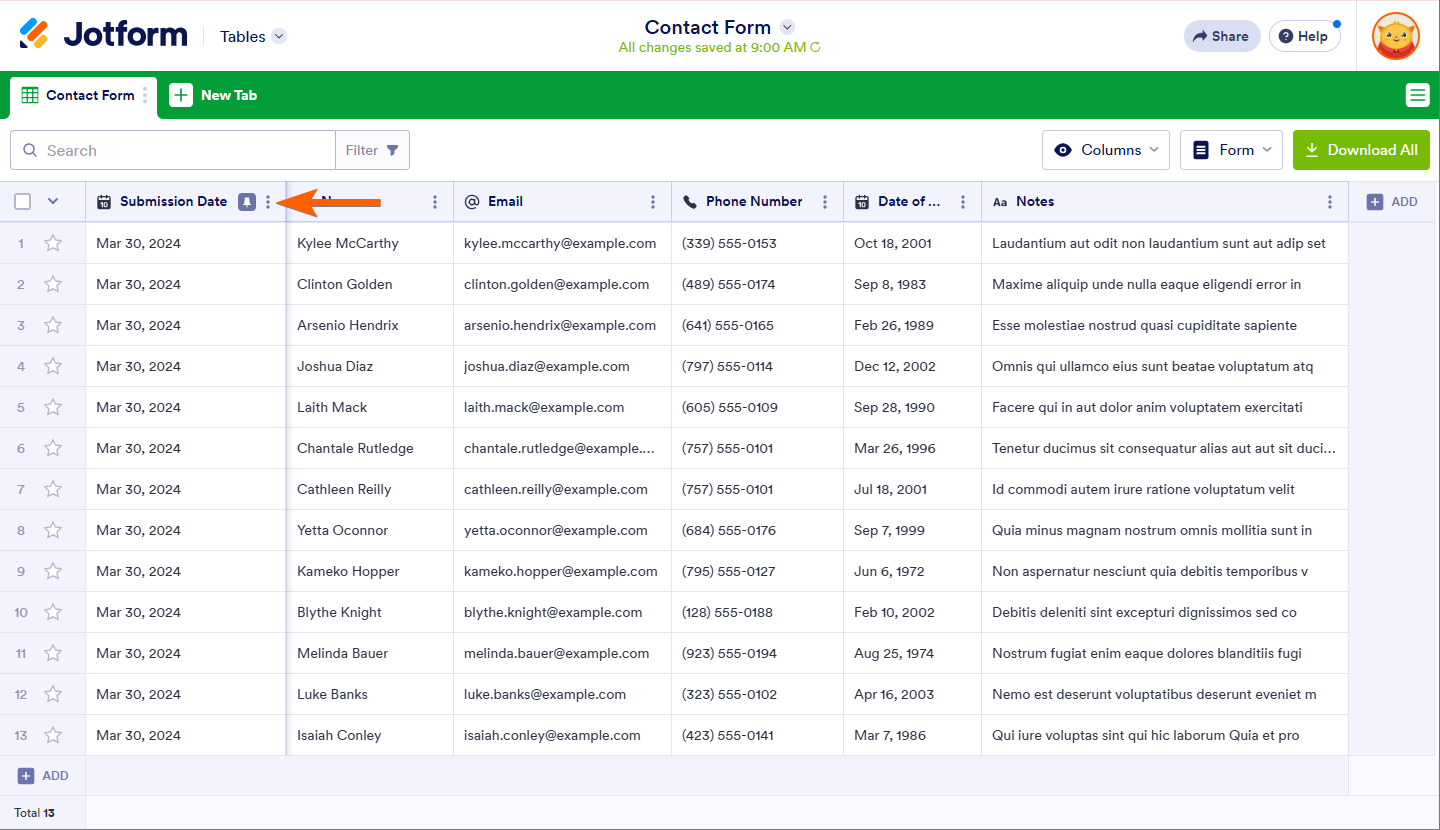
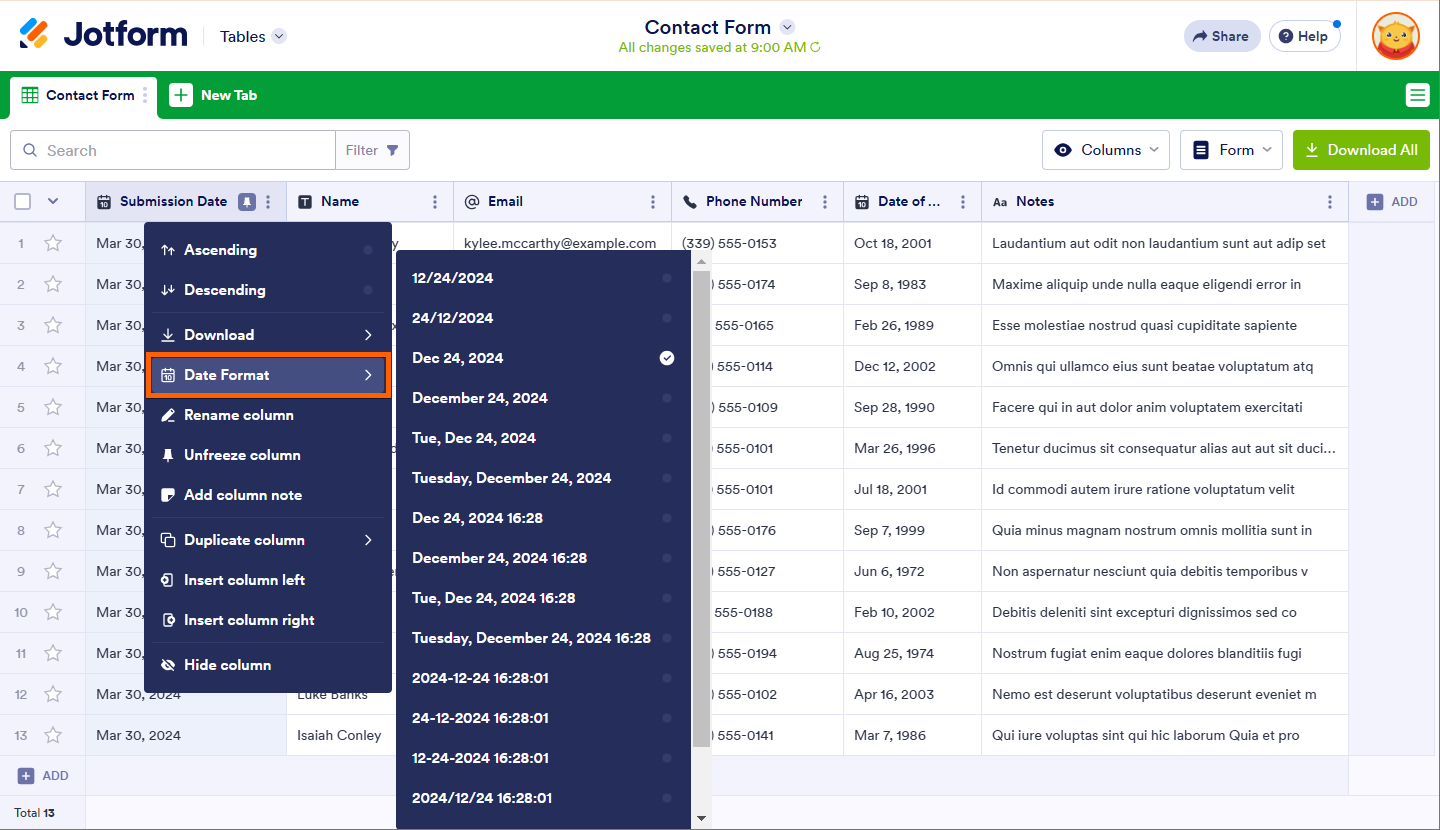
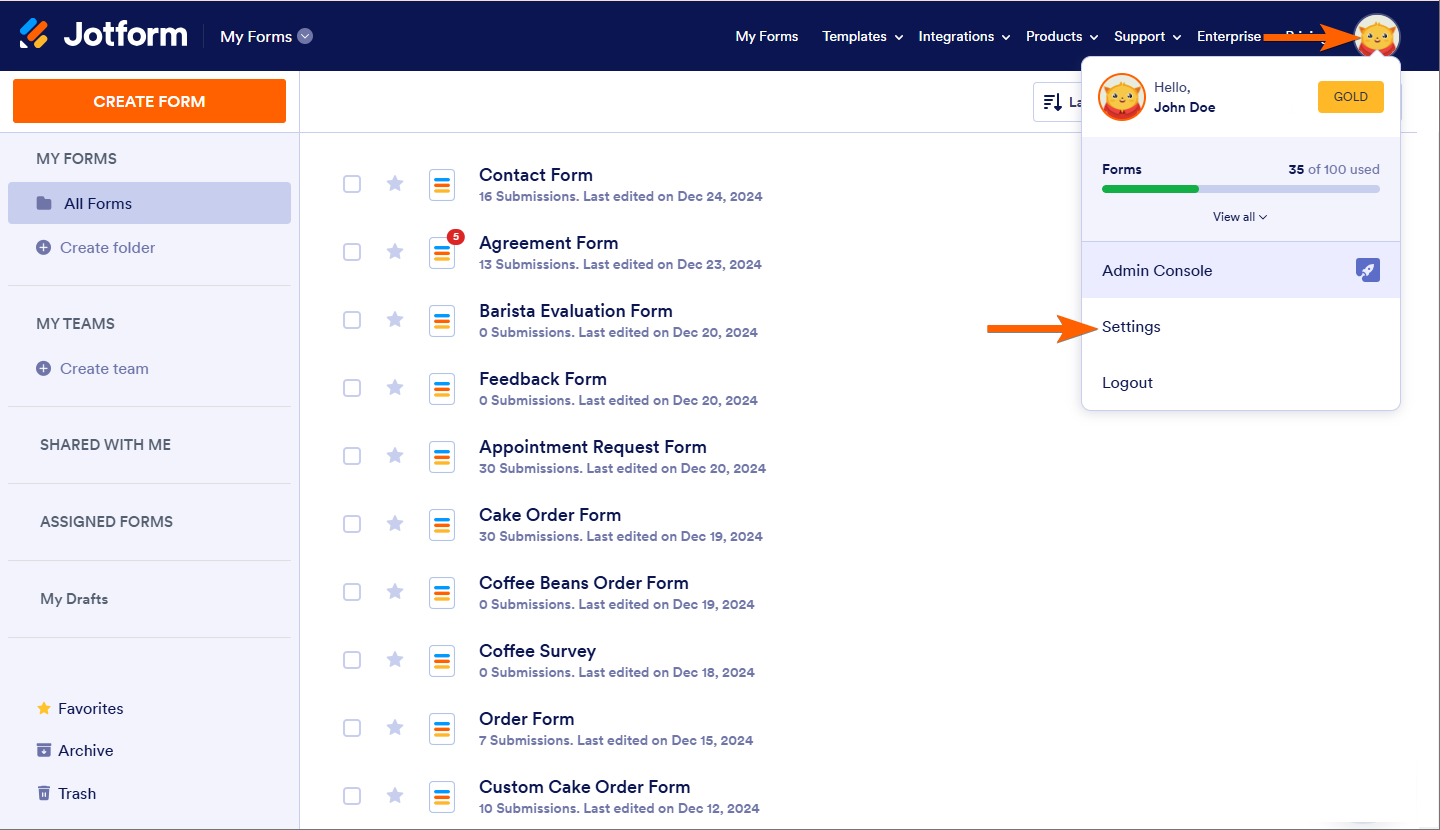
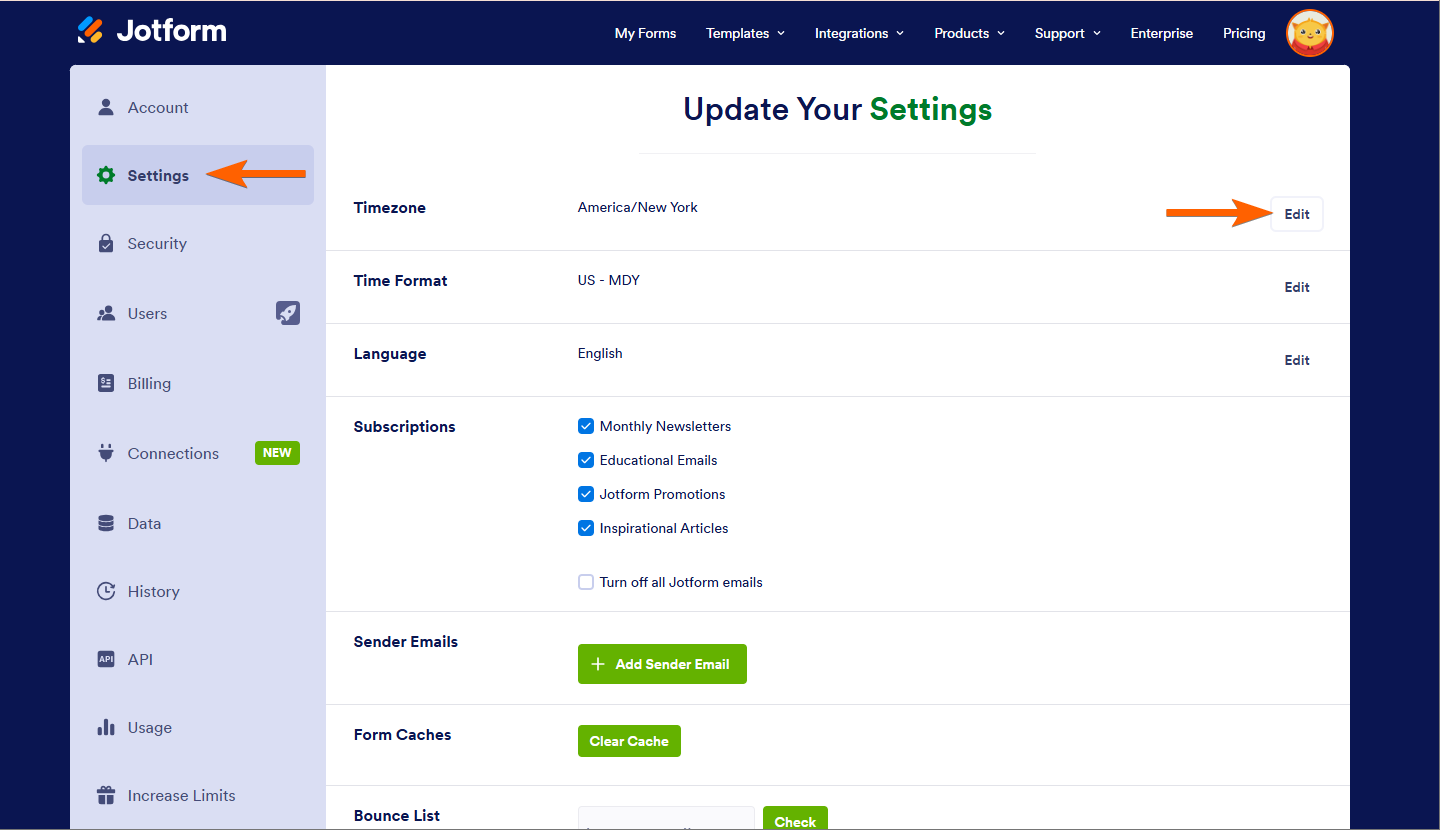
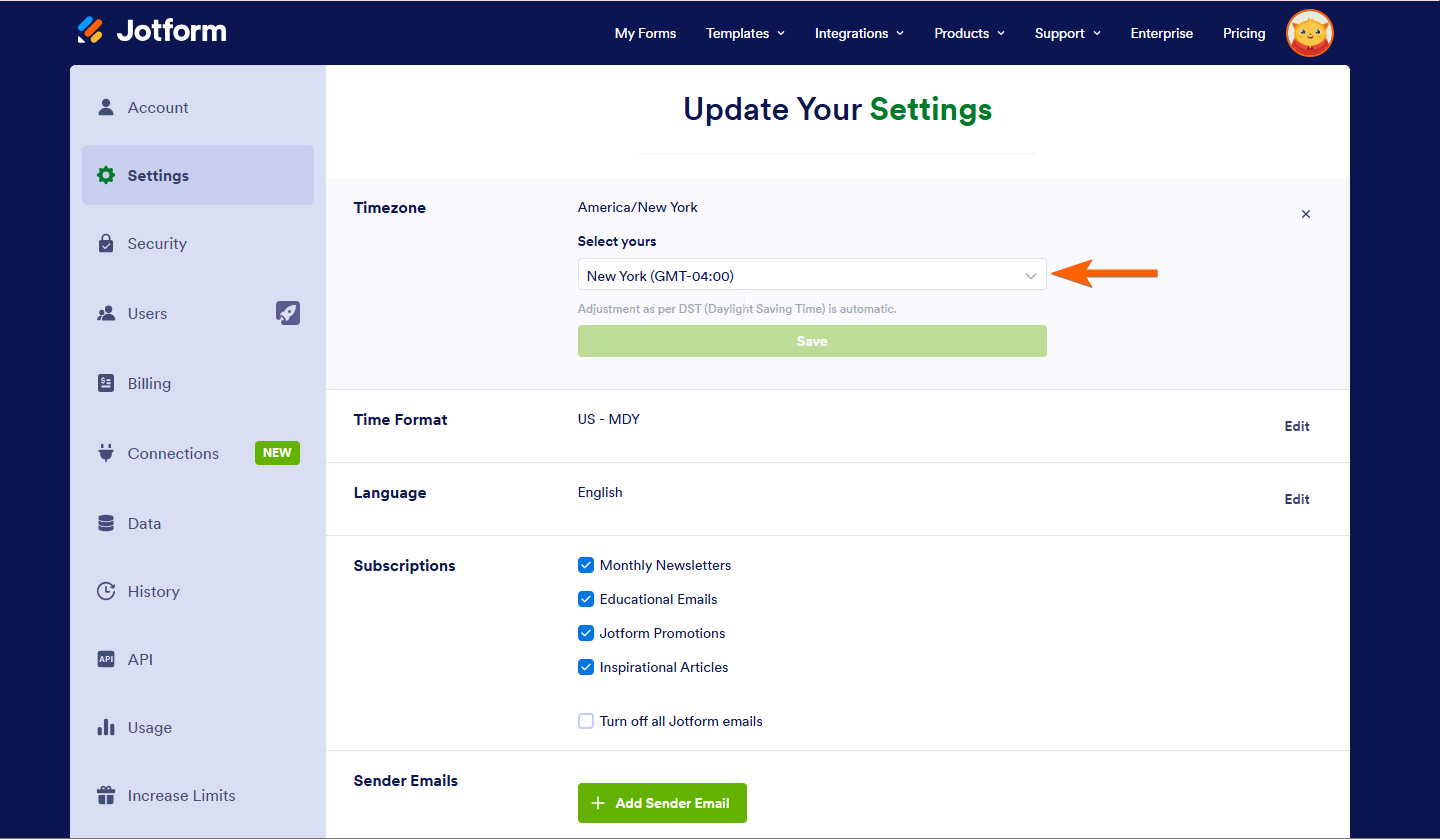
Send Comment:
4 Comments:
66 days ago
How can I change the DATE formate from dd-mm-yyyy into dd-mmm-yyyy?
More than a year ago
Hello, I have a submission date and time set to 'current'. However, when I go to preview the form the right time does not come up as per Sydney (AEST), which is what my profile is set up as. Is this only as the form is not yet published or will update?
More than a year ago
HI there - i have noticed that my form is showing the right time zone but the wtong time. Australia/Sydney (10:32 AM) It should be showing 11:32 AM due to our summer day light savings. How can i fix this please?
More than a year ago
Hi there, I have updated the Timezone to show Day, Month, Year but on my booking confirmation email, it is still showing as MONTH, DAY, YEAR, which does get confusing for us here in Australia. Where do you change the date format in the email content of a form?