Jotform PDF Editor lets you create professional and polished PDF reports from form responses. You can resize, move, and align elements or items in a PDF making it easy to create a report that fits your specific needs and preferences.
Resizing Elements
You can resize an element by dragging the small box found at the bottom-right of the item. To resize an element
- In the PDF Editor, select an element.
- Drag the small box at the bottom-right corner of the element.
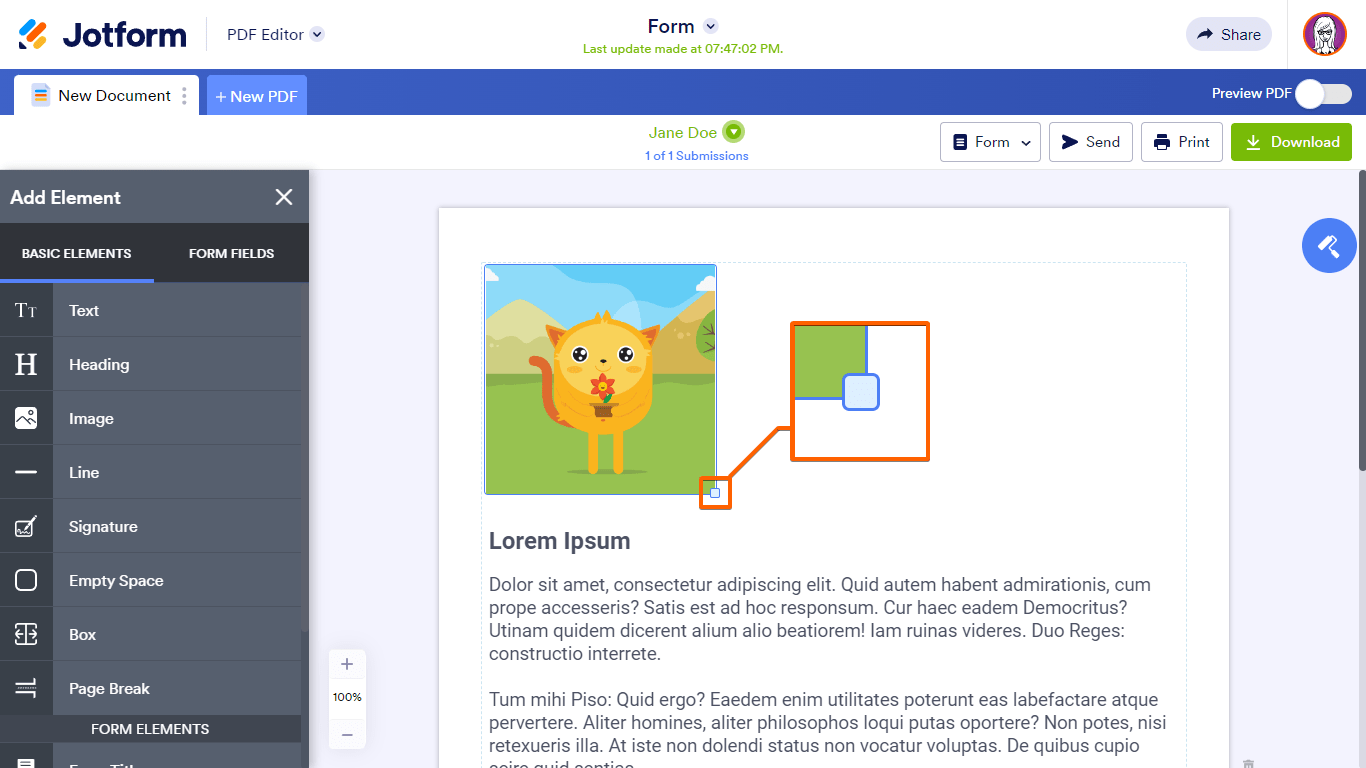
Move the small box inward or outward to decrease or increase the element’s size respectively.
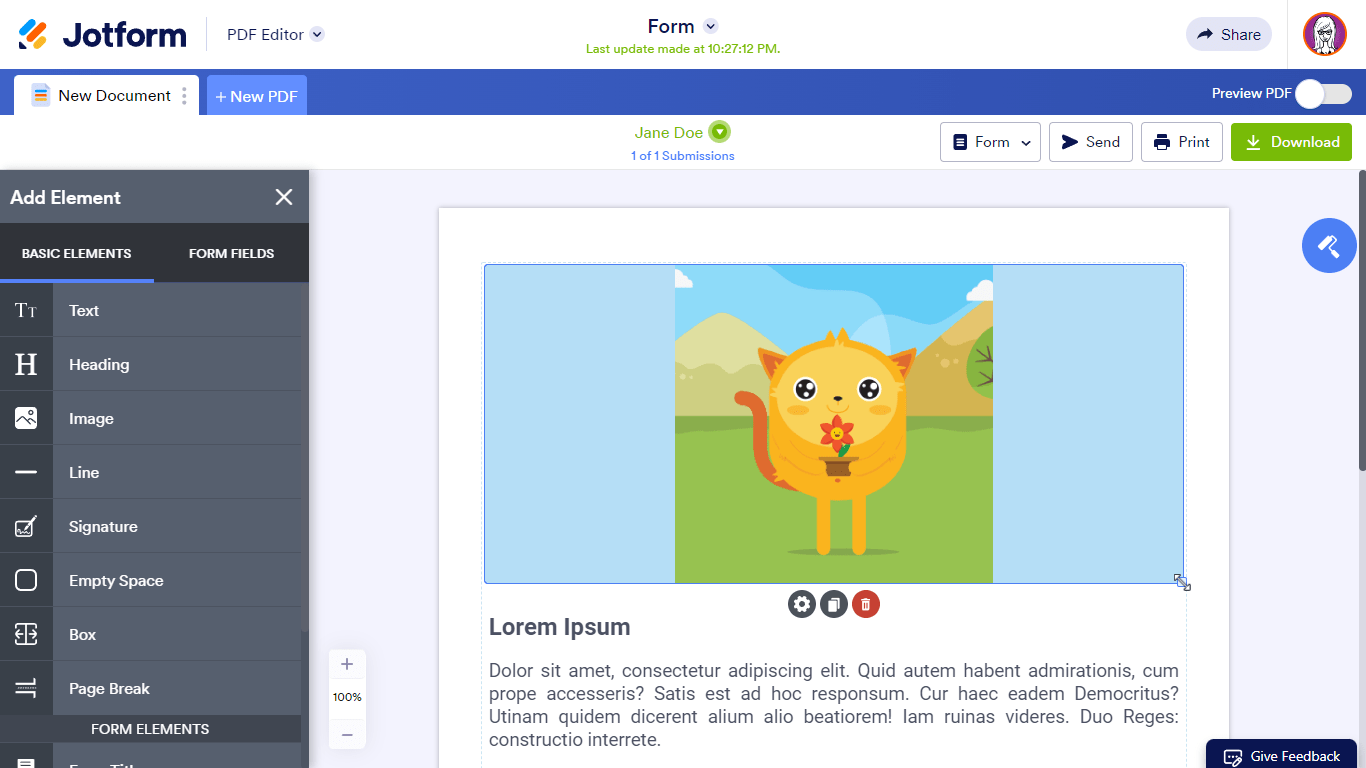
Moving Elements
Moving an element is as easy as dragging and dropping it in the editor, given that there’s space for it. To move an element
- In the PDF Editor, select an element.
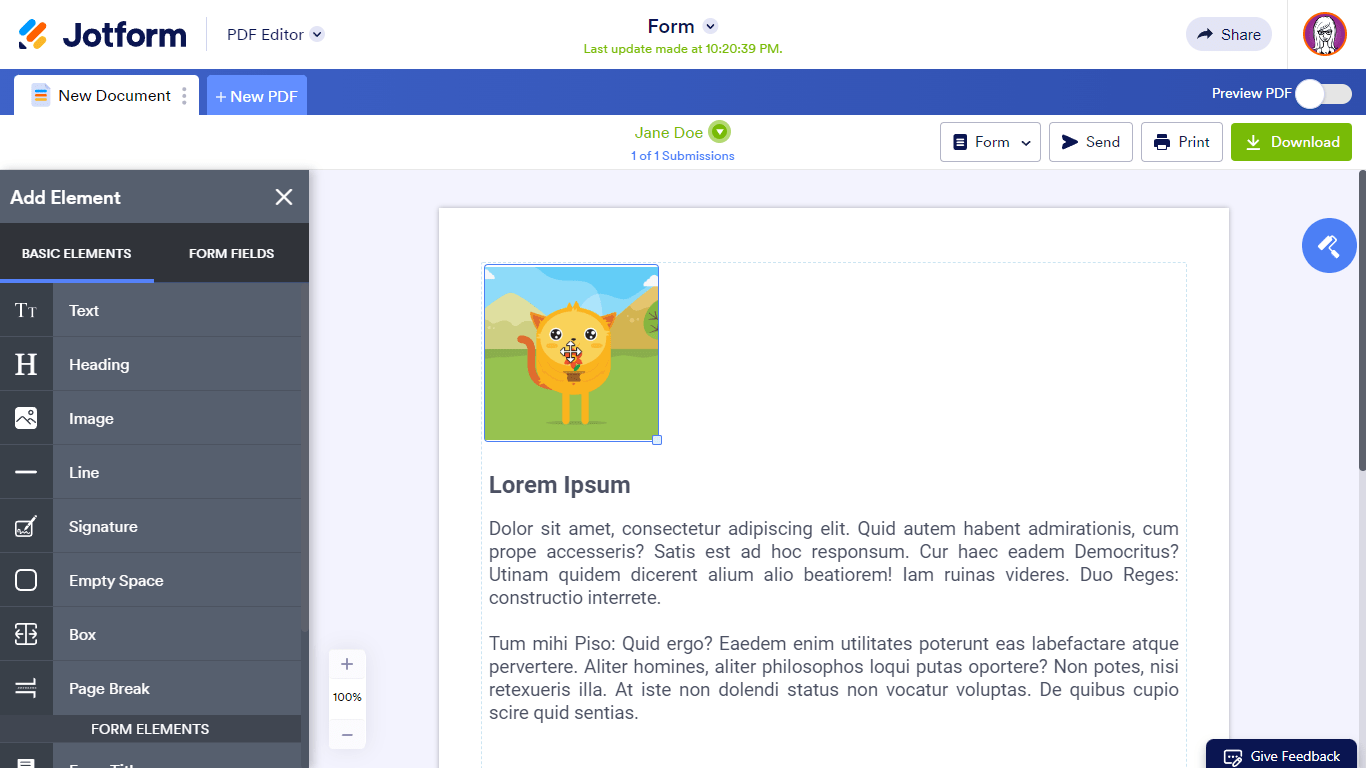
- Drag & drop the element to your desired location.
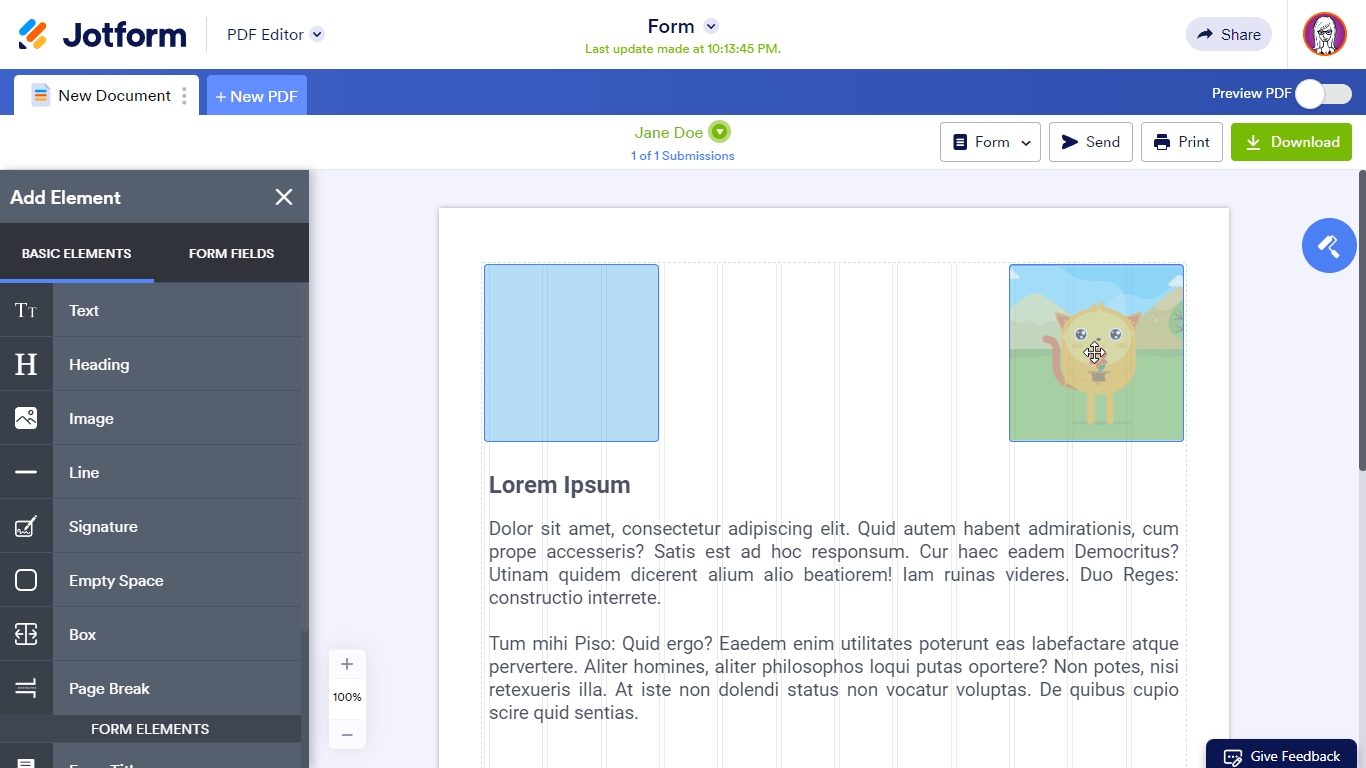
Here’s an example of placing two elements side by side by resizing and moving the items:



























































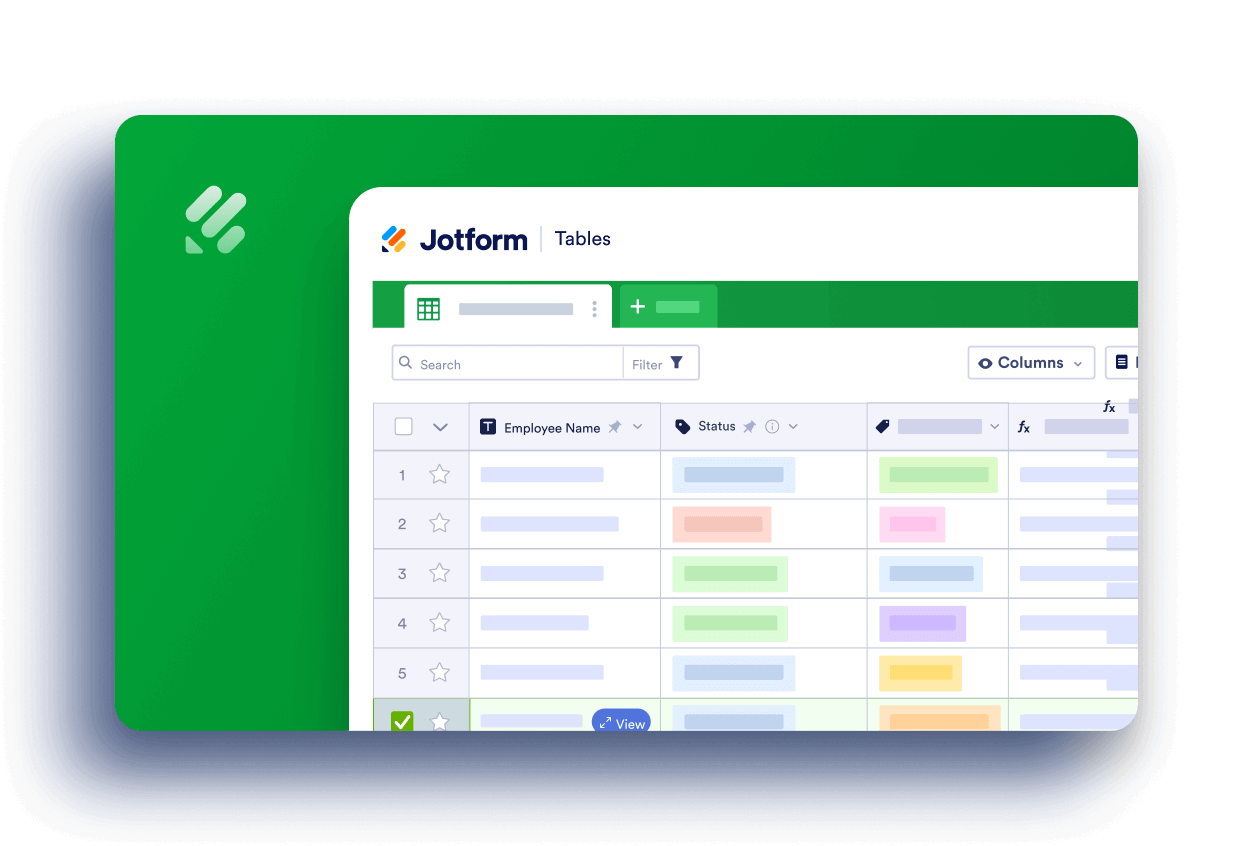
Send Comment:
3 Comments:
More than a year ago
If I deleted an element from a form in the PDF Editor, is there a way to get it back (to restore it to the PDF Template)?
More than a year ago
Can you resize multiple fields at the same time? I want most of the fields to be the same size. What is the easiest way of doing this?
More than a year ago
Can you resize the Title field, the editor does not seem to allow this as when I try and reduce the height of the Title field it just snaps back.
Thanks.