By assigning forms to team members, you can track the submissions and monitor your team’s information collection efforts. It facilitates better coordination within a team, especially for leaders who need to oversee data collection tasks.
To view your assignees’ submissions
- In the Form Builder, go to Publish at the top.
- Select Assign Form on the left.
- Select Assigned to.

- In the dialog, open the user menu on the right.
- Select View Submissions.
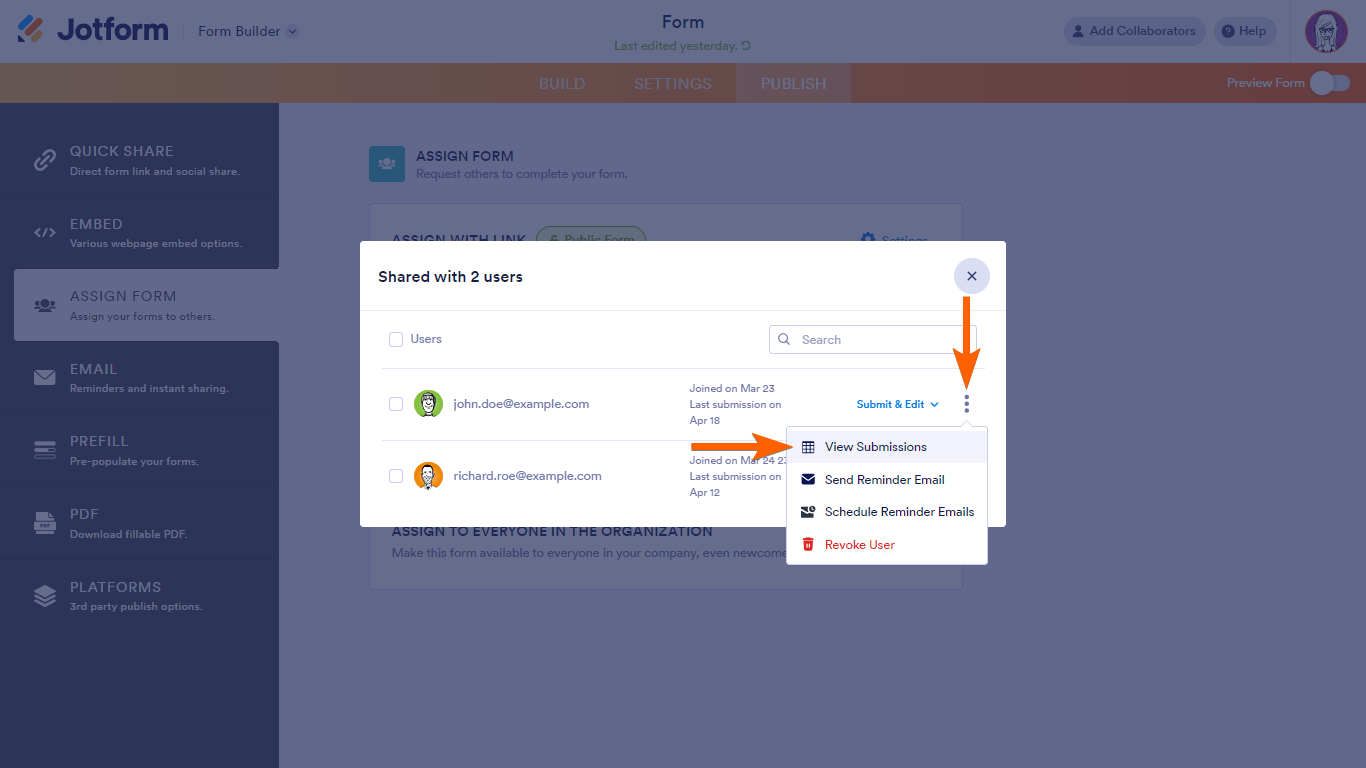
This will open your Inbox showing the entries collected by the assignee.



























































Send Comment: