With Jotform’s no-code app builder, you can add your documents to let people read them in your app. Useful in that sense. However, if you wish them to sign the document, use Jotform Sign instead. With Jotform Sign, you can collect legally binding signatures, all in a simple process and through your app.
Note:
You can only add a document with a single signer role in the app. A single signer means a document that only requires a signature from your client. You must also generate a shareable link for this to work.
Adding an electronic signature to your app is very easy! Let’s get started!
- In the App Builder, click the Add Element button on the left.
- Under the Basic tab, click the Sign Document element.

- Search and select the document you wish to add.
- Click the Add Sign Documents button to add the document you’ve selected.
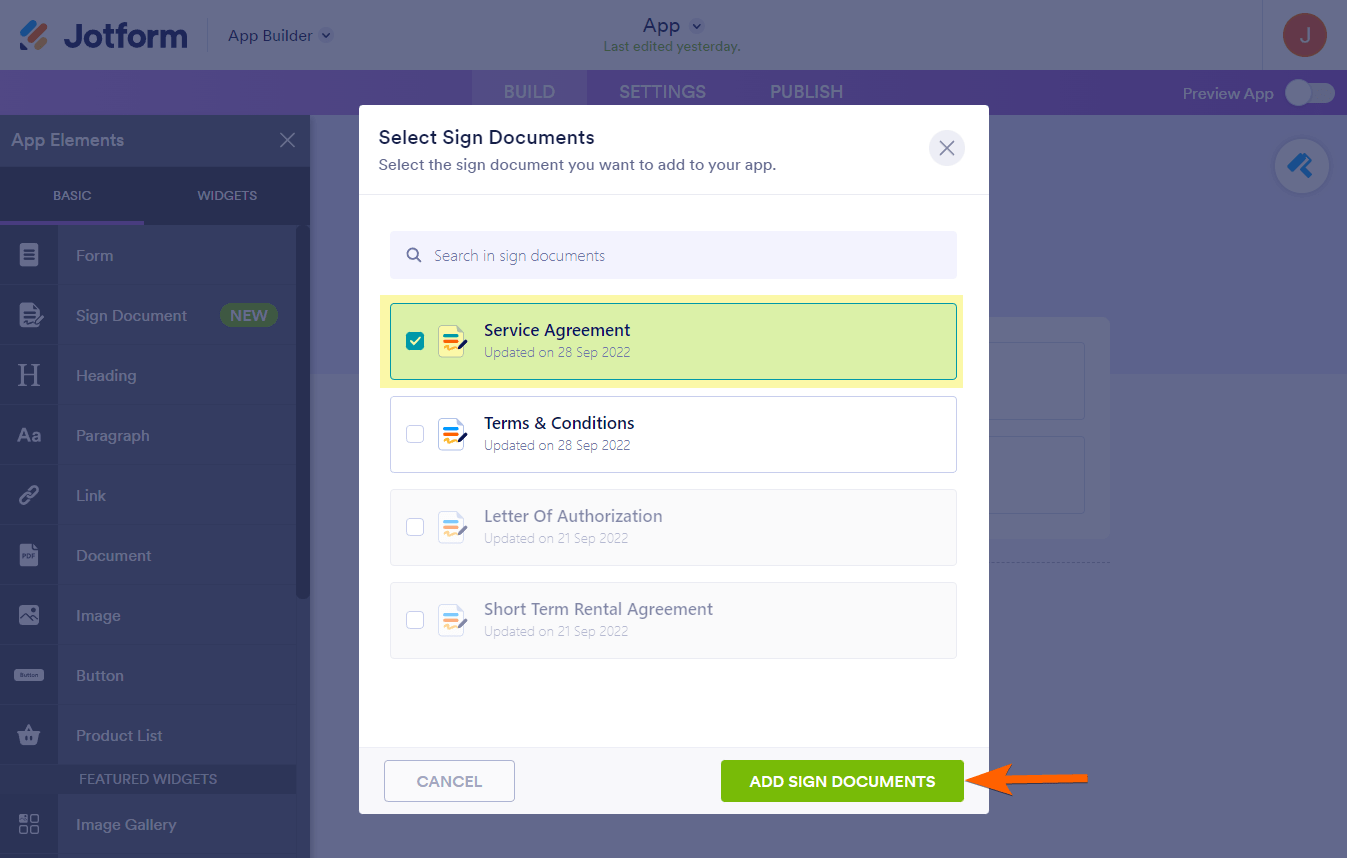
Like other elements, you’ll find the following three buttons on the right side of the Sign Document when you click it:
- Edit Sign Document — This button navigates you to the Sign Builder of the chosen document.
- Settings — This will open a window on the right side, letting you change a few options directly related to the Sign Document.
- Delete — To delete the Sign Document element from your app.
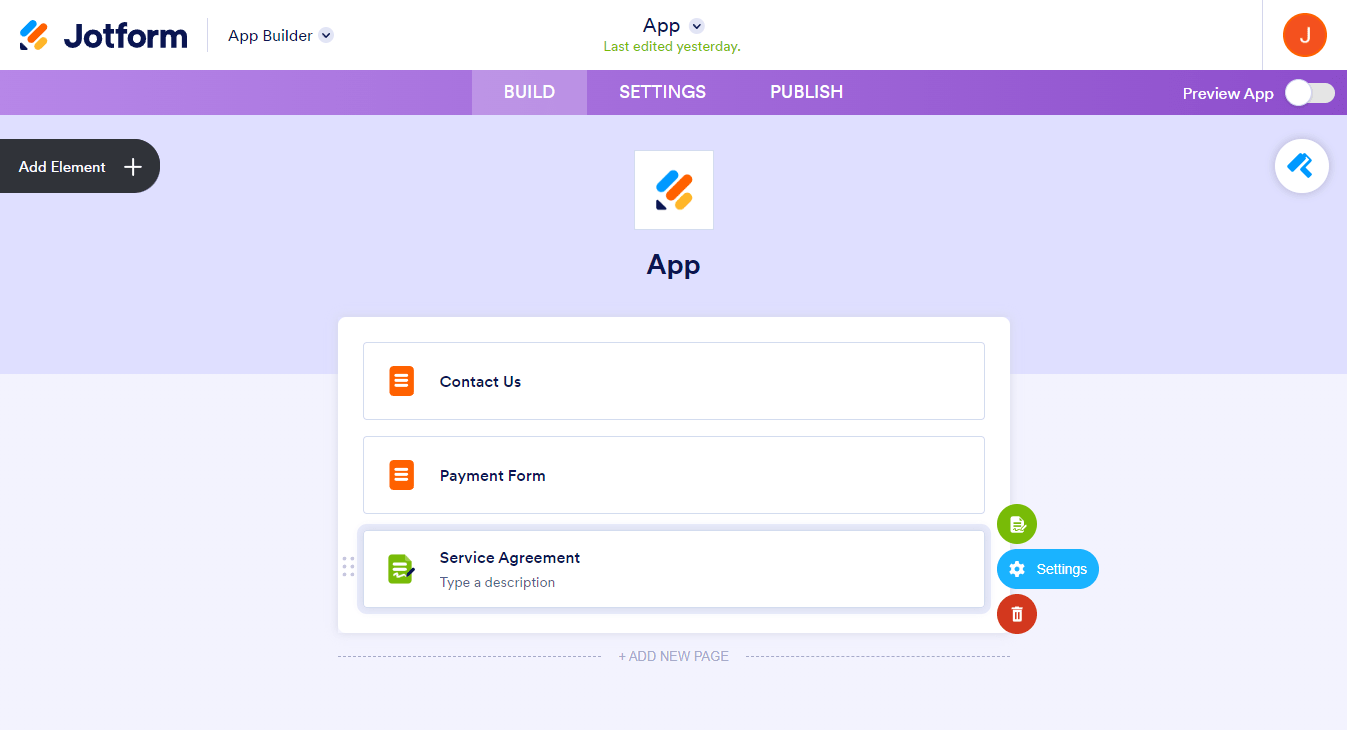
The Settings window includes the following options:
- Title — The default value of this field is the document name. Change this when you need to.
- Description — This box lets you add brief information about the document you added.
- Element Size — You have two sizes; Normal and Large.
- Shrink — When you toggle this, the element’s size will be half the normal size. Useful if you wish to display elements in columns.
- Mark as Required — Toggle this to compel users to sign the document.
- Mark as Completed — Toggling this will automatically mark the element as completed on the user’s side after signing the document.
- Reset the Completed Marking — With this setting, you can reset the completed marking in daily and weekly time intervals. To use this setting, you must ensure that the Mark as Completed is enabled.
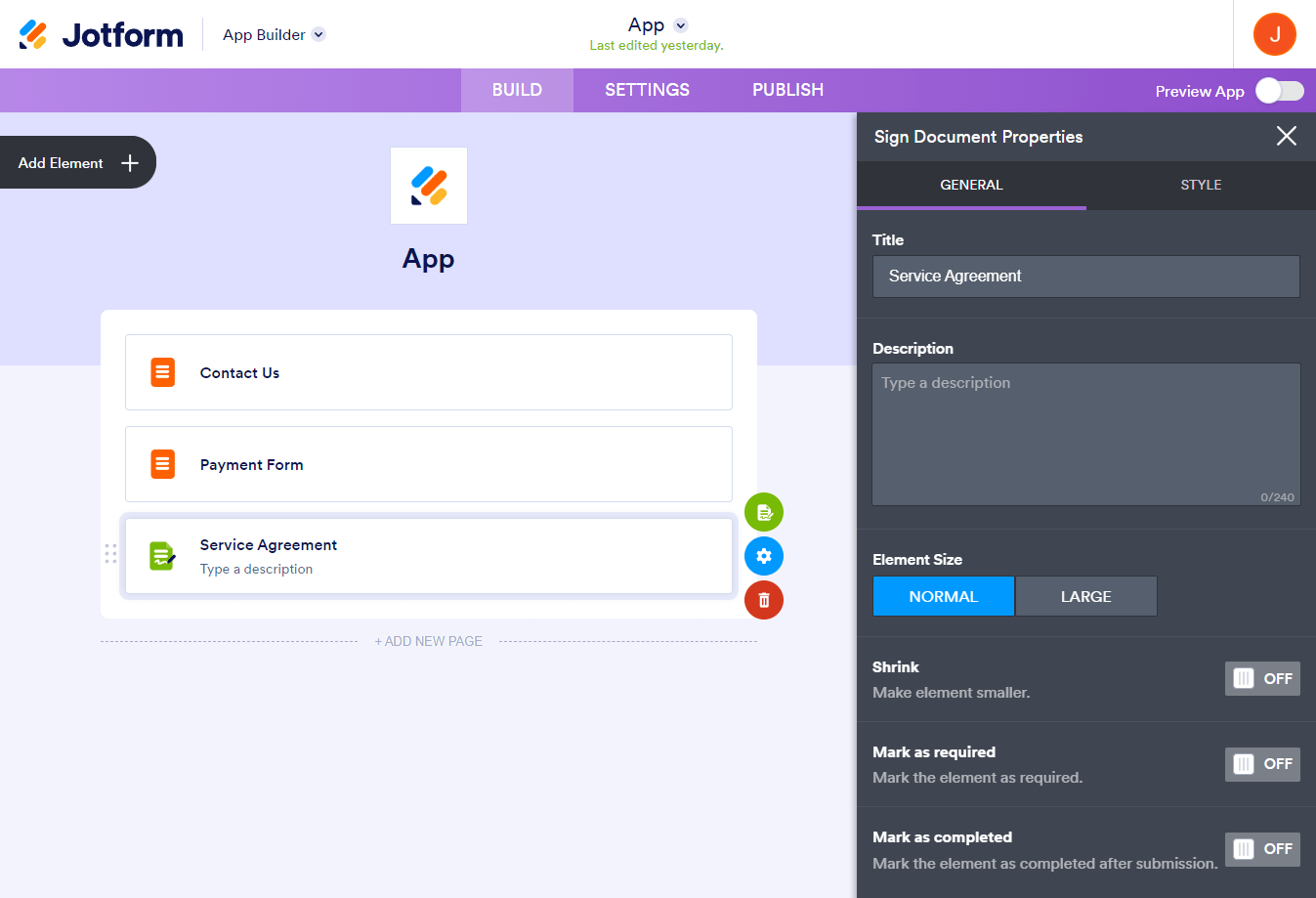


























































Send Comment: