Jotform Apps is an app builder that allows you to create your own mobile apps. By adding app elements, you can tailor your app to meet specific requirements. Whether it’s forms, headings, paragraphs, or links, you have the flexibility to create a unique user experience. To create an app, see Creating Apps.
To add elements to your app
- In the App Builder, select Add Element in the upper-left corner.
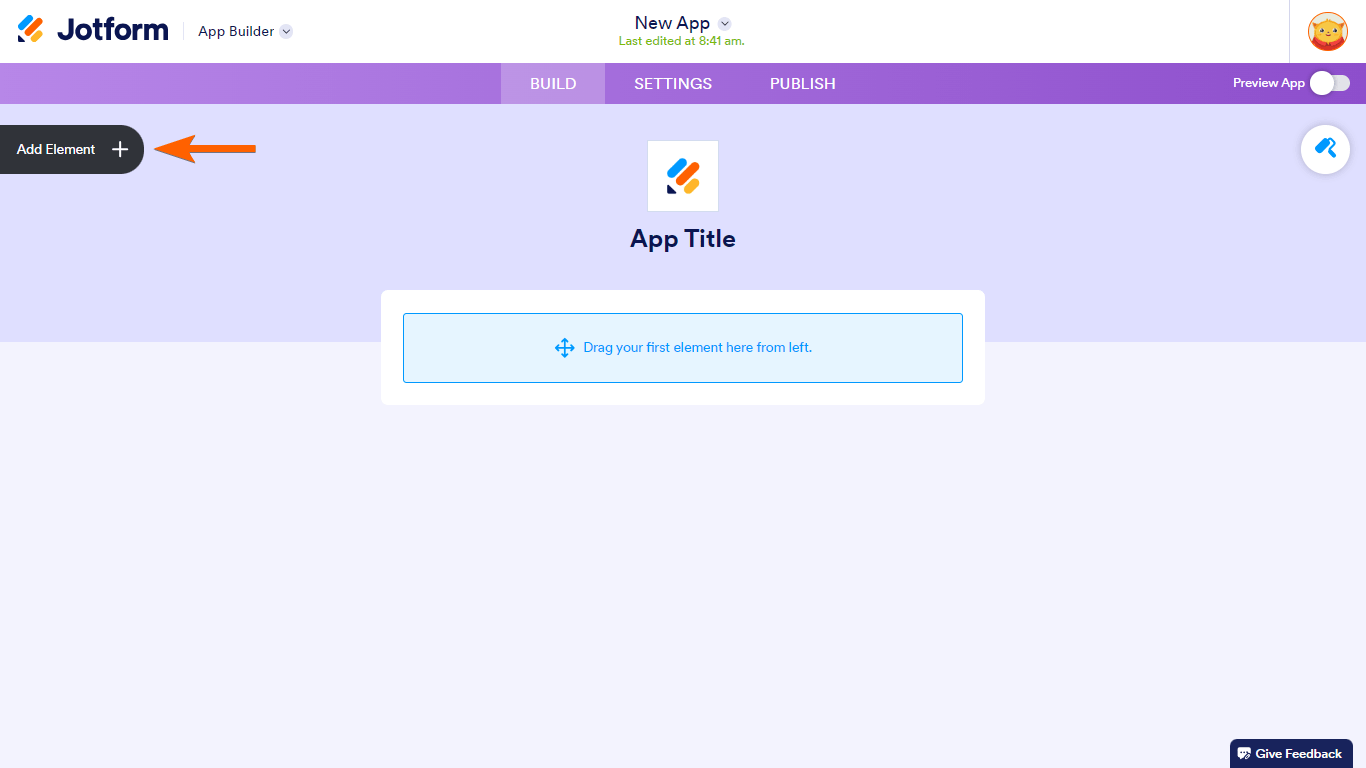
- In the left panel, choose elements to add to your app.
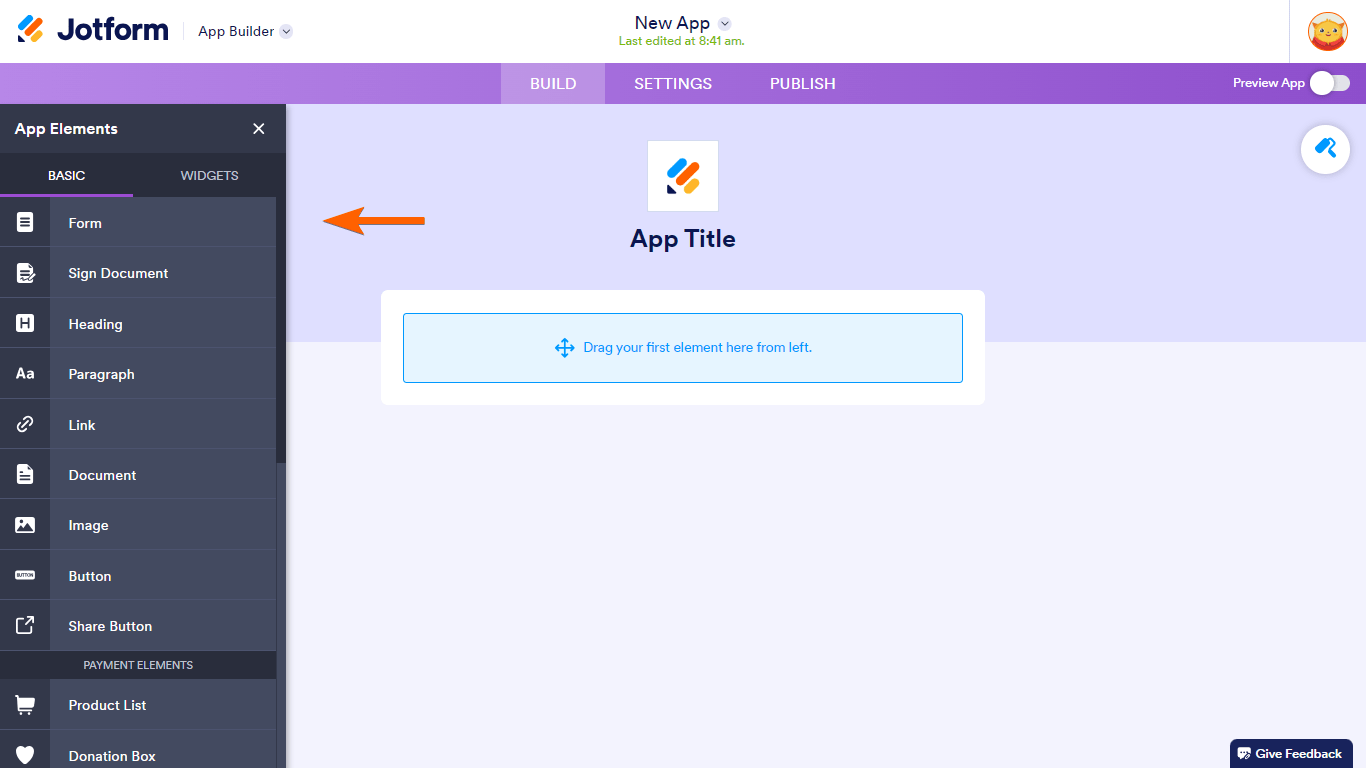
You can either select or drag & drop elements to your app.

Here are some features you can add to your app using app elements:
- Form Integration — The Form element allows you to incorporate single or multiple forms into your app. Users can interact with these forms seamlessly, making data collection efficient and organized.
- Headers and Sections — The Heading element lets you insert headers within your app. Use it to title content sections or create distinct segments on an app page.
- Rich Content — With the Paragraph element, you can enrich your app by adding formatted text, links, and images. Customize the content to convey information effectively.
- External Links — The Link element enables you to include external web links within your app. This is useful if you need to direct users to specific web pages.
- Document Sharing — Use the Document element to share files (in various formats) with app users. Whether it’s PDFs, spreadsheets, or other documents, you can seamlessly integrate them.
- Visual Elements — The Image element allows you to add images of different sizes and formats to your app. Enhance visual appeal and convey information through visuals.
- Interactive Buttons — The Button element serves as a call-to-action button. You can configure it to perform various actions, such as opening a URL, sending an email, making a call, or navigating to another app page.


























































Send Comment:
1 Comments:
Today
I have been using jotform for about a year. My one form does not show up in my account. I need to modify my form but I am not sure how to do that. Please advise.
Thank you...