Jotform Apps provides ways to manage your custom apps effectively. Whether you want to temporarily pause an app’s functionality or permanently remove it from your environment, understanding how to disable or delete apps is essential.
Disabling Apps
Disabling an app stops its functionality within your Jotform environment. It is useful when you want to temporarily suspend an app without permanently removing it.
To disable your app
- In the App Builder, go to Settings at the top.
- Under App Status, select Disabled.
Optionally, you can choose to automatically disable your app on a specific date by selecting Disable on a date and setting the date and time.

- Choose whether to show a custom message for your app users or redirect them to a different app.
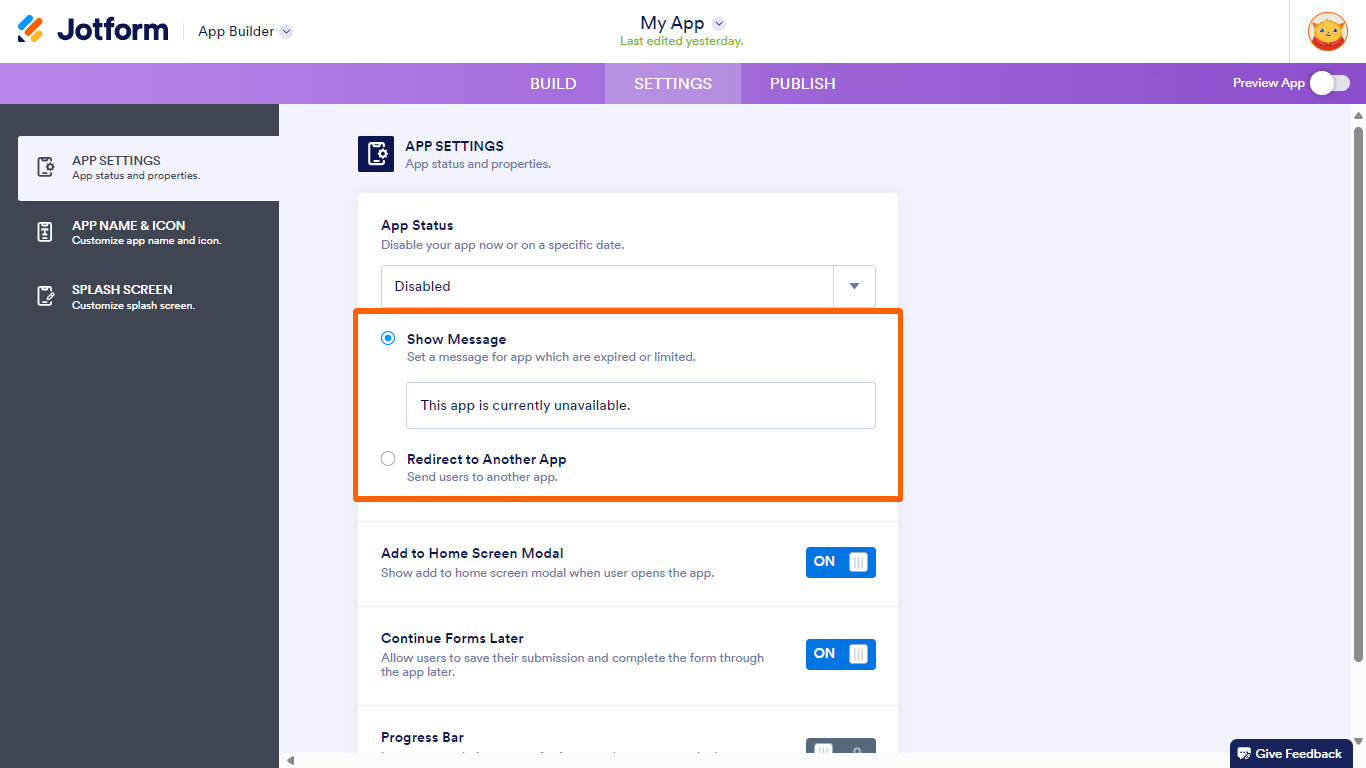
Deleting Apps
Deleting an app removes it entirely from your Jotform environment. Users won’t be able to access your app anymore. However, you can still access the forms and submissions sent through the deleted app.
To delete an app
- Go to My Apps and choose your app.
- Select Move to Trash at the top.
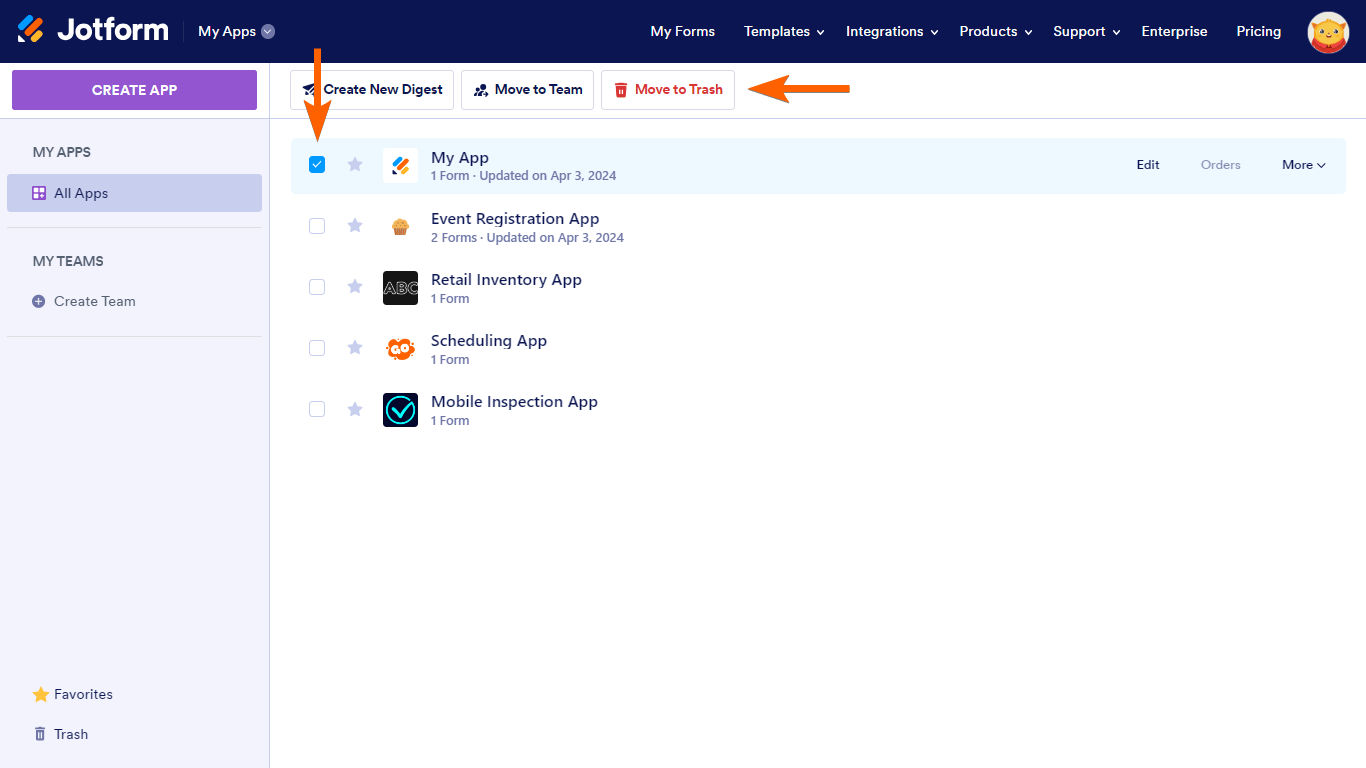
- In the confirmation dialog, select Delete App.
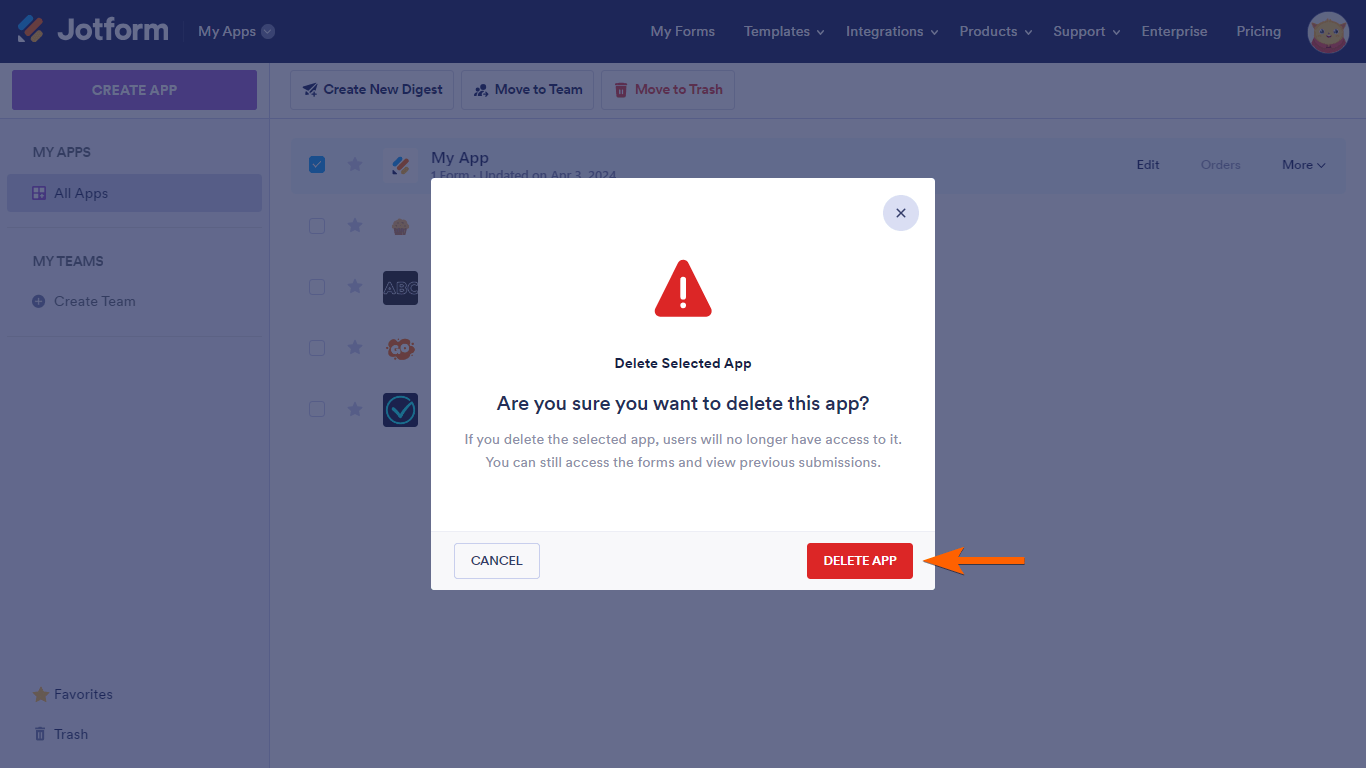
Deleted apps remain in Trash for up to 30 days. After this period, they are permanently purged and removed from Jotform servers.



























































Send Comment:
1 Comments:
49 days ago
I used a template to create a form - Painting Class Registration - and I am trying to add PayPal/Venmo to the form. However, the template must have had a payment integration included and I am unable to add what I need. I do not see where it is in the form to remove it, but every time I go to add PayPal I get a message saying that there is already a payment integration is already included.
Can you offer assistance on how to remove the original form so that I can add mine?
Thank you.