Loom is a premier, asynchronous video messaging service that you can use to record and share video. If you use Loom for instructional videos, it’s now easier for you to embed a Loom video on your form using Jotform’s Loom Video Embed widget. Setting up the widget is easy. Let’s do it!
Get the public link for the Loom video
- Log into your Loom dashboard, and go to your video Library.
- Select the video you want to embed, and click the Share icon at the bottom of the page. Alternatively, you can click the More Actions icon and then the Share option.
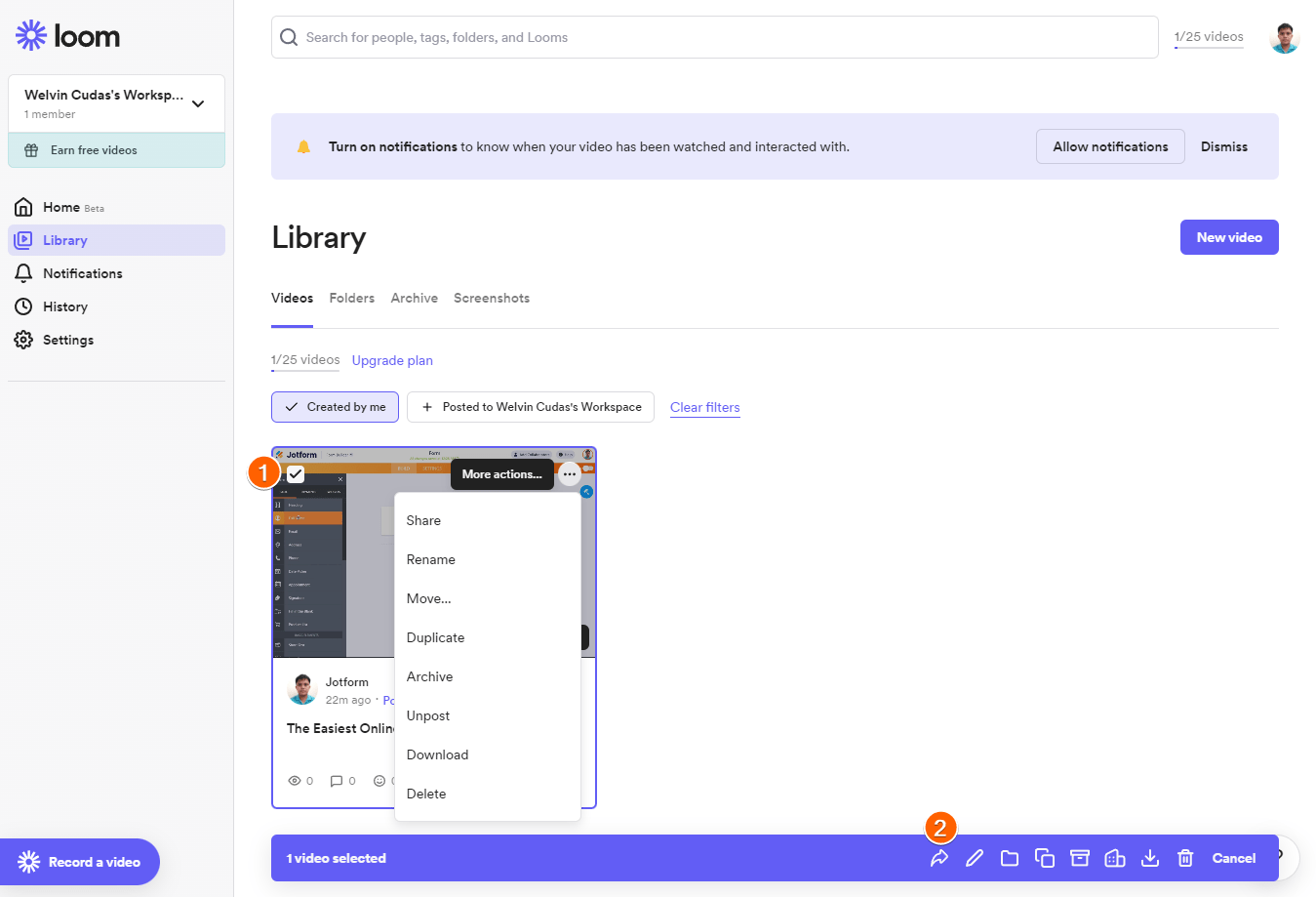
- Under Privacy Settings, choose the Anyone with the link can view option.
- Click the Copy link button.
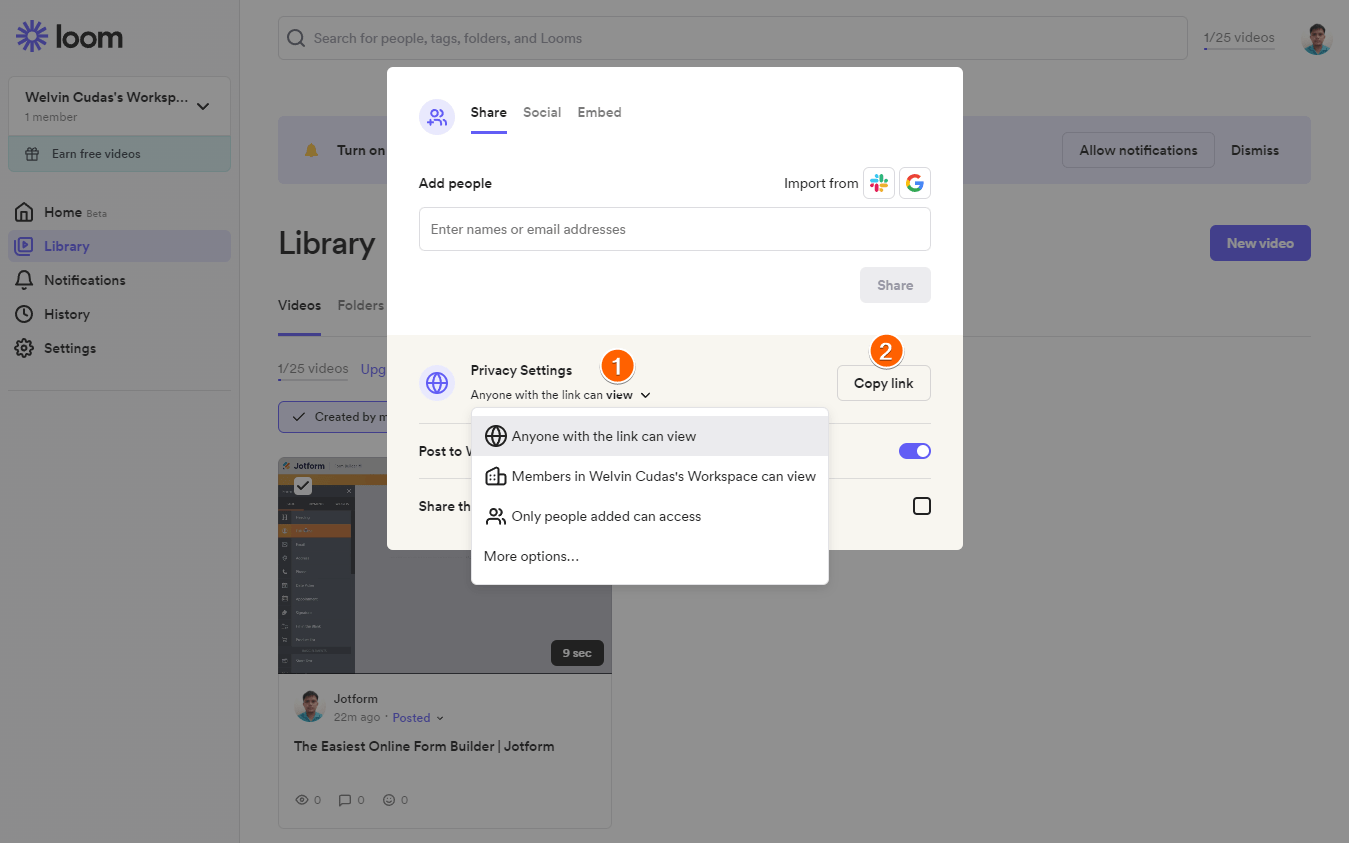
You’ve got the link. Now you can embed it into your form.
Set up the Loom Video Embed widget
- In the Jotform Form Builder, click the Add Form Element button.
- Go to the Widgets tab.
- Search for Loom and click Loom Video Embed widget to add it to your form.
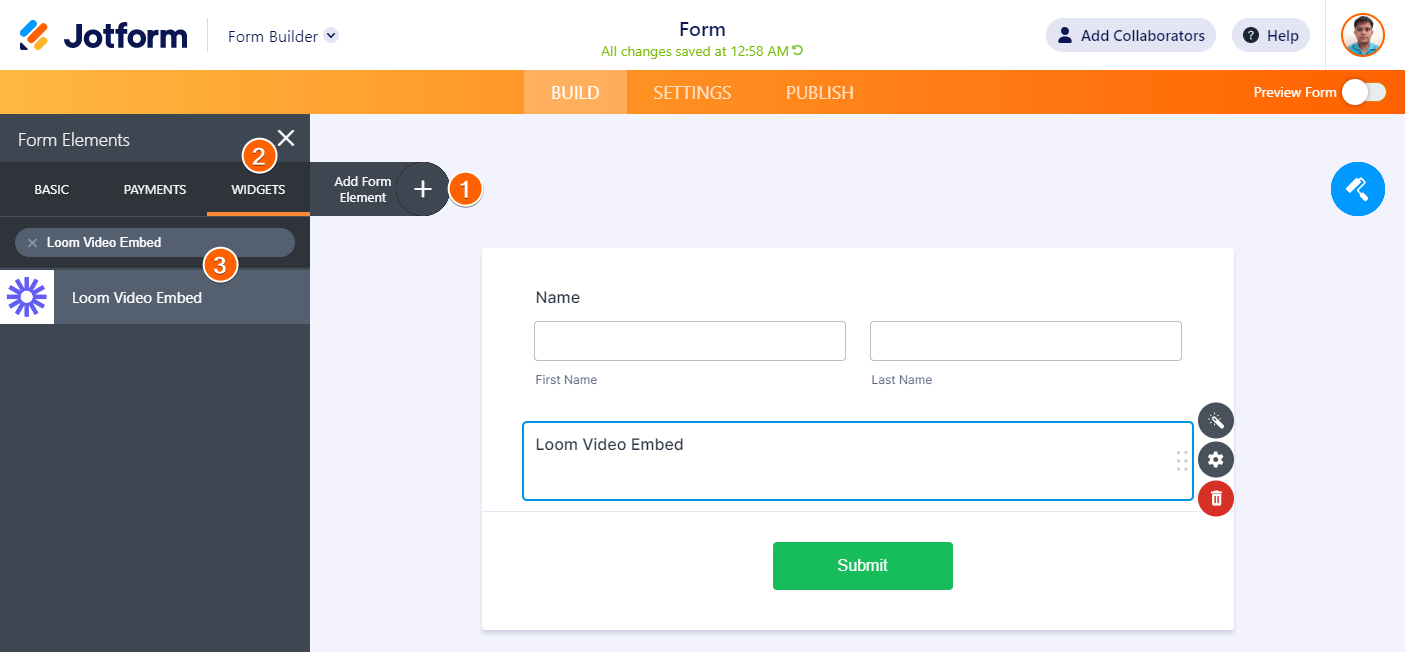
- Paste the link to your public Loom video in the Widget Settings.
- Click the Update Widget button, and that’s it.
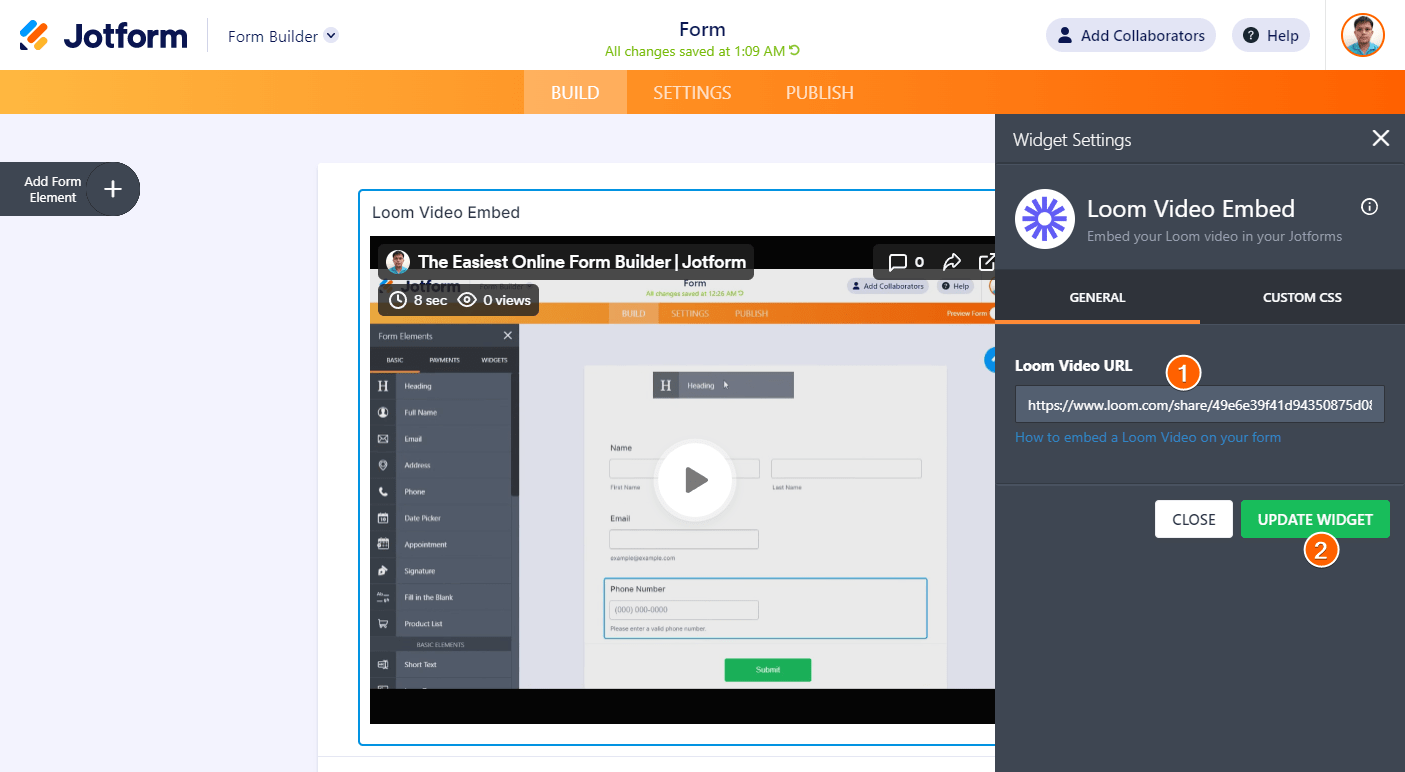




























































Send Comment:
1 Comments:
More than a year ago
This does not actually work currently. Researching it, you had to remove part of the Loom URL. Specifically you have to delete "?sid" and everything to the right of that. See below:
https://www.jotform.com/answers/5267863-loom-embed-is-not-working