With Jotform Teams, you can change the roles and permissions of your Enterprise server’s team members.
To assign roles to your team members
- Log in to your team admin account.
- In My Forms, open your team’s menu on the left.
- Select Manage Members from the menu.
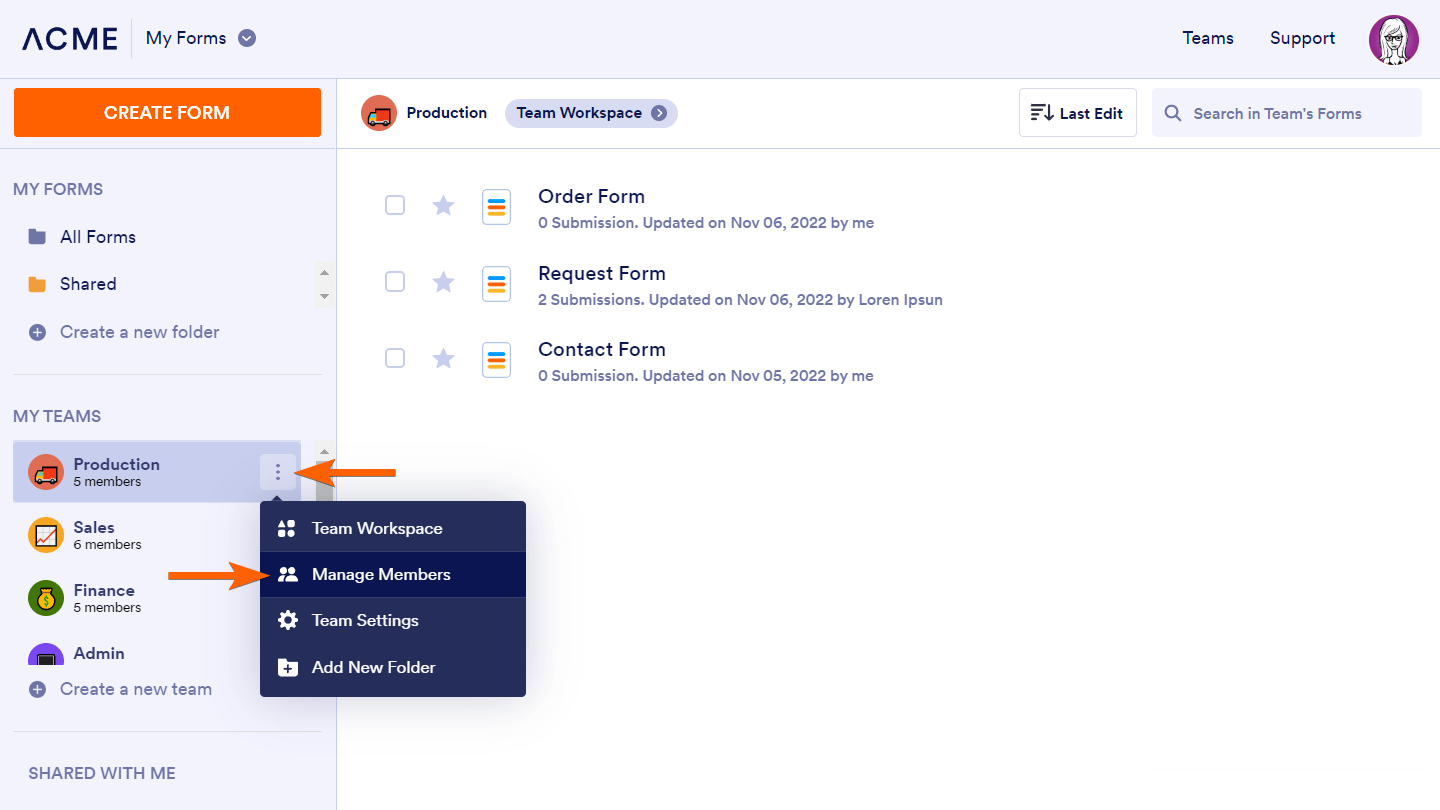
- In the Manage Members dialog, choose and assign your members’ roles.
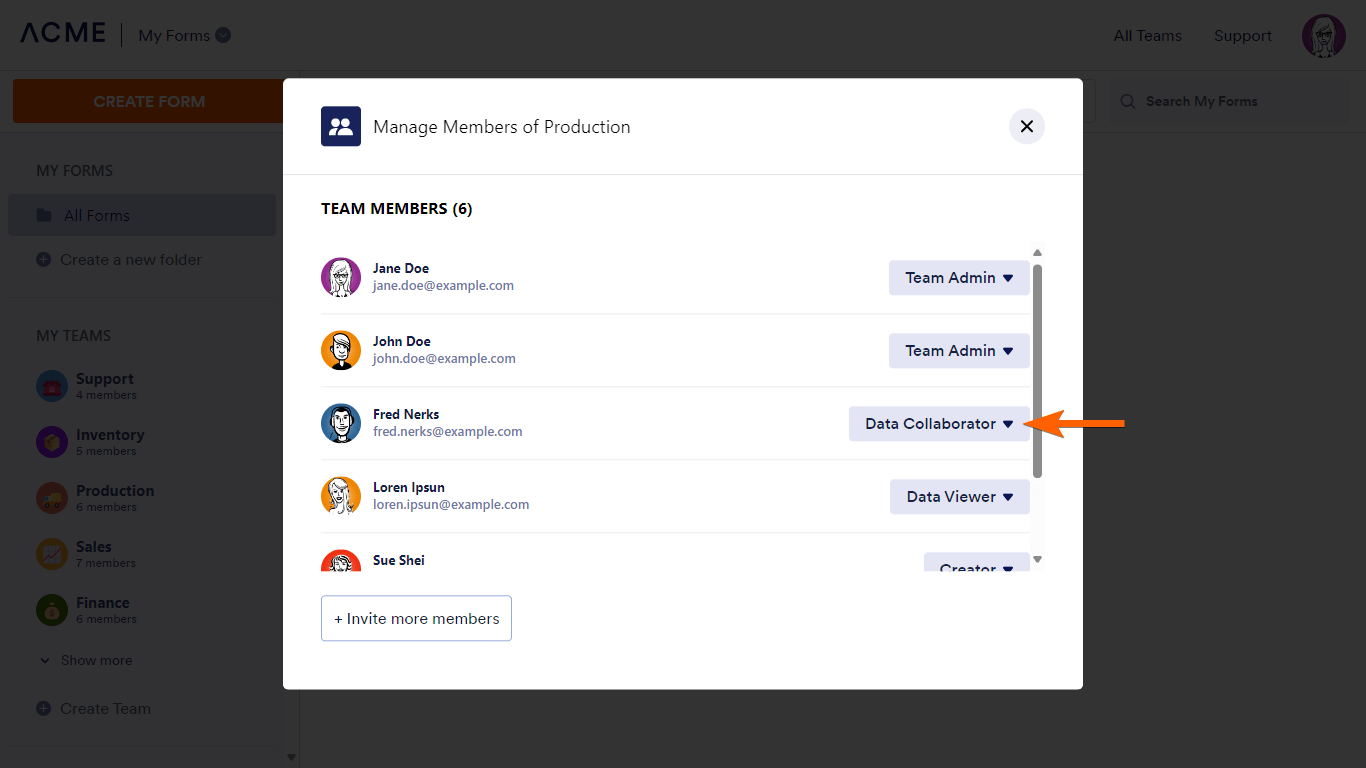
Here are the available roles and permissions:

- Team Admin — Can manage team assets and members.
- Data Collaborator — Can view forms and manage submissions.
- Data Viewer — Can view submissions only.
- Creator — Can manage forms only.
You can also manage your members from your team’s settings and workspace pages. See Managing Team Members for more information.


























































Send Comment: