As a Jotform Teams admin, managing your team members is part of the functions you can do inside your team. You can change their role or remove members from your team.
You can manage team members through My Forms, Team Workspace, and Team Settings.
My Forms
Managing team members through the My Forms page is the easiest since it is the main landing point after logging in to your organization’s account.
- On the My Forms page, click the team you wish to manage its members under the My Teams section.
- Click the Kebab (three dots menu) icon on the left side of the team name.
- Choose Manage Teams from the options. Alternatively, clicking the “X members” below the team name will also open the same window.
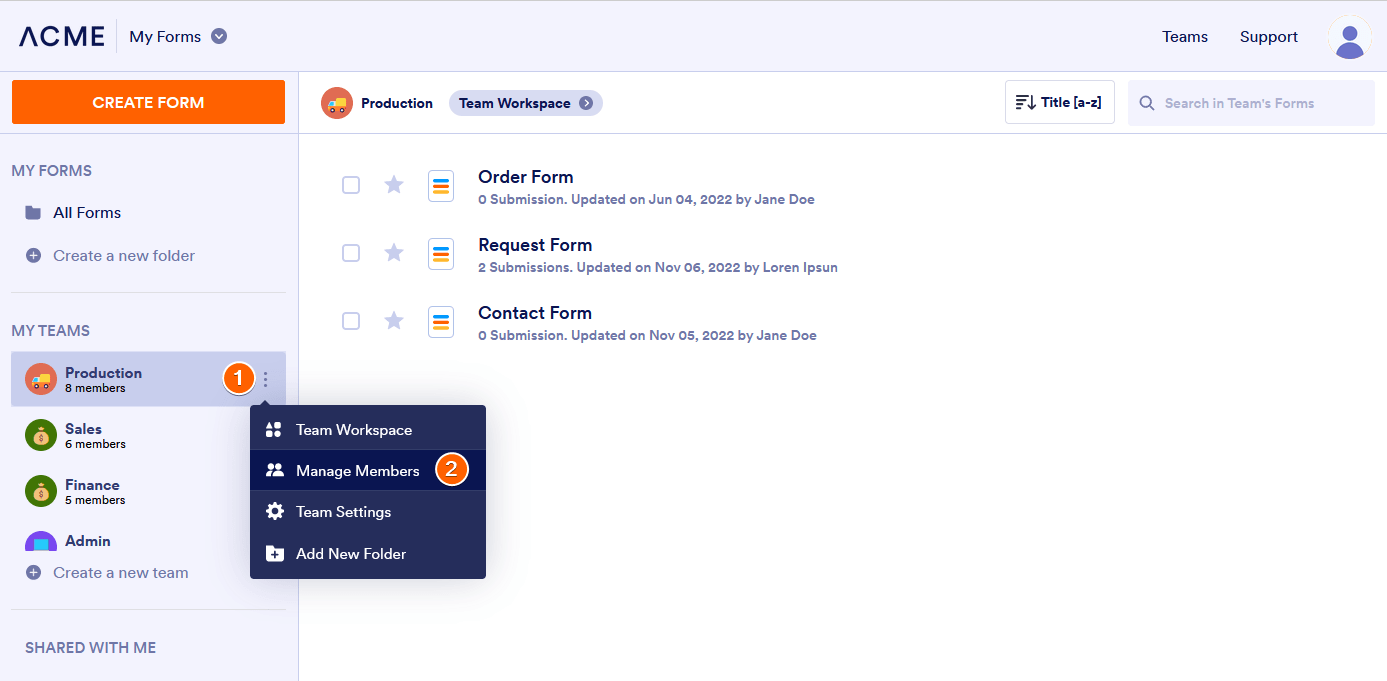
- Under the team management window, click the Role dropdown on the right side of the member.
- Change their role accordingly or click the Remove from team option to remove the member from your team.

Team Workspace
You can also view and manage your team members through your team’s workspace. Here’s how you can do that:
- While viewing your team’s workspace, click the member icons at the top-right of the page.

- Click the Role dropdown and change it accordingly or click the Remove from team option to remove the member.

Team Settings
If you are viewing your team settings, you can also manage your members there.
- Go to your Team Settings as explained in this guide: How to Change Settings in Teams.
- Under the Settings page, go to the Team Members section.
- Click the User Role and change the role from the dropdown.

If you want to remove the member, select it and click the red Remove from Team button at the top.
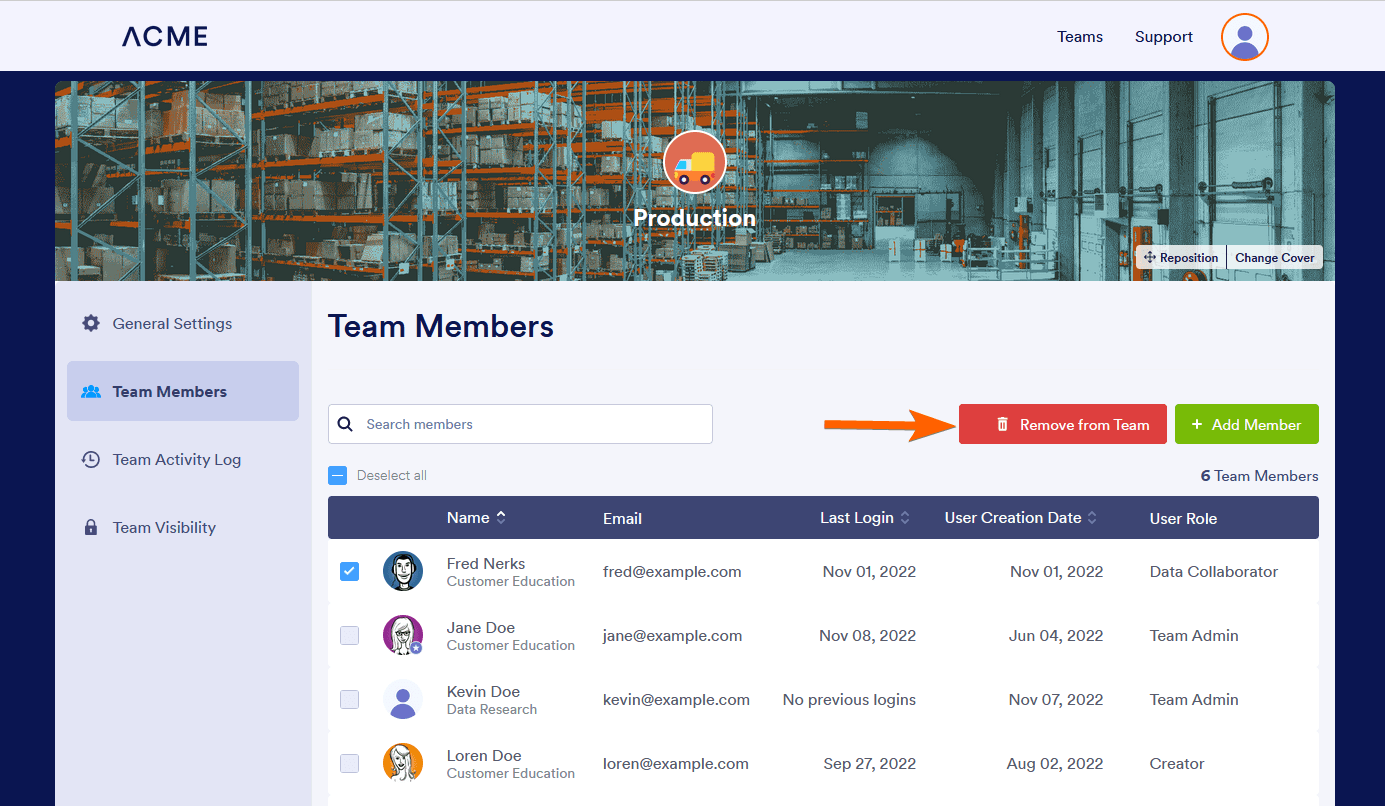


























































Send Comment:
1 Comments:
22 days ago
is this function only for enterprise accounts?