OneLogin is an identity provider which you can integrate easily with Jotform. To get started you need to enable Single Sign-On in your Jotform Enterprise server. You also need a OneLogin account with admin permissions.
Configuring OneLogin
To add a OneLogin SAML application, follow the steps below:
- Log in to your OneLogin admin account.
- Go to the Apps tab and click on the Add App button.
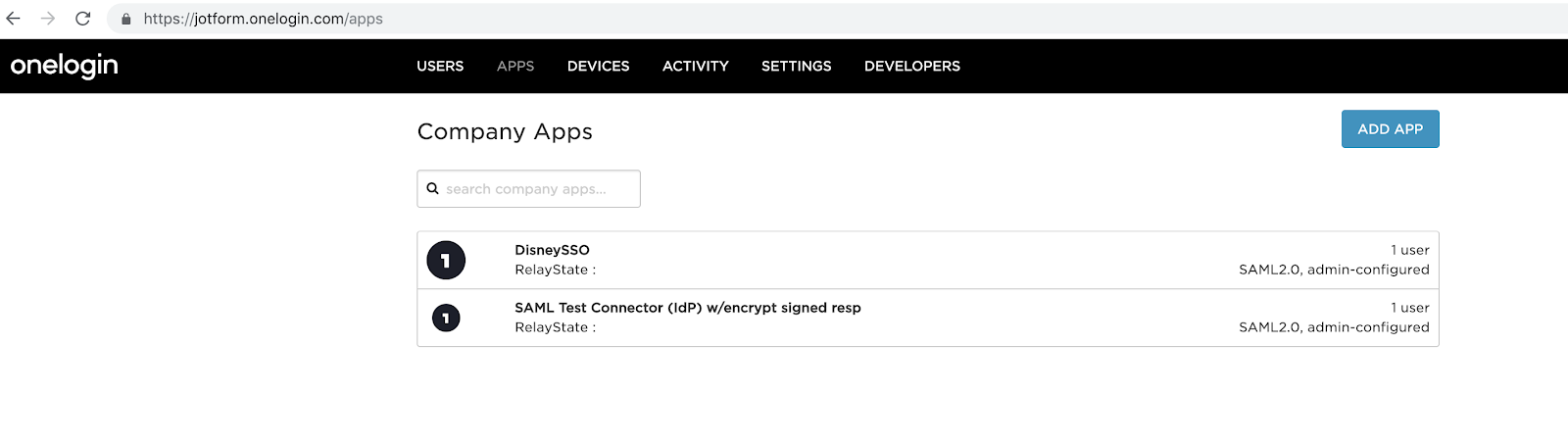
- Search and select SAML Test Connector (IdP w/attr).
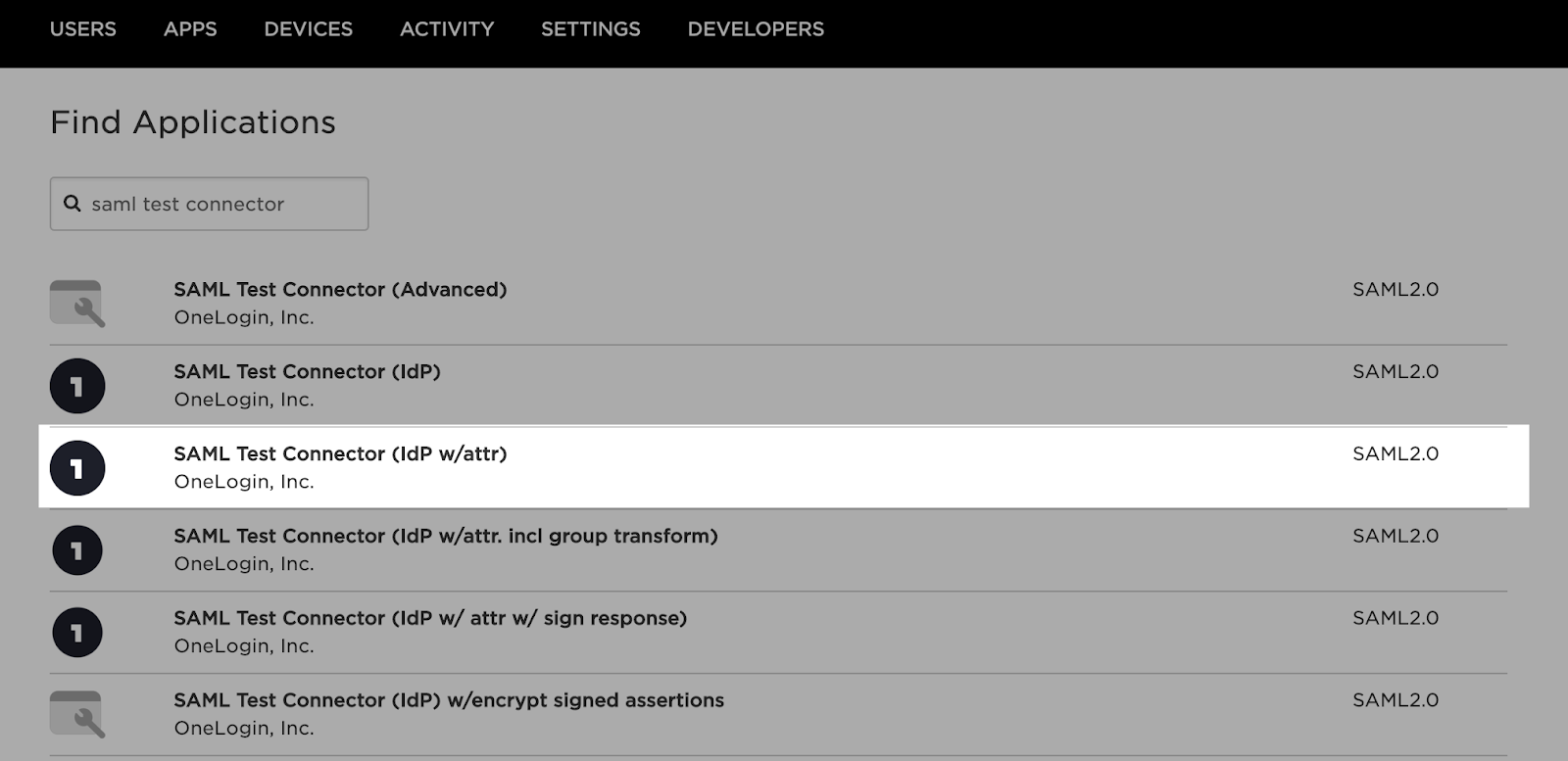
- Set the new app’s details then click Save.
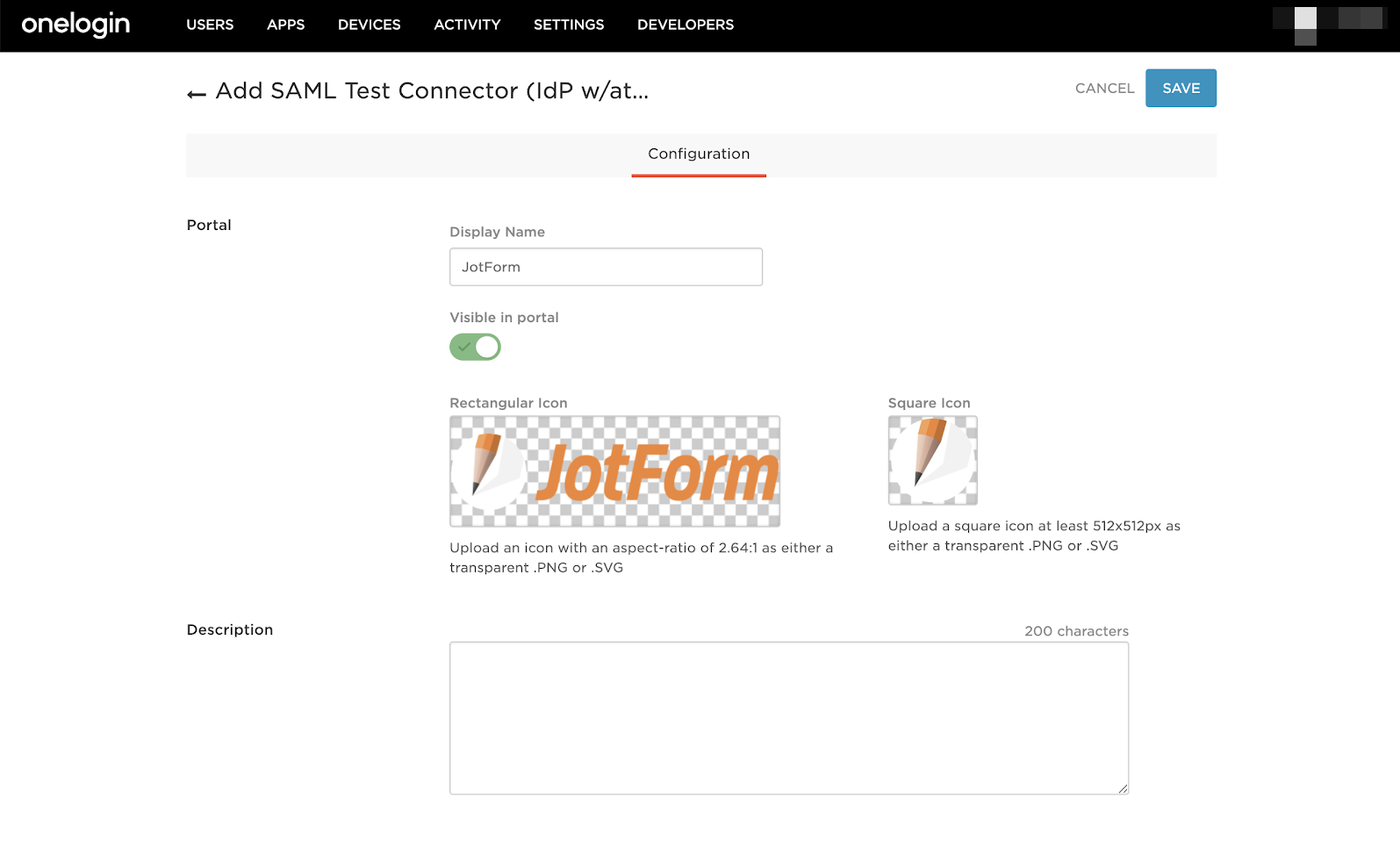
- Next, go to the Configuration tab and enter your Service Provider Metadata links in the Application Details fields.
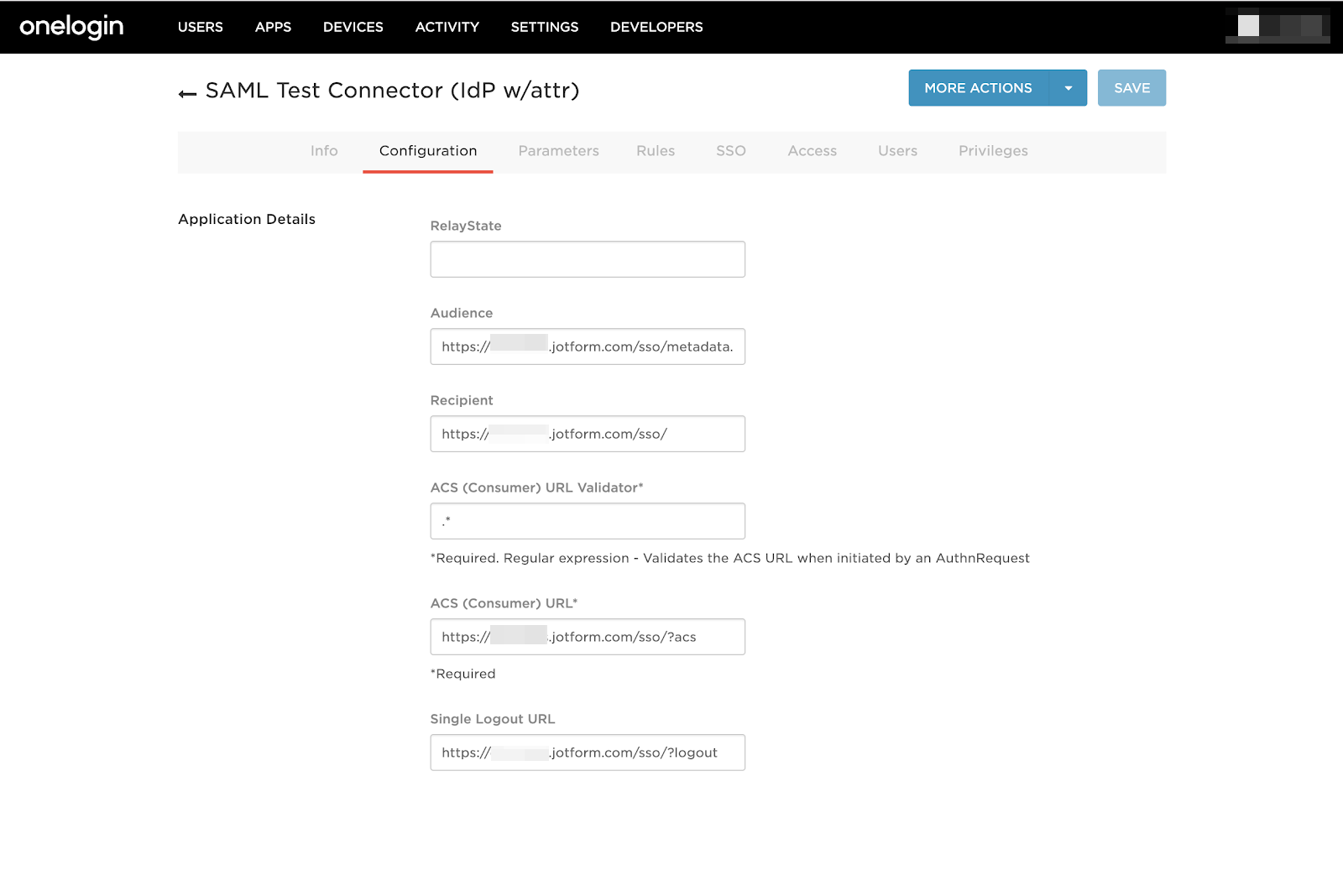
The value to use for each field is as follows:
- Audience — Enter your Jotform Entity ID
(e.g., https://example.jotform.com/sso/metadata.php). - Recipient — Use your Jotform Service Provider Assertion Consumer Service URL without
?acs
(e.g., https://example.jotform.com/sso/). - ACS (Consumer) URL Validator — Type in
.*, a dot followed by an asterisk. - ACS (Consumer) URL — Enter your Jotform Service Provider Assertion Consumer Service URL
(e.g., https://example.jotform.com/sso/?acs). - Single Logout URL — Use your Jotform Service Provider Assertion Consumer Service URL but replace
?acswith?logout
(e.g., https://example.jotform.com/sso/?logout).
- Click the Save button to save the configuration.
- Afterward, go to the Parameters tab and make sure that E-mail (Attribute) is included in the list (Jotform Enterprise uses the email attribute to match users).
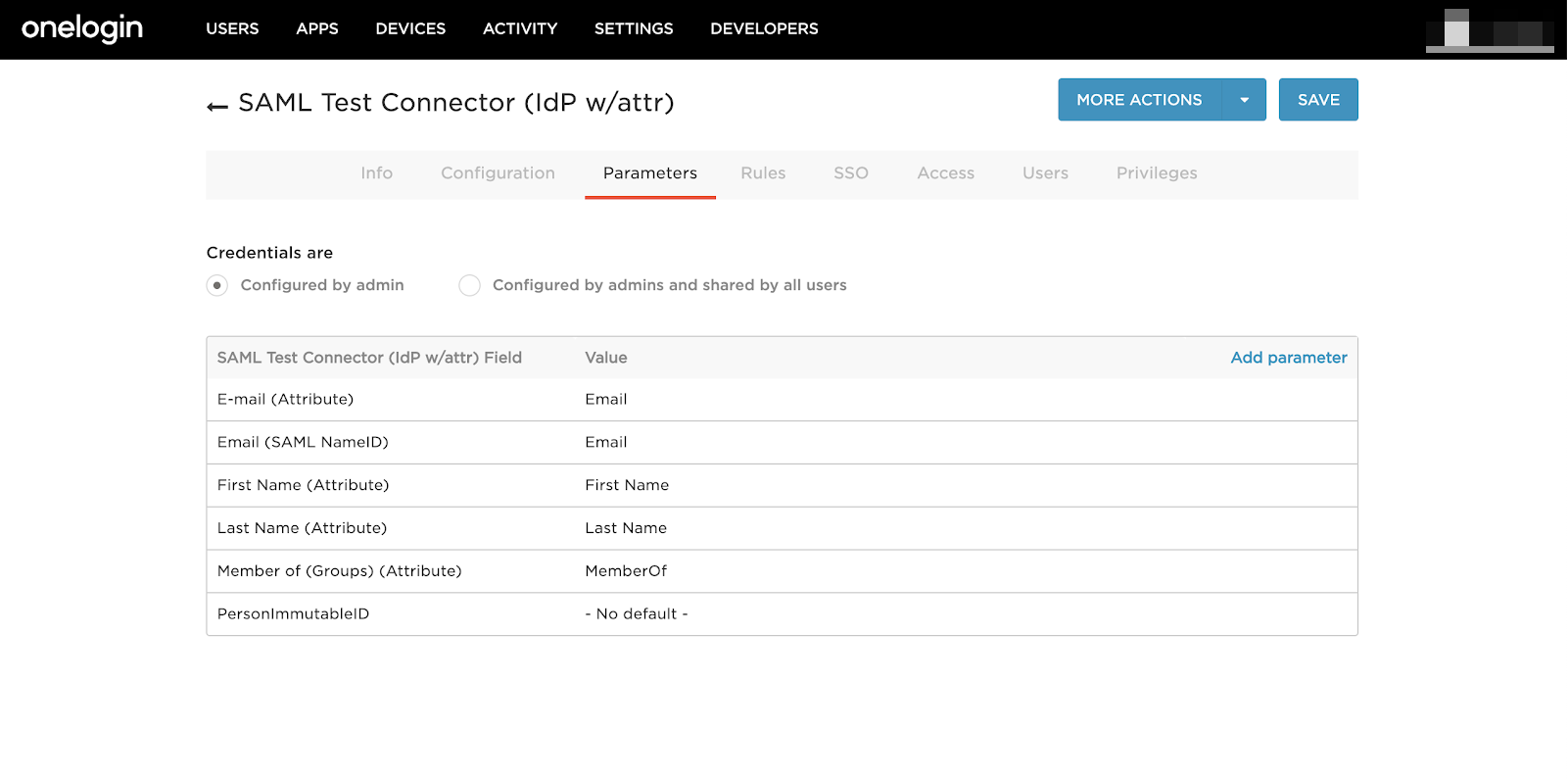
- Next, go to the SSO tab and copy your SAML app’s details.
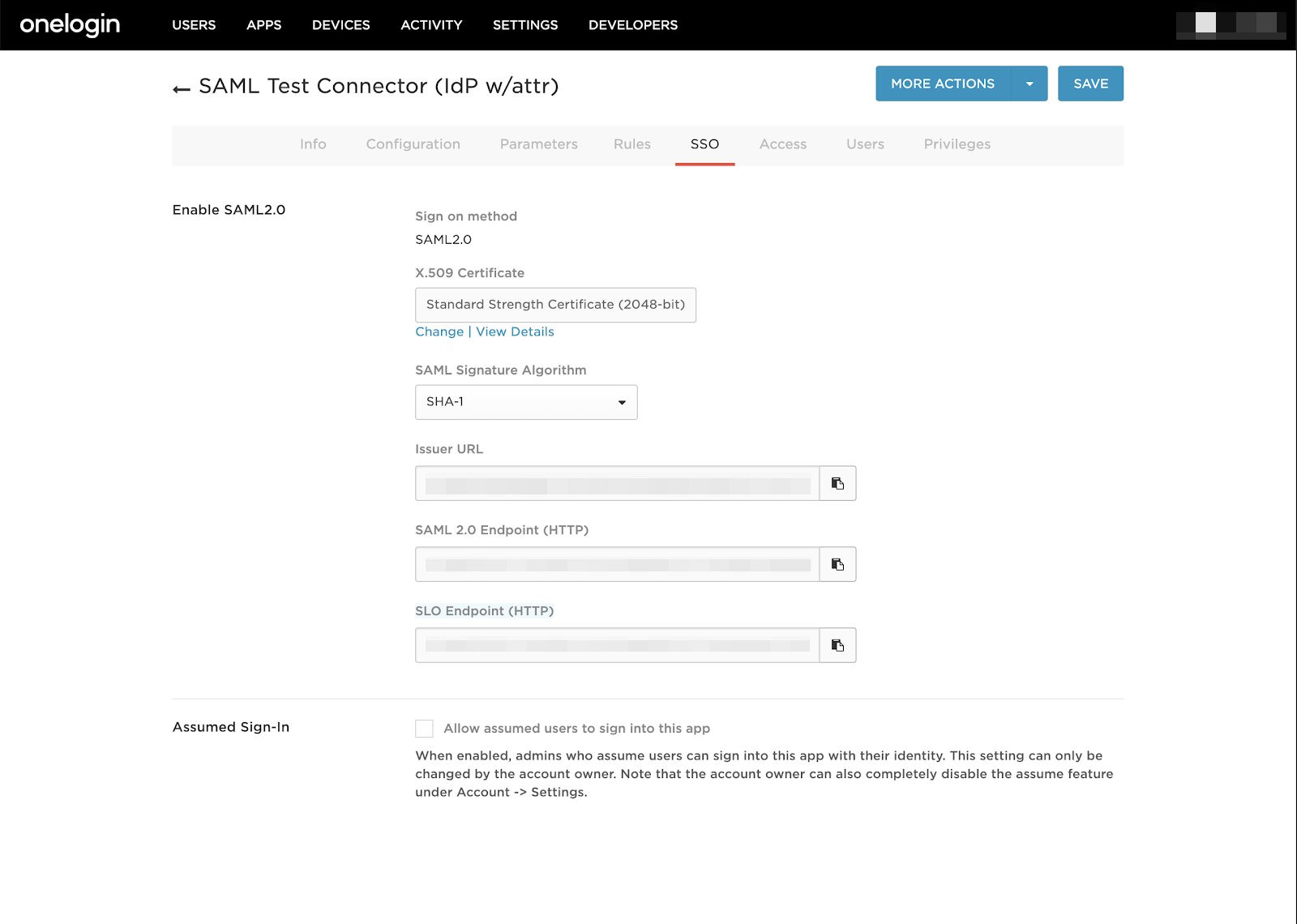
The following details from OneLogin will be used to configure the Identity Provider Metadata settings in your Jotform Enterprise server:
- Issuer URL
- SAML 2.0 Endpoint (HTTP)
- X.509 Certificate
Note: To get the X.509 certificate, click the View Details link.
- Now, go to your Jotform SSO settings page and enter the details in the Identity Provider Metadata fields.

The value to use for each field is as follows:
- Entity ID — Use your OneLogin Issuer URL.
- SSO URL — Use your OneLogin SAML 2.0 Endpoint (HTTP).
- Certificate — Use your OneLogin X.509 Certificate.
- Finally, save and test your configuration in Jotform.


























































Send Comment:
1 Comments:
79 days ago
this connector SAML Test Connector (IdP w/attr) is no longer in the onelogin list of apps