Clearout is a powerful tool you can leverage on your sales and marketing forms to collect reliable contact information, increasing deliverability and extending your conversion possibilities.
With just a few clicks, you can add and use the Clearout email validation service to your form.
Creating an App with Clearout
The first step to setting up the widget is to have a service token by creating an app with Clearout. Here are the steps:
- In your Clearout dashboard, click the Apps from the navigation menu.
- Click the Create App button.

- Select Server when asked where you will run the app.
- Give the app a name and description of your choosing.
- Click the Create button.
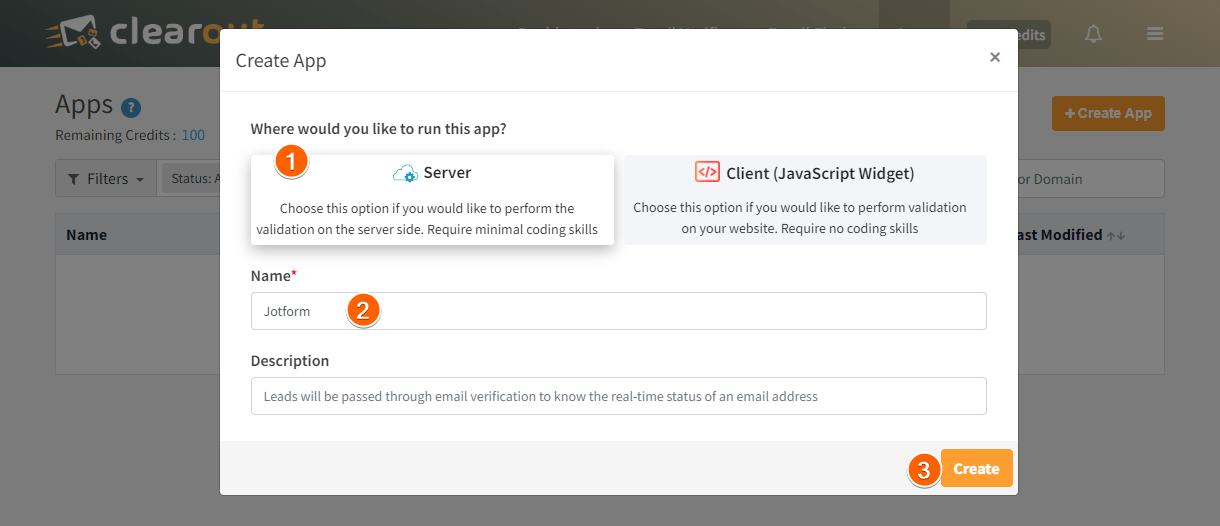
- Copy the Token.
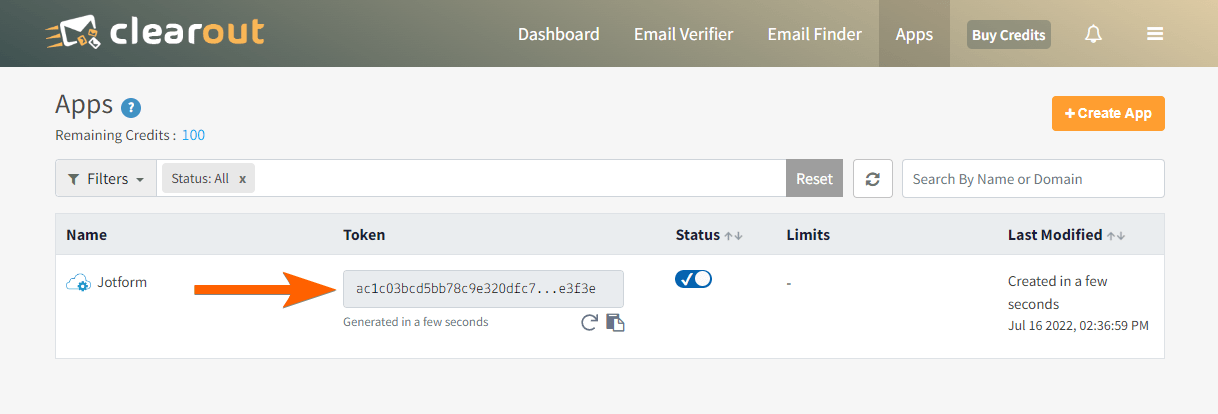
Adding and Setting up the Clearout Email Validation Widget
You now have the Token, so please proceed below to add and set up the widget.
- In the Form Builder, click the Add Form Element button.
- Go to the Widgets tab.
- Search for Clearout Email Validation, click or drag and drop it to add.

- In the widget settings, paste the Token from Clearout.
- Finally, click the Update Widget button.

That’s it! You’re all set to begin using Clearout as your go-to email validator.


























































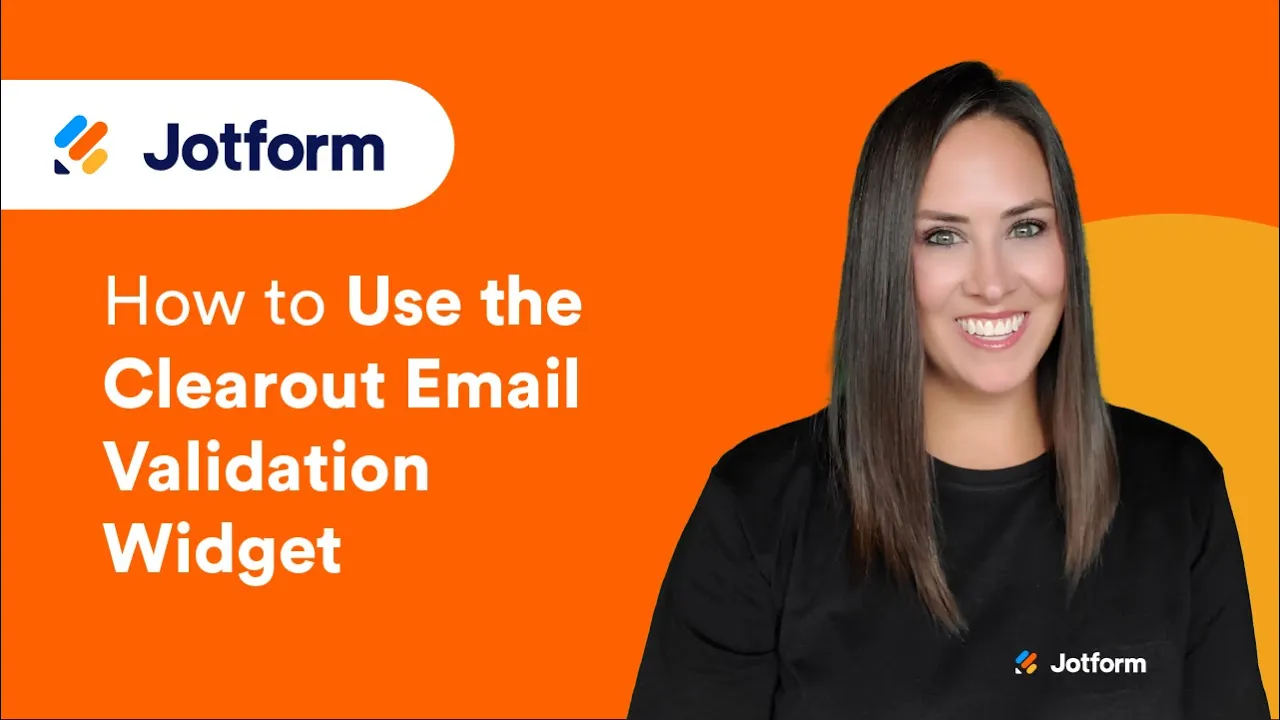
Send Comment: