-
npapadminAsked on October 23, 2018 at 4:04 PM
-
David JotForm Support ManagerReplied on October 23, 2018 at 4:39 PM
According to the screenshot of your desired form, you want to use checkboxes, instead of radio buttons. Simply replace that field for a Multiple Choice field, where you can enable the "Other" option:

Also, if you want to make the fields look like lines, we can accomplish it through CSS injection, example:
1) Inject this code in your form's general CSS area: https://www.jotform.com/help/117-How-to-Inject-Custom-CSS-Codes
#label_11,#label_10{
width: auto !IMPORTANT;
}
#input_11,#input_10,#input_26 {
border-top: none;
border-left: none;
border-right: none;
box-shadow: none !important;
}
2) Inject the following code in your widget: https://www.jotform.com/help/428-How-to-Inject-CSS-Codes-to-Widgets
#input0,#input1{
border-top: none;
border-left: none;
border-right: none;
box-shadow: none !important;
}
Example:
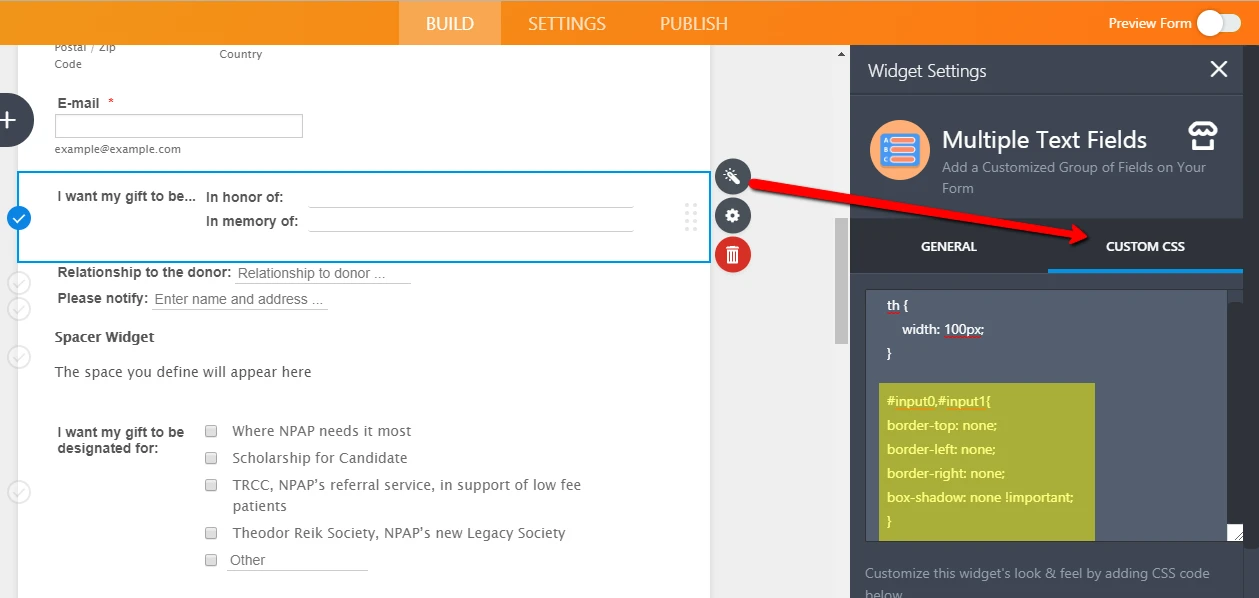
So, this would be the result: https://form.jotform.com/82955797169984
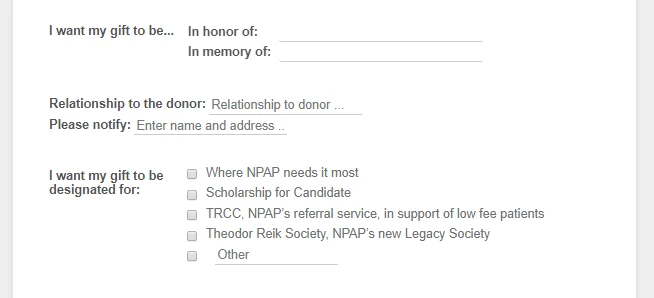
You can clone my form version and use it if you want to: https://www.jotform.com/help/42-How-to-Clone-an-Existing-Form-from-a-URL
-
npapadminReplied on October 24, 2018 at 3:33 PM
Thank you!
-
npapadminReplied on October 24, 2018 at 6:57 PM
Hi David,
I just cloned your form. A question though, the original form has donation submissions already. How can I keep that info while cloning a new form? Not sure I should go ahead with that option?...
I deleted many fields in the original form while working to revise it; does that mean I have deleted the info past donors input in to those fields when they fileld out the form?
-
Jed_CReplied on October 24, 2018 at 10:20 PM
How can I keep that info while cloning a new form?
You can export the data from the original form and import it to your new clone form. Please refer to our guides below on how to proceed.
https://www.jotform.com/help/44-How-to-Export-Form-Data-to-Excel
https://www.jotform.com/help/308-Import-App-Easily-Import-Your-Excel-or-CSV-Data-into-JotForm
I hope this helps. Let us know if you have any questions or if you need further assistance.
-
npapadminReplied on October 30, 2018 at 5:09 PM
Thank you. I'd like to use your form as it's perfect but don't have excel so will do it myself.
For this section:
I added the code in widget for lines, why does it only show for two lines?
ALso how to indent the lines such as here:
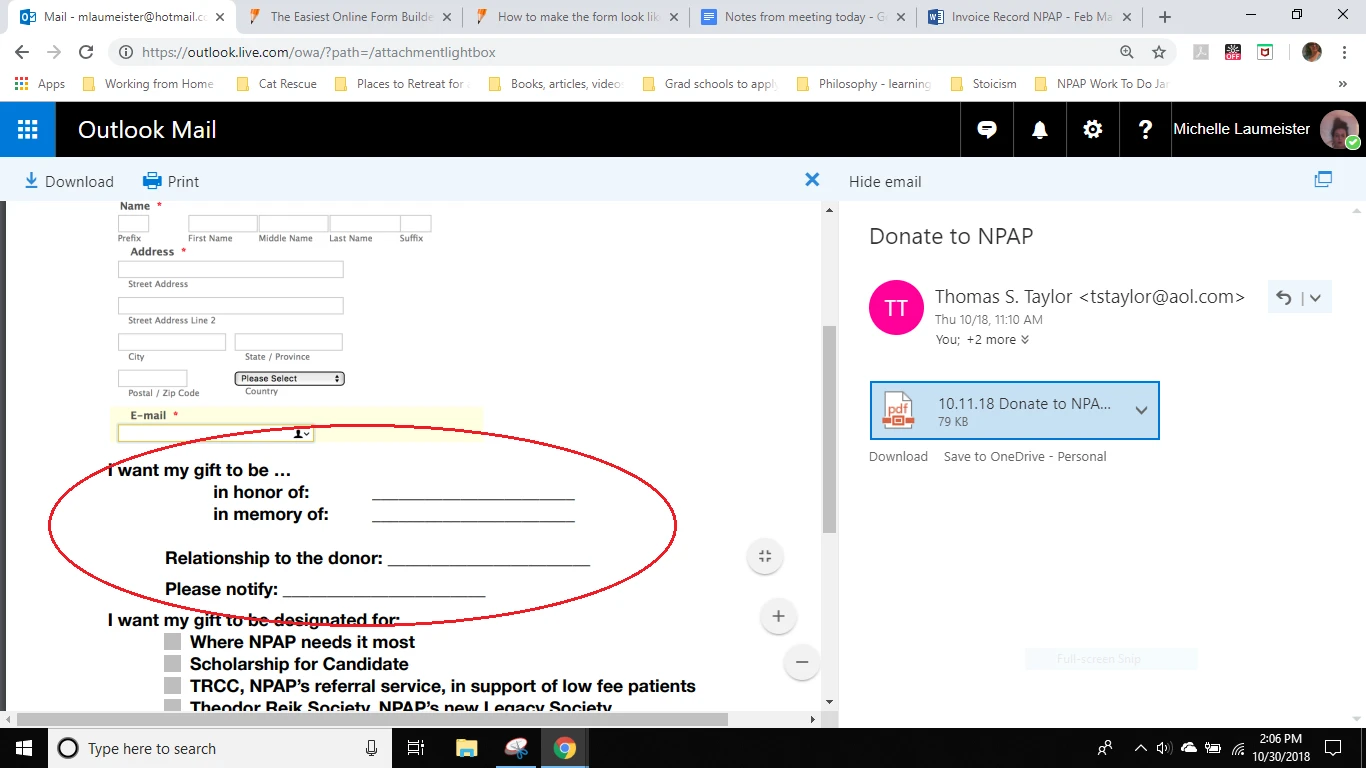
-
MikeReplied on October 30, 2018 at 8:05 PM
You may include all options to one 'Multiple Text Fields' widget. Then use the next CSS to apply the same style to all the widget's inputs. It will also add a left padding of 75 pixels.
input[type=text] {
border-top: none;
border-left: none;
border-right: none;
box-shadow: none !important;
}
#inputsContainer {
padding-left: 75px;
}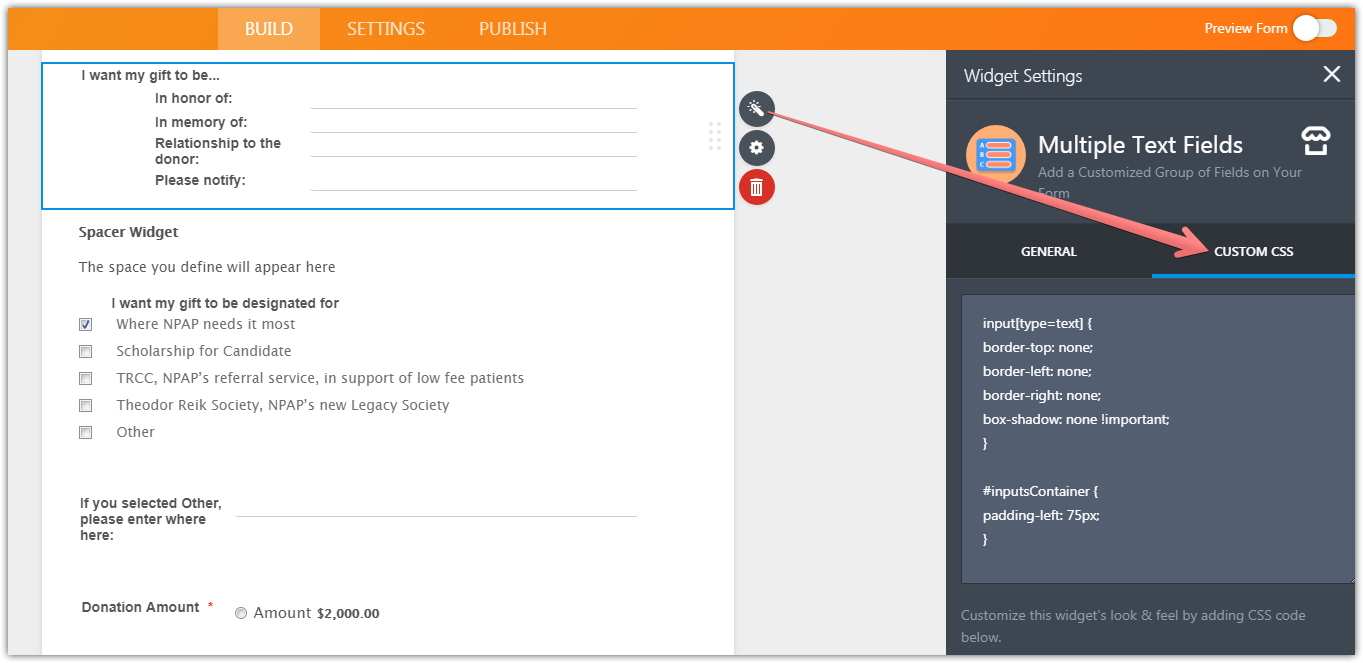
Thank you.
- Mobile Forms
- My Forms
- Templates
- Integrations
- INTEGRATIONS
- See 100+ integrations
- FEATURED INTEGRATIONS
PayPal
Slack
Google Sheets
Mailchimp
Zoom
Dropbox
Google Calendar
Hubspot
Salesforce
- See more Integrations
- Products
- PRODUCTS
Form Builder
Jotform Enterprise
Jotform Apps
Store Builder
Jotform Tables
Jotform Inbox
Jotform Mobile App
Jotform Approvals
Report Builder
Smart PDF Forms
PDF Editor
Jotform Sign
Jotform for Salesforce Discover Now
- Support
- GET HELP
- Contact Support
- Help Center
- FAQ
- Dedicated Support
Get a dedicated support team with Jotform Enterprise.
Contact SalesDedicated Enterprise supportApply to Jotform Enterprise for a dedicated support team.
Apply Now - Professional ServicesExplore
- Enterprise
- Pricing






























































