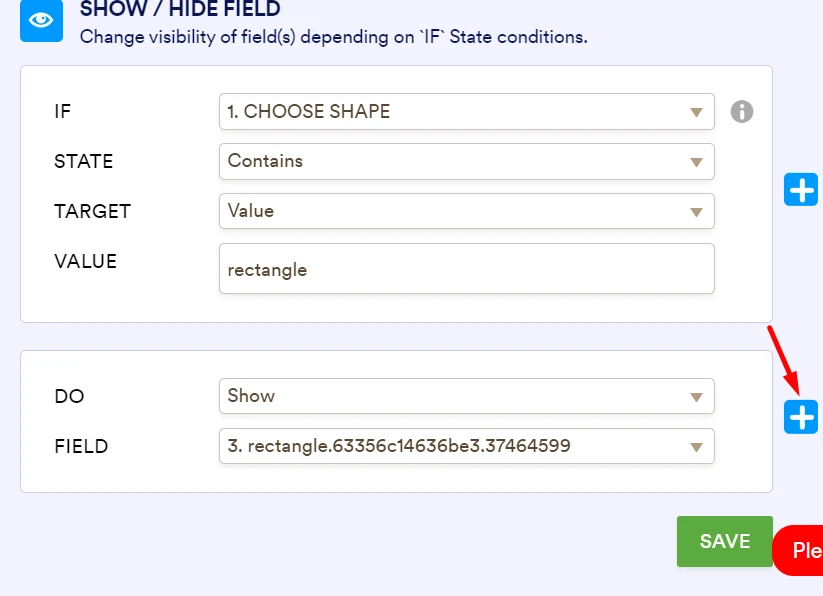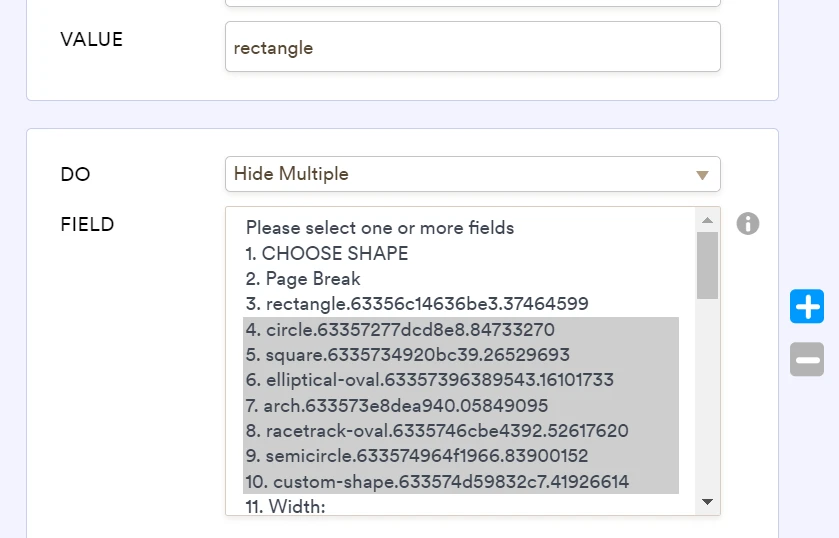-
allglasswebAsked on September 26, 2022 at 5:04 PM
Good day, I have this form: https://form.jotform.com/202957403693663, my question is: with the paid version I can redesign this form improving the aesthetics including images and more options?

-
Lesther JotForm SupportReplied on September 26, 2022 at 7:17 PM
Hello allglassweb,
Thanks for reaching out to Jotform Support. The Paid and Free account subscription offers similar functions. It only differs from the limitations.
Please tell us more about what you would like to add to your form so we can help you achieve it.
Here's what I commonly see in forms that offer the same service as yours. They will add a File Upload element on their form to allow responders to upload their design.
You can also add the Annotate Picture widget to your form. Upload your sample image and it allows your customers to write on your pictures, leave notes and draw on the image to point out something they want you to see.
In addition, you can subscribe to any paid plans and if you think it won't work for you, you can request to cancel it and we will refund what you paid. We offer a 30-day money-back guarantee. This gives you time to make sure your purchase is perfect. If for any reason you decide to cancel your subscription within 30 days of your payment, we’ll issue a full refund.
Reach out again if there’s anything else we can help you with.
-
allglasswebReplied on September 27, 2022 at 9:43 AM
Good morning, to clarify my question, I rephrase it: With the free or paid version I can create an order form like this: https://www.crystalglassny.com/Store/Glass-Products?
-
allglasswebReplied on September 27, 2022 at 9:45 AMGood morning, to clarify my question, I rephrase it: With the free or paid
version I can create an order form like this:
https://www.crystalglassny.com/Store/Glass-Products?
... -
Harvey JotForm SupportReplied on September 27, 2022 at 10:07 AM
Hi allglassweb,
Thanks for getting back to us. Yes, it looks like the form uses image picker widgets. You can use the image radio button widget or image checkboxes widget to list the shapes along with the images that you wanted to use. The other fields on the form use drop-down & single choice elements which can easily be found on the Form Elements tab.
Give it a try and let us know if you have any questions.
-
allglasswebReplied on September 27, 2022 at 1:06 PM
ok. I used the image radio button, but my current doubt is how to put in a new line the 5th option, that is Arch and that they are in rows of 4?: https://form.jotform.com/222694373075158
-
Parker JotForm SupportReplied on September 27, 2022 at 1:24 PM
Hi allglassweb,
Thanks for getting back to us.
I would try adding in this CSS to your widget.
li { width: 20% !important; }
When I did this on a clone of your form, you can see they're now 4 across with the 5th on a new line.
Give this a try and if this isn't what you were wanting can you explain a bit more so we can understand better what you're hoping to accomplish.
-
allglasswebReplied on September 28, 2022 at 2:51 PM
Thank you, Now, in this form: https://www.crystalglassny.com/Store/Glass-Products, when a user selects an option the next phase displays the selected image in large with the selection fields: https://snipboard.io/hU01fb.jpg. How do I achieve this with jotform? I mean to show the image selected in the previous phase.
-
Harvey JotForm SupportReplied on September 28, 2022 at 3:59 PM
Hi allglassweb,
Thanks for getting back to us. I've tried opening the link that you have sent but it looks like they have been both removed.
If you can take a screenshot of what’s happening and upload it directly on this thread, that will help us to understand better what you are trying to achieve and help you with it. We have a guide about how to do that here.
After we hear back from you, we’ll have a better idea of what’s going on and how to help.
-
allglasswebReplied on September 28, 2022 at 4:45 PM
here: https://www.crystalglassny.com/Store/Glass-Products
Select an option, press next and observe the image corresponding to the selected option in the next phase.
-
allglasswebReplied on September 28, 2022 at 5:55 PM
-
Harvey JotForm SupportReplied on September 28, 2022 at 7:53 PM
Hi allglassweb,
Thanks for getting back to us. In order to achieve the same output on the webpage that you have shared, you can use conditions to show/hide the image based on the user selection on the first page. This would require you to add an image field for each of the shapes on the widget and show it depending on their answer. Let me show you how:
- Open your form in Form Builder and add an Image field to your form.
- Upload the image of the Shape by clicking the Choose A File button.
- Repeat the same steps above for the other shapes on your form.
- Once all the shapes are added we'll now add the conditions, in the orange navigation bar click on Settings.
- Click on Conditions and click on Add new Condition.
- Select the Show/Hide Field condition and copy the condition below for each shape.
- Click on Save once done.
That's it. Once all of the image shapes and conditions are added to the form. The corresponding image selected from the first page of the form would show on the next page. Check the sample screencast below:
Here is a demo form where the conditions and sample images are added. This demo form only has the first 3 images added. You can clone this form to your account by following this guide.
Let us know if you have any questions.
- Open your form in Form Builder and add an Image field to your form.
-
allglasswebReplied on September 29, 2022 at 12:46 PM
Thank you for the valuable collaboration, it has been very useful for me. Now how do I put a value or cost to those images? and how do I show the total of what the customer is selecting in real time, as shown in the screenshot.
-
Chris_L JotForm SupportReplied on September 29, 2022 at 2:40 PM
Hi allglassweb,
Thank you for getting back to us.
I understand the issue, but I’ll need a bit of time to work out a solution.
I appreciate your patience and understanding.
-
allglasswebReplied on September 30, 2022 at 6:44 AM
Thank you. Is it possible that if the user selects in width for example 12, in height is automatically marked 12? so that they are equal.
-
Herbert_ZReplied on September 30, 2022 at 7:44 AM
Hi allglassweb,
Thanks for getting back to us. We can copy the value that will be entered in the Width field to the Height field by adding a condition. We also have a guide about Smart Forms: Conditional Logic for Online Forms that you can check out. Check out my results in the screencast below:
For your previous question on how to put values or costs to your products and how to show the total costs of the products selected in real-time, we'll need to enter a calculation string that would populate the Totals field that you have added. Can you tell us how your products should be calculated so we can help you formulate the calculation string for the widget?

As soon as we hear back from you, we can move forward with a solution.
-
anaspro359Replied on September 30, 2022 at 7:55 AM
-
allglasswebReplied on October 6, 2022 at 7:11 AM
Good day, I don't understand what's going on here: https://form.jotform.com/222694373075158. Although I set the condition, to show the figure, it does it but it shows all the others
Until recently it worked, but not anymore. What will happen there?
-
Girish JotForm SupportReplied on October 6, 2022 at 7:27 AM
Hello,
You need to click "+" on the condition and add Hide conditions:

Example:

Check this demo form - Click here.
Give it a try and let us know how it goes.
-
allglasswebReplied on October 6, 2022 at 12:48 PM
Ok, works up to semi-circle. look please:
-
Christy JotForm SupportReplied on October 6, 2022 at 1:11 PM
Hello allglassweb,
Thank you for getting back to us. I understand how frustrating this is. Please unselect semicircle from the list of fields that were conditioned to be hidden as it supposed to be shown when Choose Shape contains semicircle.
Reach out again if there’s anything else we can do for you.
-
allglasswebReplied on October 6, 2022 at 1:23 PM
is observed is the circle. I want it to be observed is the semicircle
-
allglasswebReplied on October 6, 2022 at 1:27 PM
I don't understand if the others work, the semi-circle does not.
-
Christy JotForm SupportReplied on October 6, 2022 at 2:39 PM
Hello allglassweb,
Thanks for getting back to us. I'm sorry you're still having difficulties with this. I, therefore, recreated all of the conditions associated with choosing a shape in your form to help you out with this. Please feel free to clone my form.
Reach out again if there’s anything else we can do for you.
-
allglasswebReplied on October 12, 2022 at 8:41 AMGood day, a doubt, can you enter values in the selectors in dynamic mode? example: in this reference: https://www.crystalglassny.com/Store/Glass-Products. In phase 3 if I have selected 1/8 and the default option Seamed Edge the cost is 33.30. When changing for example to Flat Polished Edge the total cost is 33.78, so I assume that this option would cost 0.48. Now if I change to 1/4 the total cost is 39.54, I assume according to the subtraction that 1/4 costs 6.22 with default values. If I change to Flat Polished Edge, the cost would be 40.48 so I assume that there Flat Polished Edge costs 0.96 and not 0.48, then I can update that cost in the part where the values are entered for calculations according to the option chosen or just put the value in the equation?
and:
after:
but:
and:
with:
-
allglasswebReplied on October 12, 2022 at 9:16 AM
-
Eiron_O JotForm SupportReplied on October 12, 2022 at 10:24 AM
Hi allglassweb,
Thanks for reaching out to Jotform Support. I've moved your questions to a new thread. You'll be answered there shortly. See the links to the threads below:
- Can you enter values in the selectors in dynamic mode?
- Another thing is that when I go to do the calculations with the radio fields it does not enable them.
Reach out again if you need any other questions.
- Mobile Forms
- My Forms
- Templates
- Integrations
- FEATURED INTEGRATIONS
PayPal
Slack
Google Sheets
Mailchimp
Zoom
Dropbox
Google Calendar
Hubspot
Salesforce
- See more Integrations
- See 100+ integrations
- Products
- PRODUCTS
Form Builder
Jotform Enterprise
Jotform Apps
Store Builder
Jotform Tables
Jotform Inbox
Jotform Mobile App
Jotform Approvals
Report Builder
Smart PDF Forms
PDF Editor
Jotform Sign
Jotform for Salesforce Discover Now
- Support
- GET HELP
- Contact Support
- Help Center
- FAQ
- Dedicated Support
Get a dedicated support team with Jotform Enterprise.
Contact Sales - Professional ServicesExplore
- Enterprise
- Pricing