The Reports view in Jotform Tables is a visual display of your form data. It’s an automated report generation system that can generate bar graphs, pie charts, line graphs, form submission grids, and HTML text and images.
To set up automated report generation
- In Jotform Tables, select Add Tab in the upper-left corner.
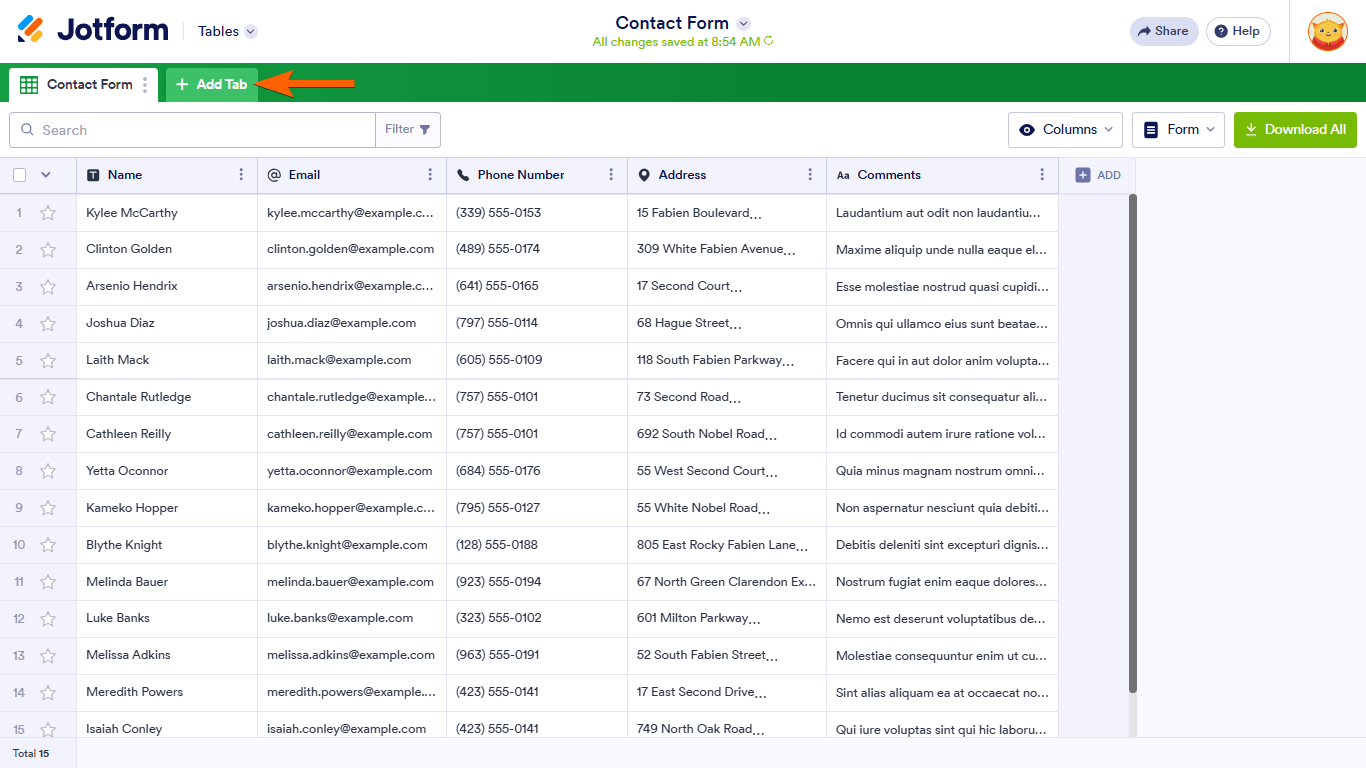
- In the dialog, select Reports.
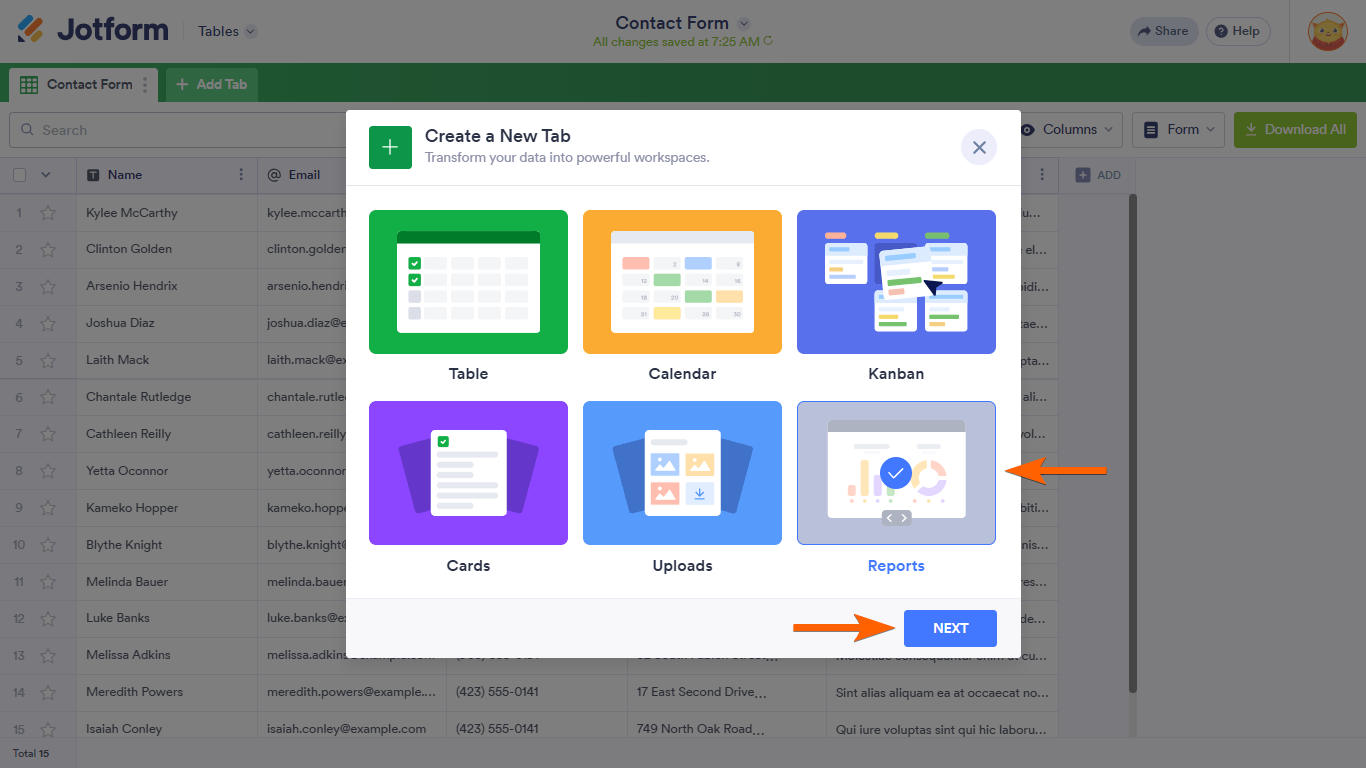
- Choose a form to use.

- Select Extended or Compact report type to quickly create a report. Or select Blank to customize a report from scratch.
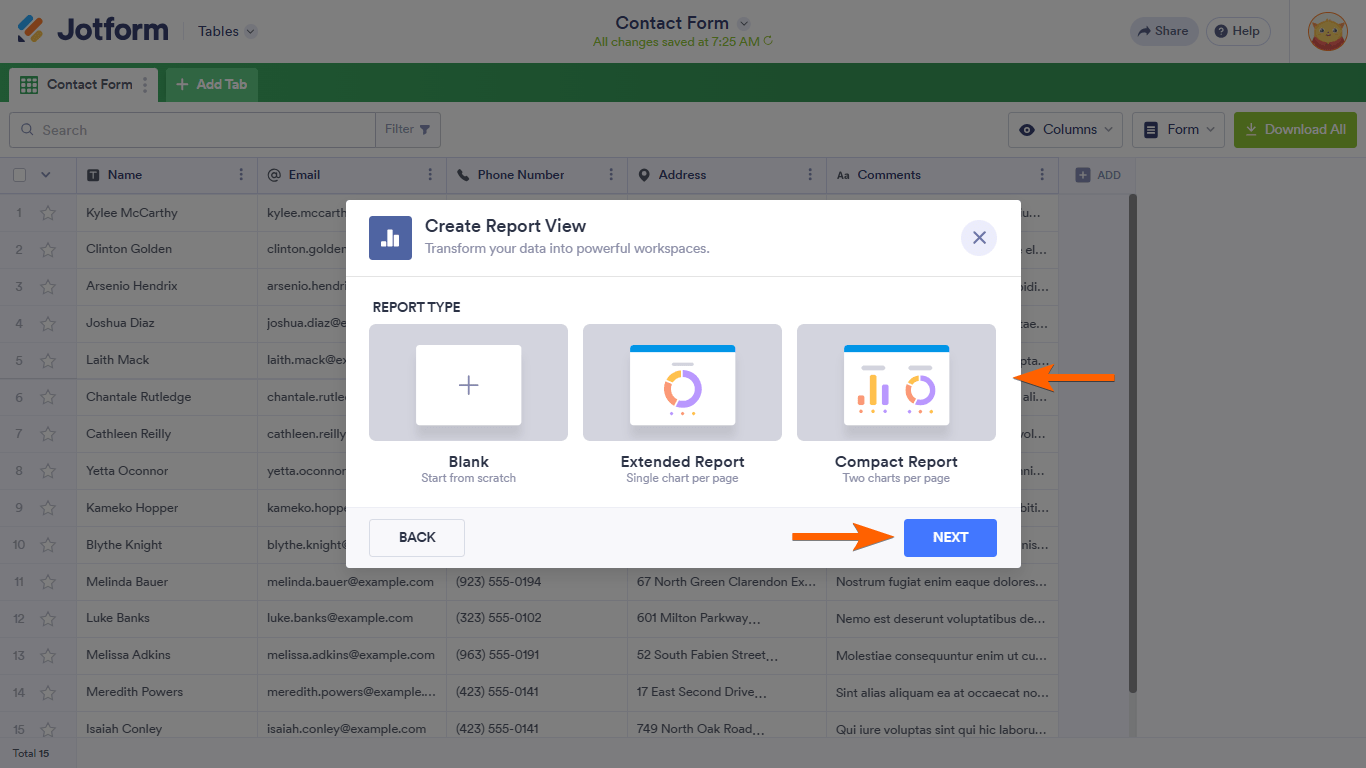
Your table’s automated report generation is now ready. The report automatically updates when you receive new submissions on your form.
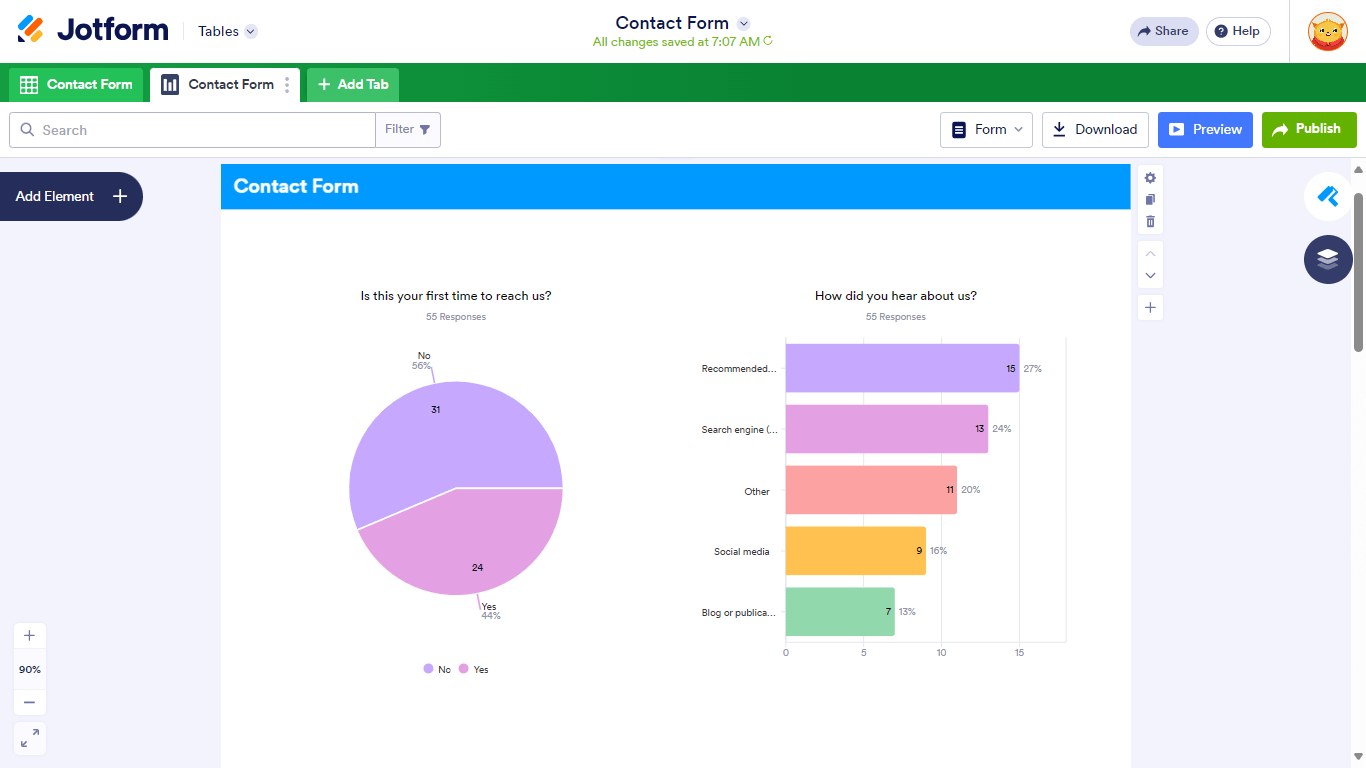
Customize your Report view to your liking. See How to Customize the Report View or Visual Report to learn more.


























































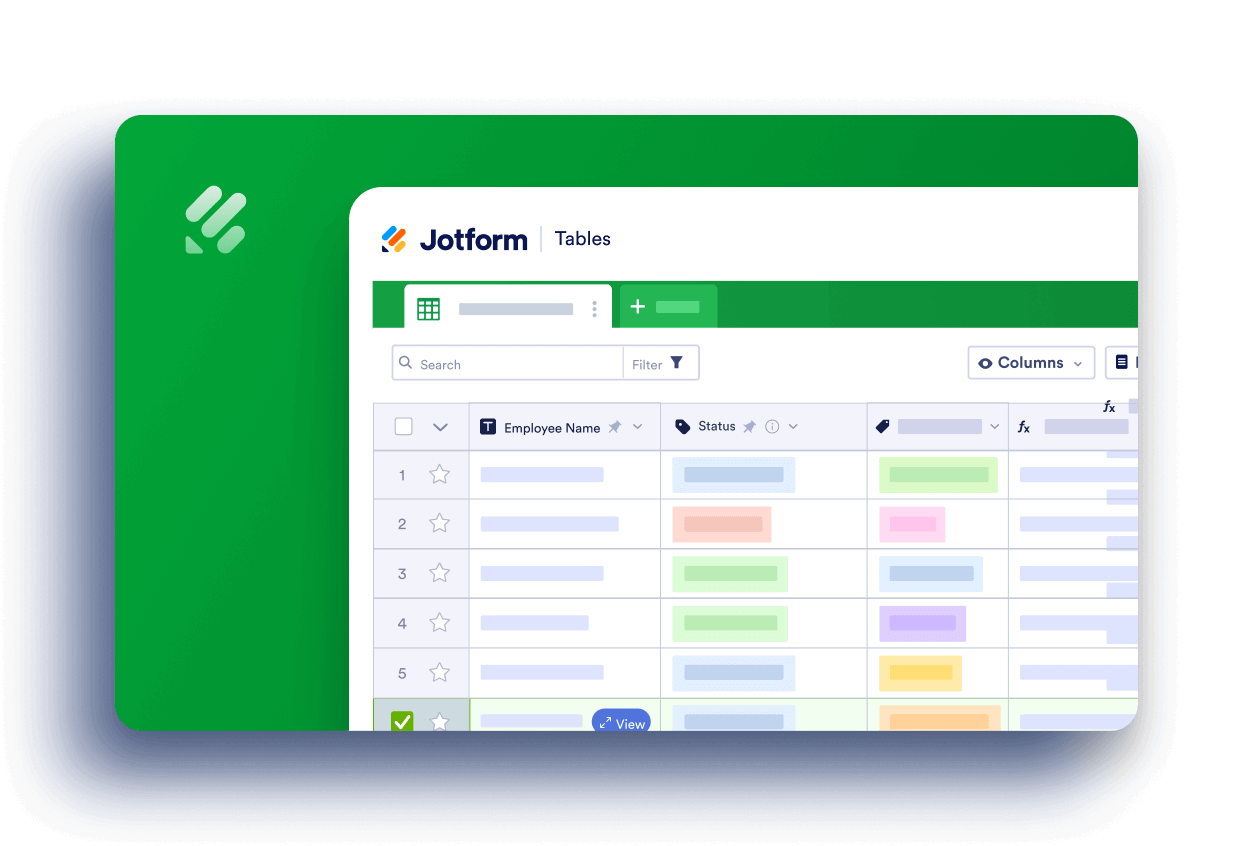
Send Comment:
3 Comments:
292 days ago
Hi there,
Is there a way to send the reports automatically on a weekly or monthly bases?
More than a year ago
Is it possible to apply date range filters to these reports?
So say you only want the rpeort to be for the current month.
More than a year ago
Unable to create reports from my submissions with over 77,000 records. Help