Jotform Tables is focused on productivity, so part of its features are the options that let you access the Form Builder, particularly if you wish to View, Assign, and Edit the form. That saves you time going back to the My Forms page and pulling these options.
There are two ways to pull the View, Assign, and Edit options. The first is through the Tab menu, and the second is through the Form dropdown.
Tab Menu
To open the Tab menu:
- Click the three-dot menu icon beside the main tab.
- Choose Form from the options.
- Click on View Form, Assign Form, or Edit Form. The page should redirect you to the chosen option.

Form Dropdown
The Form dropdown is the easiest to pull up the View, Assign, and Edit Form options. To do that:
- In the current tab, click on Form on the right side of the page.
- Click the feature you wish to open. Similar to the Tab menu, it will redirect you to the chosen option.

To explain how the options redirect:
- View Form — The View Form option will open the form on a new tab.
- Assign Form — The Assign Form option will redirect you to the Publish tab in the Form Builder.
- Edit Form — The Edit Form will redirect you to the Form Builder.
Bonus Tips
If other forms are connected to the current Jotform Table, the View, Assign, and Edit Form options are linked to their original forms. The connected tabs are colored, as shown in the following screenshot:
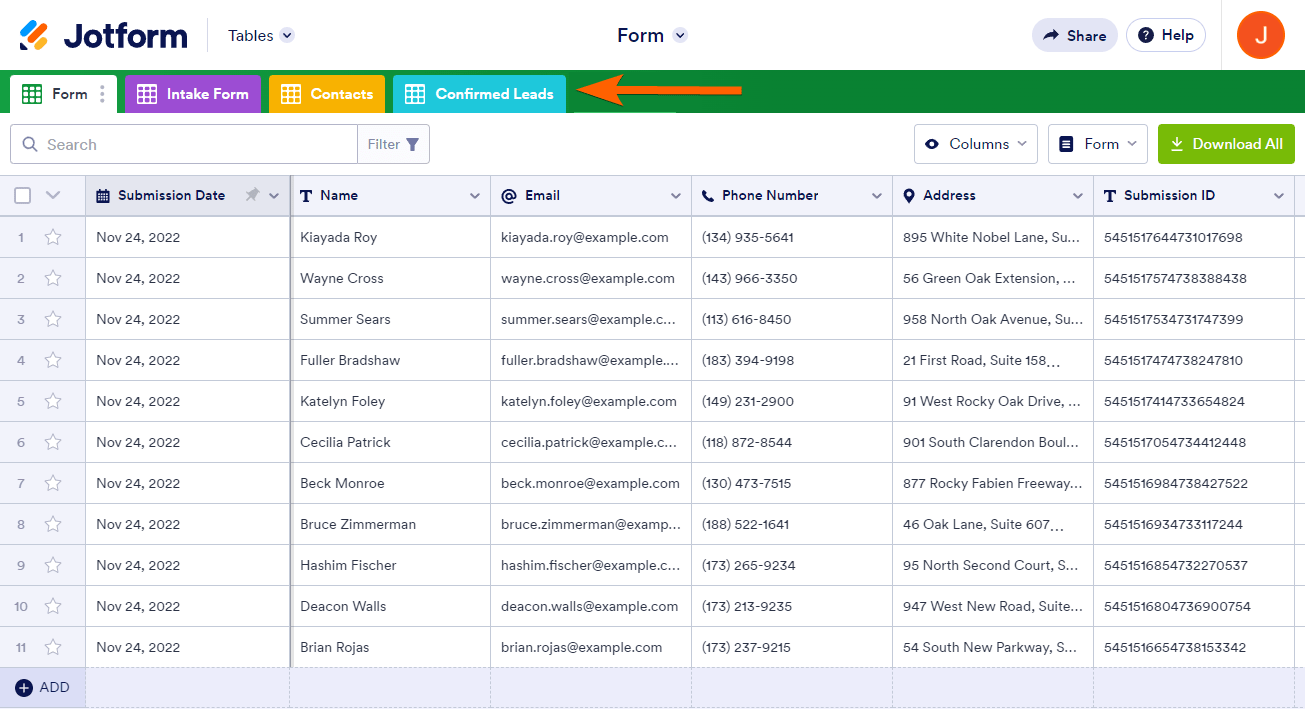
Click the arrow icon beside the title of the current table, then hover over the View Forms option to reveal the connected forms. Click on the one you want to open.
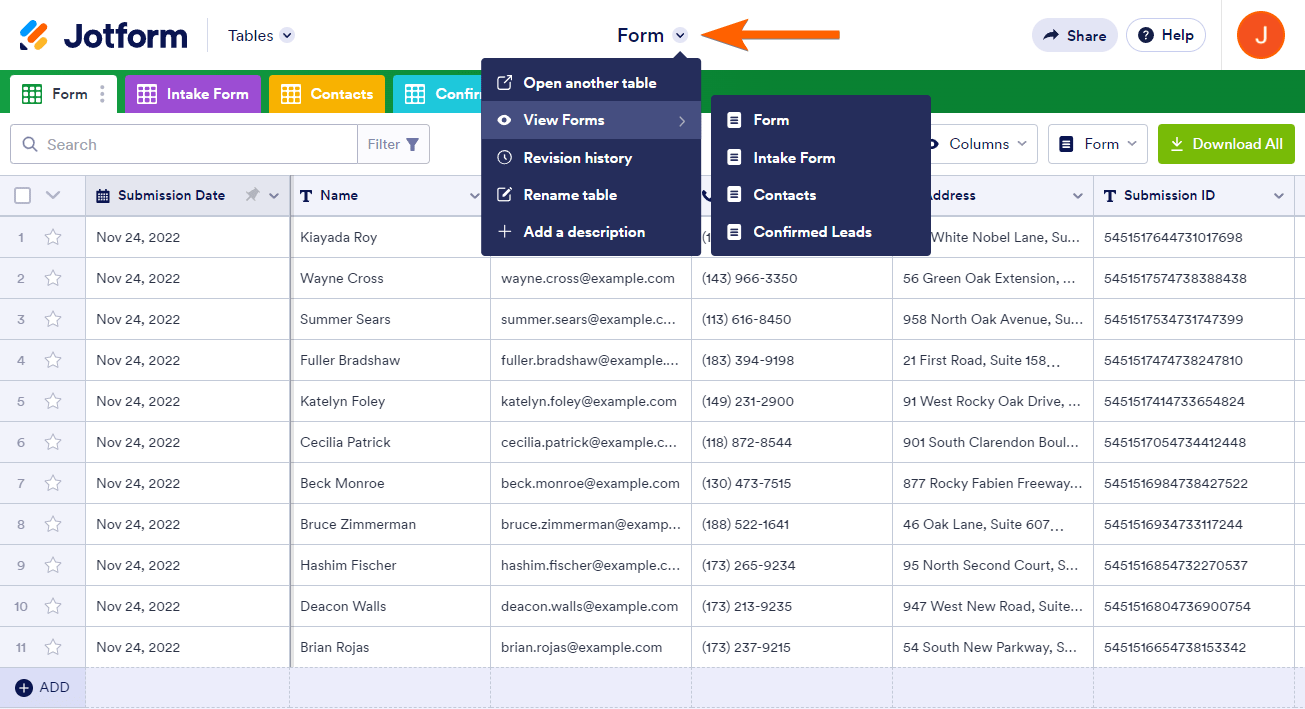



























































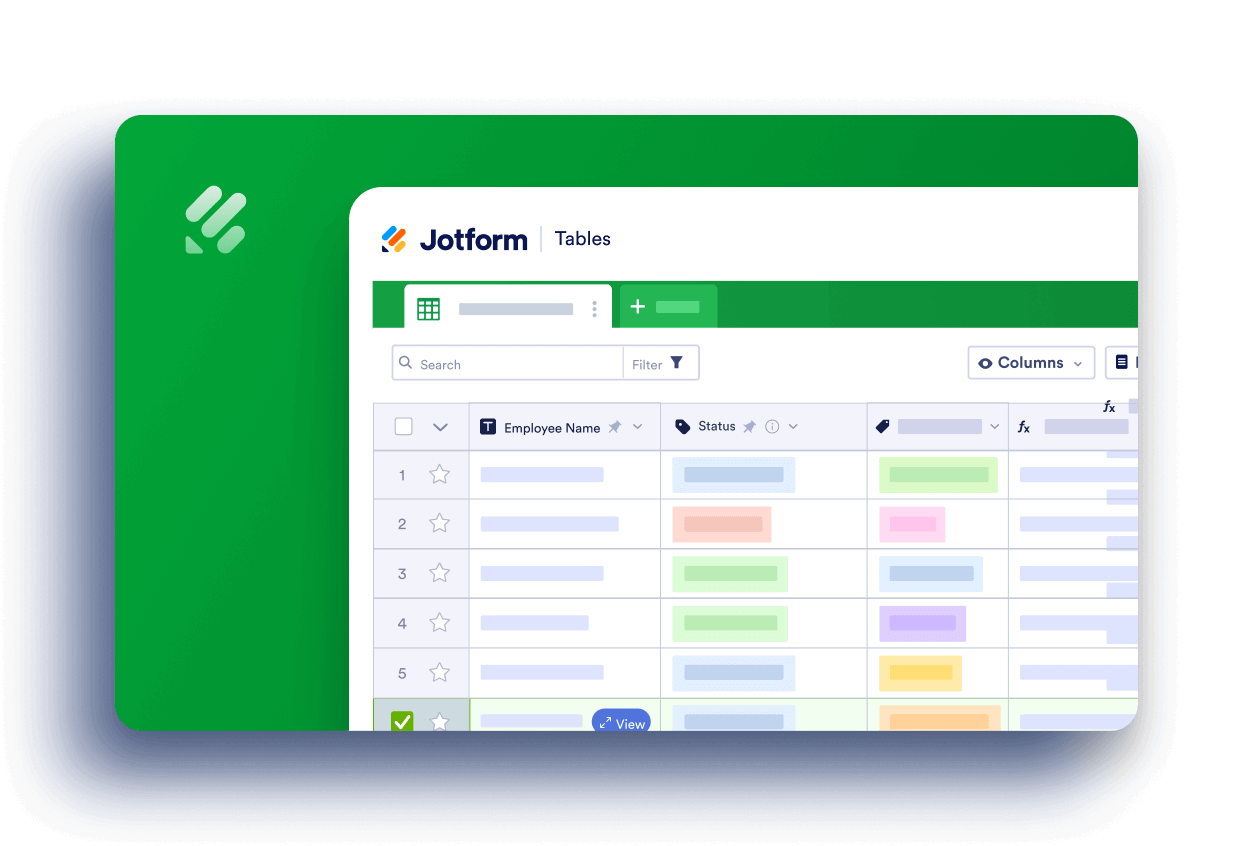
Send Comment:
1 Comments:
More than a year ago
Hi,
I am trying to edit our form. I followed the written instructions, however, it is not working.
Can you assist in that?
Thank you.