If you’ve integrated Dropbox with your form and want to name the folders with unique values, you might consider using the Unique ID widget.
The whole setup is very simple. Add the Unique ID Widget, integrate/edit Dropbox in your form, and select the Unique ID as the sub-folder. Let’s get started!
Adding the Unique ID Widget
You can add the Unique ID widget by following the steps below:
- In the Form Builder, click the Add Form Element button.
- Go to the Widgets tab.
- Search for Unique ID, and click it to add. You can also drag and drop it to your form.
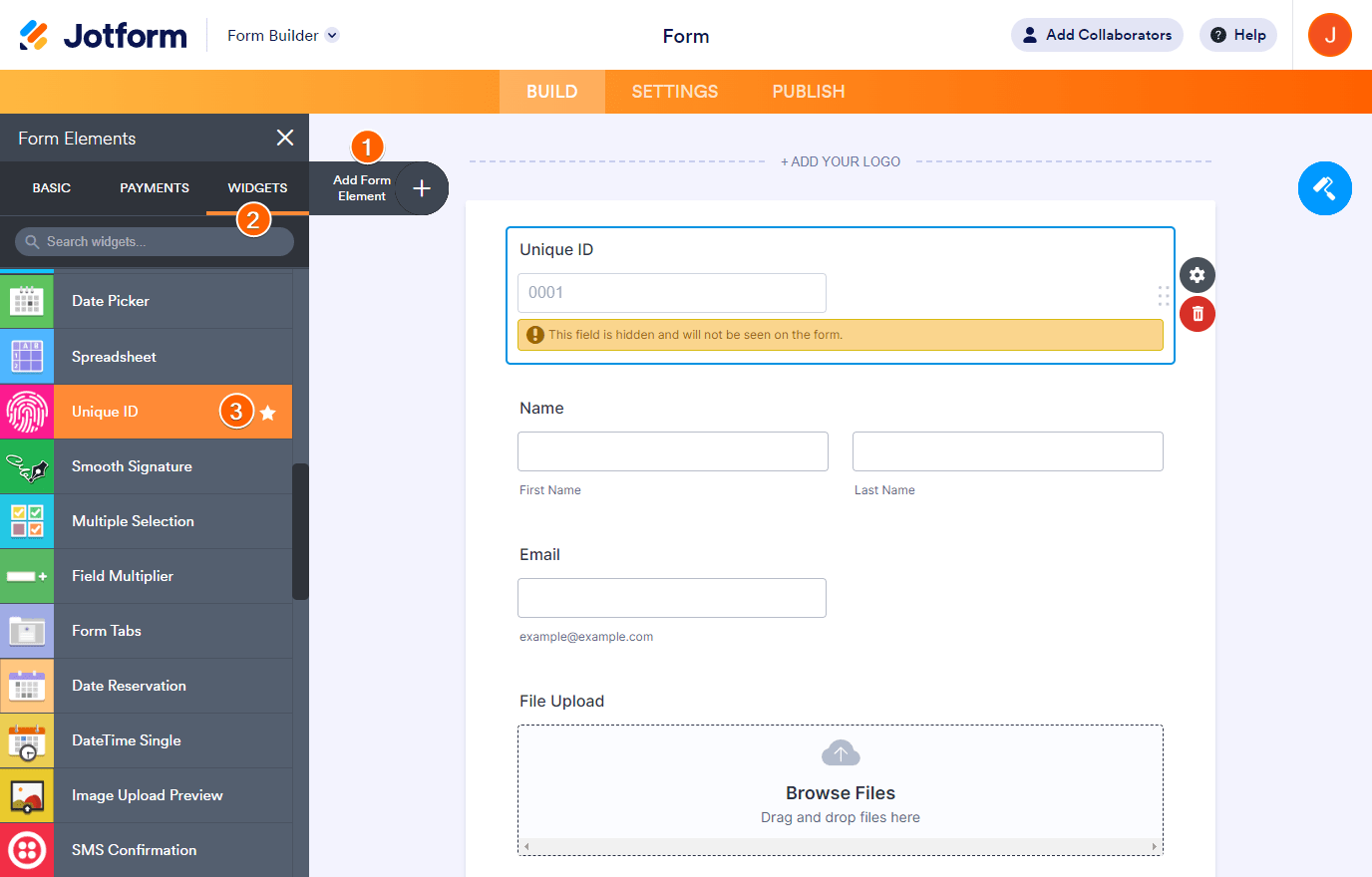
For customizing how the widget generates the Unique value, please visit: How to Add Custom Unique IDs to your Form Submissions.
Setting up the Unique ID as Sub-Folder with Dropbox
Assuming you’ve already integrated your form with Dropbox, you have to edit it by following these steps:
- In the Form Builder, go to the Settings tab.
- Click Integrations on the left.
- Select Dropbox from the list, and click it. You should see it at the top if it’s already integrated.

- Click the Edit Integration button.

- Click the Form Fields dropdown.
- Select the Unique ID from the list.
- Click the Complete Integration button, and that’s it.

See also Upload to Dropbox With Jotform.
If you need some help, please let us know by posting a comment below or reach us by creating a support ticket.


























































Send Comment: