We are excited to announce that we have just released the new version of Jotform PDF Editor.
By default, the Header, Paragraph, and Image elements are now included in the PDF document version of the submission. If these elements are missing in the PDF document, you can add them by going to the PDF Editor.
- Go to the My Forms page.
- Select the form you wish to update its PDF document.
- Click More on the right side.
- Click the Open PDF Editor or Create PDF Document option.
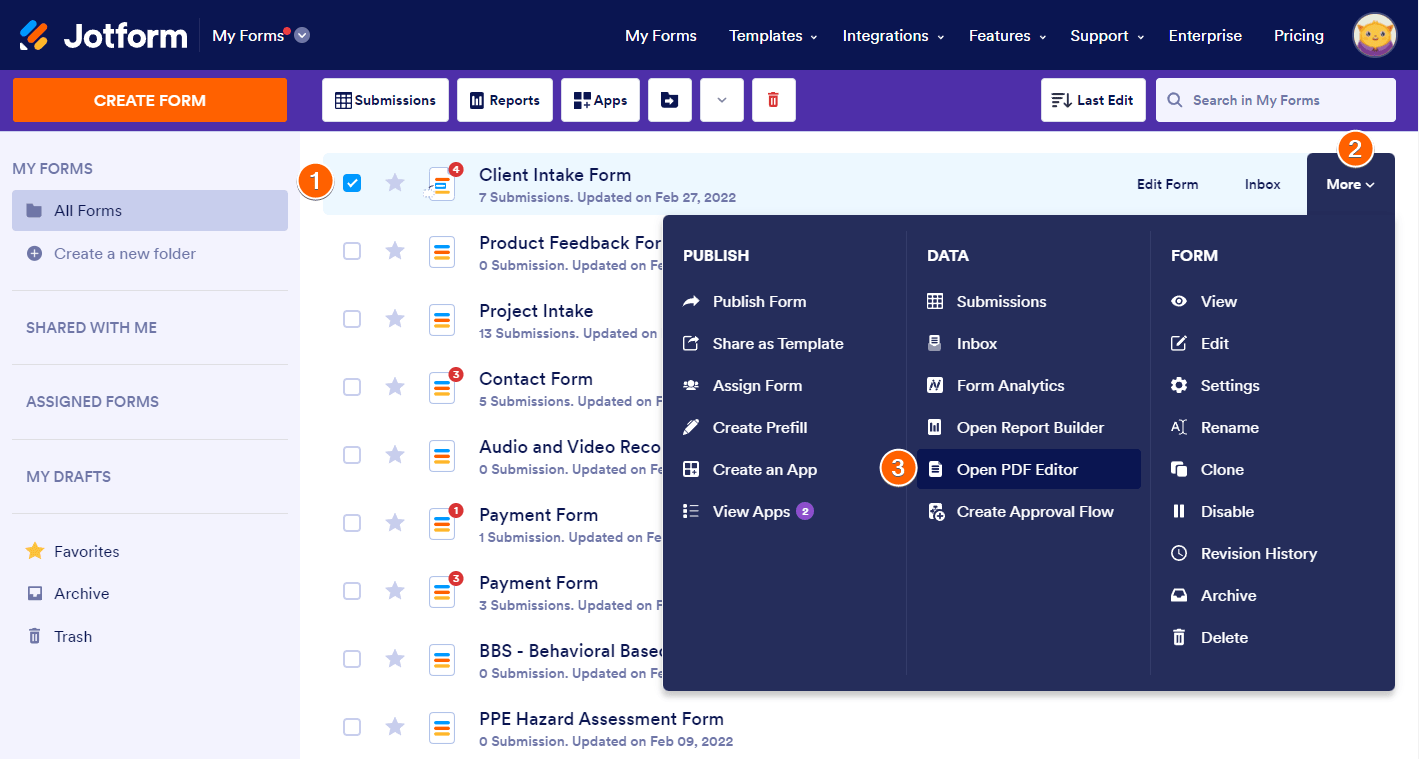
- In the PDF Editor, go to the Form Fields tab, find and drag the element to the document. For example:
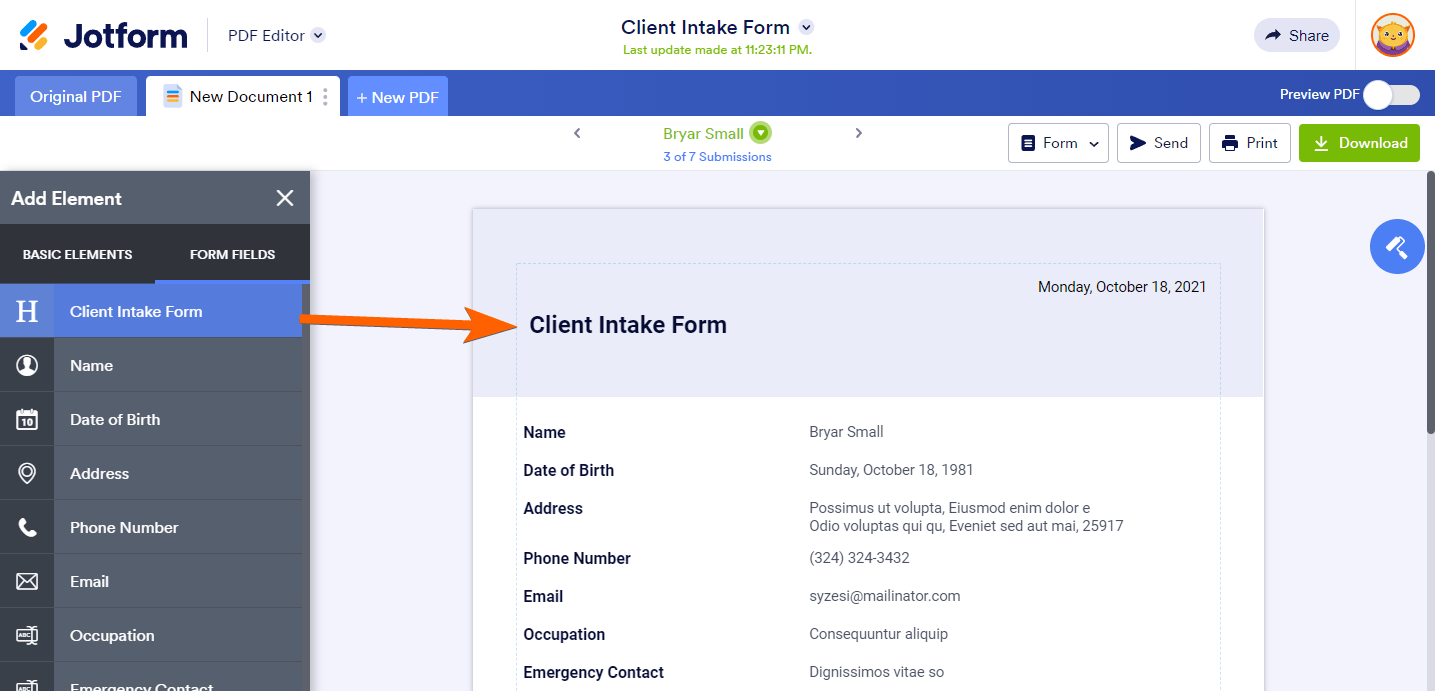
If you do not have any of these elements in the form but still want to insert one into the PDF document, go to the Basic Elements tab and add it from there.
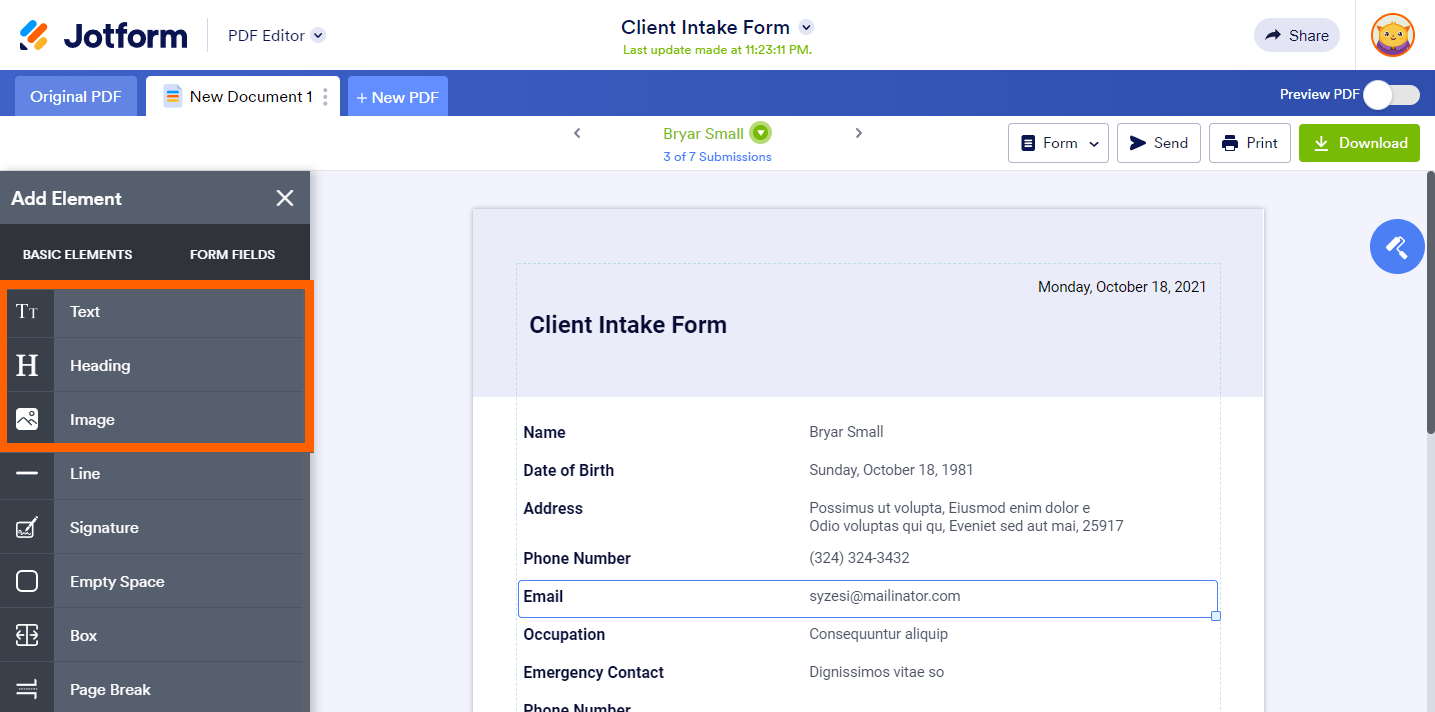
That’s it! You only need to do this once. Once the elements are added, the PDF format of each submission in the current form will include the images, headers, and paragraphs.
Aside from the elements mentioned above, you can also add/use the following:
- Line – This adds a vertical line in the PDF document. It’s helpful to separate content.
- Signature – This adds a blank signature canvas.
- Empty Space – Similar to the Line element, this serves as a separator but as an empty space. This adds a predefined spacing between elements, but you can adjust it by using the resizer.
- Box – This element adds a blank space where you can put fields inside. You can set up this element to have a background color or an image.
- Page Break – Use this element if you wish to move elements to a new page. Once added, you can only put a field answer at the top of it. All other fields below are automatically moved to a new page.


























































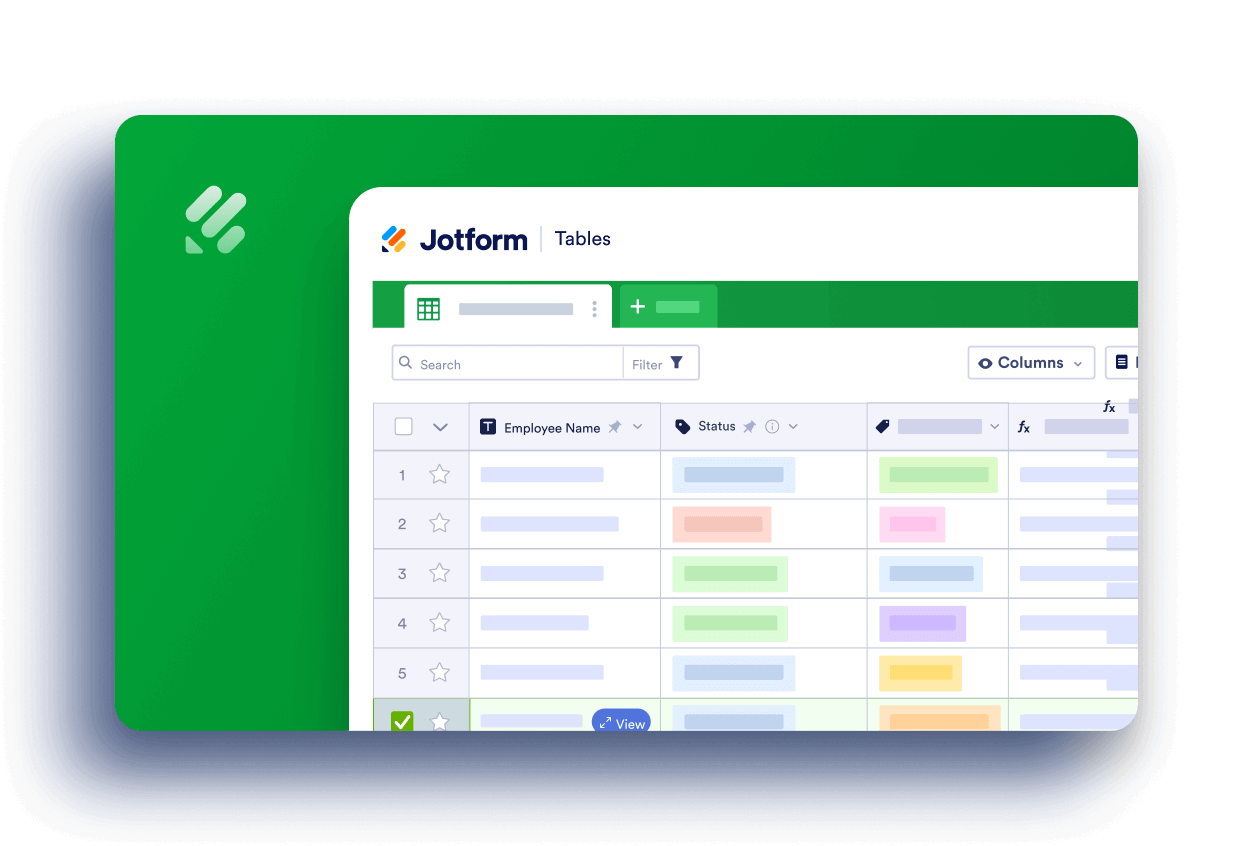
Send Comment:
1 Comments:
More than a year ago
How can i get to this PDF submission page thought. when I click submission, the excel table shows up.
And if i add headings or section collapse manually in PDF editor would this change my original online form?
thanks
emma