With the Review Before Submission feature in Jotform Cards, form fillers can review their responses before final submission. It helps catch any missing or erroneous information, ensuring more accurate data collection. For order forms, the Review Before Submit feature lets users confirm items and payment details before submitting their orders.
Note
This guide is for Card forms. For Classic forms, use the Review Before Submit widget. See Adding Widgets to learn more.
To enable Review Before Submission in Jotform Cards
- In the Form Builder, go to Settings at the top.
- Select Show More Options.

- Turn on Review Before Submission.
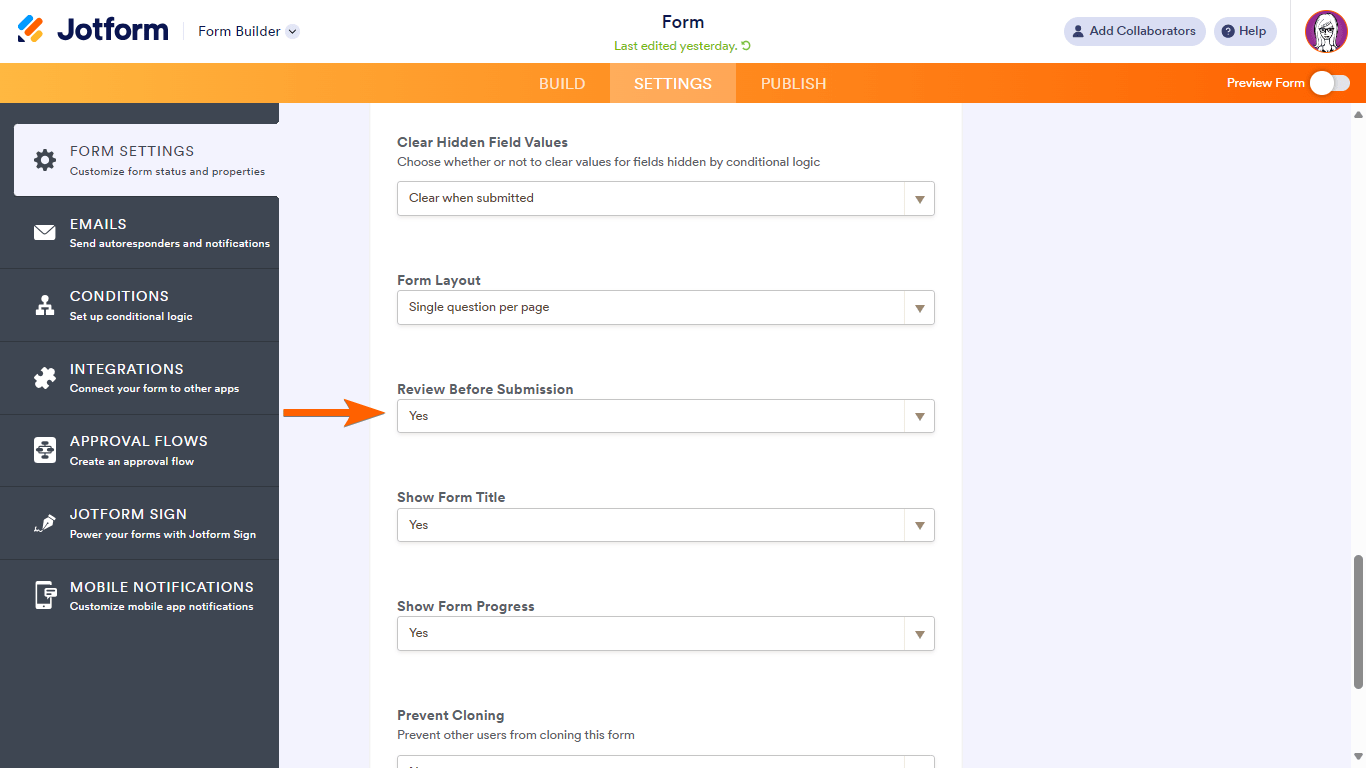
Once enabled, the Review Before Submit feature acts as a summary page that will appear after the last question on your card form. See how it works in this demo form.
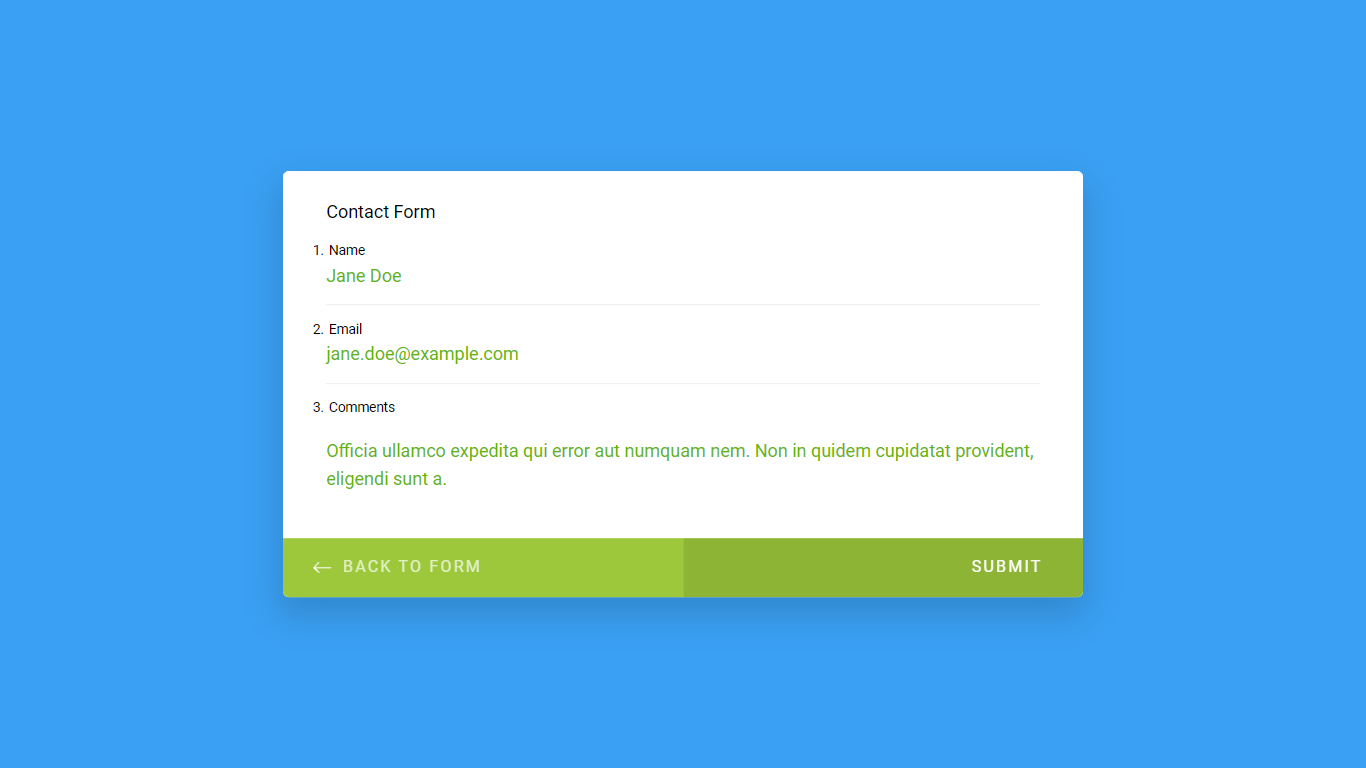




























































Send Comment:
3 Comments:
More than a year ago
Hello, it is not available for my forms.
not as a widget and not in the settings
More than a year ago
It is now available as a widget that you can add to your form.
More than a year ago
This option is not available on my forms in the areas shown above. Has this option moved somewhere else? See Loom video for example of what I see in my plan.