How to Create a Jotform Card
Jotform Cards is a mobile-friendly form layout that you can use to present your form. With some unique features, it improves user experience by asking questions one at a time, which enhances respondent focus....
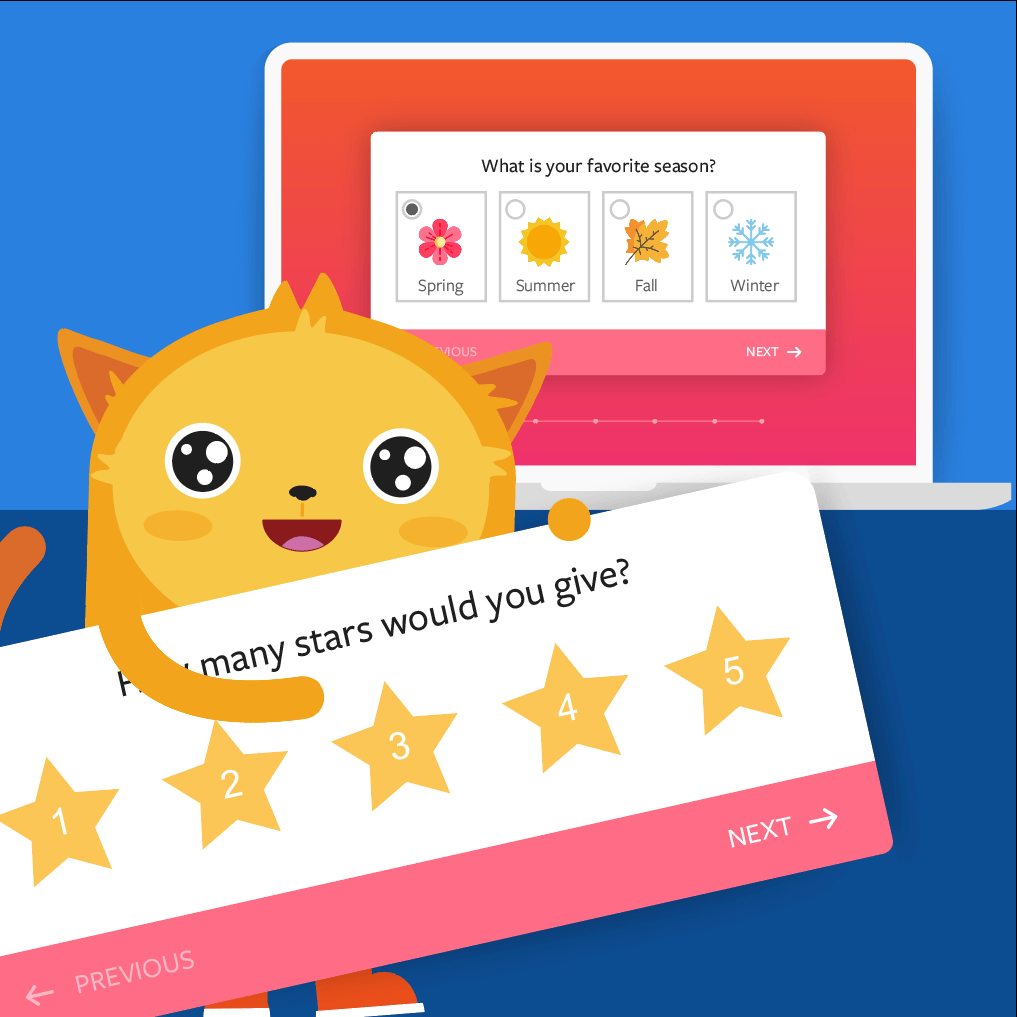
Jotform Cards is a mobile-friendly form layout that you can use to present your form. With some unique features, it improves user experience by asking questions one at a time, which enhances respondent focus....
With Jotform Cards, you can create forms from scratch with as little effort as possible and reduce the time of building and designing forms manually with its built-in features. Here's a short list of commonly asked questions from users about...
Jotform Cards is a mobile-friendly form layout that offers some unique features to enhance the user experience by asking questions one at a time. This guide covers these features as well as those that are not available in Card forms. Knowing the...
Disable Submit is a Jotform Cards feature that allows you to disable the submit button based on specific conditions. This enables you to apply restrictions and prevent users from submitting your form conditionally. For example, if a required field...
With the Classic form layout, forms were typically embedded within a page, displayed as buttons or links, or served as lightbox. Jotform Cards brings a new feature called the Floating Feedback Button. It occupies only a small section of your...
With the Review Before Submission feature in Jotform Cards, form fillers can review their responses before final submission. It helps catch any missing or erroneous information, ensuring more accurate data collection. For order forms, the Review...
The Address element in Jotform Cards has a built-in geolocation feature that automatically detects the form filler's location and populates the fields with their address. No manual input is required, making it convenient for users....
Sending users to a new page after submission can encourage them to further engage with your content. You can direct your form submitters to a custom Thank You page, another form, or your web page. This guide is for redirecting Card forms. For...
Jotform Cards is designed to display one question at a time which can help reduce page noise on your form. If you need to present multiple questions in one card, you can use the Muli-line Question element....
Email verification is a popular method to determine whether an email address exists. Aside from preventing users from entering random or non-existent email addresses, it can also help slow down bots and spammers. This guide shows how to...
While limited, Jotform Cards allows you to customize or hyperlink the texts on its Thank You Message page. You can change the font style and weight of the texts. You can only customize the subheader texts of the Thank You Message page of...
Your form's Thank You page appears after a user submits your form. It confirms the successful submission and can be customized to provide a pleasing end to the user's experience. This guide is...
The Smart Embed feature in Jotform Cards allows you to embed Card forms into your website while maintaining a consistent look and feel. When you enable Smart Embed, the form automatically adapts to your website's design, making it appear seamless...
With Jotform Cards, you can make additional adjustments when you embed the form into your website. It's an offsite feature called Inline Embed, where you can adjust the overall design of the form and set the visibility of the additional form...
In Jotform Cards, the form title appears at the top of the form when you remove the Welcome page. The progress bar on the other hand appears at the bottom when there are at least four visible cards in your form. To hide the form title or...
Logos serve as visual representations of your company, service, or product. Adding a logo to your Card form reinforces your brand identity. Respondents who are familiar with your logo will instantly recognize your organization. This recognition...
Emoji Slider is a feature added within Jotform Cards that allows you to interact with your form respondents in a more enjoyable way. Here's an actual demo of the Emoji Slider in Card Form:...
With the introduction of Jotform Cards comes an option to freely switch between Classic and Card form layouts anytime. Changing Your Layout via the Form Designer To change your form layout...
The Continue Forms Later, also known as Autofill or Save and Continue Later, lets your users save their progress in the form and return to it later to complete their submission. It's similar to Classic forms which require users to select Save on...