Subject lines in email templates are composed of unique values. They’re dynamic enough, so your emails aren’t sent and received in a single thread. If you’d like to change it, you can do so through the email settings. Keep on reading if you’d like to learn how to change the email subject or make it more dynamic with other field entries.
- In the Form Builder, go to the Settings tab.
- Click Emails on the left options.
- Hover your mouse to the email template, and click the Edit (pencil icon).
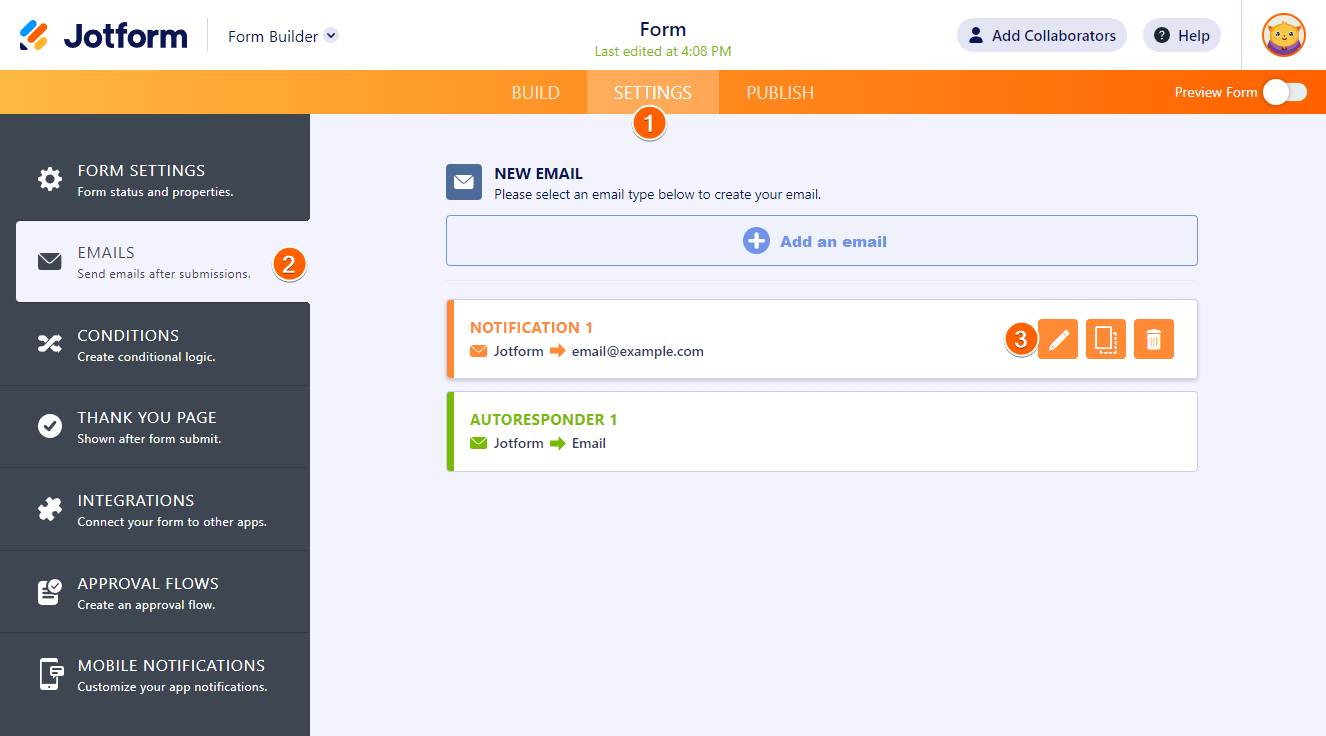
- You’ll see the form title and name field, if it exists, for the notification email. Click the subject line box to start editing.
- Click the Form Fields dropdown.
- Select and click the fields you wish to add in the subject line. Below is an example with the Submission ID:
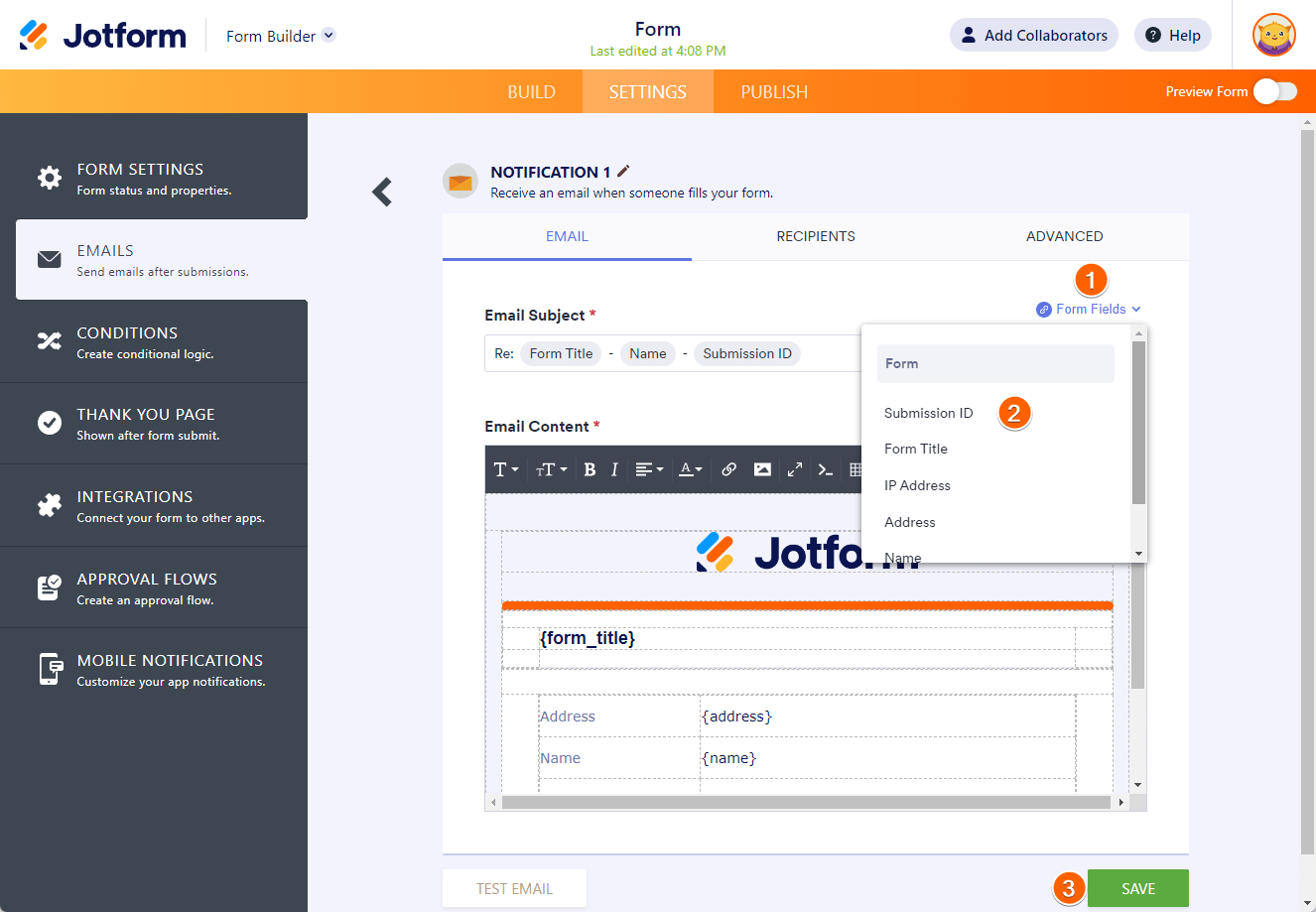
- Click the Save button at the bottom part of the email template to save your changes.


























































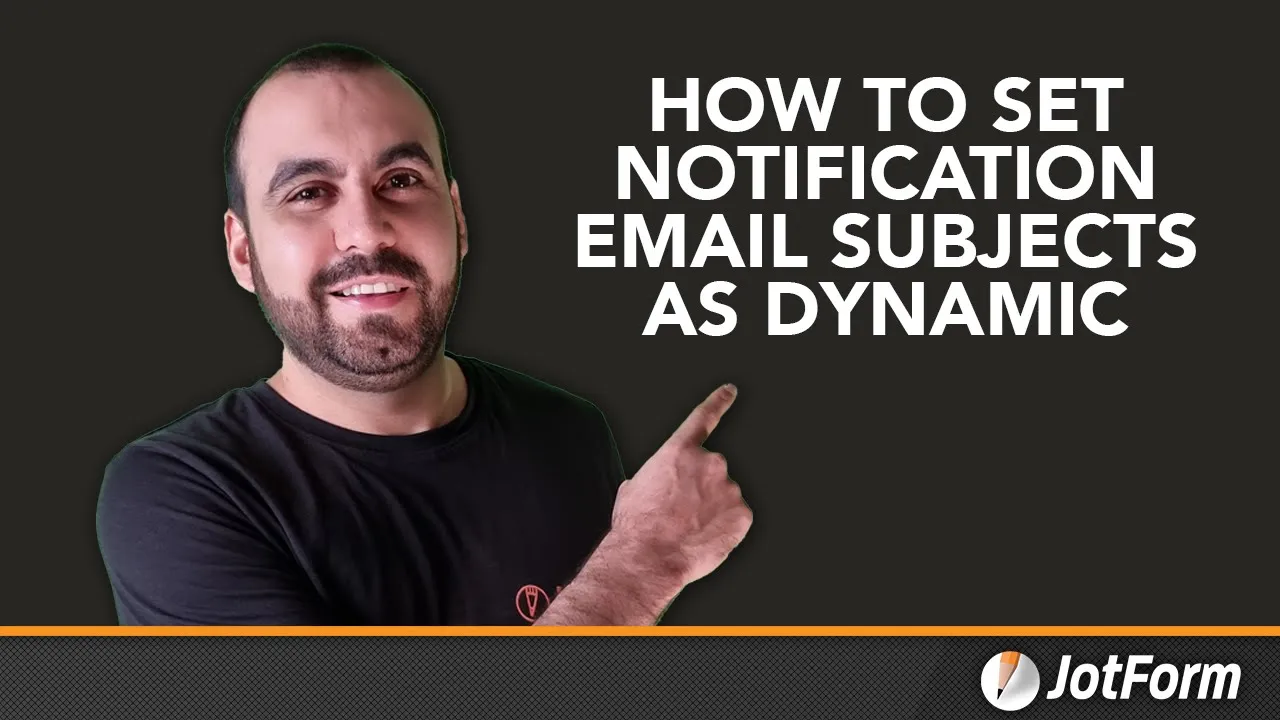

Send Comment:
1 Comments:
More than a year ago
I was asked by Hampshire Police lottery to get results for the draws but failed to see what has to be done all very complicated and do not know how to do it