Jotform Sign is an online electronic signature solution allowing individuals and businesses to digitally create, sign, and manage legally binding documents.
Now powered by integrations, Jotform Sign allows you to send data to third-party applications — for example, Zoho CRM. Integrating Jotform Sign with Zoho CRM further automates your document collection process. This integration enables you to easily send signed documents to Zoho CRM, improving your document management process, saving you time, and ultimately enhancing your productivity.
Here’s how you can integrate Jotform Sign with Zoho CRM:
- In the Jotform Sign Builder, go to the Settings tab.
- Click Integrations on the left panel.
- Search for and click Zoho CRM from the list.
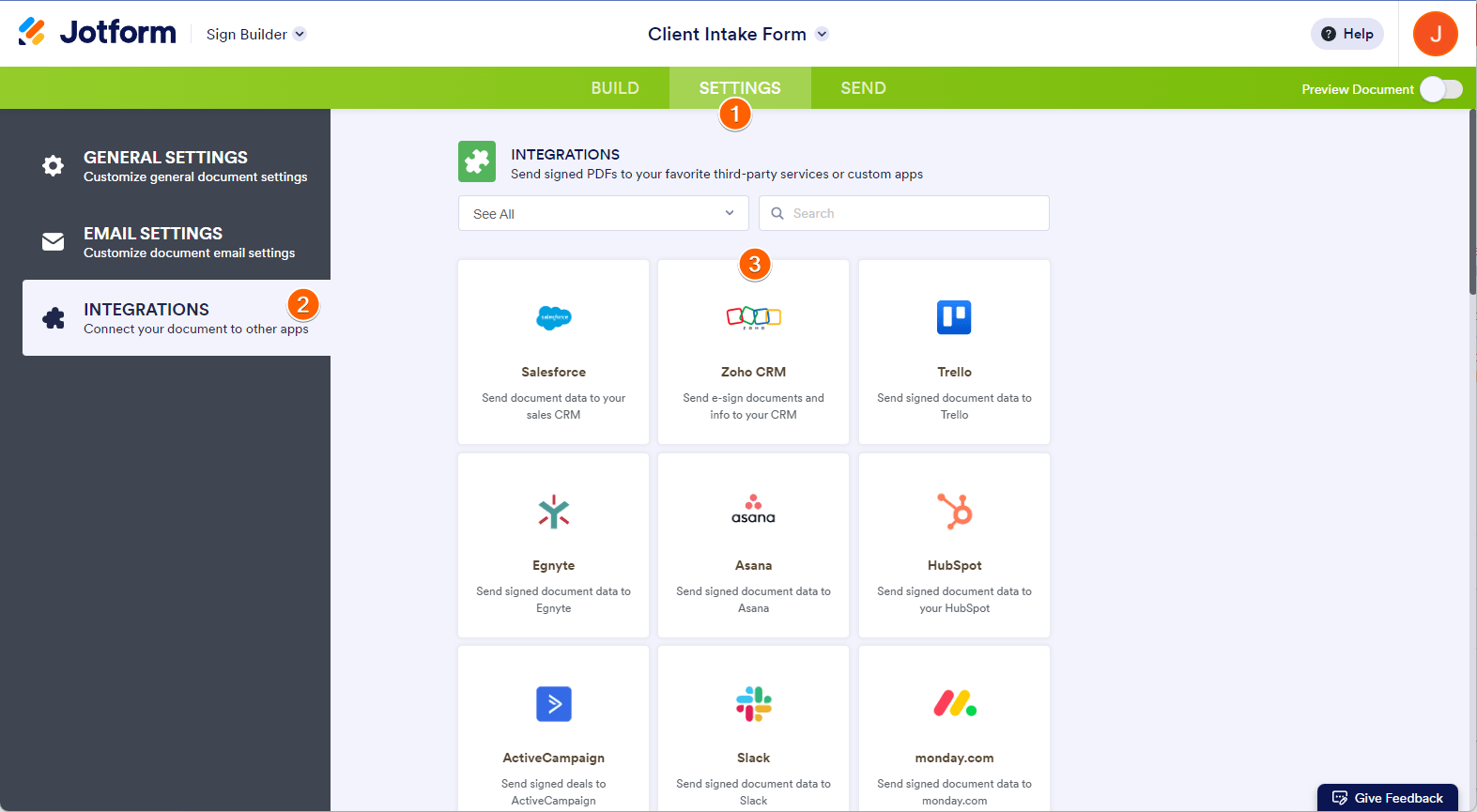
- Click the Authenticate button if you haven’t connected your Zoho account yet. If it’s already connected, select it from the dropdown to proceed.
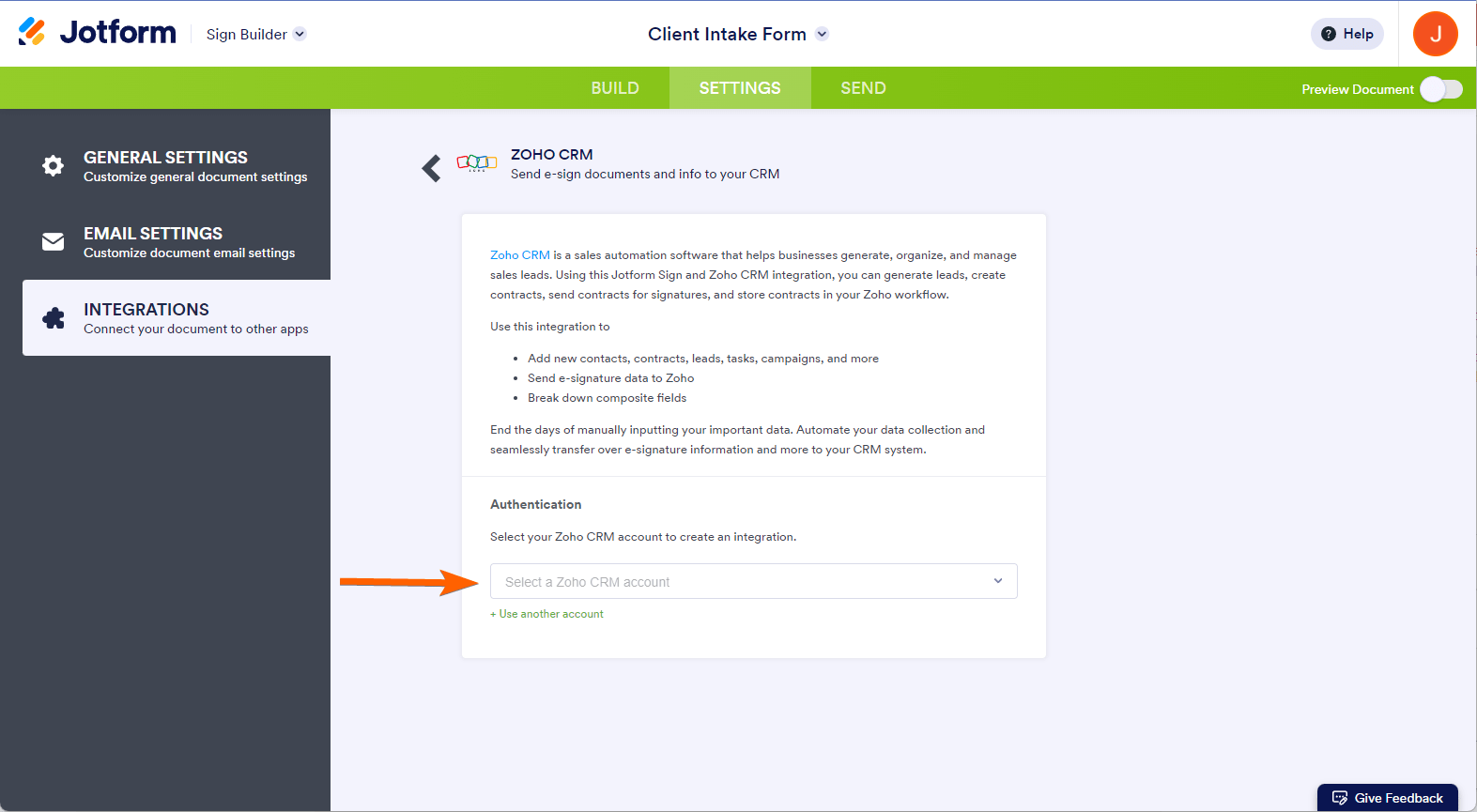
- Set up the following accordingly:
- Choose a Zoho CRM module — Select which module you want to add the record for each submission in the form.
- Choose a Zoho CRM layout — Page Layouts allow you to isolate records within the same CRM Module. Please select it from this dropdown.
- Match your Zoho CRM fields to your Jotform fields — Match the fields appropriately. The left column is where you’ll find the fields from Zoho CRM, and the right side is the fields from your form.
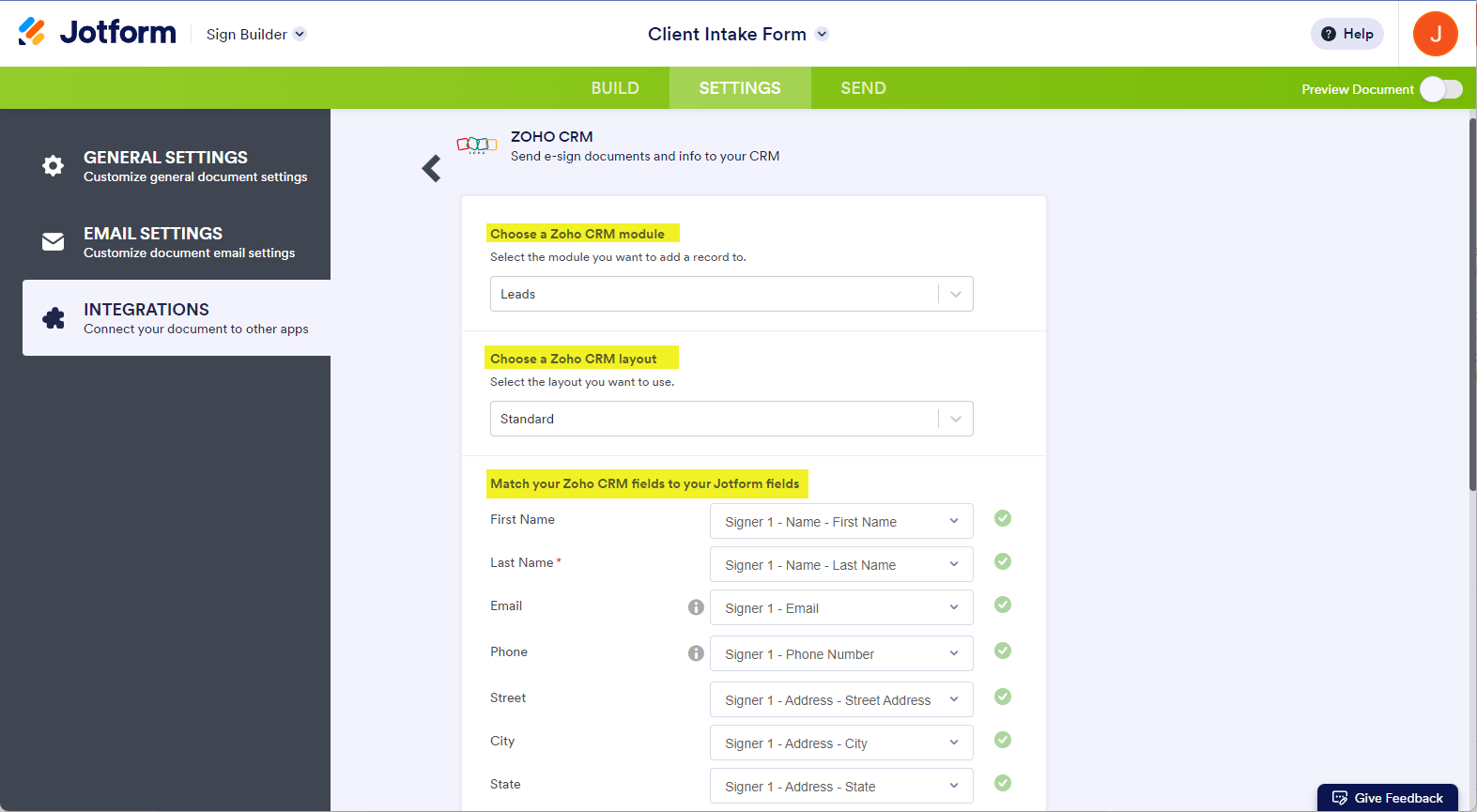
If you chose Contacts or Leads from the Zoho CRM Module dropdown, there are additional options you can set at the bottom of the match fields section:
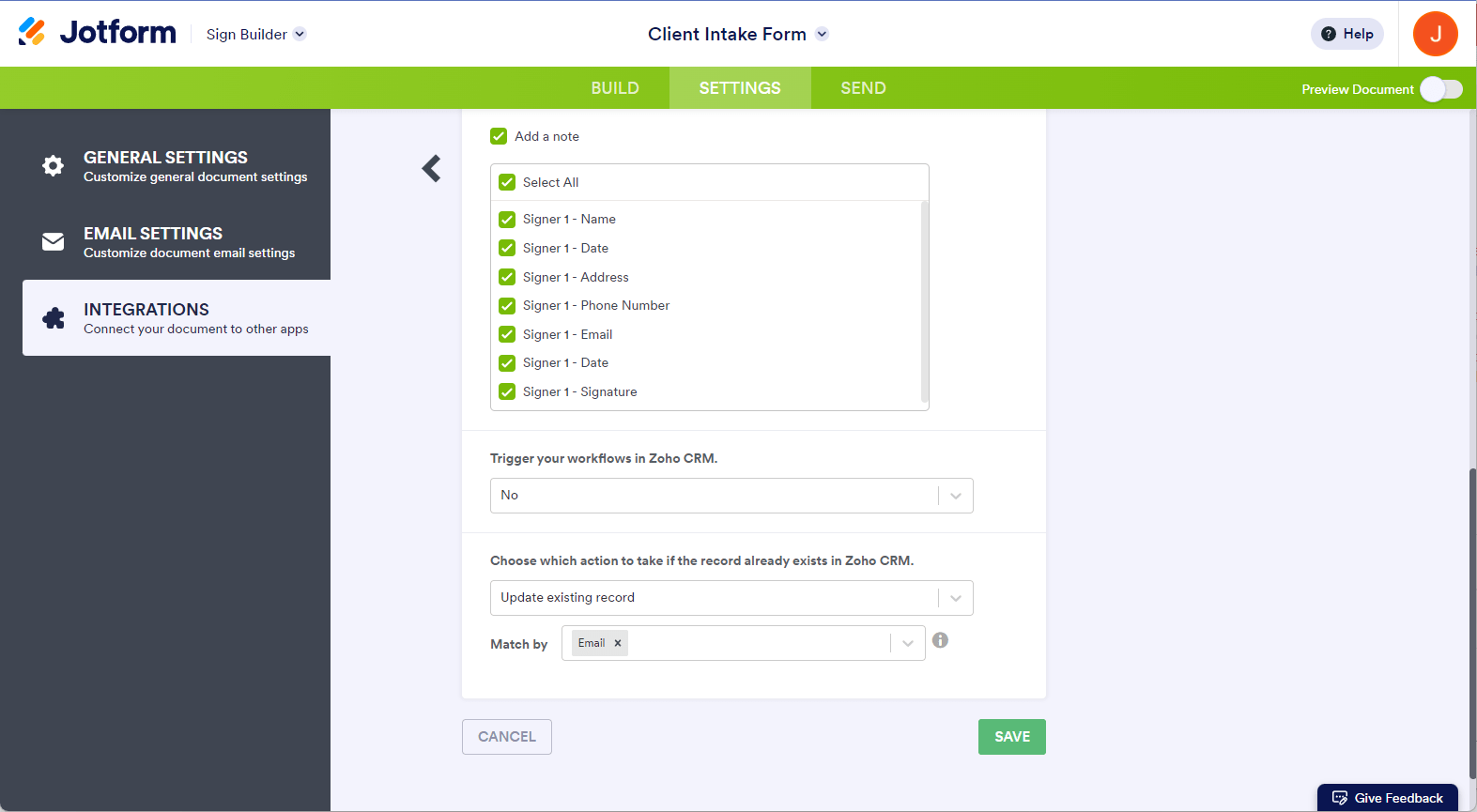
- Click the Save button at the bottom to complete the integration settings.
- In the next window, click the Add New button to add more actions or the Complete Integration button to finish it.
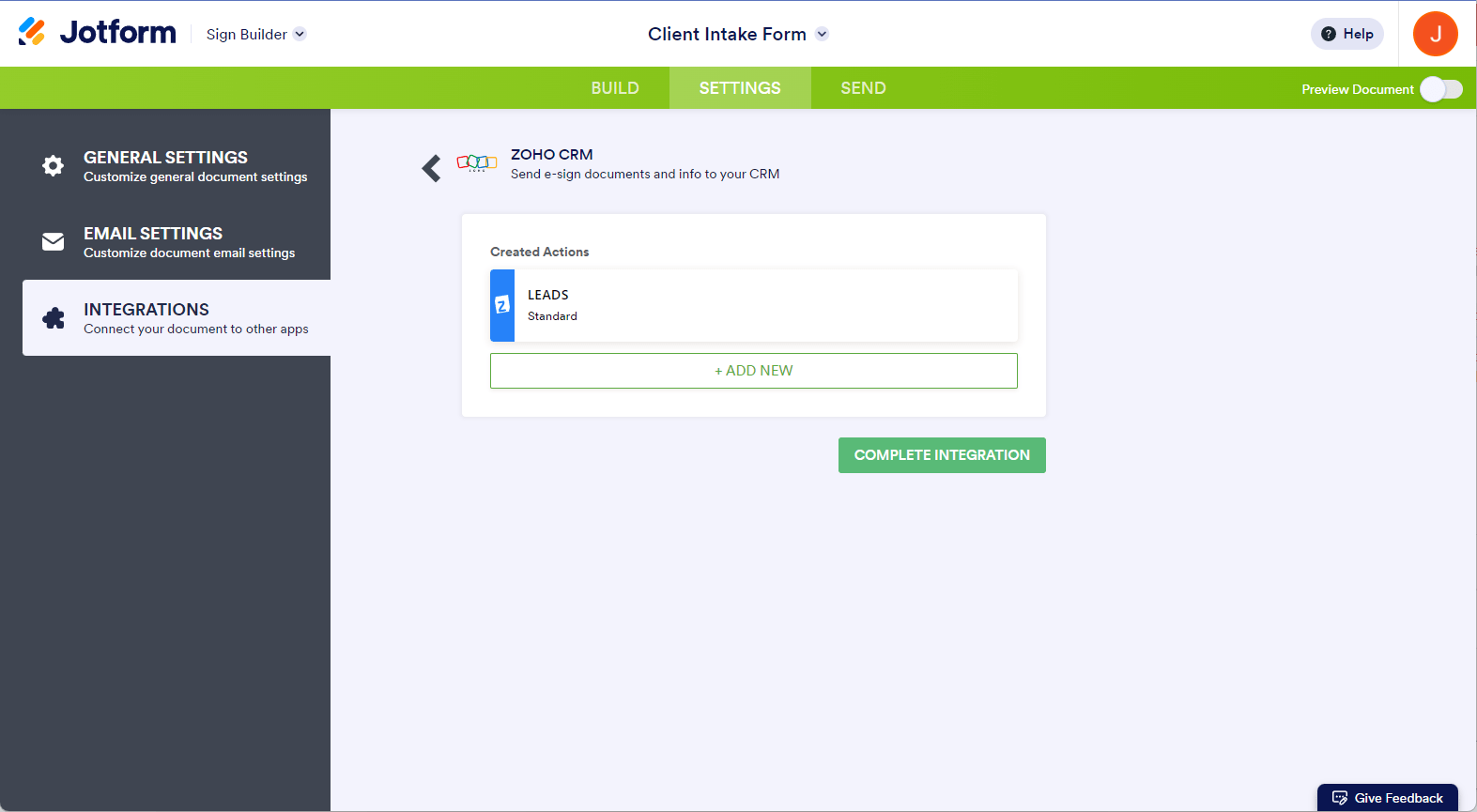
- Finally, click the Finish button to exit the integration. That’s all it!
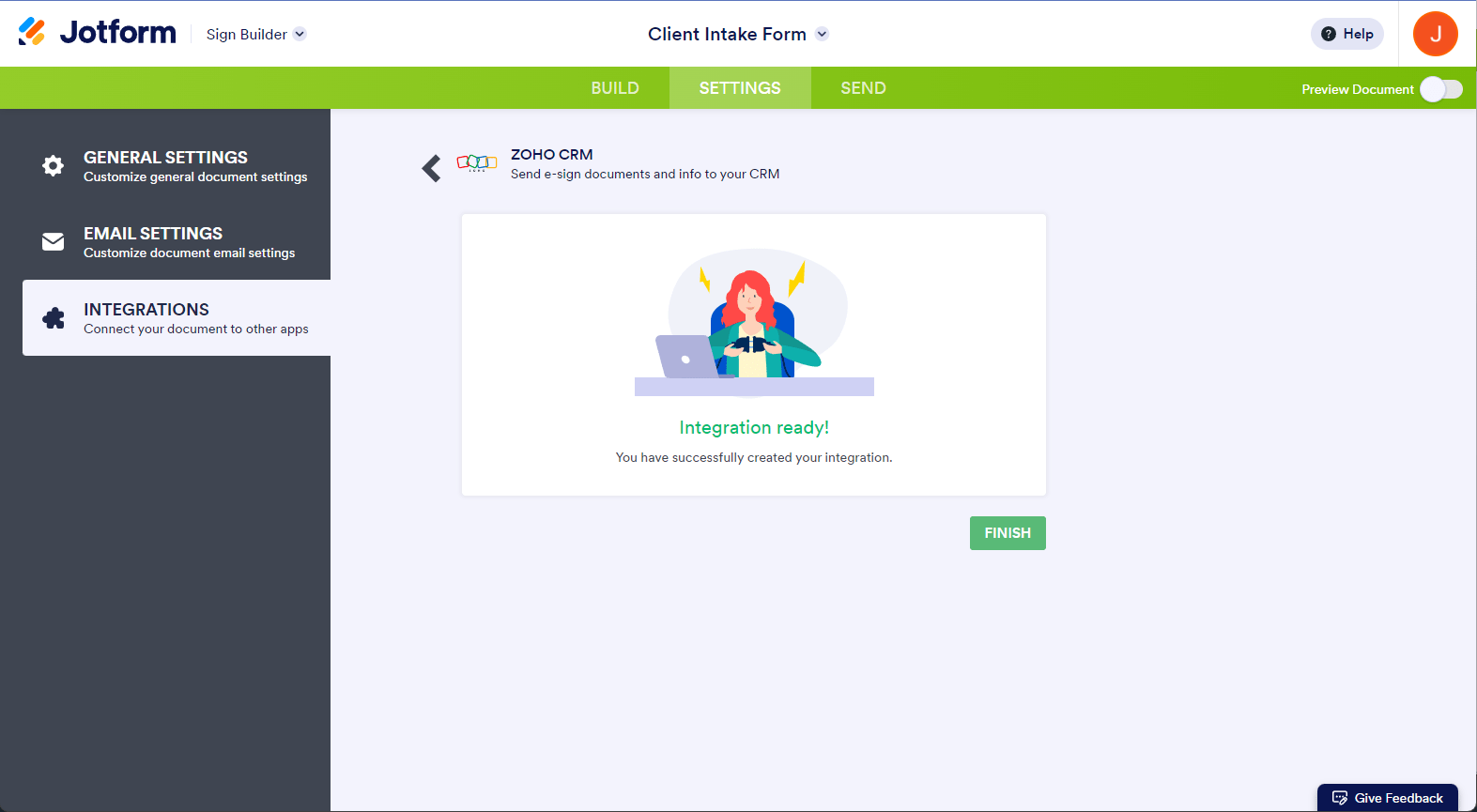
Now that you’ve seamlessly integrated Jotform Sign with Zoho CRM, you’re all set to streamline your document management by sending your document for signatures.
Send my document for signature
File type is not allowed.
Maximum file size limit exceeded. (5MB)
Something went wrong.
Disclaimer: The information provided in this guide is for general informational purposes only and is not intended to constitute legal advice. While we strive to keep the information accurate and up-to-date, laws and regulations vary by jurisdiction and can change frequently. Should you have specific legal questions about any of the information on this site, you should consult with a licensed attorney in your area.


























































Send Comment: