You can share your Sign documents and send invites to your signers by going to the Send tab in Sign Builder.
Here’s how:
- Go to the Send tab in Sign Builder.
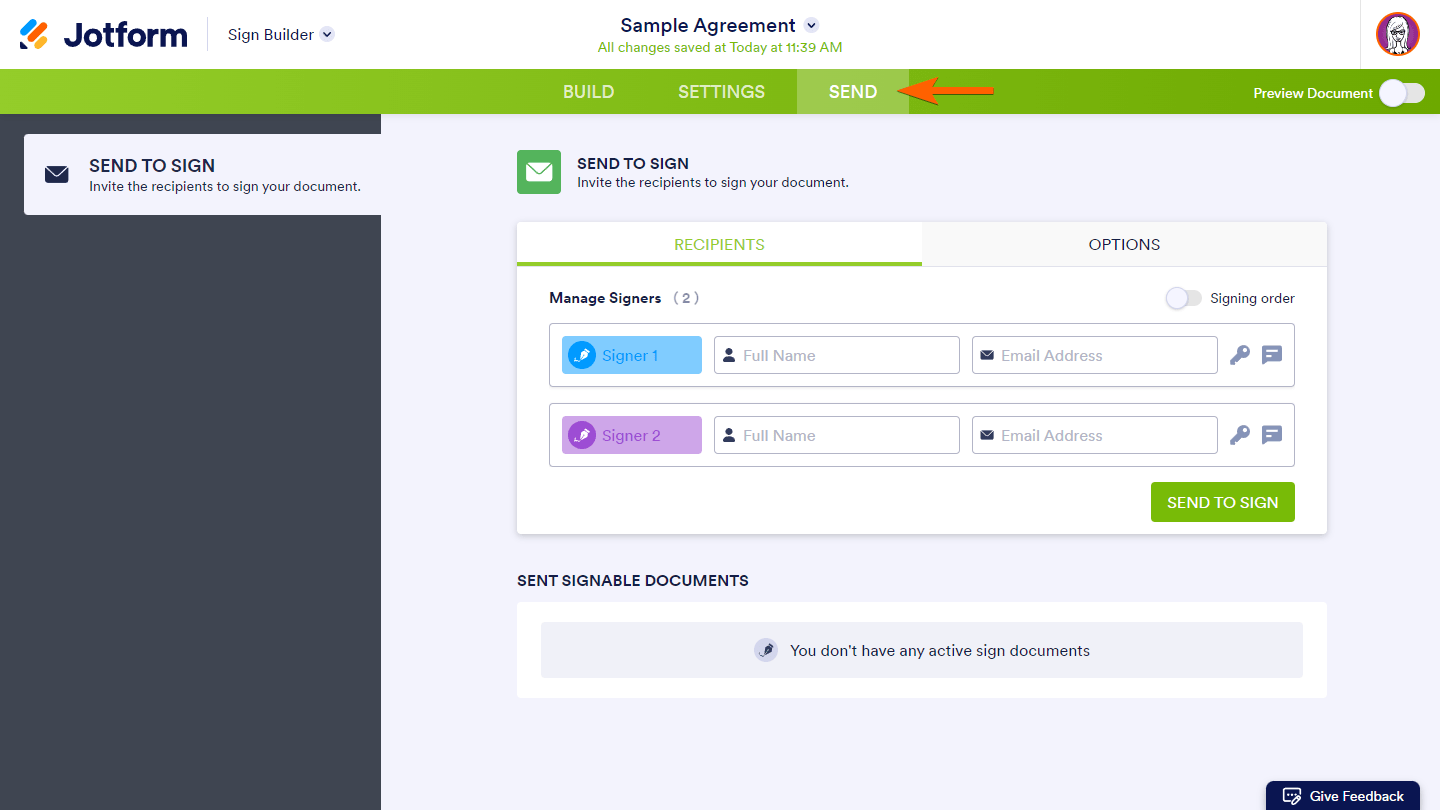
Note: If you have already sent a signable document before, click Send Document to Sign to create a new invitation.
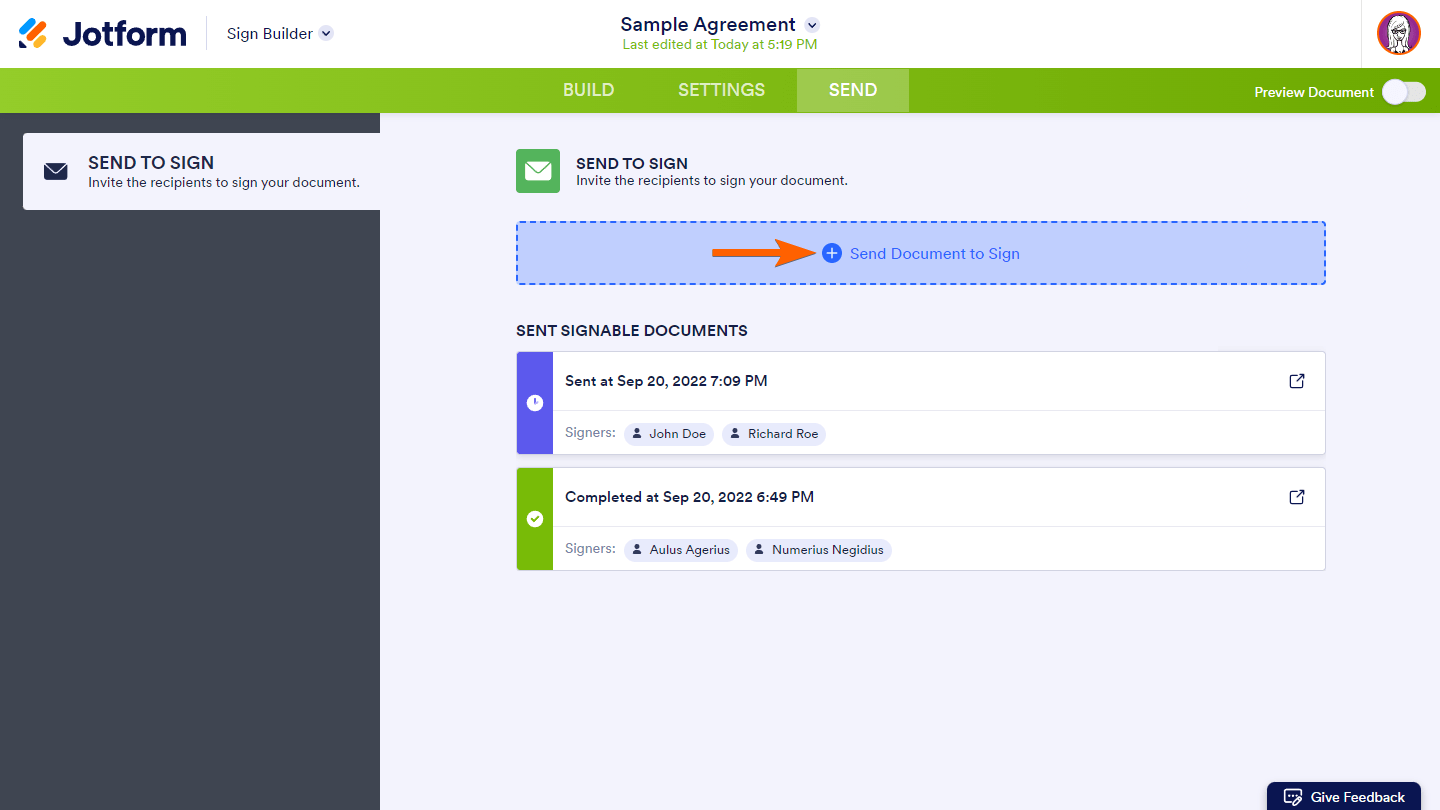
- Enter the signers’ names and email addresses.
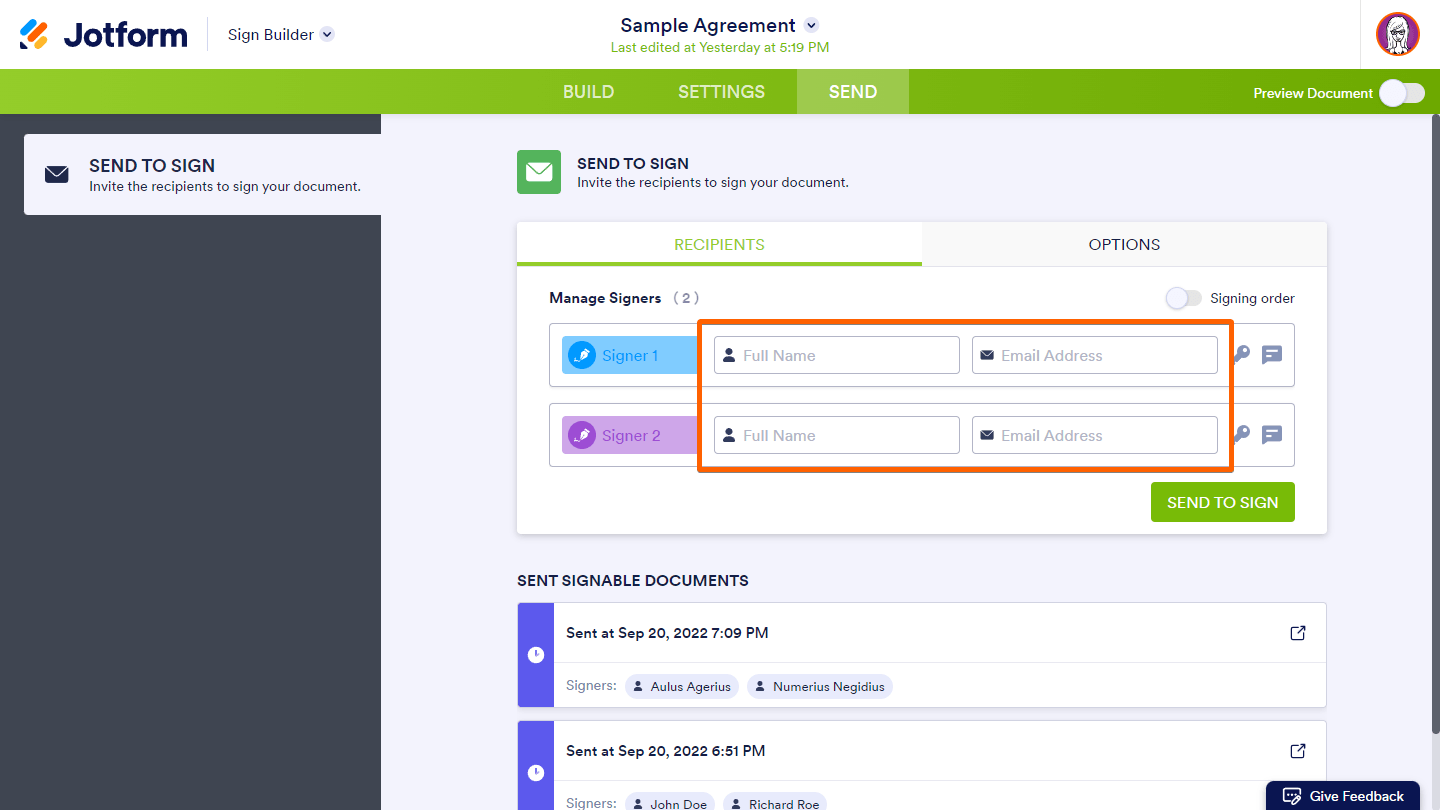
- Set up the following options at your discretion:
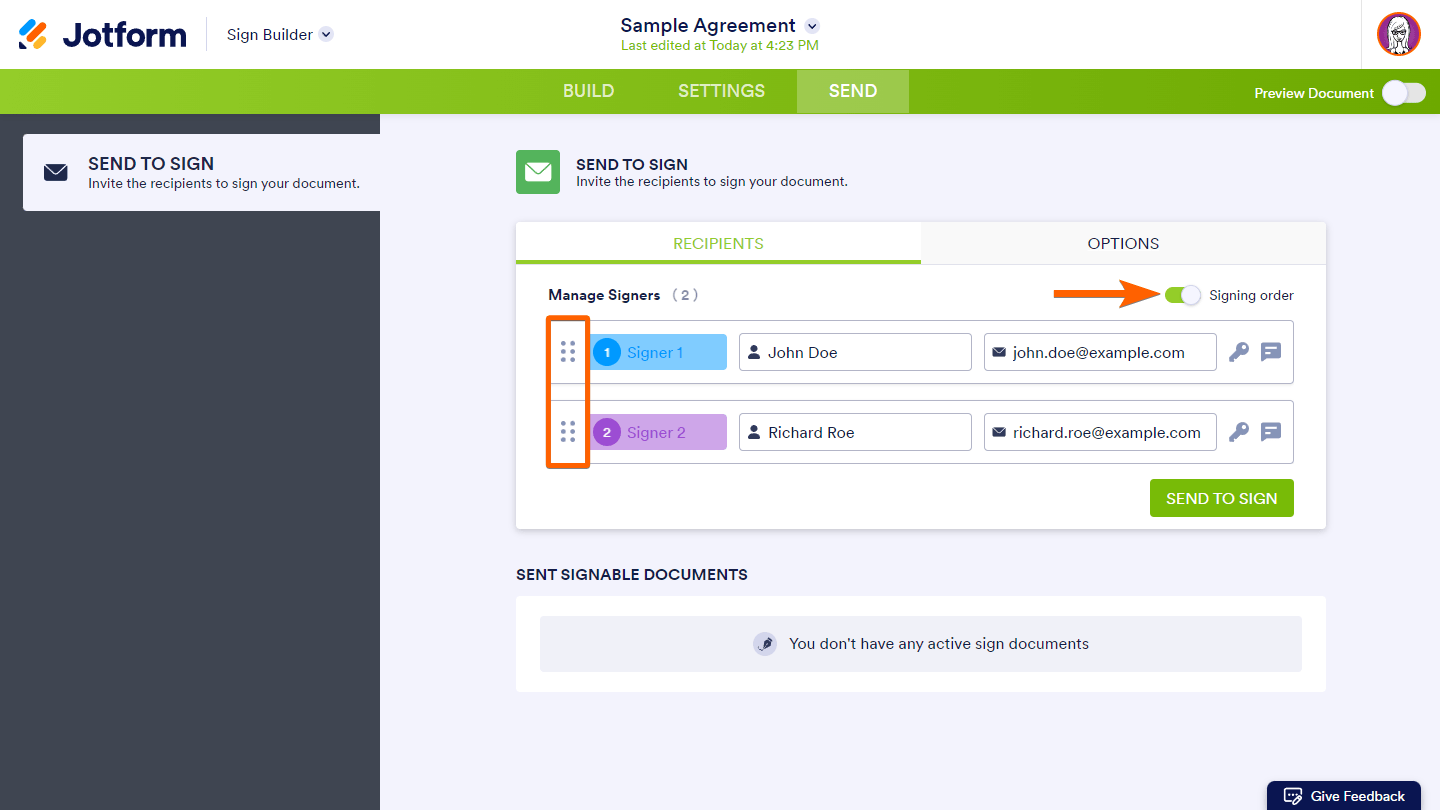
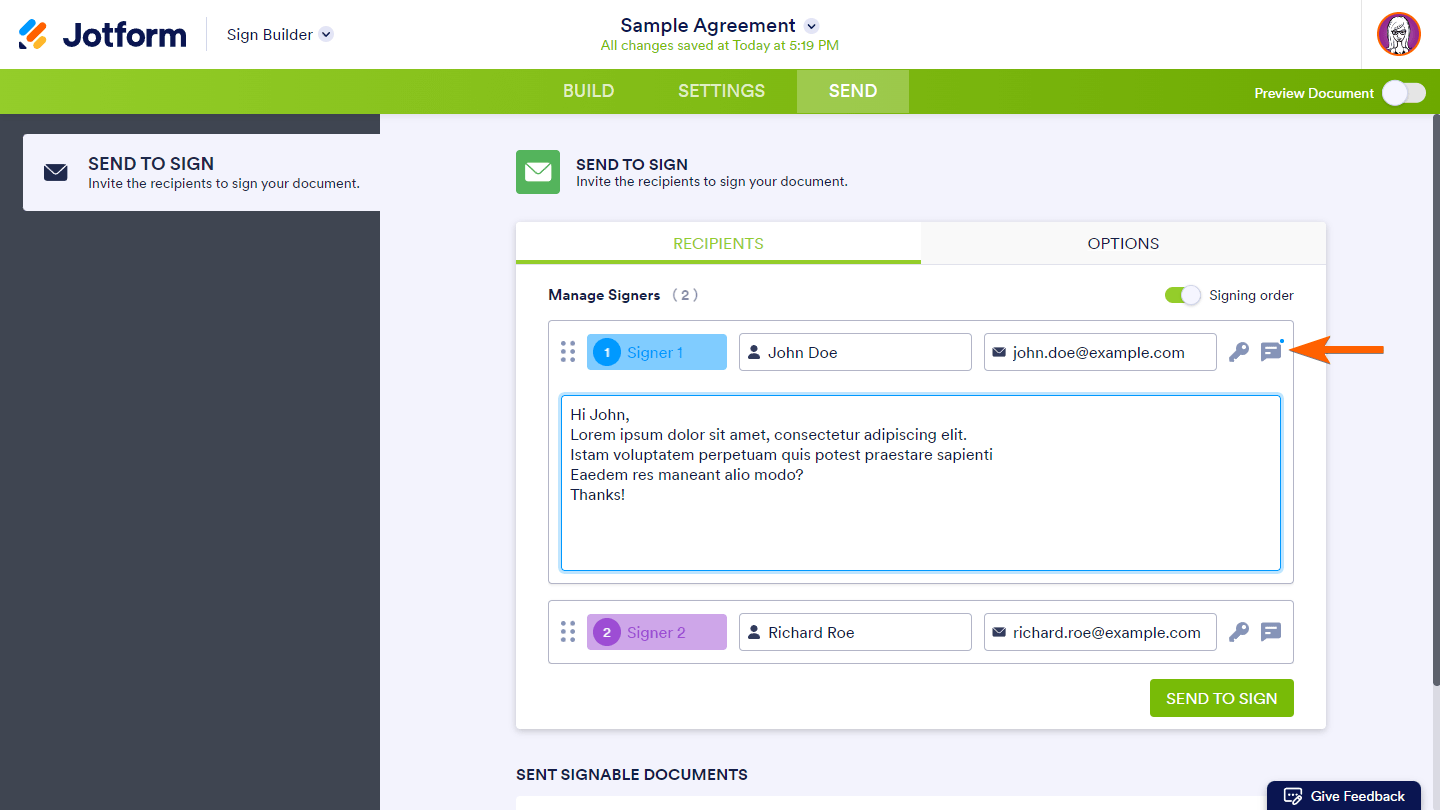
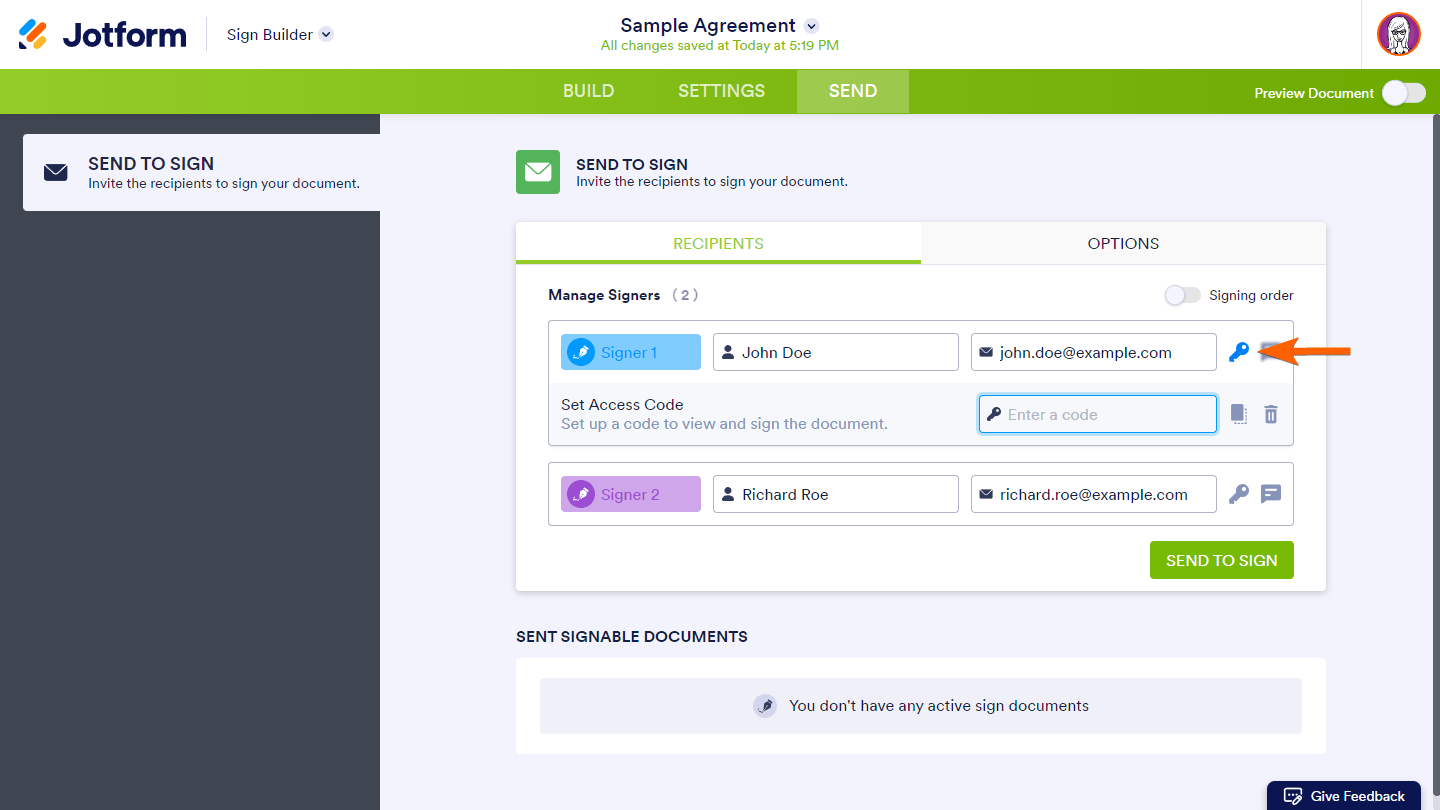
- Invite Signers In Order — Invite signers in order by enabling the Signing order option and reordering the recipients. In this way, the recipients will receive emails whenever the prior recipient signs the document.
- Set Custom Message — Enter custom messages to particular recipients by clicking the speech bubble or message icon.
- Set Access Code — Set up a code to view and sign the document for added security by clicking the key icon.
Additional options can also be found in the Options tab:
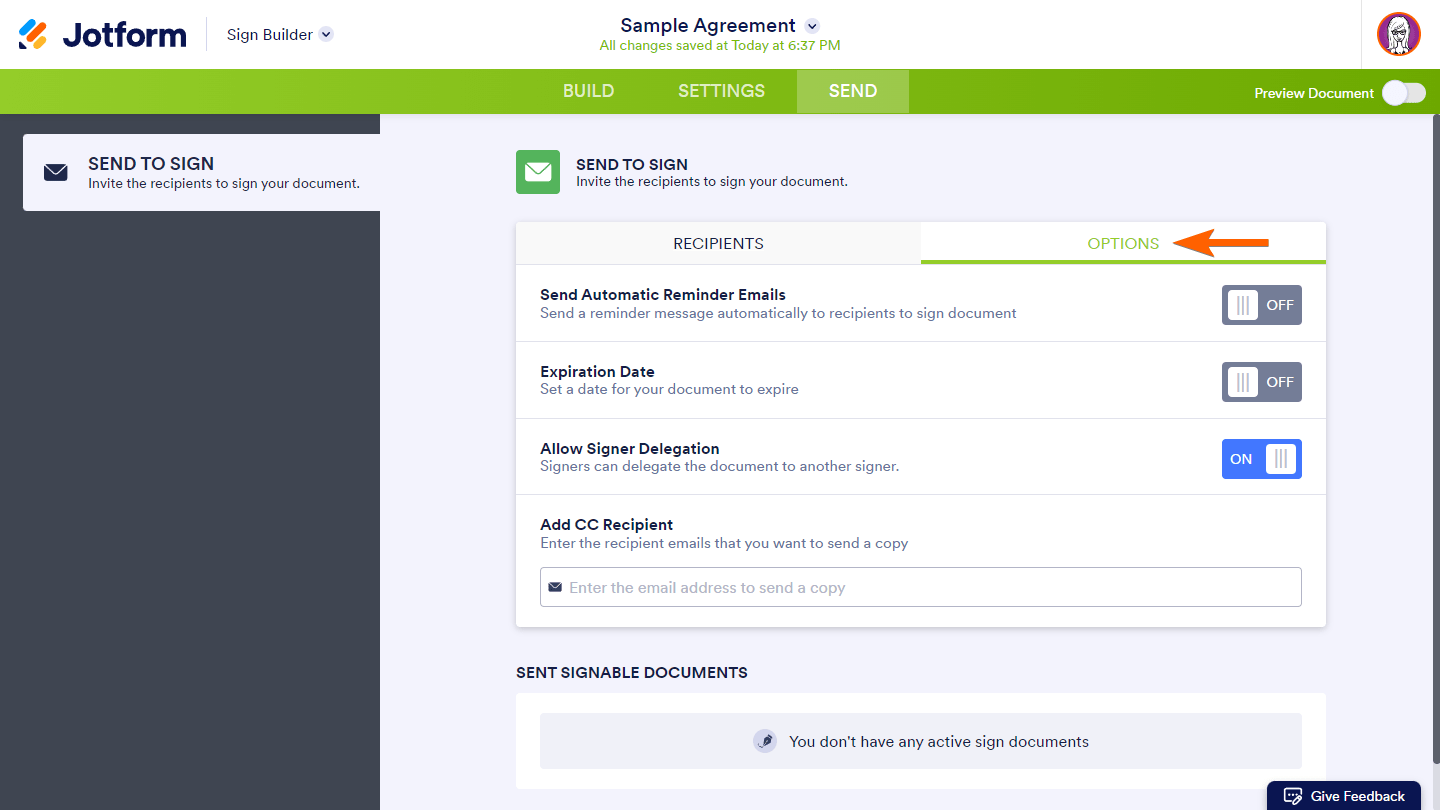
- Send Automatic Reminder Emails — Send a reminder email message automatically to recipients to sign the document.
- Expiration Date — Set an expiration date for your invitation.
- Allow Signer Delegation — Signers can delegate the document to another signer when enabled.
- Add CC Recipient — Send a carbon copy email to the defined recipients.
- Click Send to Sign once all the settings are set to send the document and start the signing process.

At the bottom of the Send tab, you’ll see the list of documents sent. You can check the details by hovering over an entry and clicking Track.
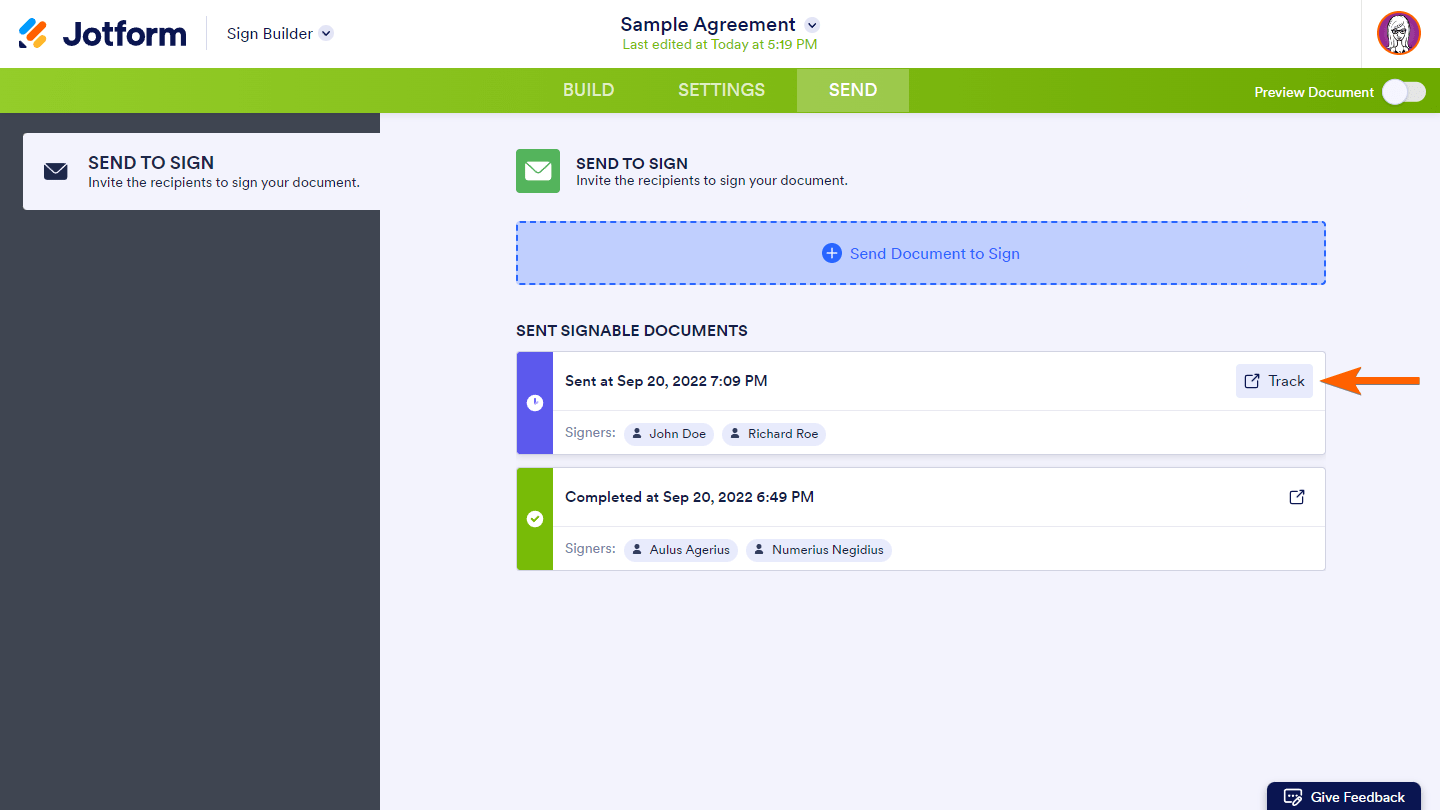
To learn more, see Tracking the Signing Process.
Empower your workflow with the efficiency of digital signatures and experience firsthand how streamlined the process can be.
Send my document for signature
File type is not allowed.
Maximum file size limit exceeded. (5MB)
Something went wrong.
Disclaimer: The information provided in this guide is for general informational purposes only and is not intended to constitute legal advice. While we strive to keep the information accurate and up-to-date, laws and regulations vary by jurisdiction and can change frequently. Should you have specific legal questions about any of the information on this site, you should consult with a licensed attorney in your area.



























































Send Comment:
5 Comments:
142 days ago
Can you send the form via zapier? I need for our team to be able to send documents without doing it via jotform direct
231 days ago
Is it possible to send multiple documents to the same person at the same time, rather than having to do each document individually? Thank you.
352 days ago
How can I create a sharble link to the document that can be sent to recipient to view and sign? For instance, in the case that I would like to email the link instead of emailing it. When we try to do this it gives the following message: To create a public link, only one role is allowed on your document.
More than a year ago
I have added 4 signers to the form but how can I send it to only one or two signers if needed?
Sometimes I will not need all 4 signers.
More than a year ago
What if I want to send the document to 50 email addresses to sign?