-
gdolanAsked on August 2, 2022 at 3:52 PM
I am unable to unencrypt submissions in my in box. I've turned off encryption now, so future messages won't be encrypted (I hope). How can I unencrypt previous messages? I did download the key.
Thank you.
-
Kim JotForm SupportReplied on August 2, 2022 at 7:17 PM
Hi gdolan,
Thanks for reaching out to Jotform support. When you try to view an encrypted submission, you will be asked to upload your private key. This is where you will use the private key you downloaded earlier. Upload the key, and once you click the Done button, you will automatically see the submission. If you’re not seeing any modal popup when trying to view an encrypted submission, this could only mean two things:
If you’re not seeing any modal popup when trying to view an encrypted submission, this could only mean two things:- Your form is no longer encrypted, that’s why it is not asking you to upload a key. What this means is that if you make some encrypted form as non-encrypted, you will be able to open the submissions without being asked for the private key, while as soon as you turn the encryption on, it will start asking you for the private key. So, if it doesn’t show up, scroll back up to the “How Can I Enable Form Encryption?“ section above and ensure that Encrypt Form Data is set to “Yes”.
- If encryption is enabled, but you are not being prompted to upload your private key (while the data looks encrypted), this means that an incorrect private key file is stored on your browser’s Local Storage. The solution is to clear the local browser storage (this is different from browser cookies) to delete the stored private key file from your browser. Once the local storage is cleared, you will be asked to upload the private key file again on your next attempt.
That's it. Let us know if you have any other questions.
-
Gabriela JotForm SupportReplied on July 25, 2023 at 4:35 AM
Hi gdolan,
Thanks for using Jotform. We’re excited to announce Encrypted Forms V2.0, which ensures the safety and Security of your data through end-to-end encryption. It’s super easy to Set It Up. Let’s do it:
1. In Form Builder, click on Settings in the orange navigation bar at the top of the page.
2. In the menu on the left side of the page, make sure to view Form Settings.
3. Set Encrypt Form Data to the On position.
4. In the modal that opens, verify that it’s you by either using Google or Facebook or entering your Account Password into the box and clicking on Verify on the bottom-right side of the modal.
5. As the next step, Set Your Access Code by entering a text into the box.
6. Tick the Box on the left side of the Consent.
7. Lastly, click on Enable Encryption on the bottom-right side of the modal and you’re good to go.
Keep in mind that a minimum of 8 and a maximum of 16 characters can be inputted as the access code. It’s also good to note that the form access code set can only be used to unlock the form in which it is set so you’ll need to create a new access code if you want to enable Form Encryption on your other forms. Accessing the Encrypted Data is also easy to do. Let me walk you through it:
1. In Form Builder, click on Form Builder on the top-left side of the page.
2. In the menu that opens, click on Tables.
3. In the modal that opens, enter your Access Code into the box.
4. Then, click on Access on the bottom-right side of the modal and that’s it.
The data will be decrypted in the table for you to see. It’s worth mentioning that once you enable Form Encryption in your forms the following features will be unavailable:
- Autoresponder Email
- Content/Body of the Notification Email
- Save and Continue
- Change Email Recipient Condition
- Integrations except for Payment Gateways
- Approval Flows
- Jotform Sign
- PDF Downloads, but you can still view the data in the PDF Editor.
- Form Reports such as Excel, Grid Listing, HTML Table, RSS, and Calendar Listing Reports.
As the access code cannot be reset, when the key is forgotten, unfortunately, the form data can’t be recovered. You may want to check out our Security and Form Encryption pages to learn more.
Let us know if you have any other questions.
- Mobile Forms
- My Forms
- Templates
- Integrations
- INTEGRATIONS
- See 100+ integrations
- FEATURED INTEGRATIONS
PayPal
Slack
Google Sheets
Mailchimp
Zoom
Dropbox
Google Calendar
Hubspot
Salesforce
- See more Integrations
- Products
- PRODUCTS
Form Builder
Jotform Enterprise
Jotform Apps
Store Builder
Jotform Tables
Jotform Inbox
Jotform Mobile App
Jotform Approvals
Report Builder
Smart PDF Forms
PDF Editor
Jotform Sign
Jotform for Salesforce Discover Now
- Support
- GET HELP
- Contact Support
- Help Center
- FAQ
- Dedicated Support
Get a dedicated support team with Jotform Enterprise.
Contact SalesDedicated Enterprise supportApply to Jotform Enterprise for a dedicated support team.
Apply Now - Professional ServicesExplore
- Enterprise
- Pricing




























































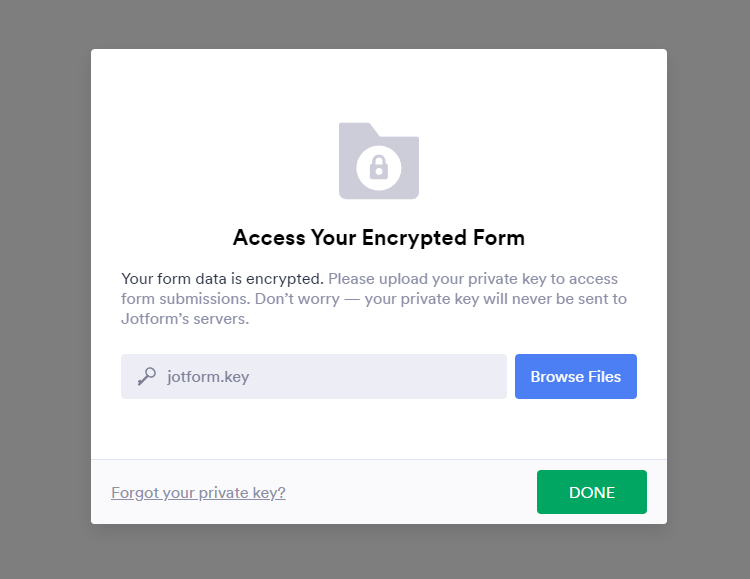 If you’re not seeing any modal popup when trying to view an encrypted submission, this could only mean two things:
If you’re not seeing any modal popup when trying to view an encrypted submission, this could only mean two things: