Security and privacy are Jotform’s utmost priority in form building and data collection — two reasons why Jotform complies with various industry standards and regulations, including GDPR and HIPAA. Visit our Security page to learn more.
Jotform also has Form Encryption, which you can enable. This further safeguards sensitive information in your forms. It’s a type of end-to-end encryption, a security measure that guarantees privacy by encrypting your form data when your form users fill it out and submit it.
However, utilizing form encryption has some catches, as some features in the Form Builder will become unavailable once you enable it in the form. Here is the list:
Enabling Form Encryption in the Form Builder
If you wish to proceed, follow the steps below to enable Form Encryption.
- In the Form Builder, go to the Settings tab.
- Look for Encrypt Form Data and toggle it to Yes.
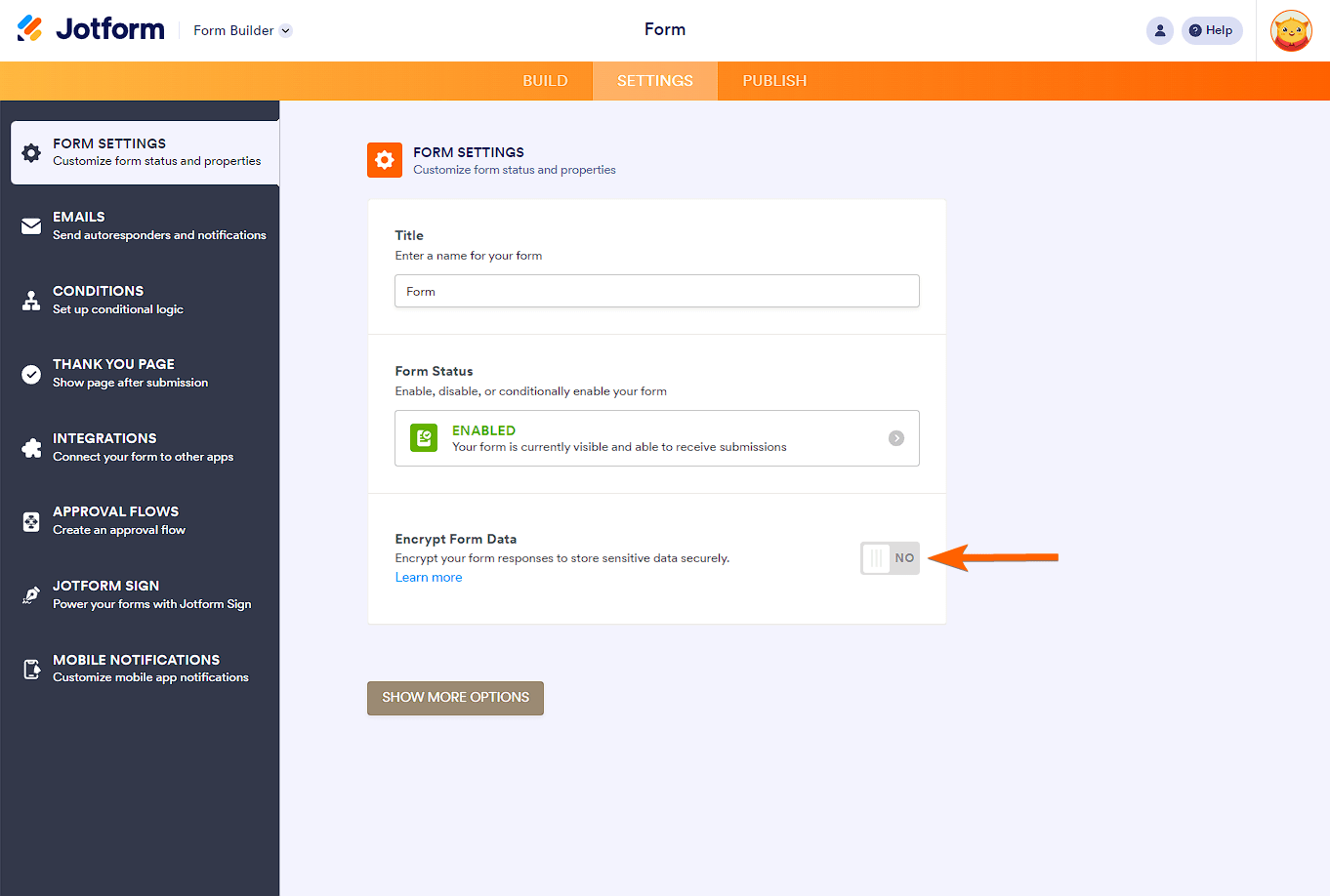
In the background, the form will scan for unsupported features. If it finds one, it will tell you that and ask you to keep or disable it before you can proceed to the verification. To proceed, you must choose to disable the features. Otherwise, you can’t enable Form Encryption.
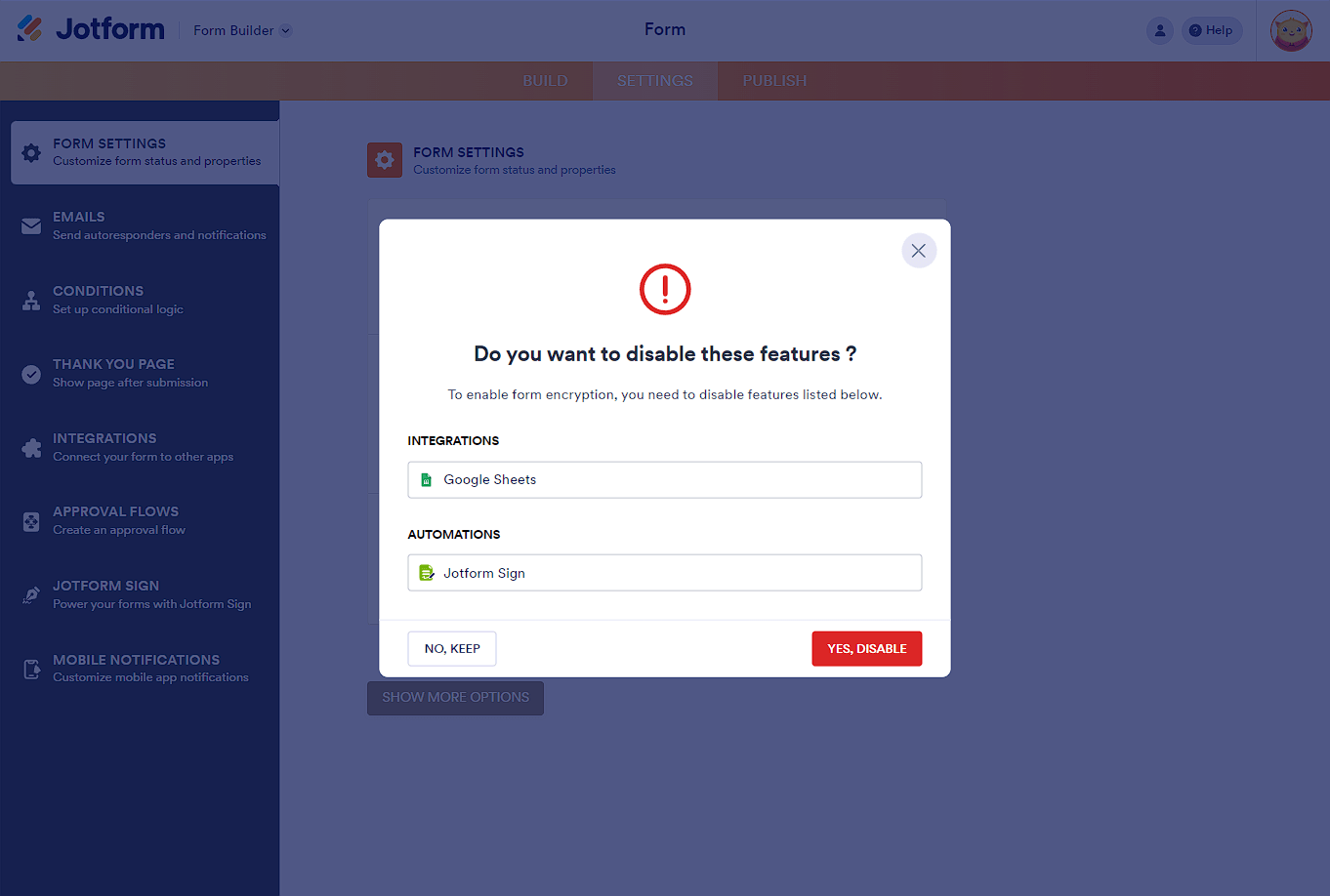
- Verify your account through Gmail or Facebook or enter your Jotform account password.
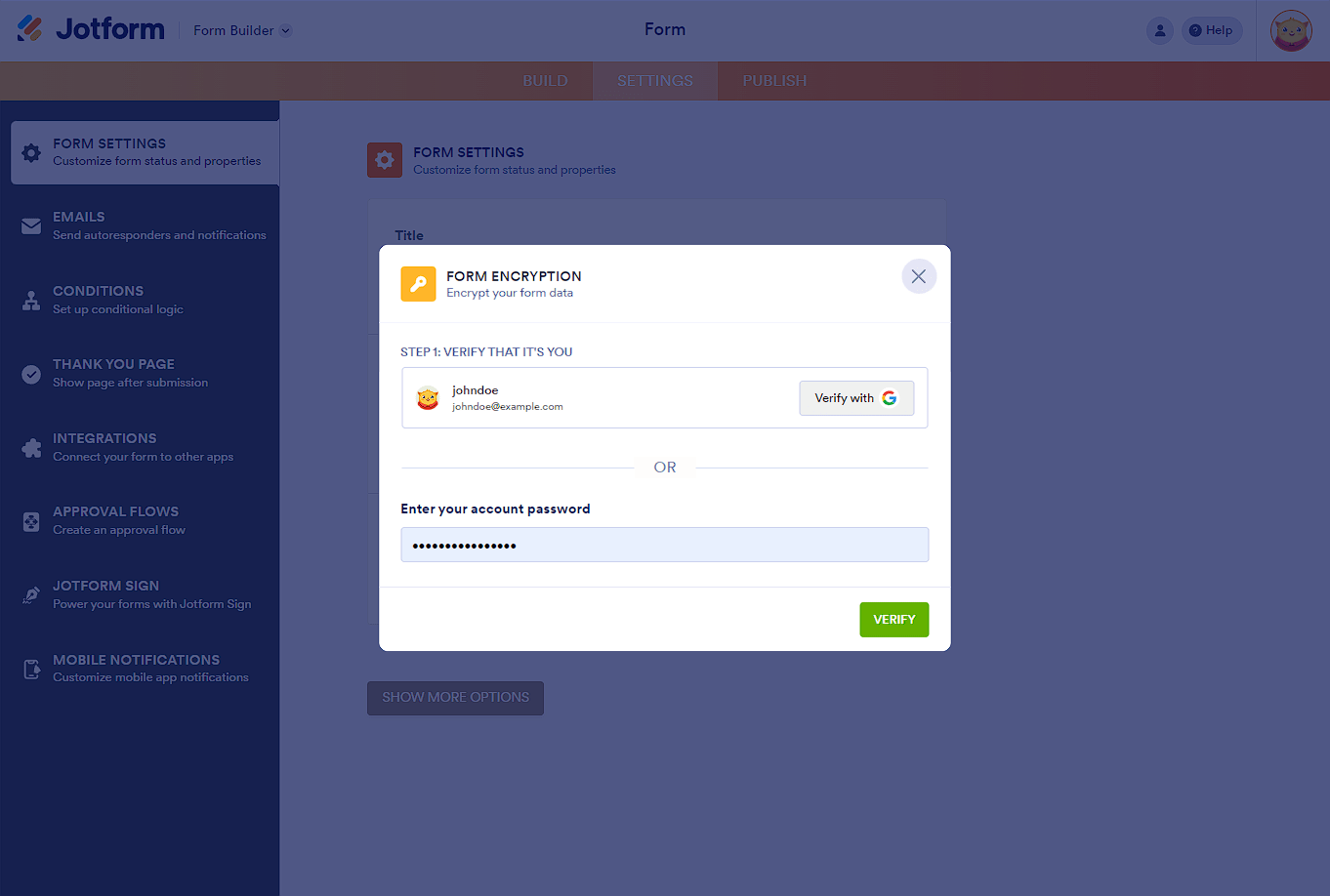
- At this step, you must provide an Access Code for the form. You can input up to 16 characters.
Note
The Access Code you enter is for the current form alone. This means you will be asked for another access code when you enable Form Encryption on other forms.
- Finally, click the Enable Encryption button. You’ll get a confirmation, and it should be done. Your form is now fully encrypted.
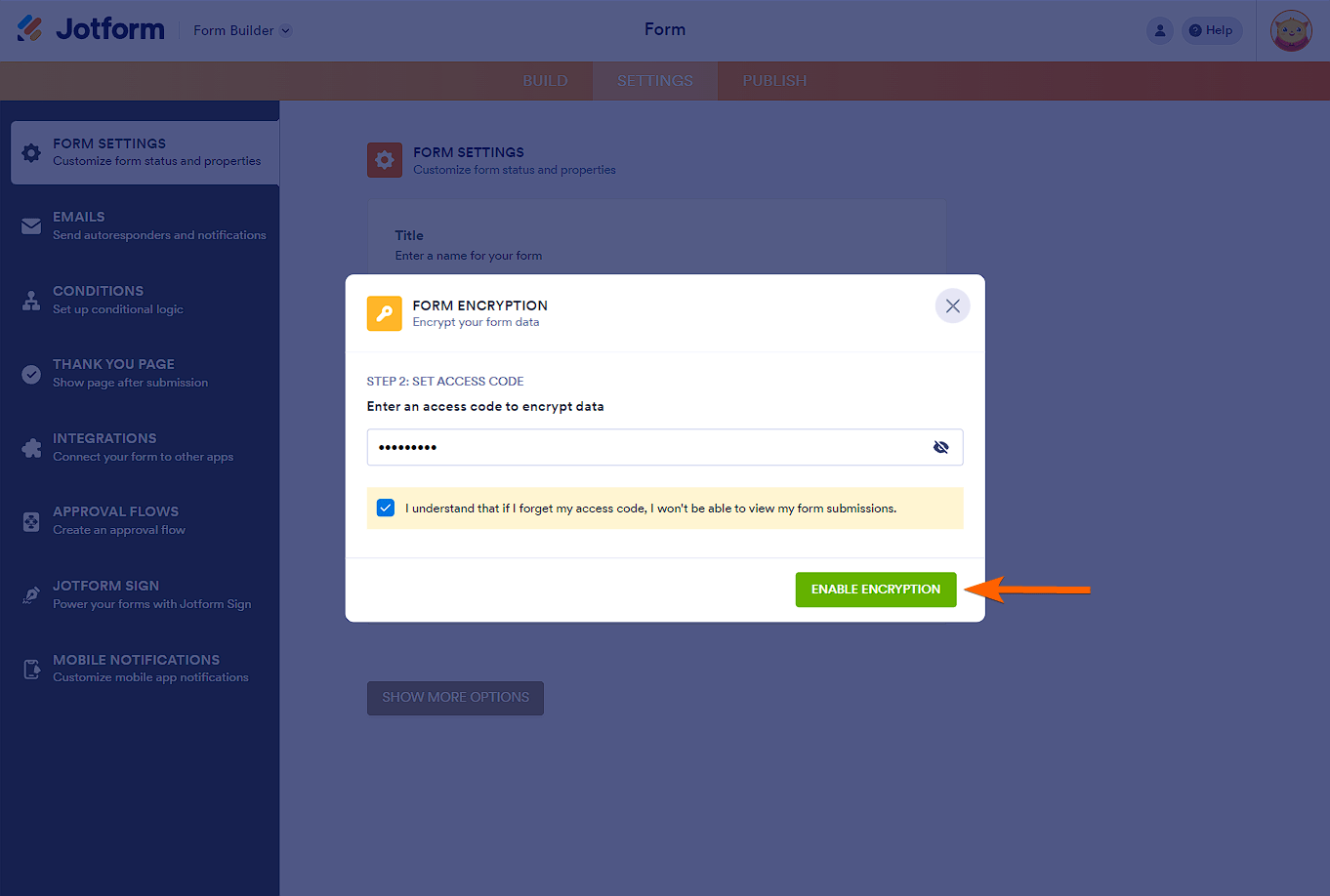
Decrypting Form to Access Submissions
You can decrypt your form through Jotform Tables and Jotform Inbox. You’ll only do this once unless you access your data on a new browser. To decrypt
- Access Jotform Tables or Jotform Inbox.
- Enter your access code.
- Click the Access button, and that’s it. You should now be able to view your form data.
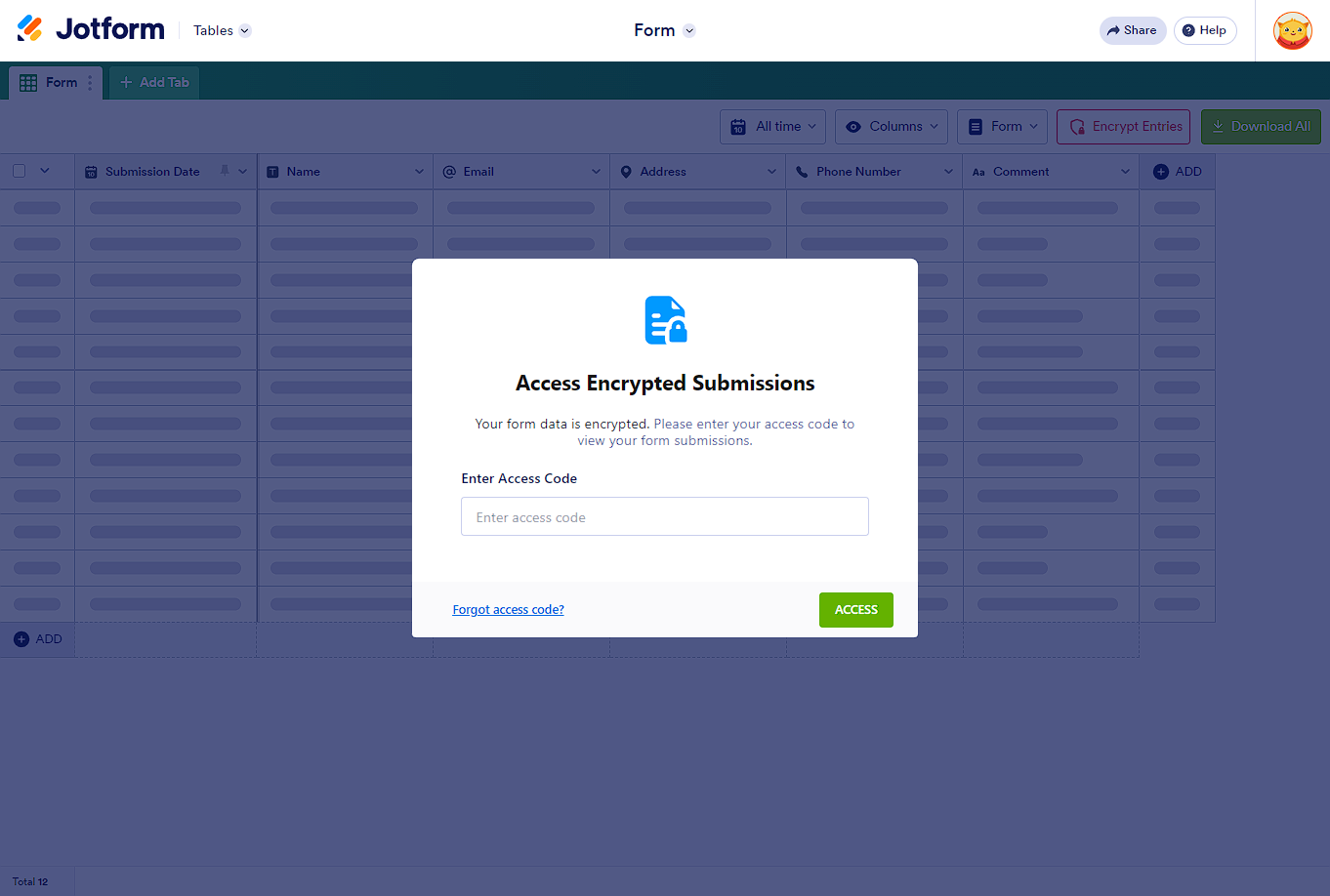
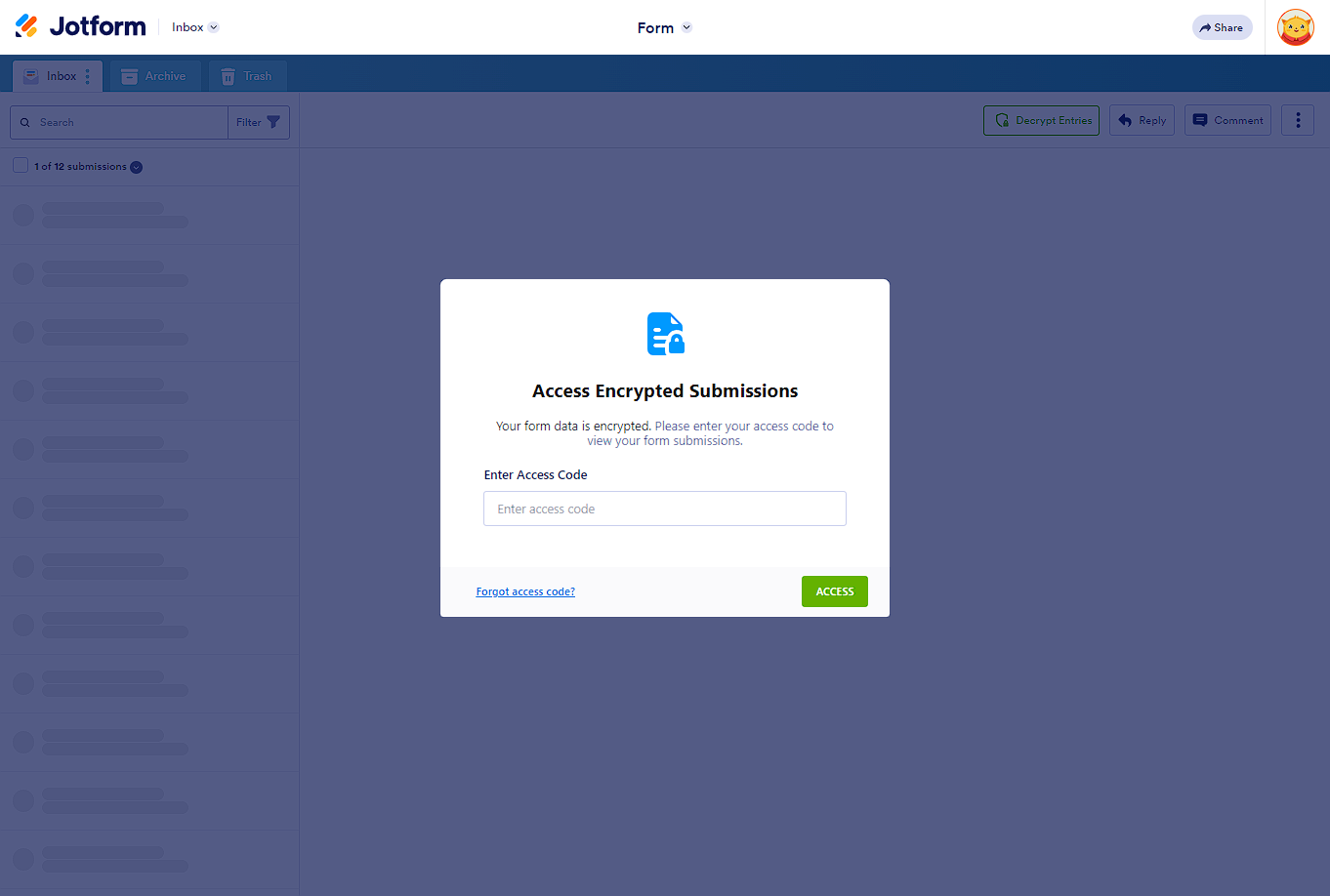
Encrypting Form Submissions
To ensure security, you can encrypt the data before closing the page. To do so, click the Encrypt Entries button on which page you access the submissions; Jotform Tables or Jotform Inbox.
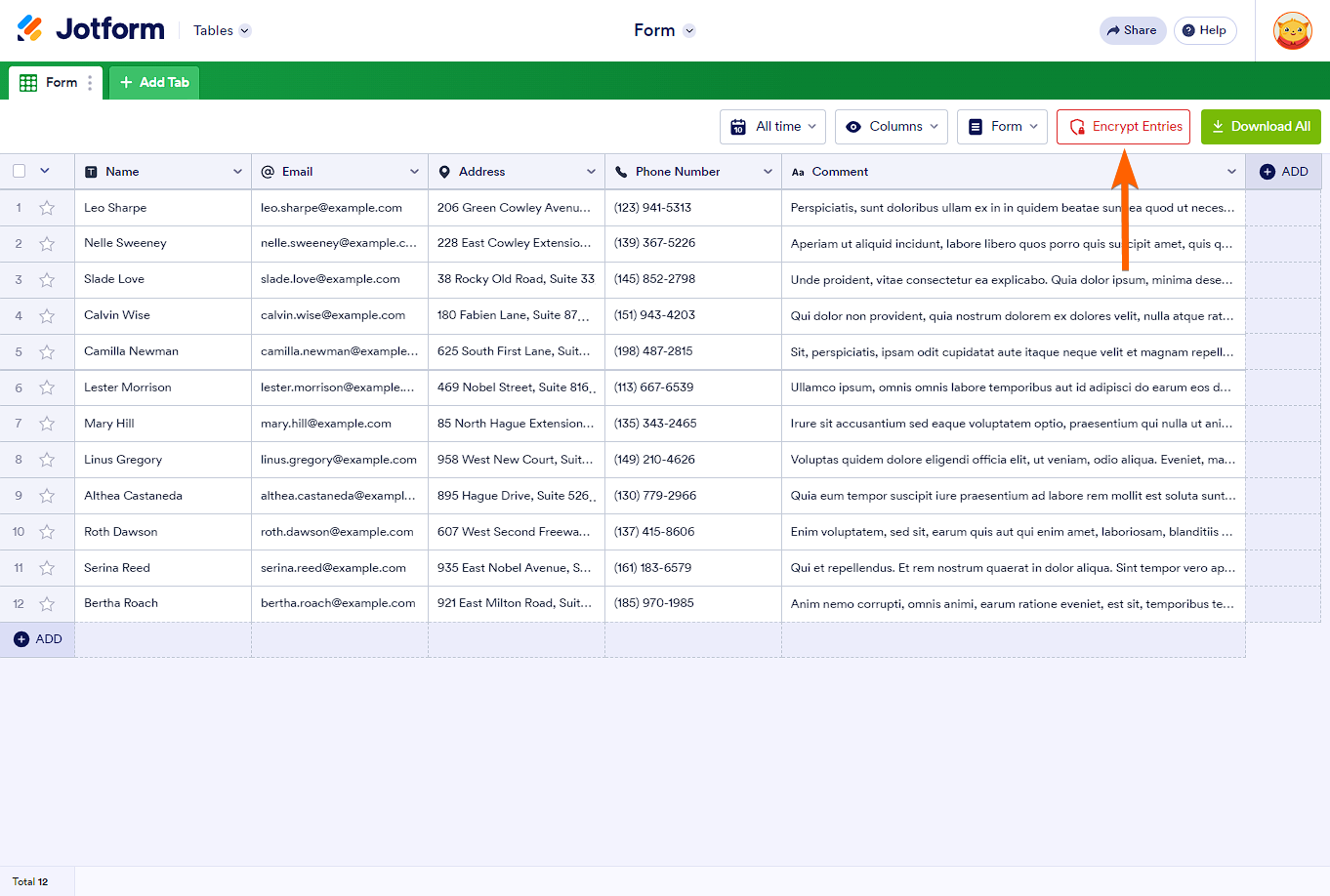
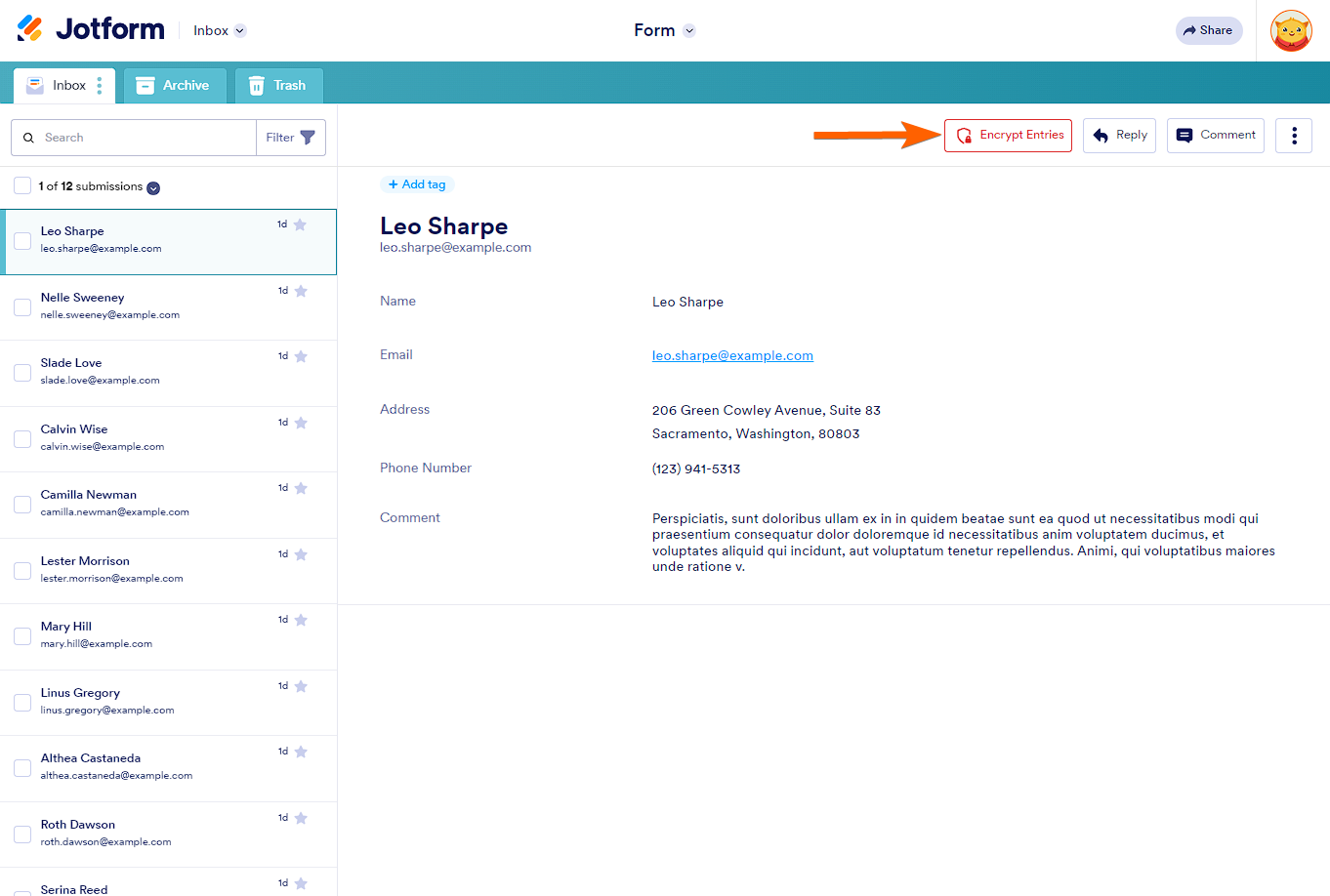
What Happens if You Forget Your Access Code?
Encrypted Forms use end-to-end encryption, which means your access code is encrypted on Jotform’s end. Since it’s encrypted, we won’t be able to access your data, so if you forget your access code, your data is considered lost. We recommend storing your access code in a safe place or creating an access code that’s easy to remember.
Note
Are you looking for the form encryption using a key? Please visit Encrypted Forms with Local Key File guide.


Send Comment:
68 Comments:
10 days ago
Hi,
If you forget your access code for encrypted forms, how can you find the access code.
How can I find my access code?
15 days ago
I forgot my encrypted key is there anyway to recover it
16 days ago
I forgot my encrypted key is there anyway to recover it
31 days ago
Have we been logged out of access to view our submissions in order to pay for a service? Ive been asked for an access code that I did not set up? How do I get access?
36 days ago
lupa password enkripsi
46 days ago
I need an acess code
52 days ago
I need an access code.
85 days ago
Hello Jotform,
The system isn't sending me a code for to:
Access Encrypted Submissions
Your form data is encrypted. Please enter your access code to view your form submissions.
Enter Access Code
100 days ago
I need my access code please
101 days ago
I forgot my access code
110 days ago
I forget my pass Enter Access Code
113 days ago
I forgot my access code
114 days ago
Hi I need help forgetting my access code
116 days ago
I need to access my jotform. I put an encrypted code on it and is not taking it.
129 days ago
not able to encrypt my forms
131 days ago
what is the criteria for the encryption code/access code? e.g must contain capitals etc...this may help me recall my password/code seeing as you dont have a reset password option...
137 days ago
I attempted to enable the encryption feature for a form. I created a unique access code and was then prompted for my password.
We have SSO enabled. I entered them but was denied. Is there a workaround?
141 days ago
Forget access code
144 days ago
Hey I need help. I forgot my access code
155 days ago
Can I change the access code after it's been established, assuming I know the current code(which I do)?
162 days ago
I forgot my access code, how can I access my forms ?
Regards
175 days ago
I do not remember the encryption key.
179 days ago
You might do well to REALLY EMPHASIZE that Encryption and an Access Code are completely different for each form I might create. Why not simply ONE (1) Access Code for all of my forms? Makes much more sense to me~
184 days ago
Hi there, I am new to the position, and the encryption access form was created by my predecessor, and I do not have access to it. Thankfully, the form was still being beta tested and only one recent form was used, so I am not worried about losing the data necessarily. I am worried that the form is still encrypted, and it will be an on-going issue. How can I disable the encryption on the form moving forward?
187 days ago
I entered correct access code..but it's showing incorrect