Before leaving the house, you probably check your pockets. You need your keys, wallet, and phone to stay connected, secure, and prepared while you’re out. Always knowing where these essentials are can save time if you’re in a hurry. After all, everyone knows the feeling of frantically digging under couch cushions for our keys just minutes before we have to be at a meeting.
And that’s the point — it helps to know where you can find your most essential items at all times. That’s especially true in spreadsheets. Once you’ve entered and arranged your data, you can use formulas to identify values and draw conclusions based on that data.
That’s where Google Sheets’s VLOOKUP feature comes in handy. VLOOKUP is a method of searching a column to find a specific value that corresponds to that column elsewhere on a spreadsheet, whether in a row, another column, or separate spreadsheet.
It sounds complicated, but once you learn how to do a VLOOKUP in Google Sheets, you’ll be performing complex data analysis in no time.
Here’s how to do a VLOOKUP in Google Sheets and how you can use the feature to your advantage.
- Understand what you’re searching for
Before you can understand how to do a VLOOKUP with Google Sheets, you need to know what kind of search you’re running. VLOOKUP is a formula within Google Sheets designed to comb through the entries on your spreadsheet and quickly find values so you don’t have to search for them manually.
For example, if you need to find the value at the intersection of a specific row and a specific column, the VLOOKUP feature will quickly find those entries for you. Think of VLOOKUP in the same way as a voice assistant on your smartphone — you ask it a question, and it gives a response.
- Know your vocabulary
Within the VLOOKUP formula, there are certain terms you need to be aware of to understand exactly what you’re telling Google Sheets to do. The VLOOKUP formula for every search is VLOOKUP(search_key, range, index, [is_sorted]).
Let’s break down each of these components:
- Search_key: This is the value or entry you’re searching for.
- Range: This specifies the range of columns you’ll search within.
- Index: The index refers to the column number that contains the entry you’re looking for.
- [is_sorted]: This command determines whether you get an approximate match for your search key (in which case, you’d enter TRUE here) or an exact match (in which case, you’d enter FALSE).
Getting this syntax correct is crucial — if you enter something wrong, you’ll have a faulty search and won’t find the information you’re looking for.
- Explore what VLOOKUP can do
A formula like VLOOKUP can be confusing at first, so it’s a good idea to practice running a few sample searches. That way, you can learn how to use it to your advantage.
As you’re practicing, make sure you enter the formula correctly and that the searches you tell Google Sheets to conduct produce the results you want.
- Be aware of VLOOKUP limitations
A VLOOKUP search will return one of two types of values — you’ll find an exact match or you won’t. There is some nuance within this: A FALSE entry in the formula will either produce that match or nothing at all, while a TRUE entry will find an entry closest to your search term.
Because of this, it’s important to think critically about the type of data in your spreadsheet — whether or not you expect to produce matches and whether these searches will be helpful in your data analysis.
For example, if you want to search within survey responses, but a large number of your respondents didn’t answer a particular question, all you’re going to learn is that you don’t have data for that answer. There are certain processes and data sets that VLOOKUP works better with, and understanding what those are can save you time and help you become a better data analyst.
Explore the Jotform option
With the launch of Jotform Tables, Jotform entered the spreadsheet game in a significant way. Powered by its countless form templates, Jotform offers a broad array of functionality, formulas, and integrations.
Jotform Tables also has a lookup feature that works the same way as VLOOKUP in Google Sheets, so you won’t miss out on anything by switching over. Jotform will also create graphs based on entries in your table with its quick and easy chart summary feature, unlocking new ways to view your data.
VLOOKUP made easy
Whenever you start inputting formulas, there’s potential for confusion. Knowing how the VLOOKUP formula works and what it can accomplish helps you understand how to search properly and get the results you’re looking for.
In the end, investing the time to learn how to use this helpful tool will lead to more efficient processes and a clearer picture of what your data says about your business.
Photo by Andrea Piacquadio from Pexels



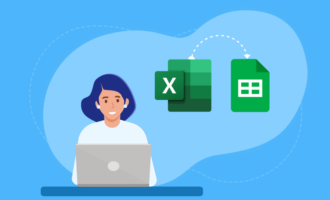




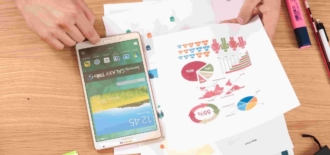








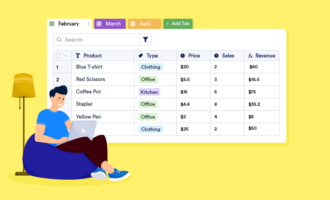
Send Comment: