When it comes to organization, everyone has their preferences. You might arrange the books on your shelves by color or genre, or you might stack the tasks on your to-do list based on priority.
Getting organized in business saves time and establishes systems that benefit your workflow and peace of mind. And that includes keeping your data organized, which is why it’s a good idea to learn how to sort in Google Sheets.
Sorting in Google Sheets arranges your data the way you want, creating easily readable spreadsheets that help you quickly grab the information you need.
Here’s how to sort in Google Sheets to effectively process and analyze data.
How to sort in Google Sheets
1. Make a plan
Before you start organizing your data, make sure you know exactly how to arrange it. If you have a long list of sales leads or potential contacts, you could sort them by first or last name alphabetically and then assign certain letters to each sales team member to call. Or if you have survey responses, you might want to sort them based on the ratings you received.
Take stock of the data you’ve collected and how you want to view it to find the information you need quickly. There’s a reason sorting is one of the most common functions in Google Sheets — take advantage of it.
2. Alphabetize your data
There are different ways to organize your information when you’re looking to sort in Google Sheets. The most common method is sorting alphabetically.
To alphabetize records in Google Sheets, highlight the data you want to sort. From the Google Sheets menu, select Data and click Sort range. A window will prompt you to choose the column you want to sort; you can choose the A–Z option to quickly alphabetize your selection.
3. Sort with multiple columns
Different data sets might require different sorting approaches. For example, if you want to sort a sheet with data in multiple columns, the process is more involved. Here’s how it works:
- Highlight the area you want to sort.
- Click on Data and Sort range.
- Click Add another sort column to add a second rule to tell Google Sheets what to sort.
- You can then choose the sequencing order with a “sort by” option, followed by a “then by” option. Make sure these are in the order you want them.
Basically, you’re telling Google Sheets how you want to arrange your data. This is helpful if you want to create an alphabetical list of your customers or clients first and then examine how much money each has contributed to your business in a given period.
The sequence of sorting instructions is the most important factor to consider in this process — Google Sheets doesn’t know what information you’re looking for, so be sure to follow this process to the letter.
4. Take your data into your own hands
If you want to take full control of sorting in Google Sheets, you’ll need to have some formula knowledge. You can use the Sort formula in Google Sheets, rather than the Sort option from the main menu, for more control over what data is sorted and how.
Plus, by sorting manually using the Sort formula, you can keep your original, unsorted data and newly sorted data together on the same sheet to make comparisons. You can add multiple sorting rules across single or multiple columns, and get specific with how you want Google Sheets to sort your data and which data cells it should pull from.
If your company has a large amount of data and you want to make sure that it’s organized to meet rigid specifications, this sorting method is the way to go.
Level up with Jotform
Sometimes the sorting functions in Google Sheets leave you wanting more. When you reach a dead end in Google Sheets, consider using Jotform Tables, Jotform’s supercharged, hybrid spreadsheet-database platform.
With Jotform Tables, forms are automatically paired with your spreadsheet, and you can access full data sorting capabilities. It’s easy to add new columns and organize them to meet your needs — whether you want to sort by a specific form question or alphabetize your survey data by a respondent’s name.
Even better, Jotform offers different workflow sorting processes based on the size of your data set, so regardless of the amount of data you have, Jotform has you covered.
Get organized
The data your business collects is an incredibly valuable resource. That’s why you need to treat it like you would a high-end watch or car — with care. The best way to do this is to make sure that everyone on your team can easily process and understand it.
Managing data well is as important as sales and lead generation. As long as you take this into account, you can ensure you’ll have a healthy and sustainable business for years to come.









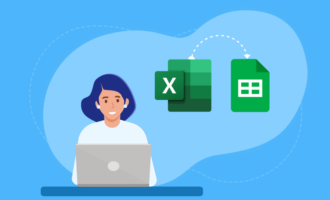


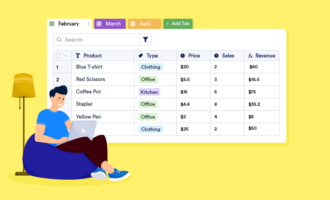



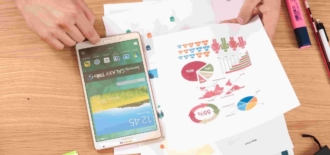

Send Comment: