How to make a bar chart in Google Sheets
When you start collecting data, there’s a sense of excitement and unpredictability in the air. The results of your research are yet unknown but will reveal more and more insights as you go. In business, you need to be able to quickly understand and adjust to the data that’s coming in.
One of the best ways to do this is by creating visual reports in the form of bar charts. Among all the visual tools you can use to represent your data, bar charts are perhaps the most flexible — you can choose how to present information based on the data you collect. And you can create bar charts with Google Sheets.
Here’s how to make a bar chart in Google Sheets to present data in creative and effective ways.
1. Understand the why
Before you learn how to make a bar chart in Google Sheets, make sure you understand the reasons for presenting data this way. This will help you visualize the final product as well as determine what you’ll do with it.
In the data-collection world, bar charts are everywhere — and for good reason. A bar chart is a great choice, for example, if you’re working with ratings from a focus group or charting revenue from one year to the next. The bar chart method helps reveal patterns, and it’s great for separating your data into easily quantifiable categories.
2. Create different types of bar charts
There’s a reason it’s important to understand your data before you learn how to make a bar chart in Google Sheets. With this spreadsheet software, you can create different types of bar charts that help you accurately convey your results.
Start by highlighting the data in your sheet that you want to include in your chart and click Insert on the main Google Sheets menu.
Next, select Chart from the dropdown menu. Select Bar chart from the Chart type menu in the popup, and you’ll be off and running.
Google Sheets also offers an option to make a bar chart that has multiple data sets. All you have to do is include more columns of data. Once you’ve inserted a chart, you’ll have the option to choose from different types of bar chart formats.
Make sure that the first column of data you select contains the labels for the bars you want in your chart. From there, pick the template that will most accurately and effectively present the data for you.
3. Customize-your-chart
Because bar charts are so common, it’s important for yours to stand out. With Google Sheets, you can change the colors of the bars, the fonts, and the background of your chart to fit your company branding.
You can make the bars in your chart three-dimensional as well as change the labels of your axes or your chart title.
Even better, you can customize individual bars on your chart if they represent something significant in your research findings.
4. Publish your results
Once you’re happy with the way your bar chart looks, it’s time to take it to the public. Google Sheets lets you publish your chart on your website and share it within your company.
To do this, click on your chart to select it (a box will appear around it) and click the three dots in the upper right corner. In the dropdown menu that appears, click on Publish chart. You’ll get a unique link to share your findings.
Because you’ve already customized your chart, you’ll be able to show it to clients with confidence, knowing you’ve created something they can understand and respond to.
Consider the Jotform option
Even if you follow the steps above, your end result might not meet your expectations. If that’s the case, think about using Jotform’s Report Builder. The Report Builder offers even more functionality than Google Sheets, including the ability to display multiple charts per page and customize them to suit your needs.
You can draw data straight from a form within Jotform, and you’ll have control over individual elements of your chart, so you can place them exactly where you want them. Jotform is a great option for leveling up your data visualization game, offering a flexible and intuitive interface for bar chart creation.
Raise the bar
Bar charts have remained among the most popular options for representing data since they first appeared on the scene. It’s what you choose to do with your data and your charts that will illustrate the data-gathering expertise of your business.
Communicating your expertise well helps you separate yourself from competitors, inspire confidence internally, and convince your clients and potential customers that your business is the right one for the job. And whether you use Google Sheets or maximize your bar charts’ potential with Jotform, you’ll be equipped with the knowledge you need to create visually pleasing and detailed data presentations.
Photo by picjumbo.com from Pexels







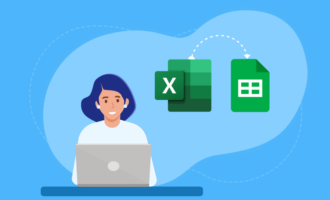


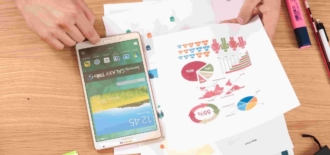






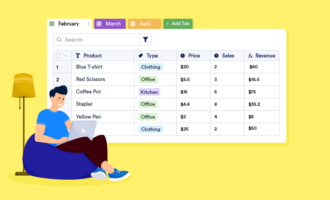
Send Comment: