There are a lot of reasons to add forms to your WordPress website. Whether you’re creating a lead generation tool, asking your customers to fill out a survey, or collecting data about a new patient, forms can help you gather the data you need. Once you’ve set up a way to collect information, though, you also need a place to store, sort, and manage it.
Most marketers and business owners will look to store data in a spreadsheet tool like Google Sheets. Spreadsheets make it simple to organize and manipulate large data sets, but getting that data from WordPress and into Google Sheets can be anything but easy.
This article will show you two ways to connect a WordPress form to Google Sheets as well as how Jotform offers a simpler solution.
Why you should consider connecting a WordPress form to Google Sheets
Would you rather store your data in a TXT file where it’s impossible to read or in a spreadsheet where every row is dedicated to a different form submission?
That’s basically the biggest reason to connect a WordPress form to Google Sheets. It’s all about making the important data you collect from your WordPress forms as useful and manageable as possible.
Google Sheets makes turning raw data into actionable insights effortless, says Jarie Bolander, head of market strategy at Decision Counsel. The tables and charts functionality built into the tool lets you make sense of data, he adds. You can even use Google Sheets to build automated dashboards that get updated when new data is added.
There are a few particular benefits to using Google Sheets instead of a spreadsheet tool like Excel, says Christina Perricone, director of content marketing at early education platform Brightwheel. For starters, Google Sheets is a cloud-based tool — that means everything is automatically saved and you can access your spreadsheets from anywhere.
Additionally, it will work on all your devices and comes packed with a bunch of add-on features that can enhance the power of your spreadsheets; plus, it’s free.

How to connect a WordPress form to Google Sheets
As straightforward as Google Sheets is to use, it’s a little trickier to fill it with data from your WordPress form. If you want to connect a WordPress form to Google Sheets, you have a couple of options.
The first is to use an automated integration tool like Zapier. Assuming Zapier integrates with your form builder of choice, you’ll be able to use the tool to create a row of data in a Google Sheets file every time someone submits a new response.
This is one of the simplest ways to connect a WordPress form to Google Sheets, but it will require you to purchase a Zapier Starter plan, which costs $19.99 per month.
Another option is to use the WordPress Uncanny Automator plug-in to connect your WordPress form plug-in with Google Sheets. This works the same way as Zapier, creating a new row in a Google Sheet every time someone submits a WordPress form.
How to use Jotform to connect a WordPress form to Google Sheets
There’s an even easier way to connect a WordPress form to Google Sheets, and that’s by using Jotform.
Rather than using one of WordPress’s clunky form builders, you can create an online form with Jotform and embed it into your WordPress website using our plug-in.
It only takes three steps. Here’s how to do it:
- Create an online form with Jotform.
- Add the Google Sheets integration to your form so any new entries are automatically stored there.
- Use the Jotform Online Forms plug-in to embed your Jotform in WordPress.
By following the steps above, you’ll ensure that you have a great-looking form embedded on your WordPress website and that every submission is automatically stored in Google Sheets.
In fact, you don’t even need to use Google Sheets if you don’t want to. Jotform Tables is a powerful Google Sheets alternative that lets you collect, organize, manage, and share data in a single workspace. There are even over 300 table templates to help you get started.





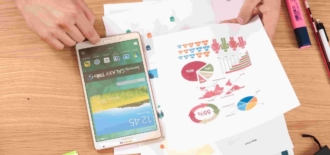




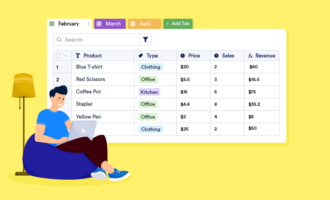
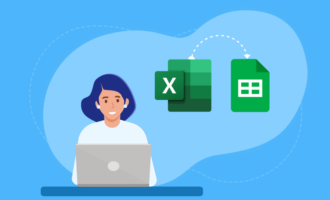






Send Comment:
1 Comments:
158 days ago
Only question I have is if all these options are specific to Wordpress .com or .org?