The revision history in Jotform Tables makes it possible to view and revert data, settings, or visual changes made on your table.
To view and revert changes to your table:
- In Jotform Tables, at the top, select the save status indicator under the table title.
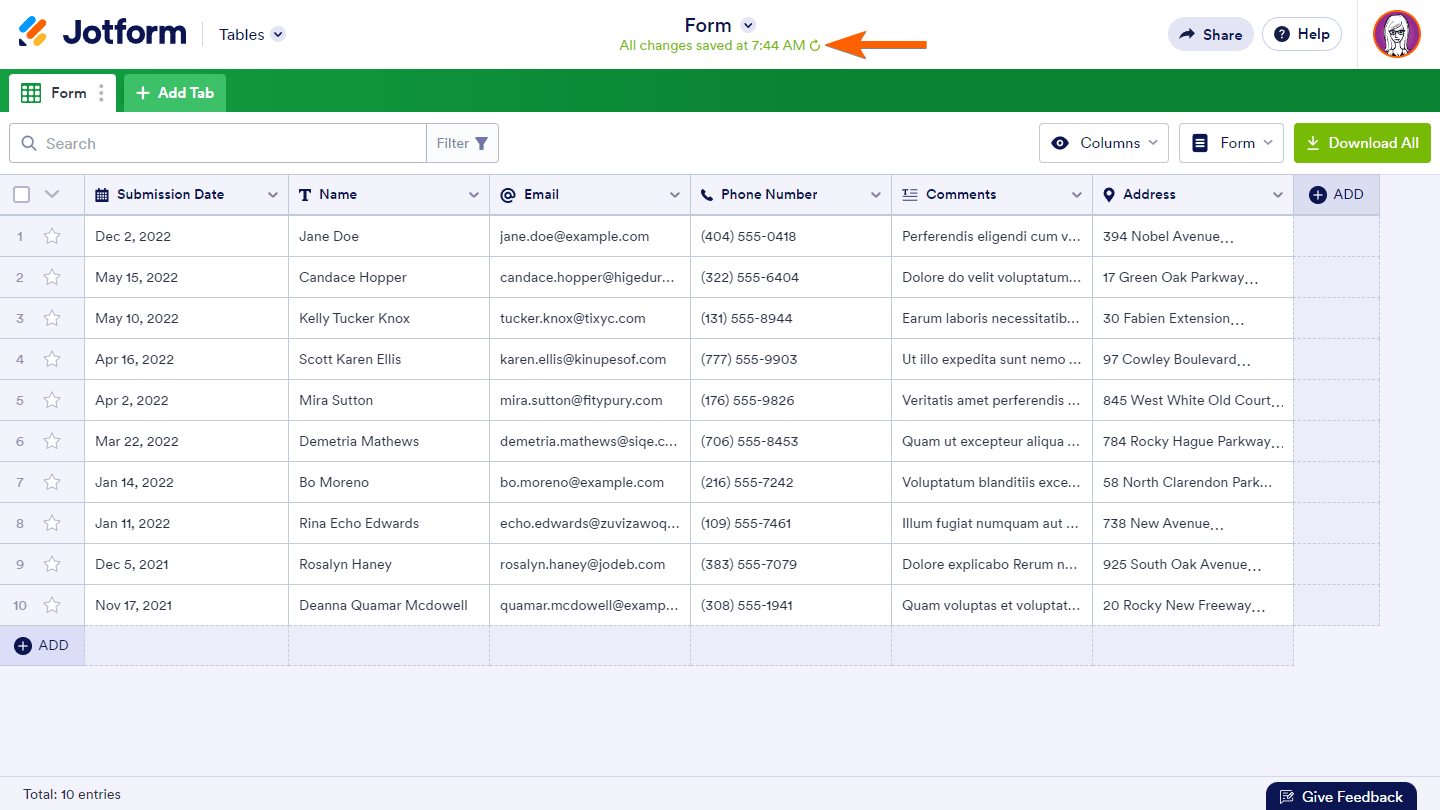
- In the revisions pane on the left, choose a revision, then select Restore in the upper-right corner.
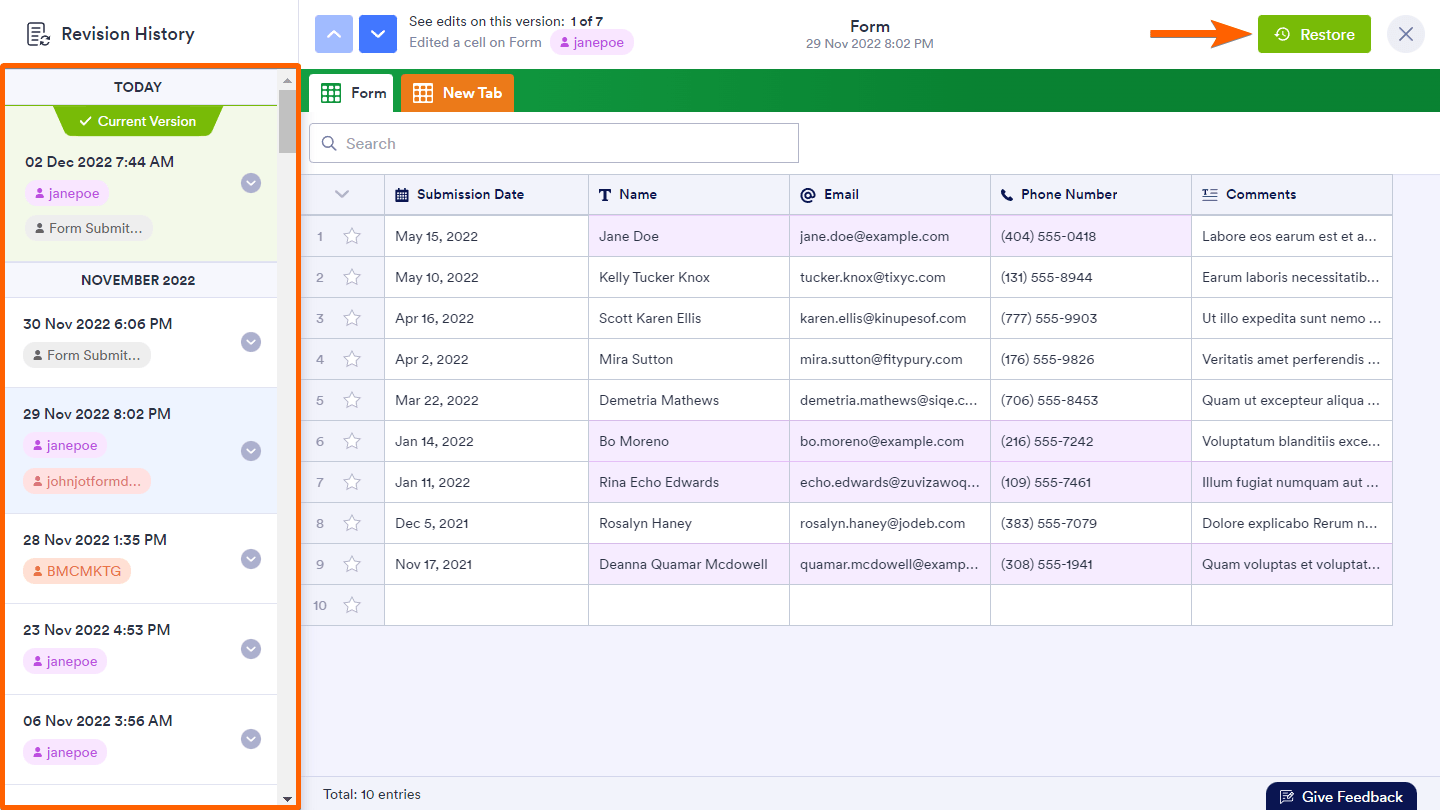
- In the confirmation dialog, select Restore this version.
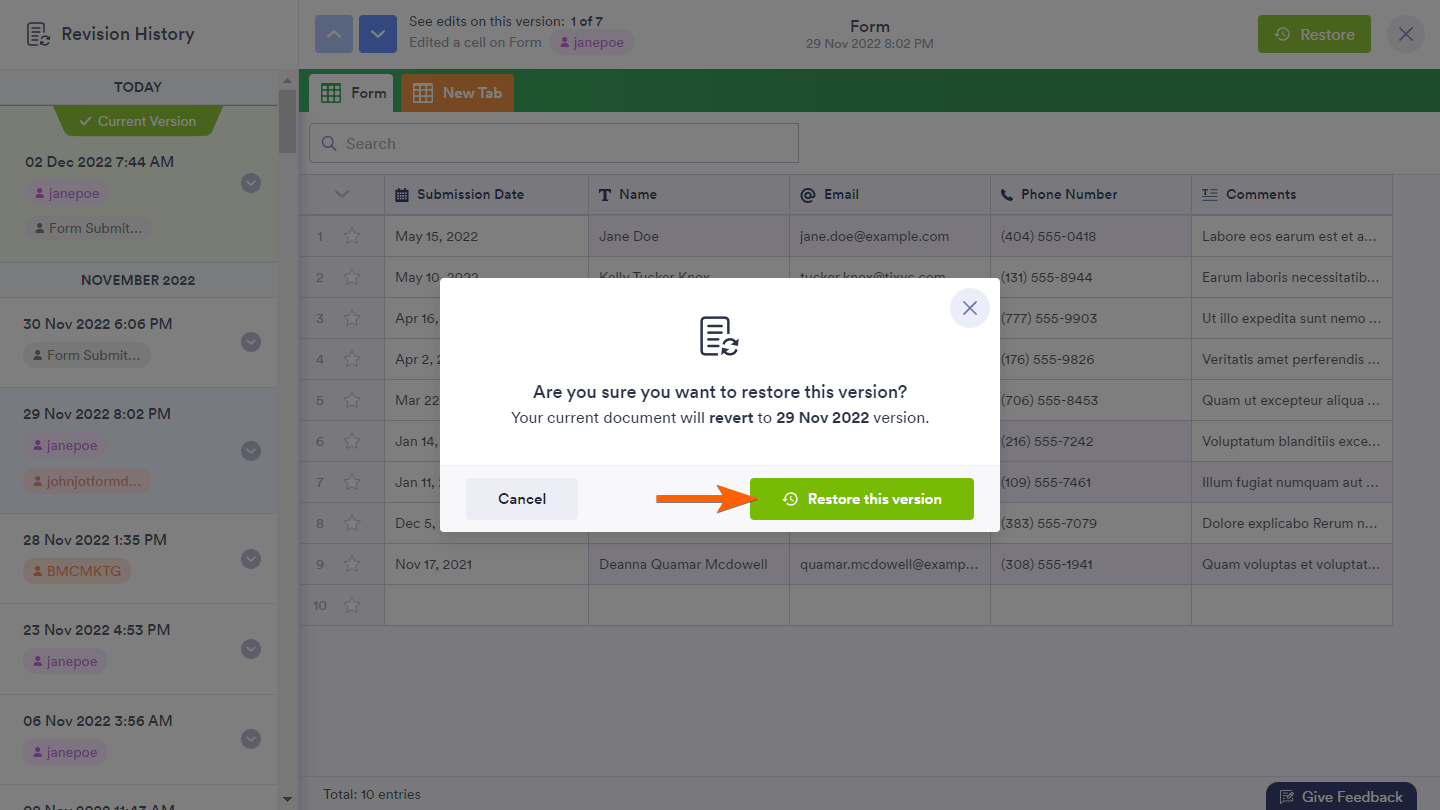
All restorations are logged in the revision history.
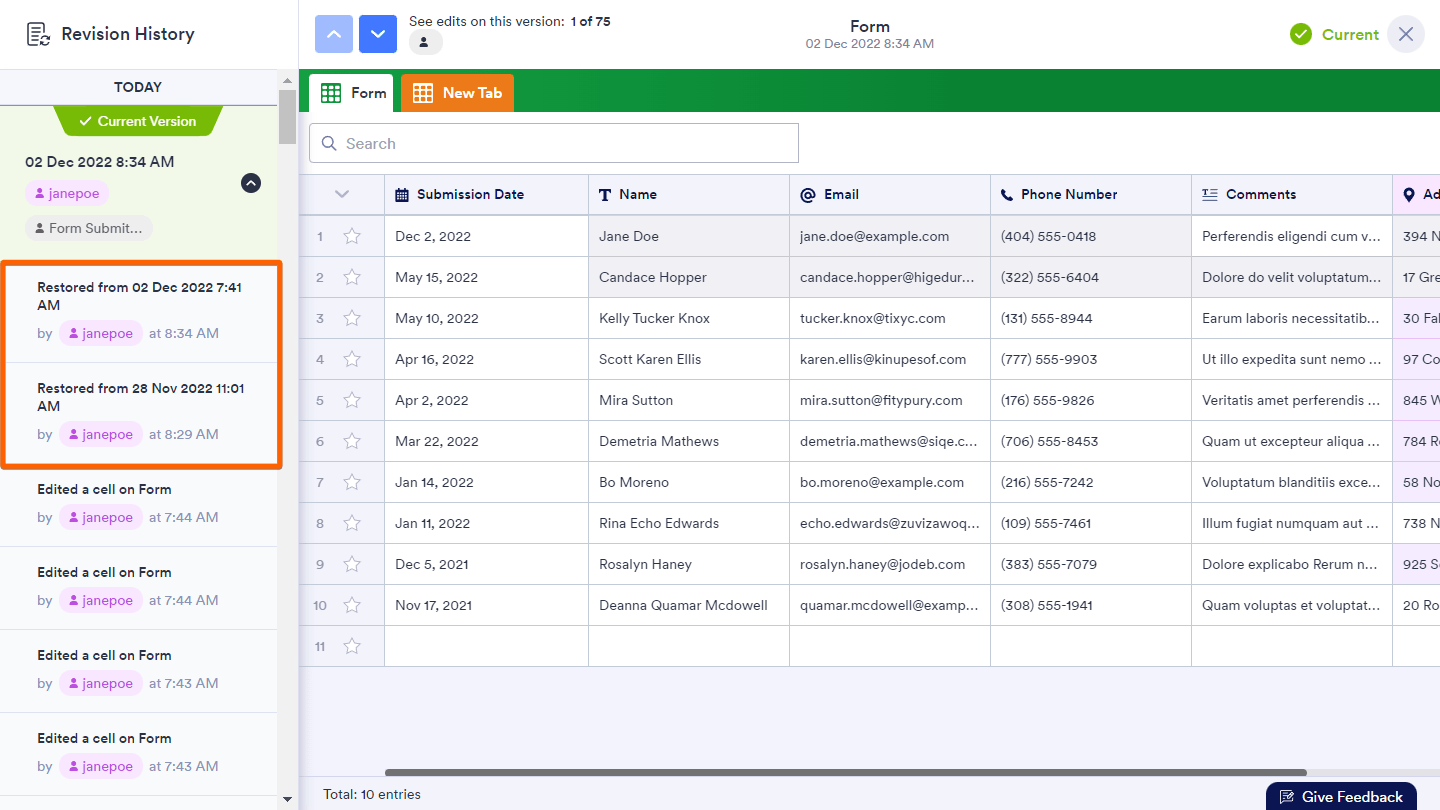


























































Send Comment:
2 Comments:
More than a year ago
When I try that I get this message:
There is no revision data for this table
until now. Your revisions will be listed
here when a change made on the
Table.
More than a year ago
Are you able to share the revision history with Collaborators on the Jotform Table?
They have the opportunity to click on the table but they only see a white screen on the left hand side of the computer