The Embed feature of Jotform’s Report Builder offers an easy way to embed reports on your website or content platforms like Medium or WordPress without any coding. Being able to embed customizable Visual Reports that update as more submissions are received is one of the best free features anyone can get from an online form builder.
Enabling the Embed Feature of the Visual Report
When the Visual Report’s Access Settings is set as Private Report or Company Access, the embed feature of the Visual Report is disabled. You must make the report public to enable the embedding. Here’s how:
- In the Visual Report Builder, click the Publish button on the upper-right corner of the page.
- Click the Settings link in the Share tab of the Publist report window.

- In the Settings window, select Public Report from the Access Settings section.
- Click the Go Back button to return to the Share & Embed page.
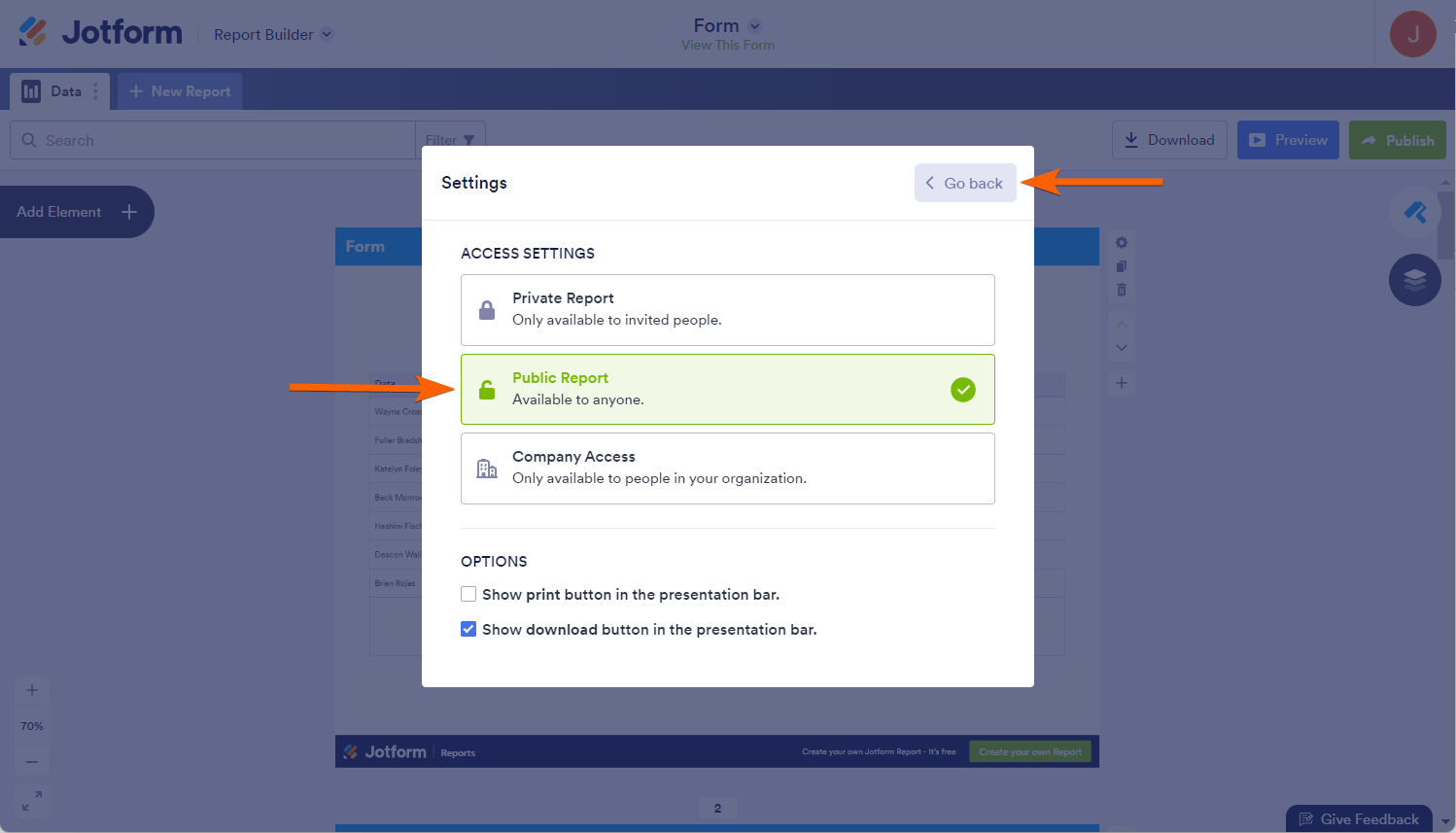
Ways to Embed the Visual Report
You can choose to get the Embed code for the Visual Report or the link for WordPress and Medium websites.
Embed Code
To get the embed code
- Go to the Embed tab of the Publish Report window.
- Click the Copy Code button under the Embed Code section.
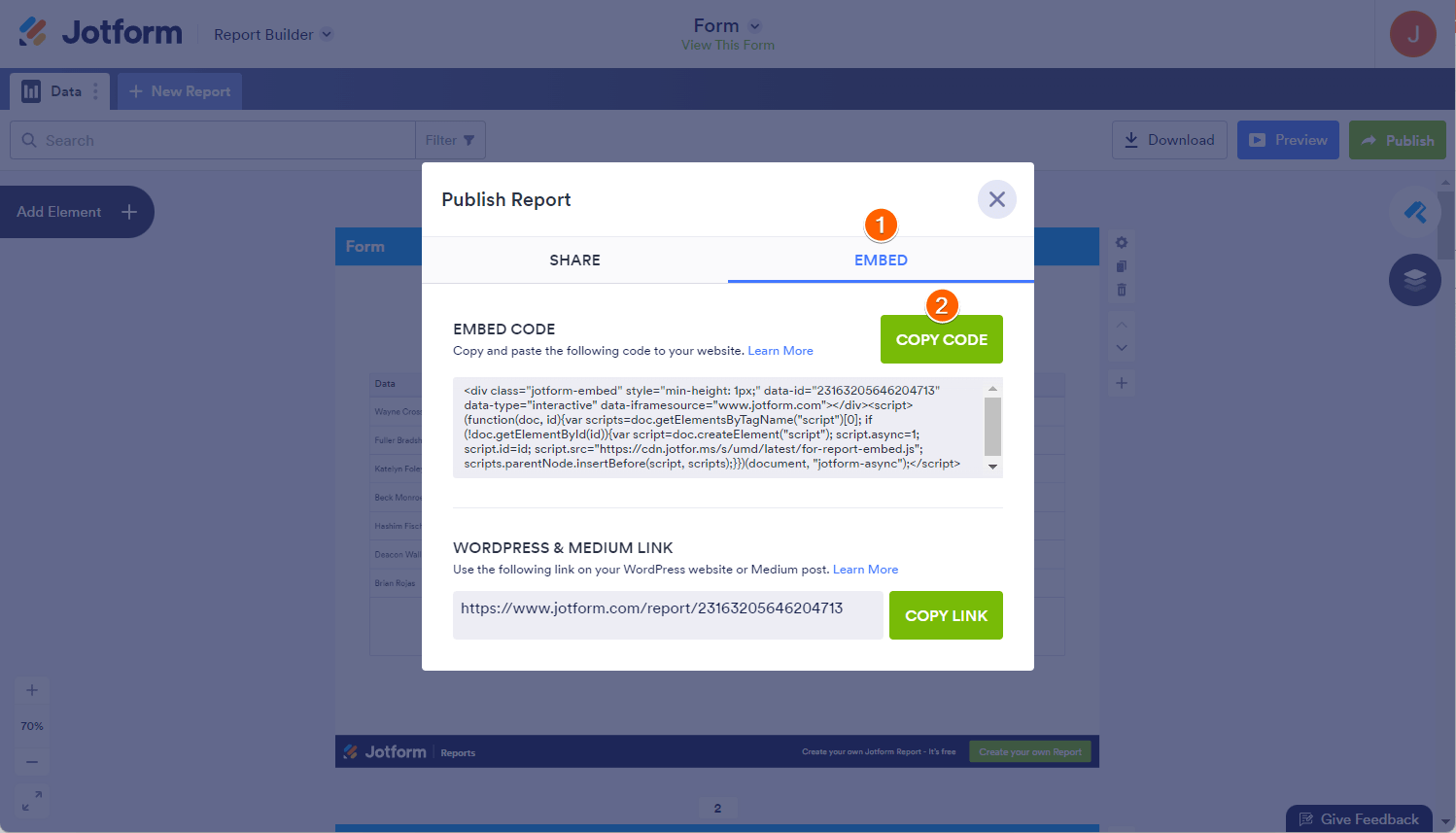
Here’s an example.
Try submitting the embedded form below the embedded Visual Report on the sample website. You will see the Visual Report updates when the page reloads.
WordPress & Medium Link
To get the WordPress & Medium Link
- Still, go to the Embed tab of the Publish Report window.
- Click the Copy Link button under the WordPress & Medium Link section.
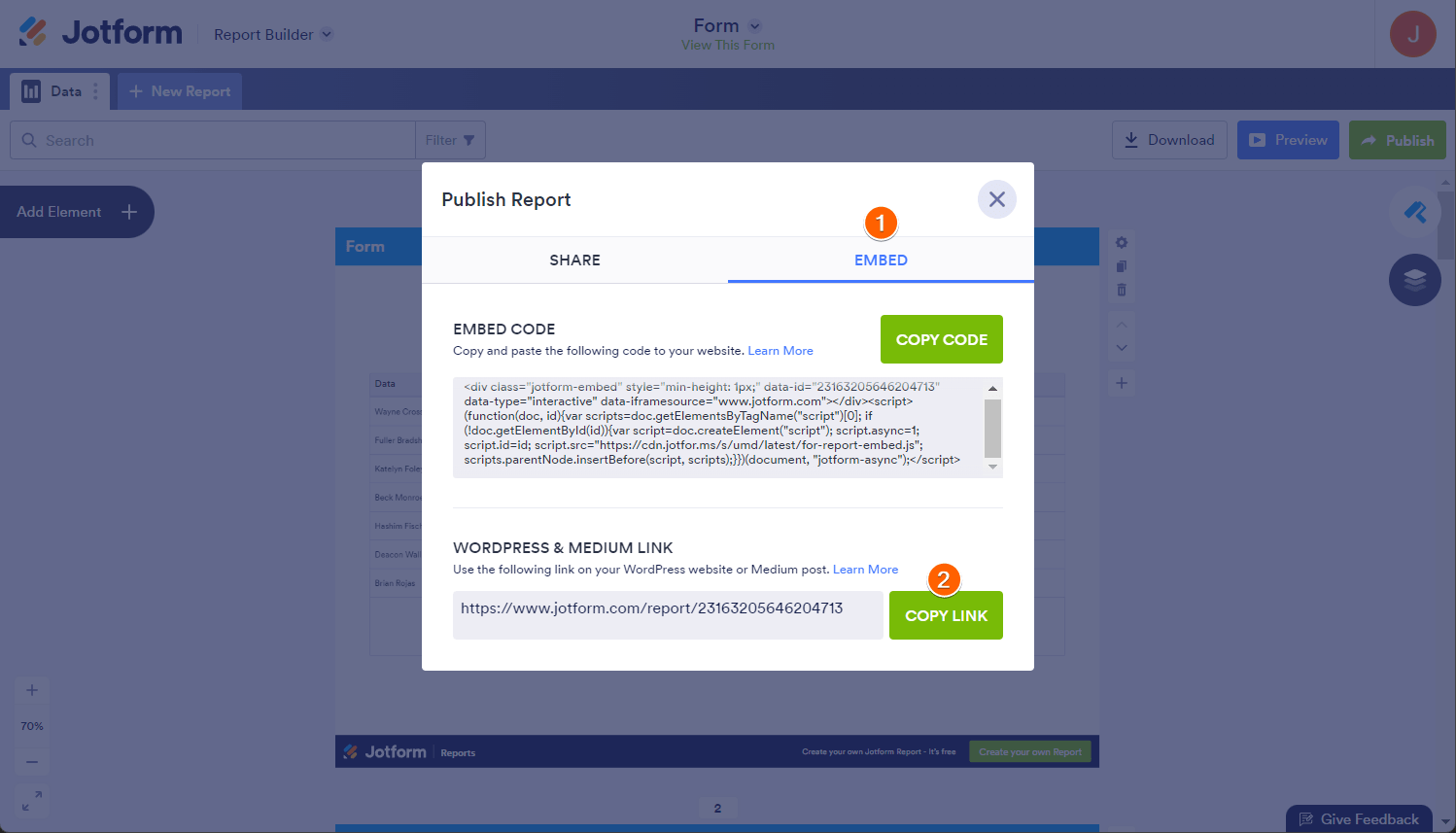
You will need the Jotform oEmbed plugin to embed the Visual Report using the link on WordPress.
For Medium, you need to paste the copied link in your story, press Enter, and it will display the Visual Report automatically. Below is a short GIF of that process:


























































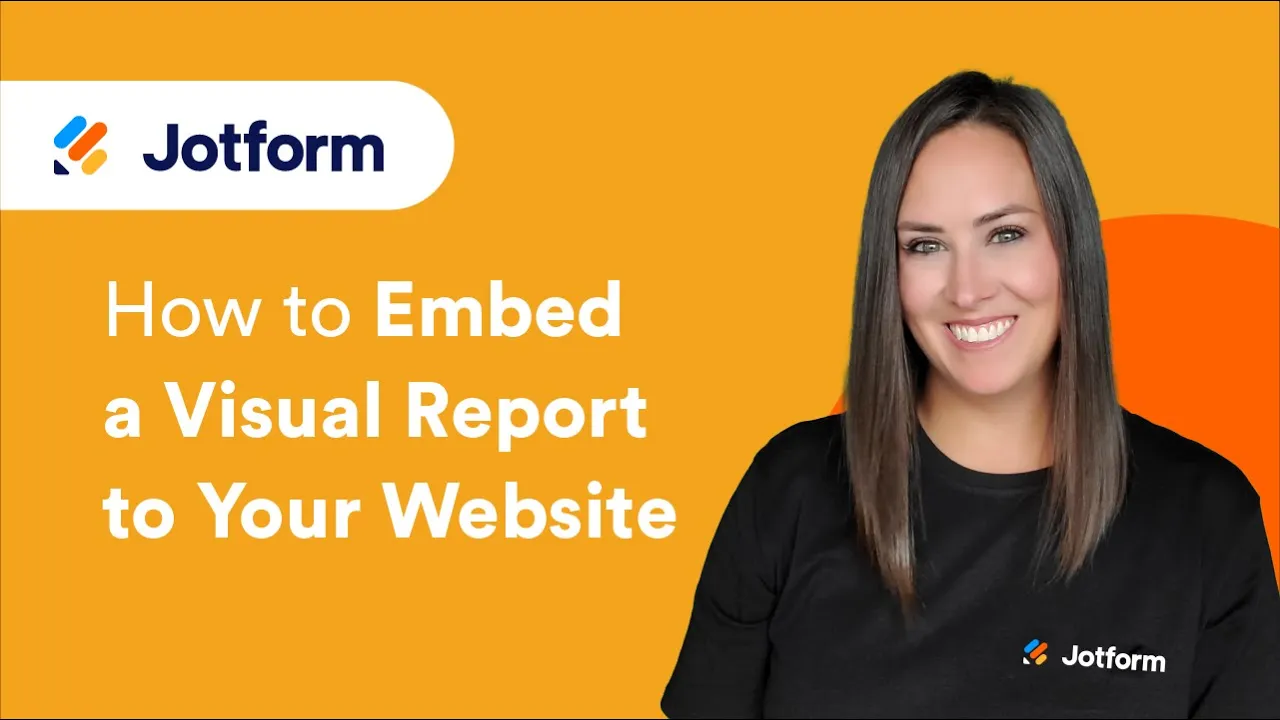
Send Comment:
4 Comments:
More than a year ago
Hello everybody I would like to know Jotform is free in Dubai and tone one or it’s users I should have a new email with Jotform.com
More than a year ago
Can you embed the report on Sharepoint just like the form? It doesn't appear to have provide the iform code to allow it.
More than a year ago
Can these be embedded on the form itself? I want to show the previous responses of others to the new people filling out the form
More than a year ago
Can these visual reports be embedded in Joomla sites?