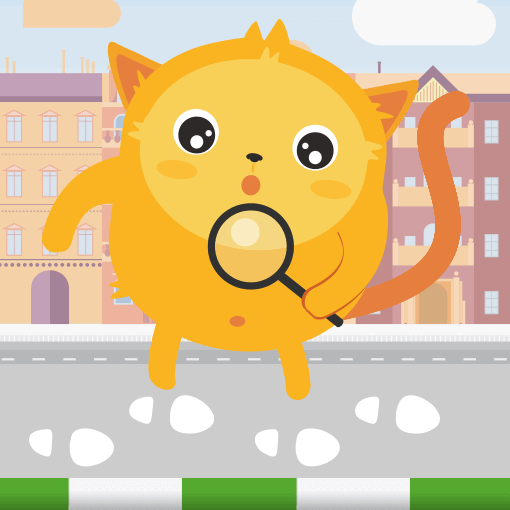Whether you’re running a small business or a large organization, seeing your results in an easy-to-understand report is essential. Jotform not only gives you the ability to collect data from people but also allows you to view it in a variety of...
The Reports feature in Jotform allows you to generate Excel reports from your form's submission data and share them with others. The generated report can be opened with any compatible application including Google Spreadsheets, Microsoft Office,...
When asked for a report of your submissions, there's no need to go through the tedious process of manually creating a CSV report like before. With Jotform, you can now generate reports in no time. One of the most common formats used in reports is...
Jotform's HTML Table Listing allows you to create a table-based submission report for your forms. With this feature, you can display submitted data in a tabular format, making it easy to view and share with others....
Grid Listing is useful in several ways - a classic example is the ability to show the submissions on your web page right after a user hits the Submit button. In the generated grid list, you can do the following:
Rearrange the order of the...
Jotform can generate RSS feeds that you can use to get notified when there are new entries to your forms. Since RSS is in standard XML format, you can also use it to fetch submission data and use it in many different ways.
To create an RSS...
Jotform's Calendar Listing allows you to present submission data in a calendar format and display available dates or times which can be useful for scenarios like appointment scheduling.
To create a Calendar...
Jotform's Digest Emails lets you get an email summary of your form submissions. In the email, you can include a detailed chart of your form data, the number of submissions, and the submission details. You can set it to send you daily, weekly, or...
With Digest Emails, you get to choose what information you want to see. Let’s go through the settings so you can personalize your emails and make them most effective for your needs.
Settings For the Welcome Element
When you add your...
With Jotform Report Builder, you can easily create eye-catching visual reports from your submission data. It allows you to customize your report with text, images, bar graphs, pie charts, and data grids....
Jotform Report Builder gives you all the tools you need to customize the report of your form submission data. You can set a custom dimension for your report and change the background color on each page. You can also customize your report by adding...
Jotform Visual Report Builder allows you to turn form submissions into visual reports without any coding and share your reports with ease: send a link, embed them in web pages, or download and print them for meetings. For creating visual reports,...
If you have data in Excel or CSV files that you want to use to create a visual report in Jotform, you can easily import them using the Import Data feature. This feature allows you to upload your data file and then use the Visual Report Builder to...
The Embed feature of Jotform's Report Builder offers an easy way to embed reports on your website or content platforms like Medium or WordPress without any coding. Being able to embed customizable Visual Reports that update as more submissions are...
Visual Report filters allow you to better analyze trends and patterns in your form responses by creating rules to determine which results are included in your charts and graphs.
You can open the...
Jotform Report Builder gives you options to download or print your visual reports. You can also set it up and allow your colleagues, reviewers, or analysts to download or print your visual reports. To create or access your visual reports, see How...
Jotform's PDF Editor automatically turns collected form submission data into professional, elegant PDFs that are easy to share with colleagues and customers. It helps automate the building process and lessen your workload.
See How to Create...
The easiest way to include the PDF copy of the submissions in an email is to enable the PDF Attachment option. However, Jotform's file attachment limit is 5MB. On top of that, some mail clients have the same limitations on the maximum attachment...
If you plan to add terms and conditions in the form, the Terms & Conditions widget would be ideal. However, if you want to include the link to the terms and conditions in the PDF copy of the submission, the widget can't do that. Jotform recommends...
This method is an alternative to downloading your file uploads outside of Jotform Tables. You can also use this method if you prefer to filter downloads based on the file extension, or if you want to use the other features DownThemAll offers, such...