When asked for a report of your submissions, there’s no need to go through the tedious process of manually creating a CSV report like before. With Jotform, you can now generate reports in no time. One of the most common formats used in reports is a CSV. Below, you will find the steps on how to create a CSV report:
- Go to the My Forms page and select the form you want to generate a report from.
- Click the Reports button.
- Then click Add New Report.
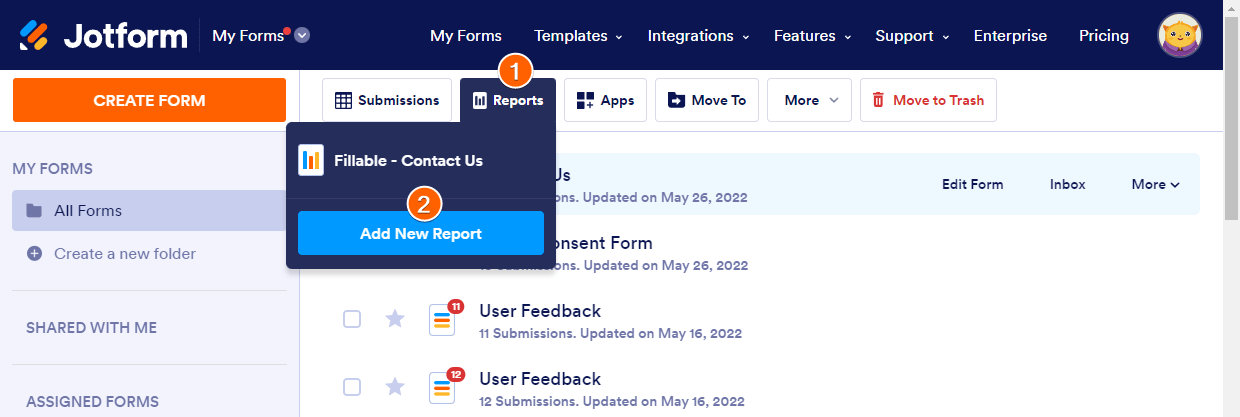
- Select CSV Report on the “Create a new report” modal pop-up.
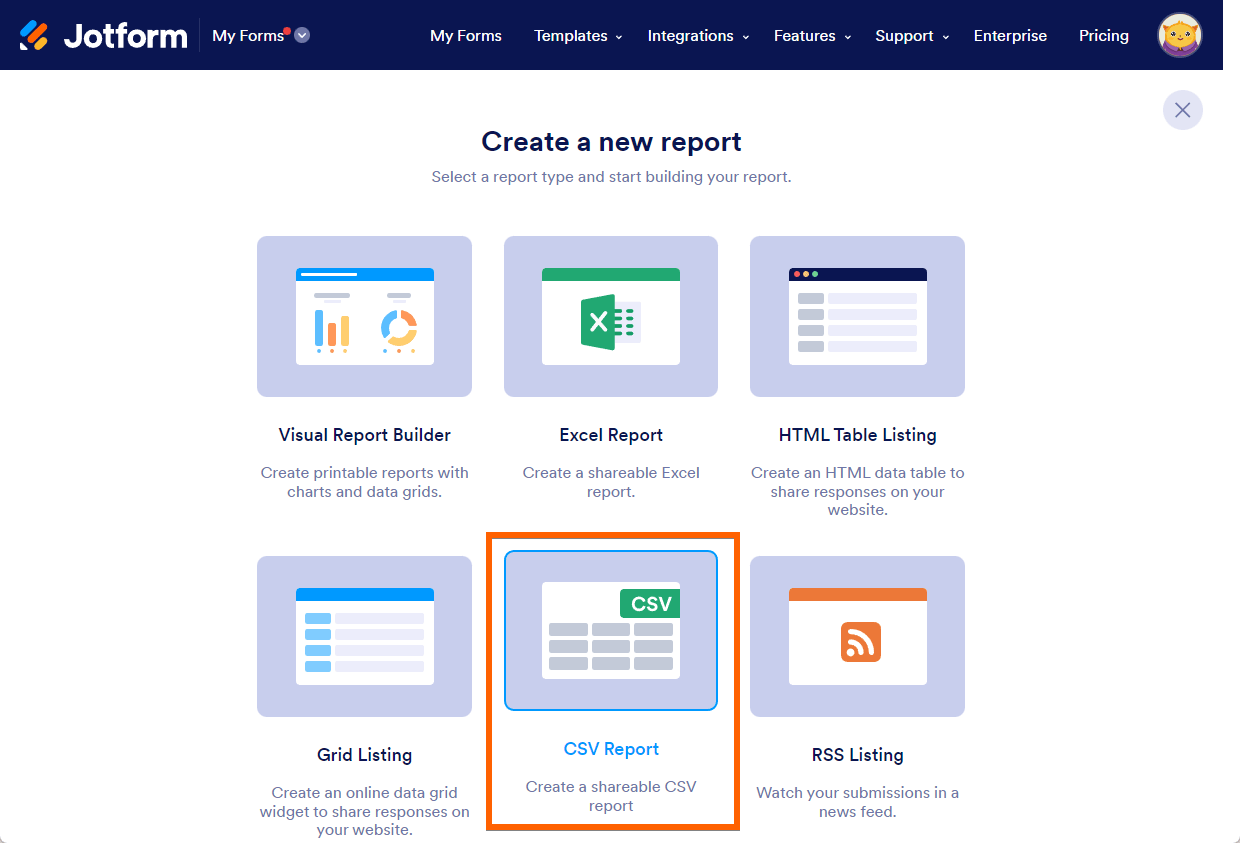
- Next will be the CSV Report setup page, which is divided into three sections:
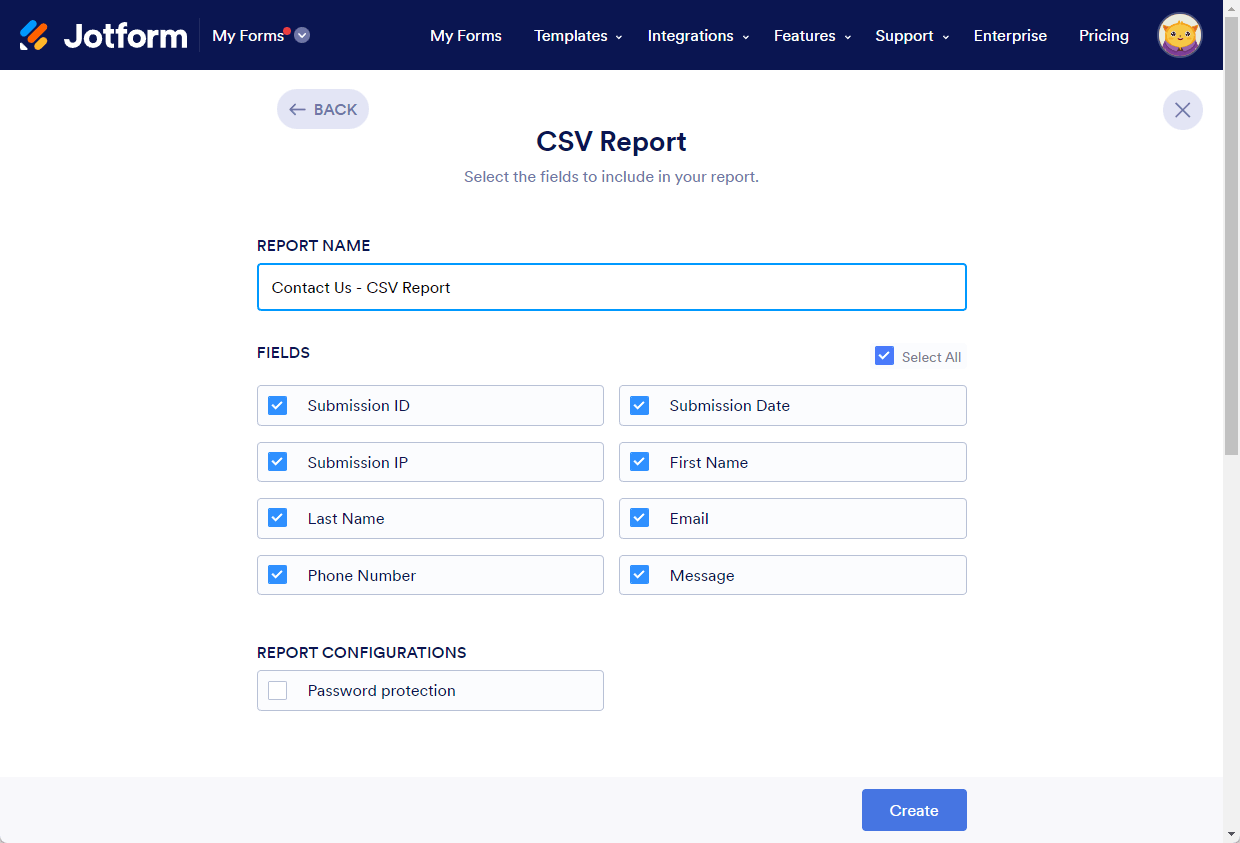
- Report Name – type the name of the report that will be shown under the Reports menu on the My Forms page.
- Fields – include or exclude fields and other information such as Submission ID, Submission Date, or IP address.
- Report Configurations – enable or disable additional report settings to your preference:
- Password protection – an optional but added layer of security.
- Click the Create button at the bottom to finish the setup.
- After clicking the Create button, you will receive a notification stating the CSV Report is ready. On the same pop-up, you will see the link to the CSV Report that you created. There is also a button to copy that link, and a button to download the report.

- Click the close (X) icon at the top-right corner to close the pop-up.

Send Comment:
7 Comments:
More than a year ago
I need to edit and save specific column labels for the csv export. Is this supported?
More than a year ago
If new forms are completed after the report link is created, will the new information
be compiled into the report?
More than a year ago
l like to show me how classified csv looks
More than a year ago
Another one for the CSV Dropbox integration, this would really make life SOOOOO much easier!!
More than a year ago
Please ADD the 'Excel and CSV Report -> Dropbox' integration!!!!!
More than a year ago
Is there any way to select a subset of submissions for the report?
It would be nice to have a graphic showing what a sample report would look like. Also, what is the advantage of a CSV report vs. Excel?
More than a year ago
Ana sayfada Report sekmesini göremiyorum. Ayrıca birden fazla form oluşturamıyorum. ; yardımcı olursanız sevinirim