Jotform’s Access Settings allows you to restrict access to your form. You can choose Public, the default. You can also set it to Private, which restricts the form to invited users only, or Company Access, which restricts it to Jotform users registered with your organization’s email domain only.
To change your Access Settings, please follow the steps below:
- In the Form Builder, go to the Publish tab.
- Under Quick Share, click the Settings link at the top-right of the form’s direct URL. See below:
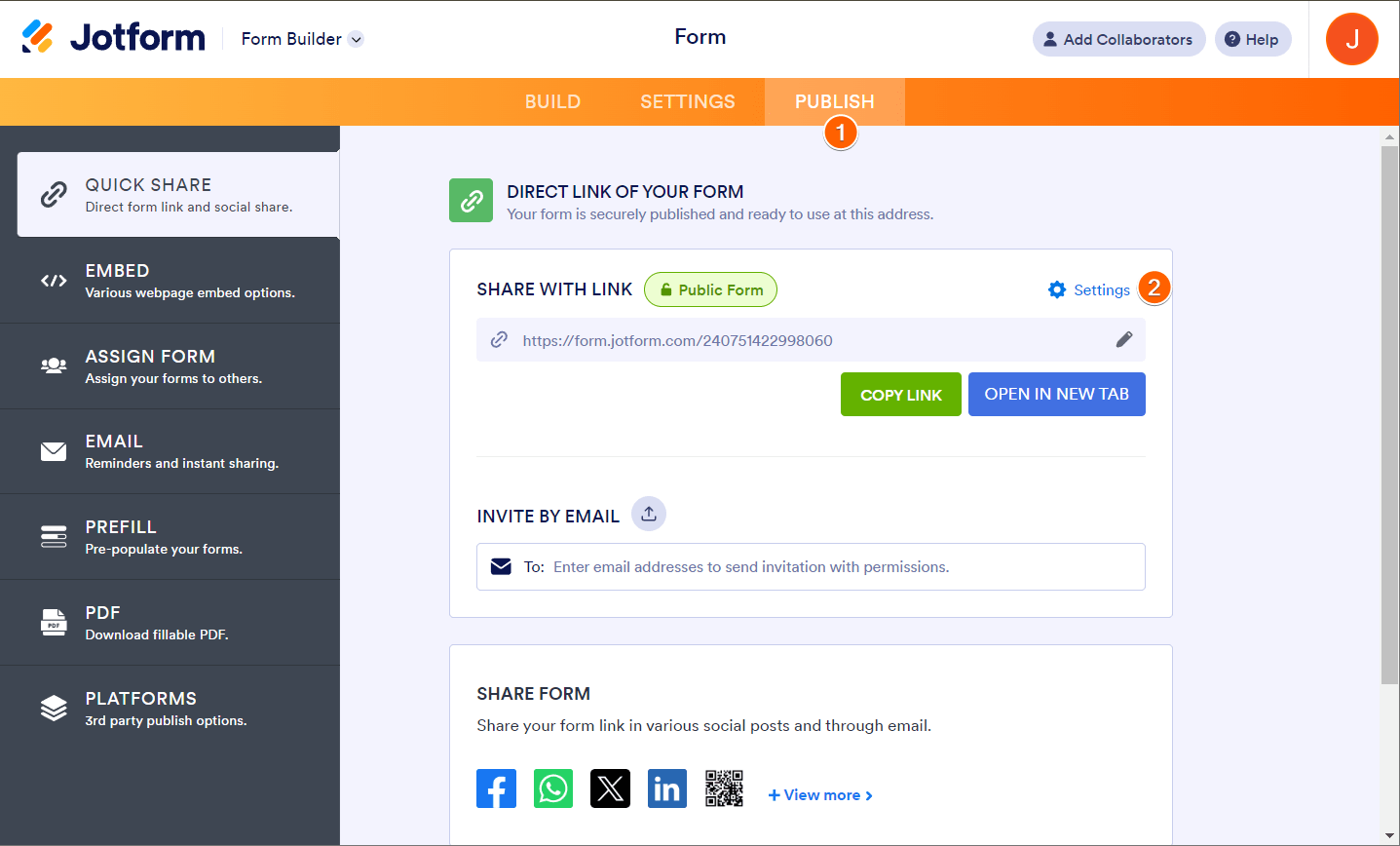
- Choose your Access Settings option. The Form Builder automatically saves your changes.
Public Form means anyone can access your form.
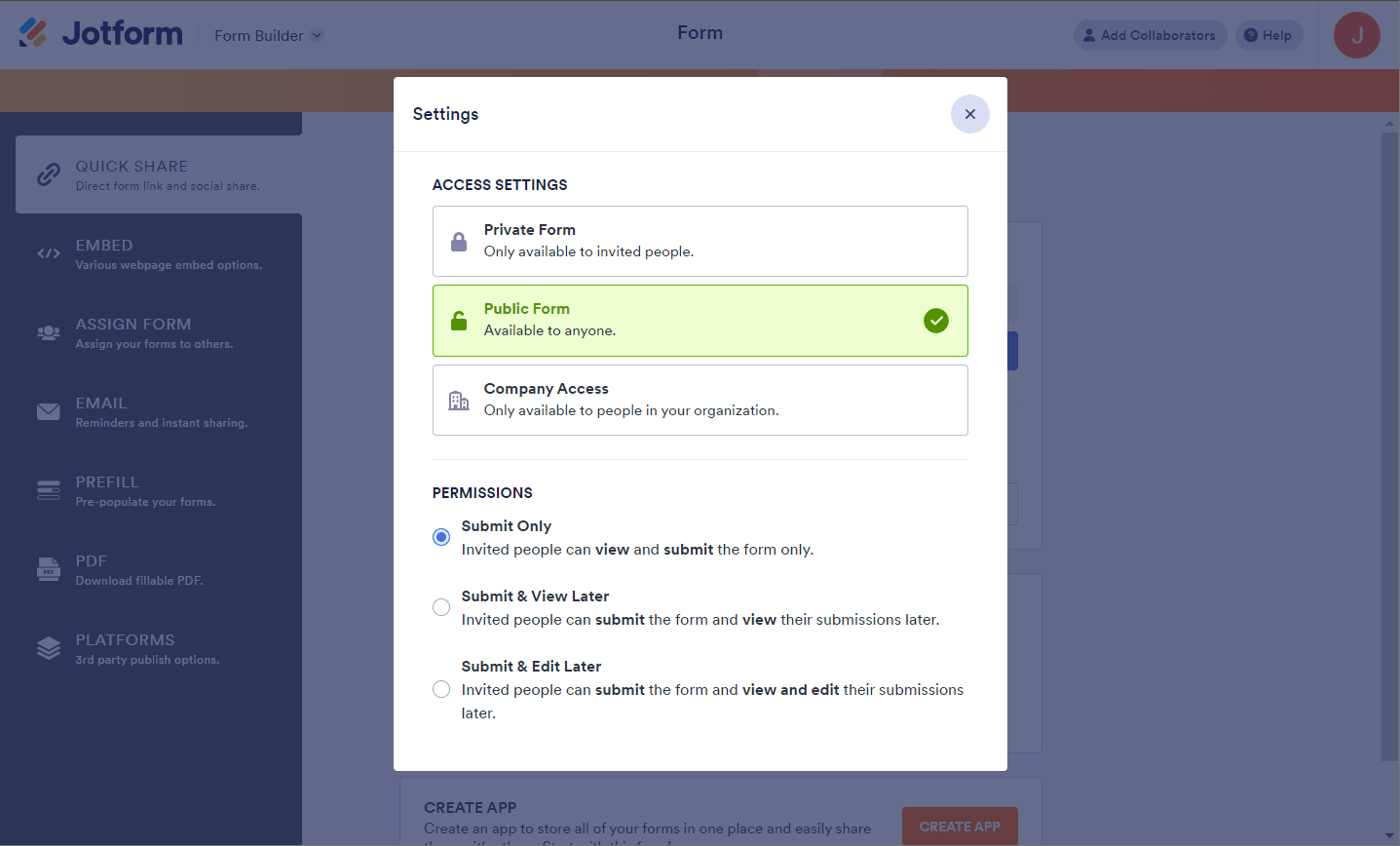
Private Form means only people who are invited and has accepted the invitation to become assignee(s) can access your form. Accepting means to have an account with Jotform to access the form.

Related Guide: Adding Assignees to Your Form.
Company Access means only people invited with an email address from the domain set in the settings can access your form.

Related Guide: Making Your Forms Accessible to Company Members Only.
At the bottom of the Access Settings, you’ll find the Permissions. You can select to let invited users to:
- Submit Only
- Submit & View Later
- Submit & Edit Later



























































Send Comment:
8 Comments:
239 days ago
The login feature is so sporadic. All of our forms are public but for some reason, it asks some people (completely random) to sign in. Also if you invite them from the 'Direct links to your form' it won't let people fill it in until they log in.
Whats going on?
More than a year ago
I’ve been contacted from someone that said there from jotform. I need to know if this is legit or a scam. They are texting me now?????
More than a year ago
Hi, I'am trying to view / test drive my app but when I click on the link via my smartphone it requires me to optin via registration, this also happens after I followed the instruction link,
More than a year ago
I have mine set on public but a few people have told me they are unable to access it. Others are able to. What exactly is the problem?
More than a year ago
Hello,
I work at a high school and created a registration form using Jotform. We'd like the form to be open to students logged into their school Google Mail account, and had hoped to be able to turn on permissions for the form by using the student domain - students.d125.org. However, my school domain is @d125.org, and Jotform will not accept the student domain.
Help?
More than a year ago
Hi there, my form is set to public but when the link is sent it still asks for login. Why is this please?
More than a year ago
Can multiple email domains be entered or can it only be a single domain?
More than a year ago
Inicialment el formulari era públic, però un cop vaig variar l'accés a privat i ara no em deixa tornar a fer-lo públic, podeu ajudar-me? Gràcies!