Jotform Approvals allows you to automate your approval process. You can set rules for each approval flow and track activity during the approval process via Jotform Inbox or Jotform Tables. This guide lists the available options in the Publish tab to share your approval workflow.
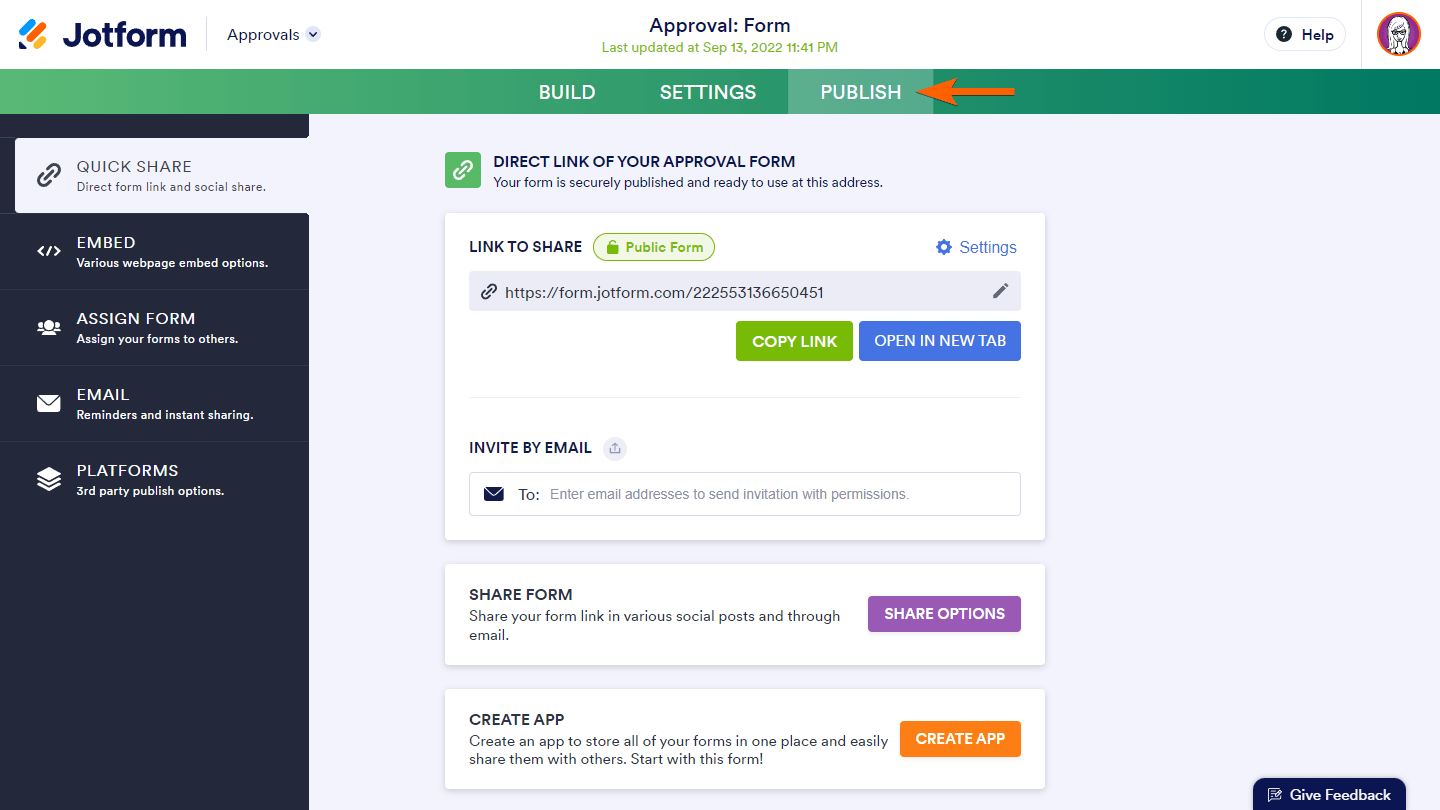
Quick Share
You can find your form’s URL and options to quickly share your form in the Quick Share tab.
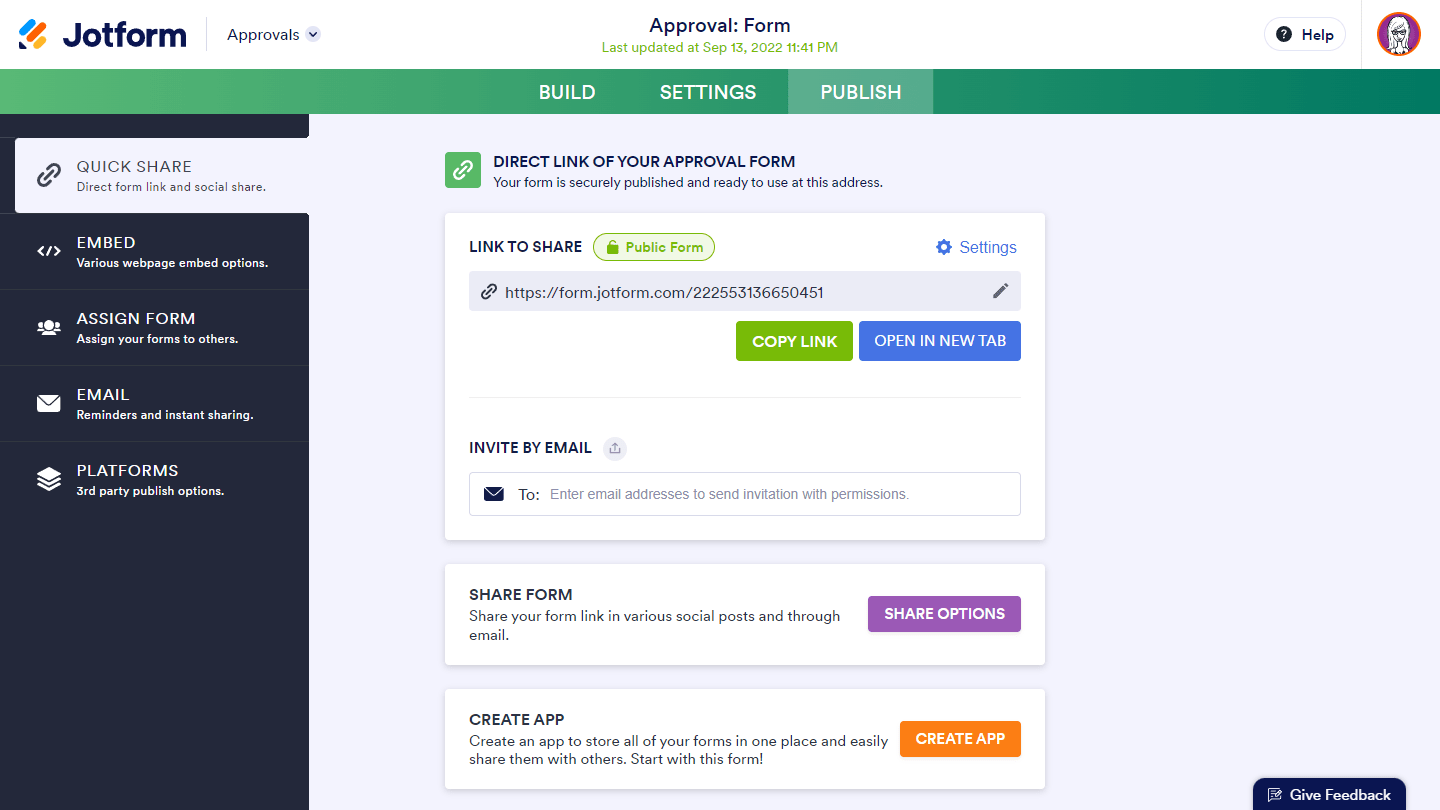
Share your form via email by entering the recipients’ addresses under Invite By Email. You can also share your form via Twitter, Facebook, or QR code by selecting Share Options.
Embed
The Embed tab contains options for embedding your forms into a webpage.
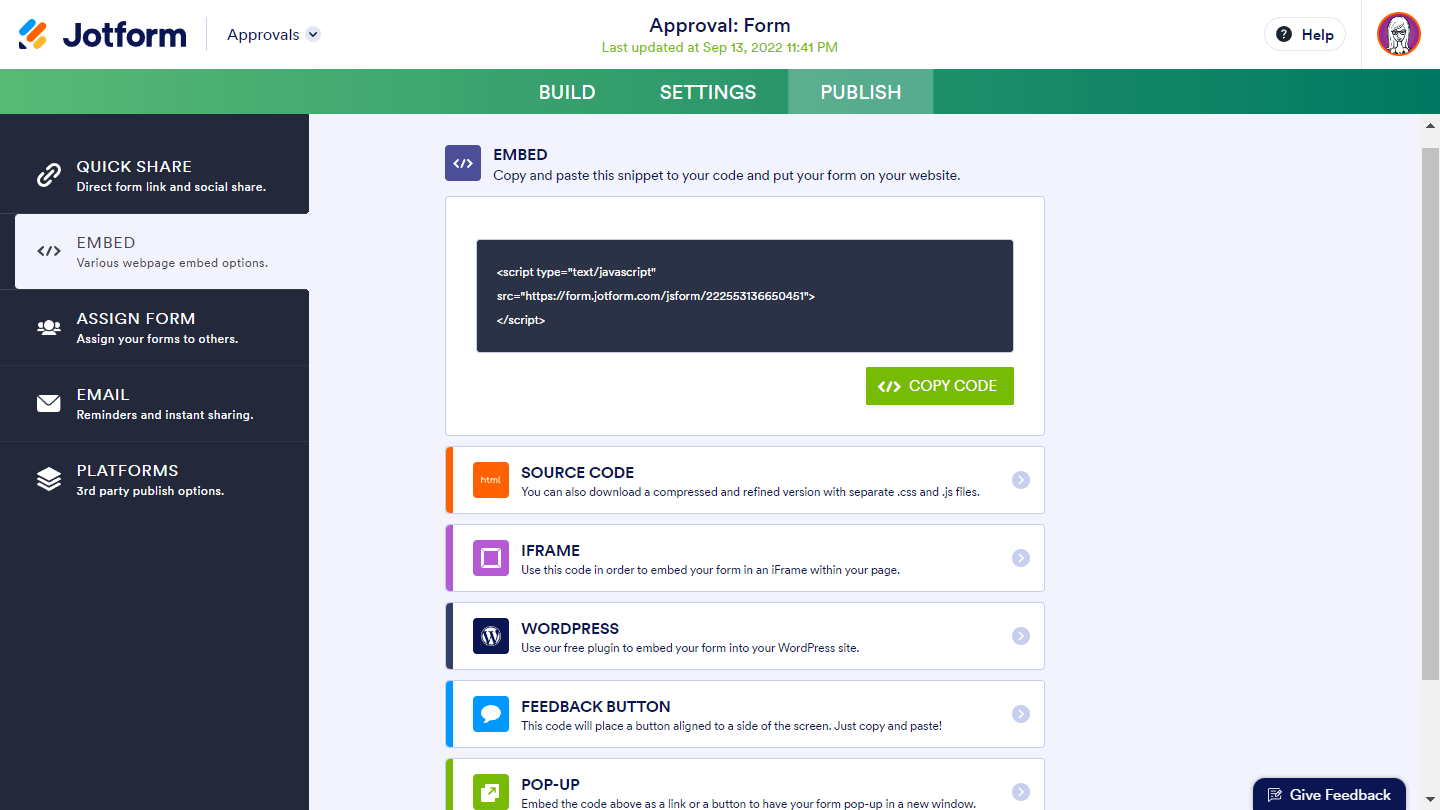
Assign Form
You can assign your form to your colleagues using the link found in the Assign Form tab. You can also invite your assignees via email.
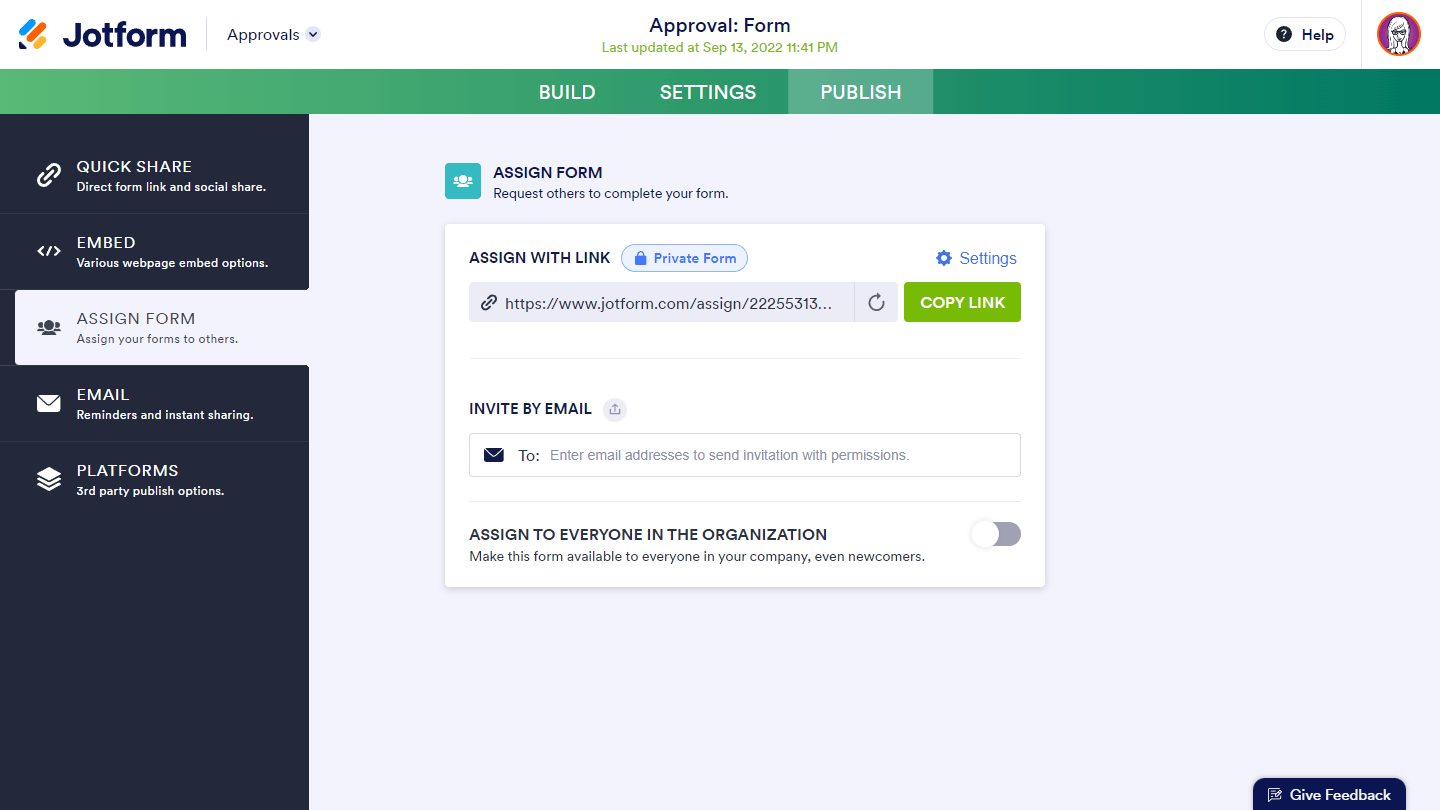
To learn more, see Adding Assignees to Your Form.
The Email tab contains options to share your form link via email.
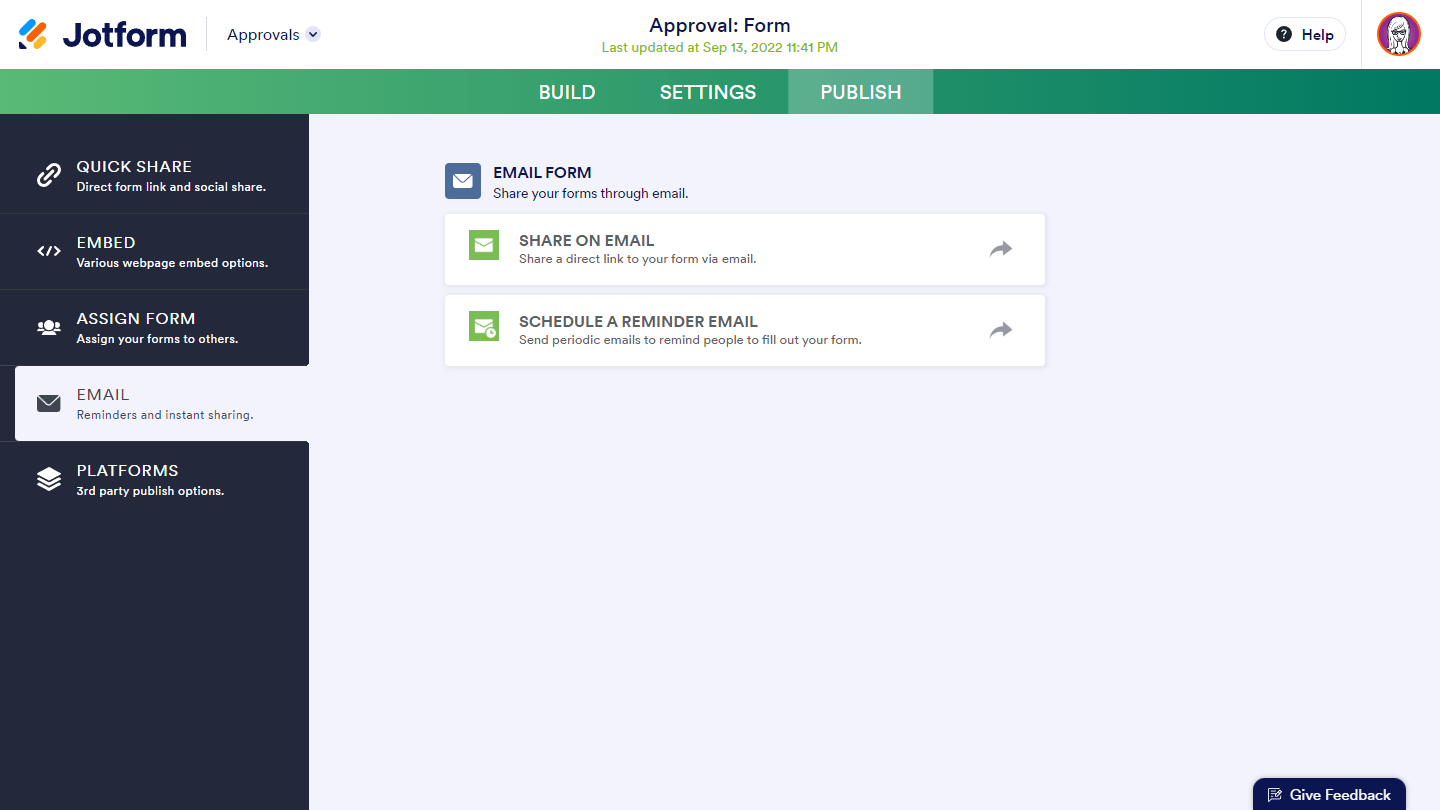
You can also set up periodic reminder emails to fill out your form.
Platforms
Go to the Platforms tab to share your forms via third-party platforms like WordPress, Squarespace, Wix, and more.
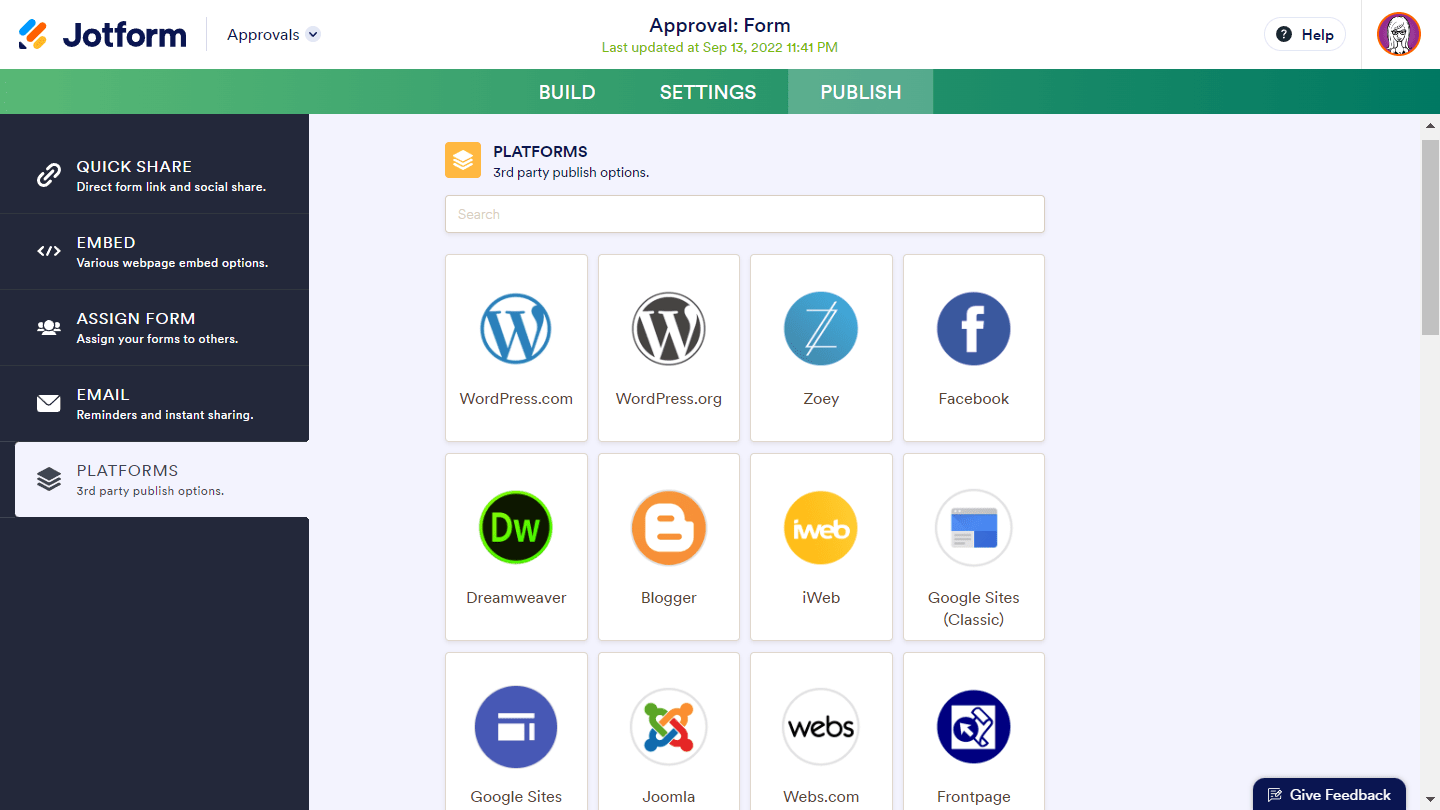


























































Send Comment:
1 Comments:
254 days ago
I can't figure out how to publish my form I just created. Here are my links. It says there is nothing found...