With Jotform’s conditional logic, you can change your Thank You page depending on how your form filler interacts with your form. It can override your default Thank You page conditionally which is useful if you need to display personalized messages based on user answers.
To change your Thank You message conditionally
- In the Form Builder, go to Settings at the top.
- Select Conditions on the left.
- Add a new Change Thank You Page condition.

- On the next page, set up your condition rules.
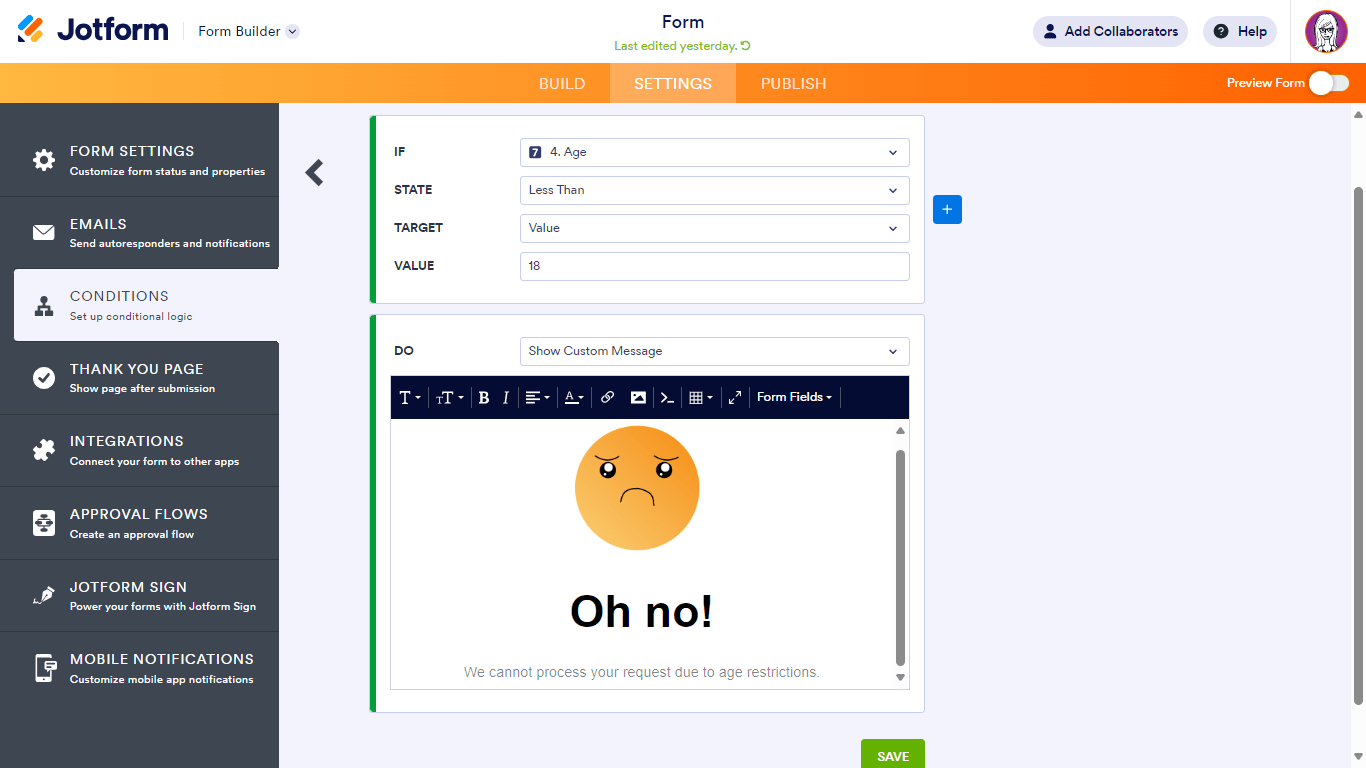
In this example form, the conditional logic is as follows:
- IF: Age
- STATE: Less Than
- TARGET: Value
- VALUE: 18
- DO: Show Custom Message
- Once you’re done, select Save at the bottom.
See also: How to Change the Thank You Page URL Conditionally.




























































Send Comment:
3 Comments:
274 days ago
Is it possible to set an "if" condition of "if URL=[some URL]" then display unique thank you message?
More than a year ago
I agree with Justine. I need my users to meet criteria before going forward. First question is supposed to exit them from the form if they fail the criteria. This is not happening with a "NO" answer from the question. Help?
More than a year ago
Is there a way to have the disqualification message appear right away at the first answer of "no" instead of going through the application until submission?